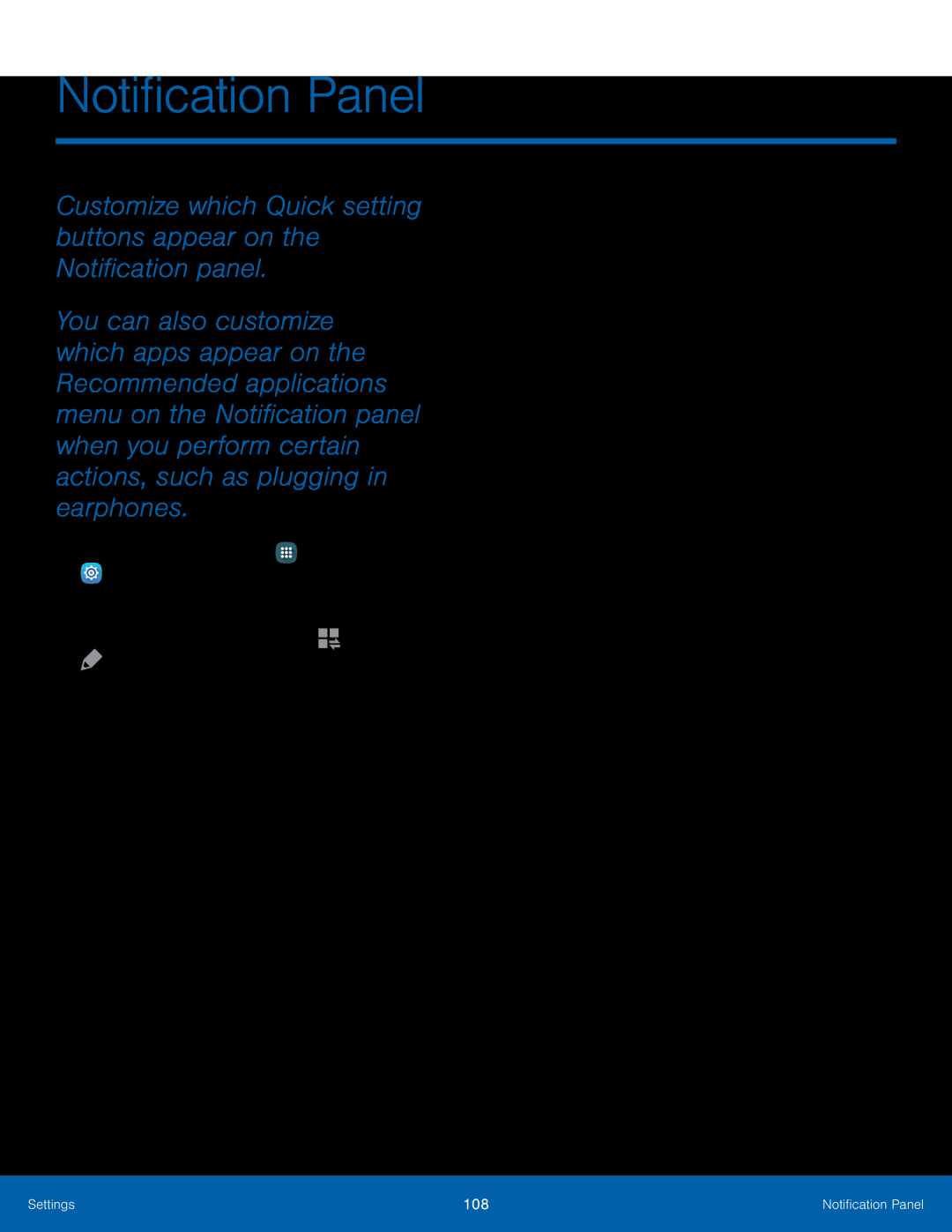
Notification Panel
Customize which Quick setting buttons appear on the Notification panel.
You can also customize which apps appear on the Recommended applications menu on the Notification panel when you perform certain actions, such as plugging in earphones.
►From a Home screen, tap ![]() Apps >
Apps > ![]() Settings > Notification panel.
Settings > Notification panel.
– or –
From the Notification panel, tap ![]()
![]() View all >
View all >
![]() Edit.
Edit.
To customize which quick setting buttons appear at the top of the Notification panel:
►Tap and drag buttons to between the
Active buttons and Available buttons trays to reorder them.
To use the default layout:
►Tap Reset.
Settings | 108 | Notification Panel |
|
|
|