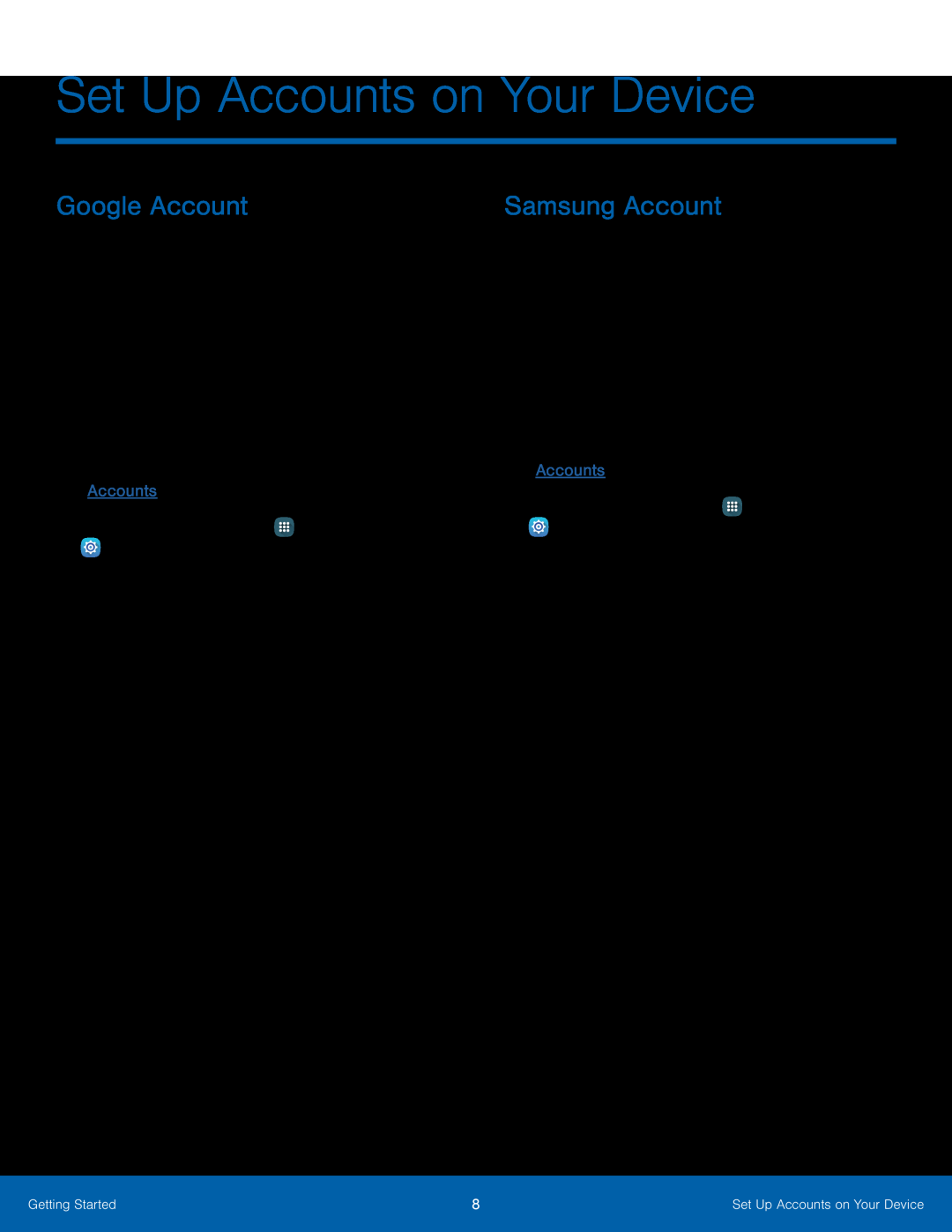Set Up Accounts on Your Device
Google Account
Your new device uses your Google™ Account to fully utilize its Android™ features, including Gmail™, Google Hangouts™, and the Google Play™ store.
When you turn on your device for the first time, set up your existing Google Account, or create a new Google Account.
– or –To create a new Google Account or set up your Google Account on your device at any time, use Accounts settings. For more information, see Accounts.
►From a Home screen, tapSamsung Account
Create a Samsung account, for access to Samsung content and apps on your device.
When you turn on your device for the first time, set up your existing Samsung account, or create a new Samsung account.
– or –
To create a new Samsung account or set up your Samsung account on your device at any time, use Accounts settings. For more information, see Accounts.
►From a Home screen, tap ![]() Apps >
Apps >
Getting Started | 8 | Set Up Accounts on Your Device |
|
|
|