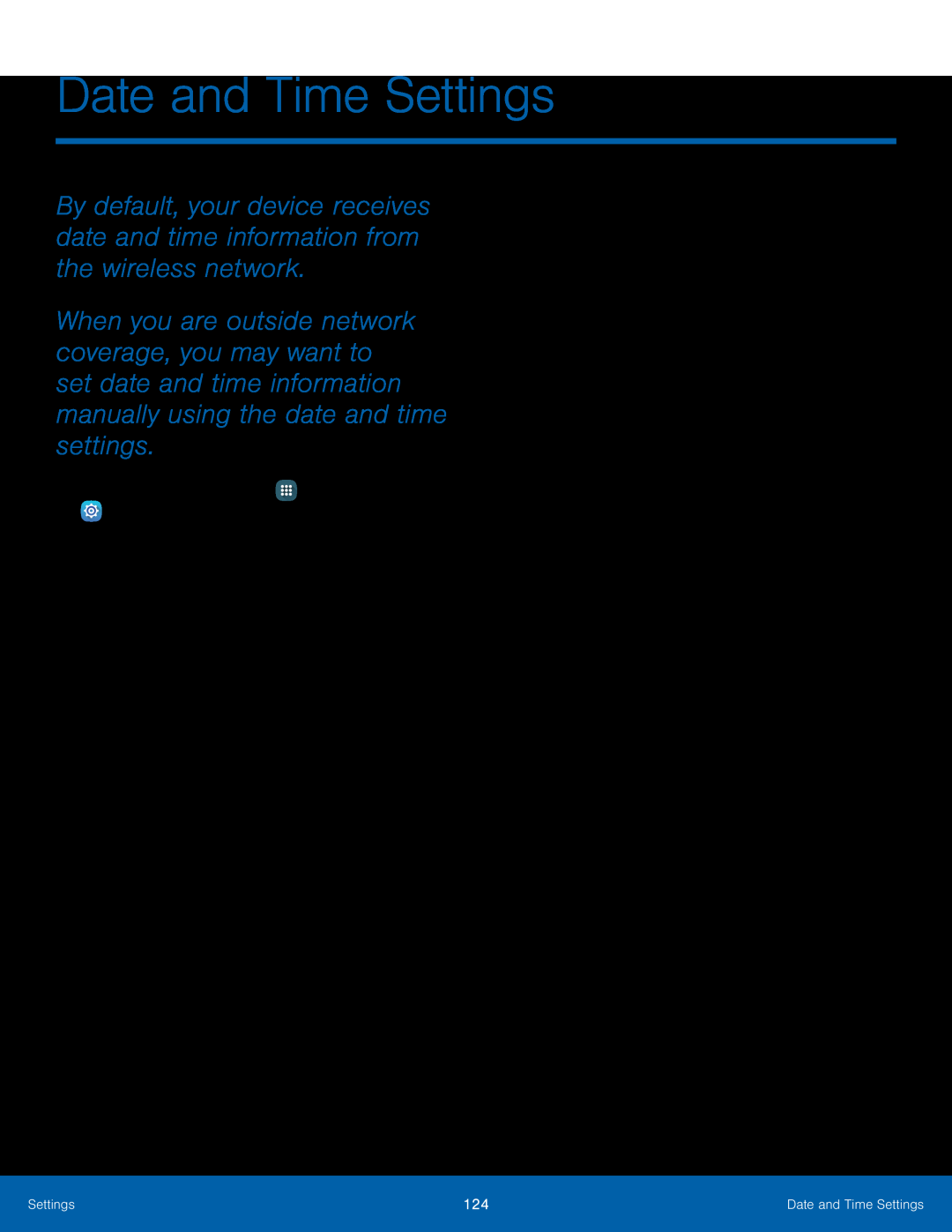Date and Time Settings
By default, your device receives date and time information from the wireless network.
When you are outside network coverage, you may want to set date and time information manually using the date and time settings.
1.From a Home screen, tap ![]() Apps >
Apps > ![]() Settings.
Settings.
•
•
•
•
•
•
Automatic date and time: Tap the checkbox to use the time on the mobile and/or
Set date: Tap to manually set the date. This option is locked if Automatic date and time is enabled.
Set time: Tap to manually set the time. This option is locked if Automatic date and time is enabled.
Automatic time zone: Tap the checkbox to use the time zone detected on the mobile and/or
Select time zone: Tap to manually set the time zone. This option is locked if Automatic time zone is enabled.
Use
Settings | 124 | Date and Time Settings |
|
|
|