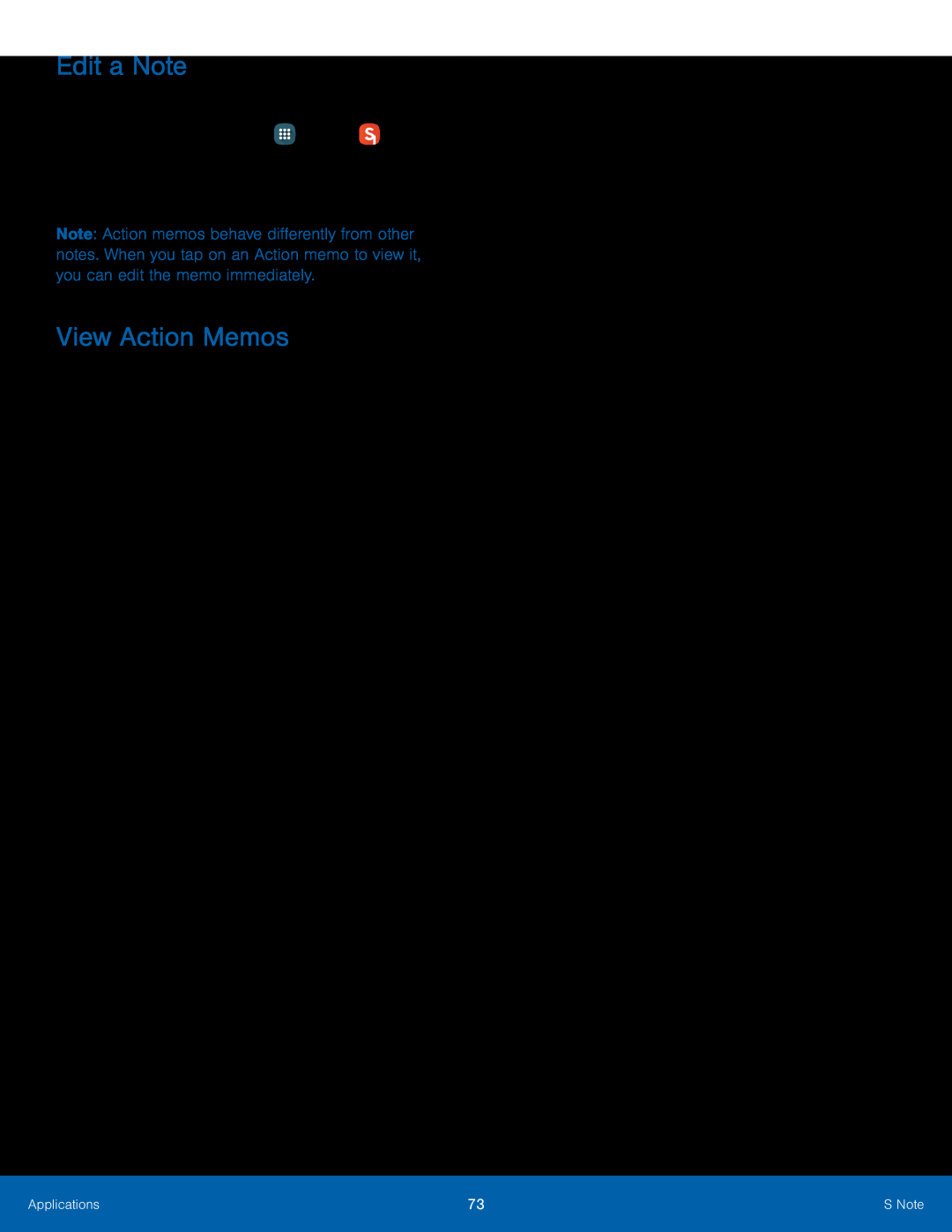Edit a Note
To edit an S Note:1.From a Home screen, tap ![]() Apps >
Apps > ![]() S Note.
S Note.
Note: Action memos behave differently from other notes. When you tap on an Action memo to view it, you can edit the memo immediately.
View Action Memos
You can view S Notes and Action memos together, or you can narrow your view to Action memos.
To view Action memos in S Note:►Tap theApplications | 73 | S Note |
|
|
|