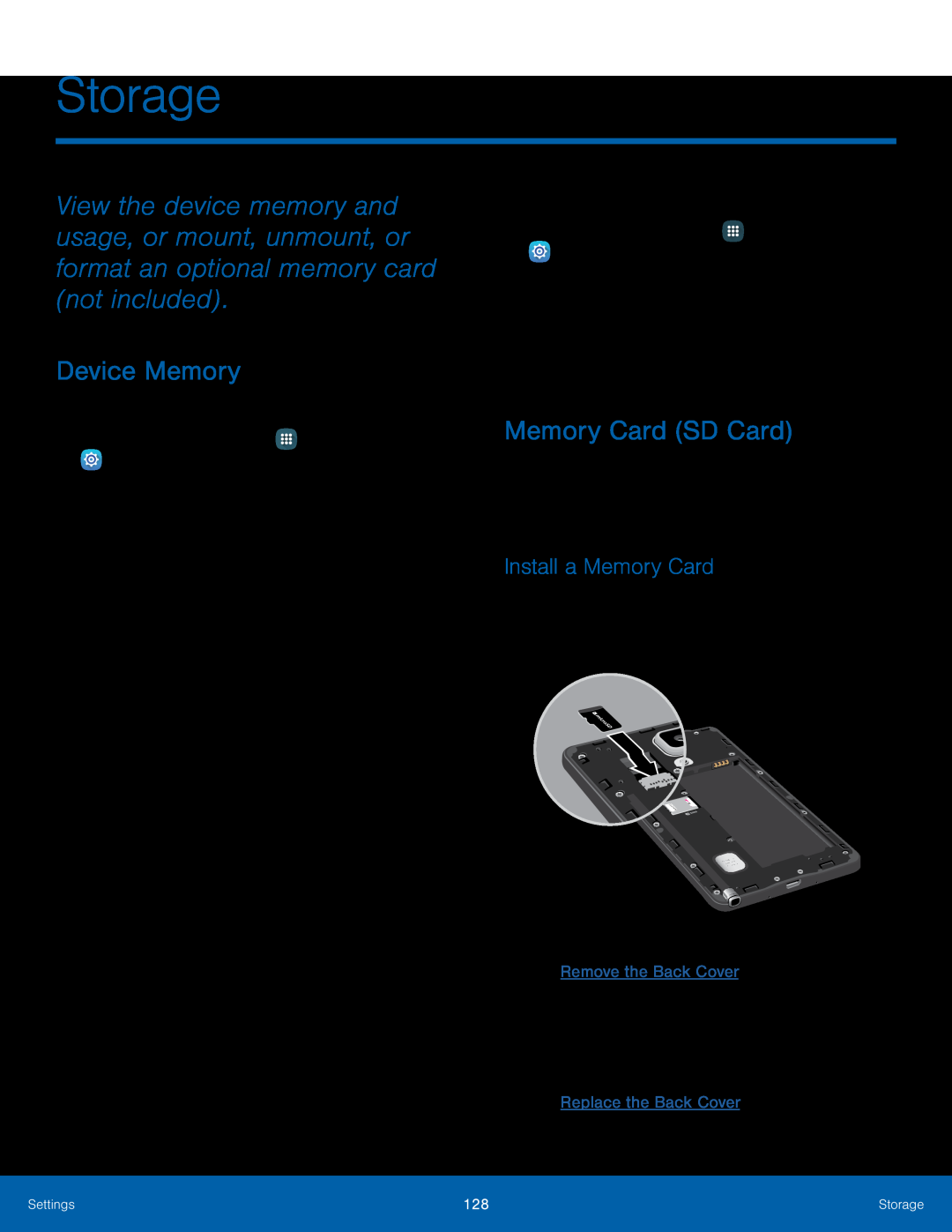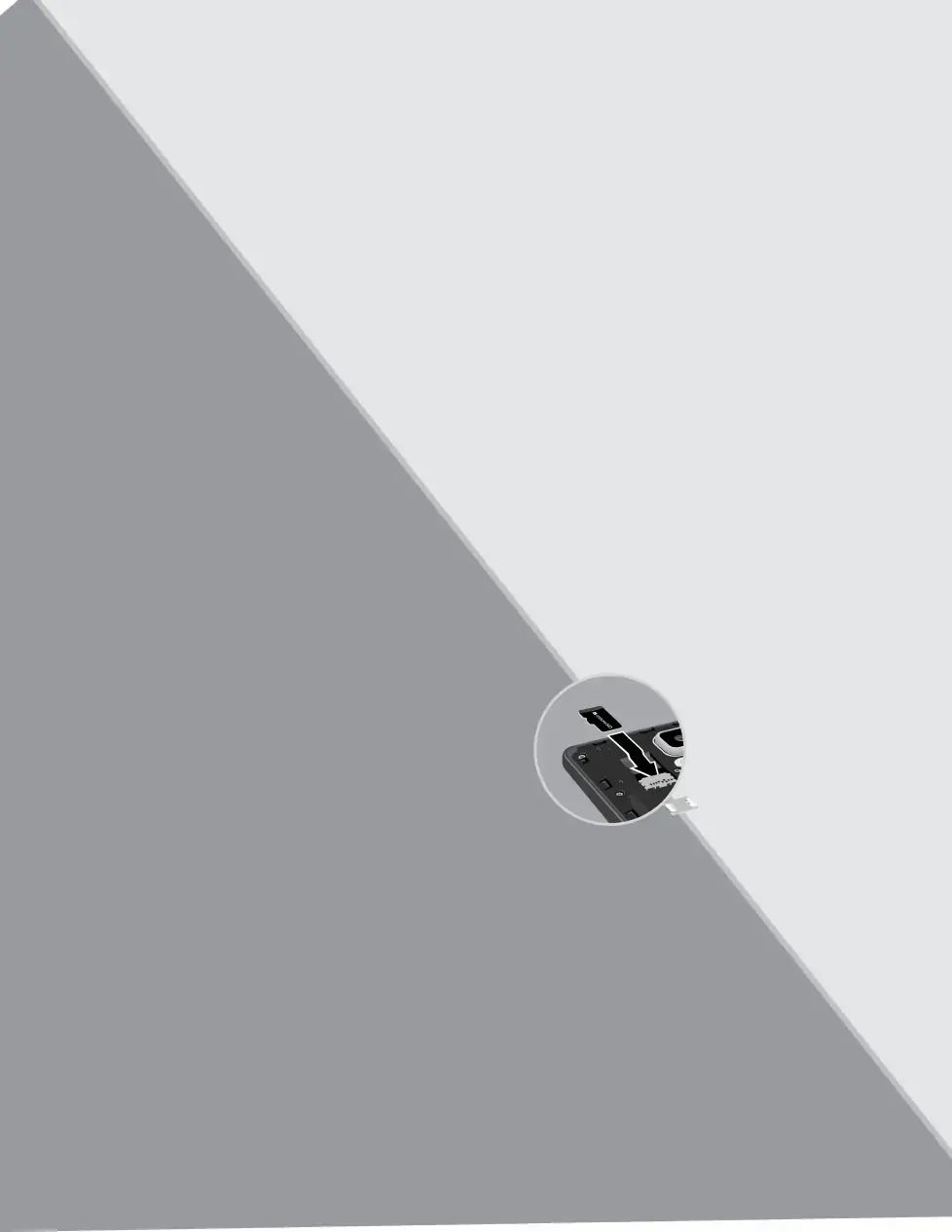
Storage
View the device memory and usage, or mount, unmount, or format an optional memory card (not included).
Device Memory
View and manage the memory used by the device.1.From a Home screen, tap ![]() Apps >
Apps > ![]() Settings.
Settings.
•System memory: The minimum amount of storage space required to run the system.
•Used space: The amount of storage space currently being used.•Other: The space used by app data, downloaded files, and Android system files.•Cached data: The amount of data currently cached.•Explore: Launch My Files to view content stored on your device.To increase available memory:
1.From a Home screen, tap ![]() Apps >
Apps > ![]() Settings.
Settings.
Memory Card (SD Card)
Once an optional memory card (not included) has been installed in your device, the card memory displays as Total space and Available space.
Install a Memory Card
You can use an optional microSD or microSDHC card (not included) to add additional memory space to your device.
1.Remove the back cover. For more information, see Remove the Back Cover.2.With the gold contacts facing down, carefully slide the memory card into the slot, pushing gently until it clicks into place.
3.Replace the back cover. For more information, see Replace the Back Cover.Settings | 128 | Storage |
|
|
|