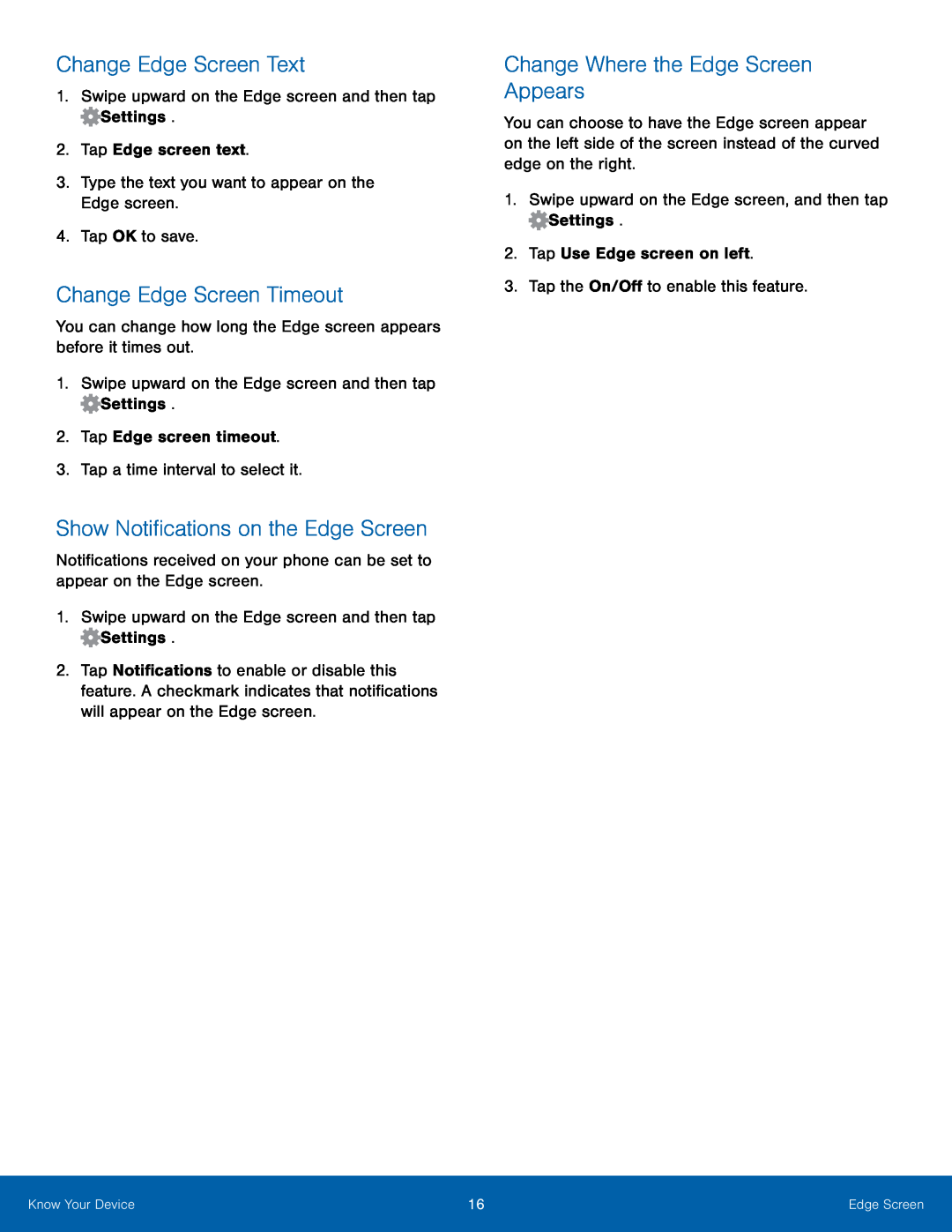Change Edge Screen Text
1.Swipe upward on the Edge screen and then tap ![]() Settings.
Settings.
2.Tap Edge screen text.
3.Type the text you want to appear on the Edge screen.
4.Tap OK to save.
Change Edge Screen Timeout
You can change how long the Edge screen appears before it times out.
1.Swipe upward on the Edge screen and then tap ![]() Settings.
Settings.
2.Tap Edge screen timeout.
3.Tap a time interval to select it.
Show Notifications on the Edge Screen
Notifications received on your phone can be set to appear on the Edge screen.
1.Swipe upward on the Edge screen and then tap ![]() Settings.
Settings.
2.Tap Notifications to enable or disable this feature. A checkmark indicates that notifications will appear on the Edge screen.
Change Where the Edge Screen Appears
You can choose to have the Edge screen appear on the left side of the screen instead of the curved edge on the right.
1.Swipe upward on the Edge screen, and then tap ![]() Settings.
Settings.
2.Tap Use Edge screen on left.
3.Tap the On/Off to enable this feature.
Know Your Device | 16 | Edge Screen |
|
|
|