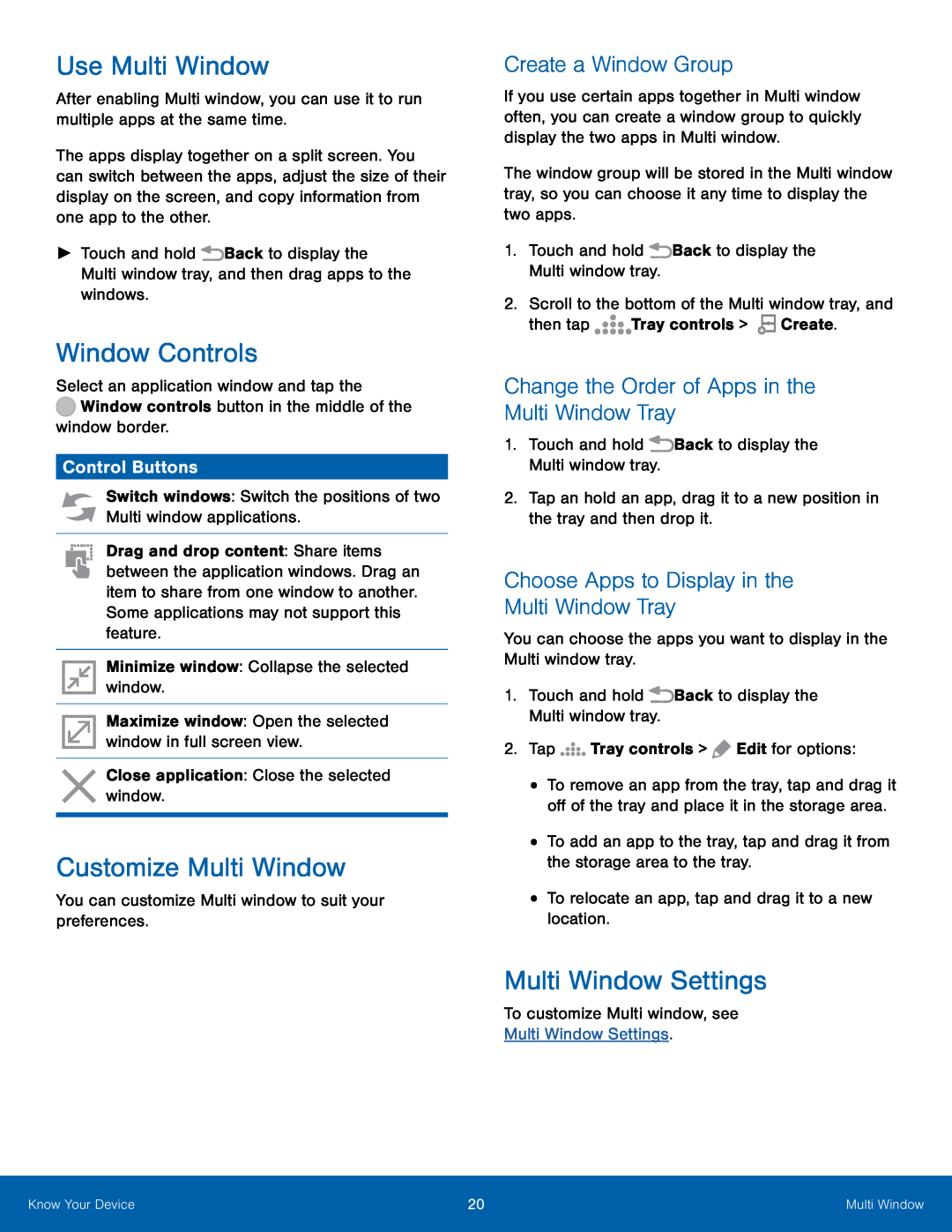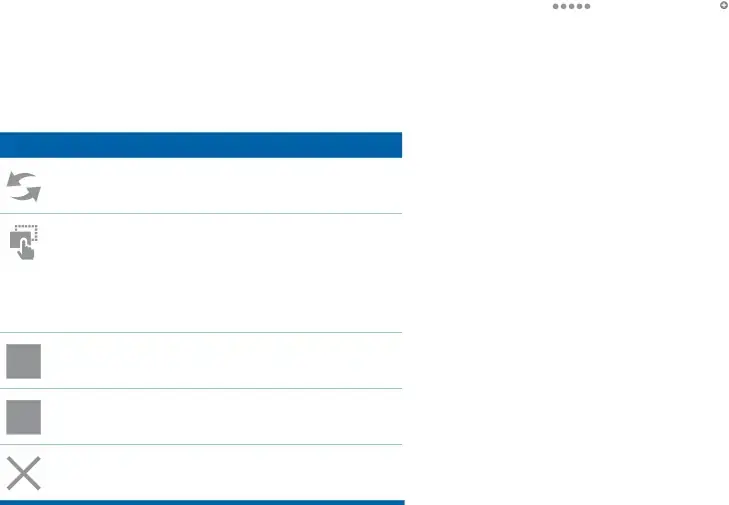
Use Multi Window
After enabling Multi window, you can use it to run multiple apps at the same time.
The apps display together on a split screen. You can switch between the apps, adjust the size of their display on the screen, and copy information from one app to the other.
►Touch and hold ![]() Back to display the Multi window tray, and then drag apps to the windows.
Back to display the Multi window tray, and then drag apps to the windows.
Window Controls
Select an application window and tap the ![]() Window controls button in the middle of the
Window controls button in the middle of the
window border.
Control Buttons
Switch windows: Switch the positions of two Multi window applications.
Drag and drop content: Share items between the application windows. Drag an item to share from one window to another. Some applications may not support this feature.
Minimize window: Collapse the selected window.
Maximize window: Open the selected window in full screen view.
Close application: Close the selected window.
Customize Multi Window
You can customize Multi window to suit your preferences.
Create a Window Group
If you use certain apps together in Multi window often, you can create a window group to quickly display the two apps in Multi window.
The window group will be stored in the Multi window tray, so you can choose it any time to display the two apps.
1.Touch and hold  Back to display the Multi window tray.
Back to display the Multi window tray.
2.Scroll to the bottom of the Multi window tray, and
then tap 

 Tray controls >
Tray controls >  Create.
Create.
Change the Order of Apps in the Multi Window Tray
1.Touch and hold ![]() Back to display the Multi window tray.
Back to display the Multi window tray.
2.Tap an hold an app, drag it to a new position in the tray and then drop it.
Choose Apps to Display in the
Multi Window Tray
You can choose the apps you want to display in the Multi window tray.
1.Touch and hold ![]() Back to display the Multi window tray.
Back to display the Multi window tray.
2.Tap 

 Tray controls >
Tray controls >  Edit for options:
Edit for options:
•To remove an app from the tray, tap and drag it off of the tray and place it in the storage area.
•To add an app to the tray, tap and drag it from the storage area to the tray.
•To relocate an app, tap and drag it to a new location.
Multi Window Settings
To customize Multi window, see
Multi Window Settings.
Know Your Device | 20 | Multi Window |
|
|
|