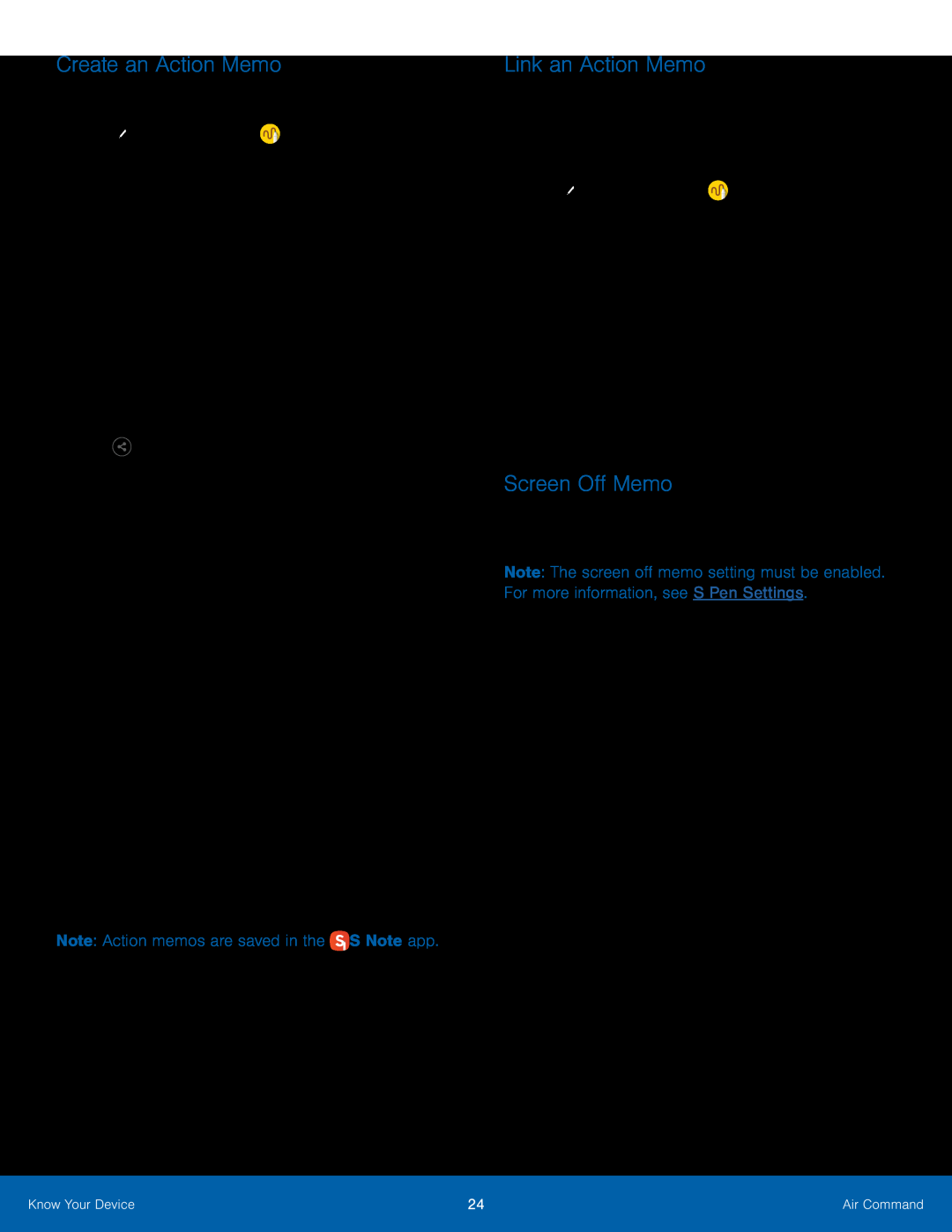
Create an Action Memo
To create an Action memo:1.Tap– or –
Press and hold the S Pen button and tap the screen two times with the pen.2.Write your action memo, these editing tools are available:•List: Tap to view all Action memos saved in the S Note app.•Pen: Tap to change the pen color.•Eraser: Use the pen to erase part of the memo, or tap Clear all to erase all content.
3.Tap ![]() Share, and then choose a sharing method to share the action memo.
Share, and then choose a sharing method to share the action memo.
•Minimize: Minimize the action memo by making a small thumbnail on the main Home screen.
•Pin to Home screen: Pin the Action memo to the Home screen.•Set reminder: Set a time to remind you about the action memo.•Edit as S Note file: Open the action memo in the S Note app.•Change background color: Change the color of the action memo.•Discard: Close the current Action memo without saving it.5.When you are finished, tap Save.Note: Action memos are saved in theLink an Action Memo
Turn text into actions. For example, you can write a phone number, and then save it to Contacts.
To link a memo to an action:1.Tap ![]() Air command >
Air command > ![]() Action memo.
Action memo.
4.Draw around the content you want to use for the action. The selected content is boxed and highlighted.
5.On the menu bar that appears, tap the action you want to take. Options include Phone, Contacts, Messages, Email, Internet, and More.
Screen Off Memo
You can write quick memos without turning your device on.Note: The screen off memo setting must be enabled. For more information, see S Pen Settings.
To create a screen off memo:1.Detach the S Pen while the screen is off.2.Write on the screen.•Tap Save to save your memo to the S Note app.•Tap Delete to discard the memo.Know Your Device | 24 | Air Command |
|
|
|