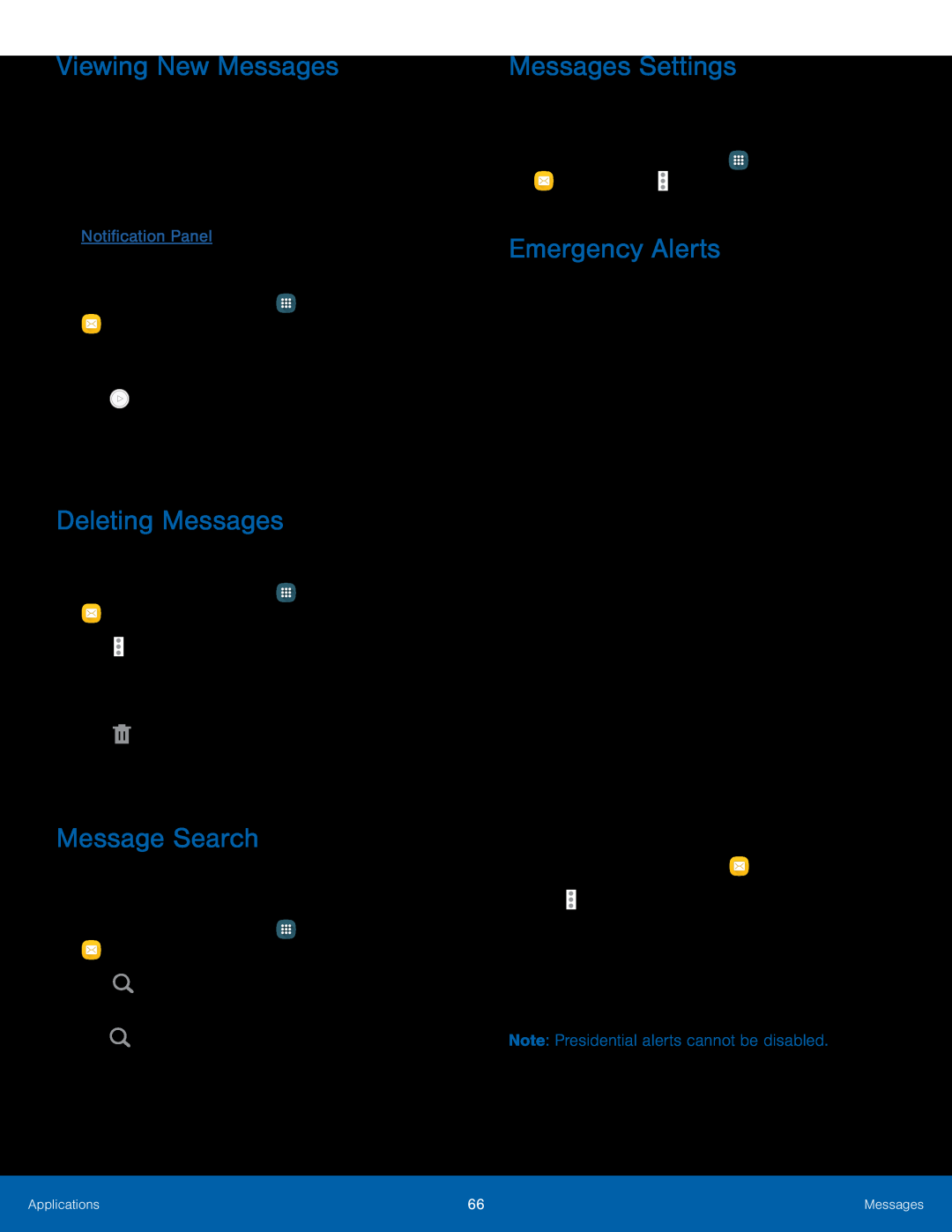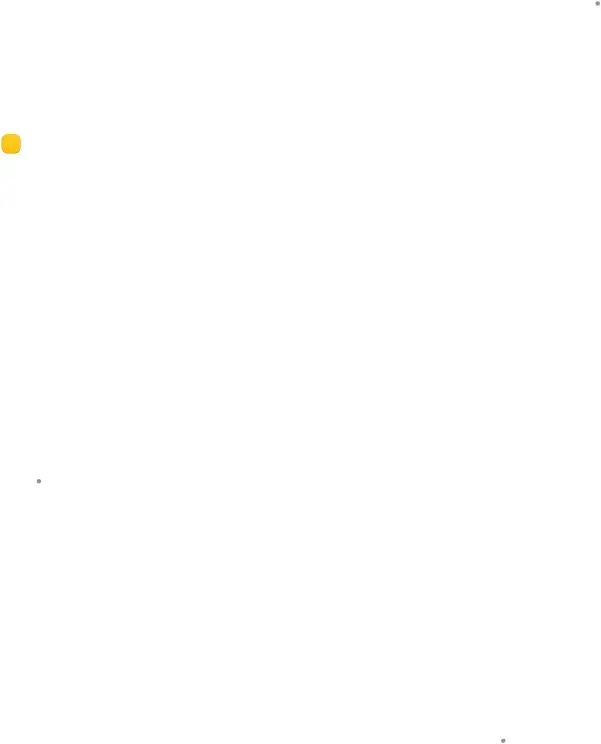
Viewing New Messages
When you receive a new message, a new message icon appears on the Status bar.To view the message:1.Open the Notification panel and select the message. For more information, please see Notification Panel.
– or –
From a Home screen, tap3.To scroll through the list of messages, tap the screen and scroll up or down the page.
Deleting Messages
To delete messages, follow these steps:1.From a Home screen, tapMessage Search
1.You can search through your messages by using the Message Search feature.2.From a Home screen, tapMessages Settings
Configure the settings for text messages, multimedia messages, push messages, and more.
►From a Home screen, tap ![]() Apps >
Apps >
Emergency Alerts
This device is designed to receive wireless emergency alerts from the Commercial Mobile Alerting System (CMAS) which may also be known as the Personal Localized Alerting Network (PLAN). For more information, please contact your wireless provider.
Emergency Alerts allows customers to receive
Users may choose not to receive Imminent Threats (Extreme and Severe) and AMBER Alerts. Alerts issued by the President cannot be disabled.
To disable Imminent Threats and AMBER Alerts, follow the instructions below:1.From a Home screen, tap4.All alerts are enabled by default (checkmark showing). Tap an alert option to disable it.
Note: Presidential alerts cannot be disabled.Applications | 66 | Messages |
|
|
|