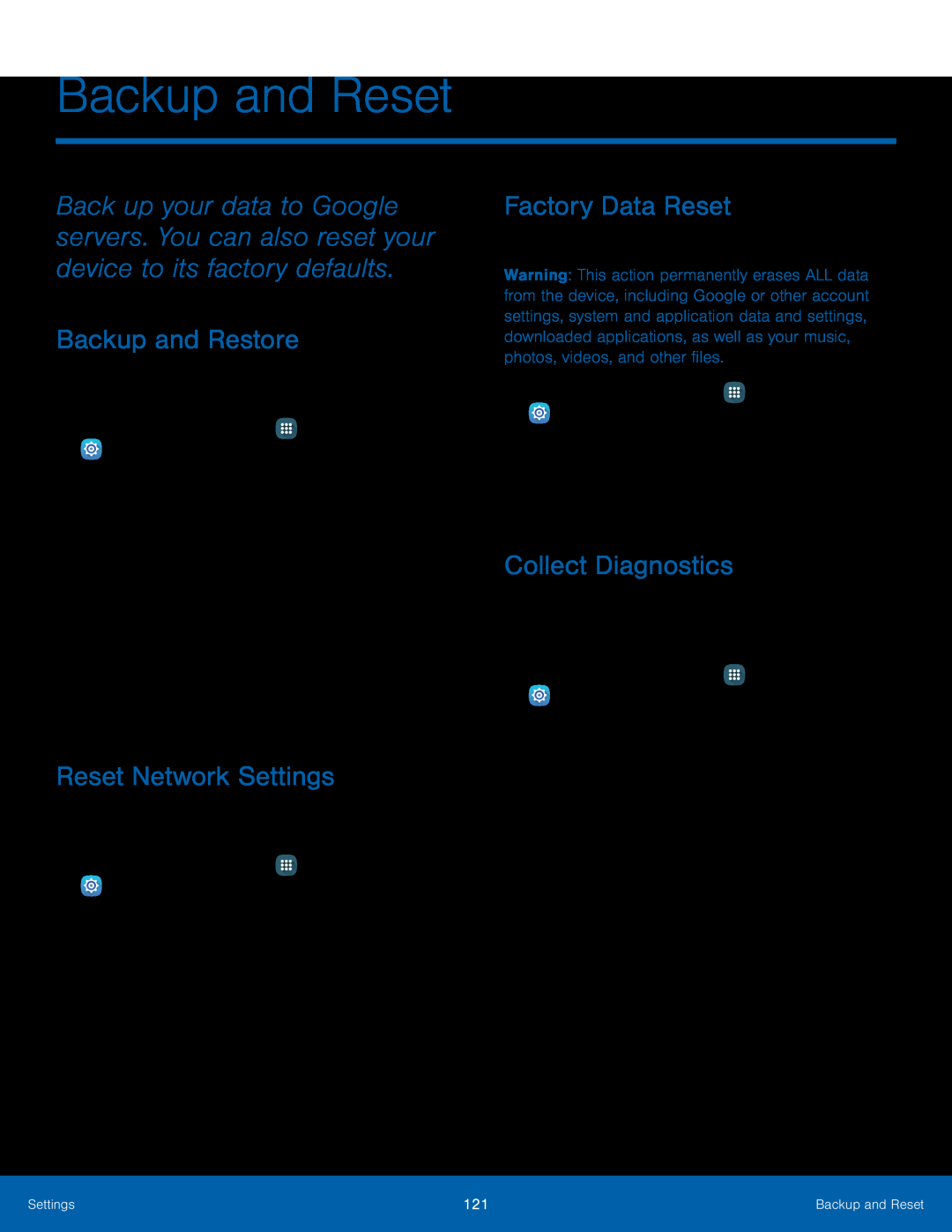Backup and Reset
Back up your data to Google servers. You can also reset your device to its factory defaults.
Backup and Restore
Enable backup of your information to Google servers.1.From a Home screen, tap ![]() Apps >
Apps > ![]() Settings.
Settings.
•Back up my data: Enable back up of application data,
•Automatic restore: Enable automatic restoration of settings from Google servers. When enabled,
Reset Network Settings
You can reset
1.From a Home screen, tap ![]() Apps >
Apps > ![]() Settings.
Settings.
Factory Data Reset
Return your device to its factory defaults.Warning: This action permanently erases ALL data from the device, including Google or other account settings, system and application data and settings, downloaded applications, as well as your music, photos, videos, and other files.
1.From a Home screen, tapCollect Diagnostics
This feature collects diagnostic data from your device so that
1.From a Home screen, tap ![]() Apps >
Apps > ![]() Settings > Backup and reset.
Settings > Backup and reset.
3.Tap Diagnostics and read the information. Choose to enable the feature by checking Agree.
•Tap More info to display additional information or tap Next to display the Issue Assist screen.
4.Tap Issue assist and read the information. Tap Accept or Decline.5.Tap Personalized offers and read the information. Tap Accept or Decline.Settings | 121 | Backup and Reset |
|
|
|