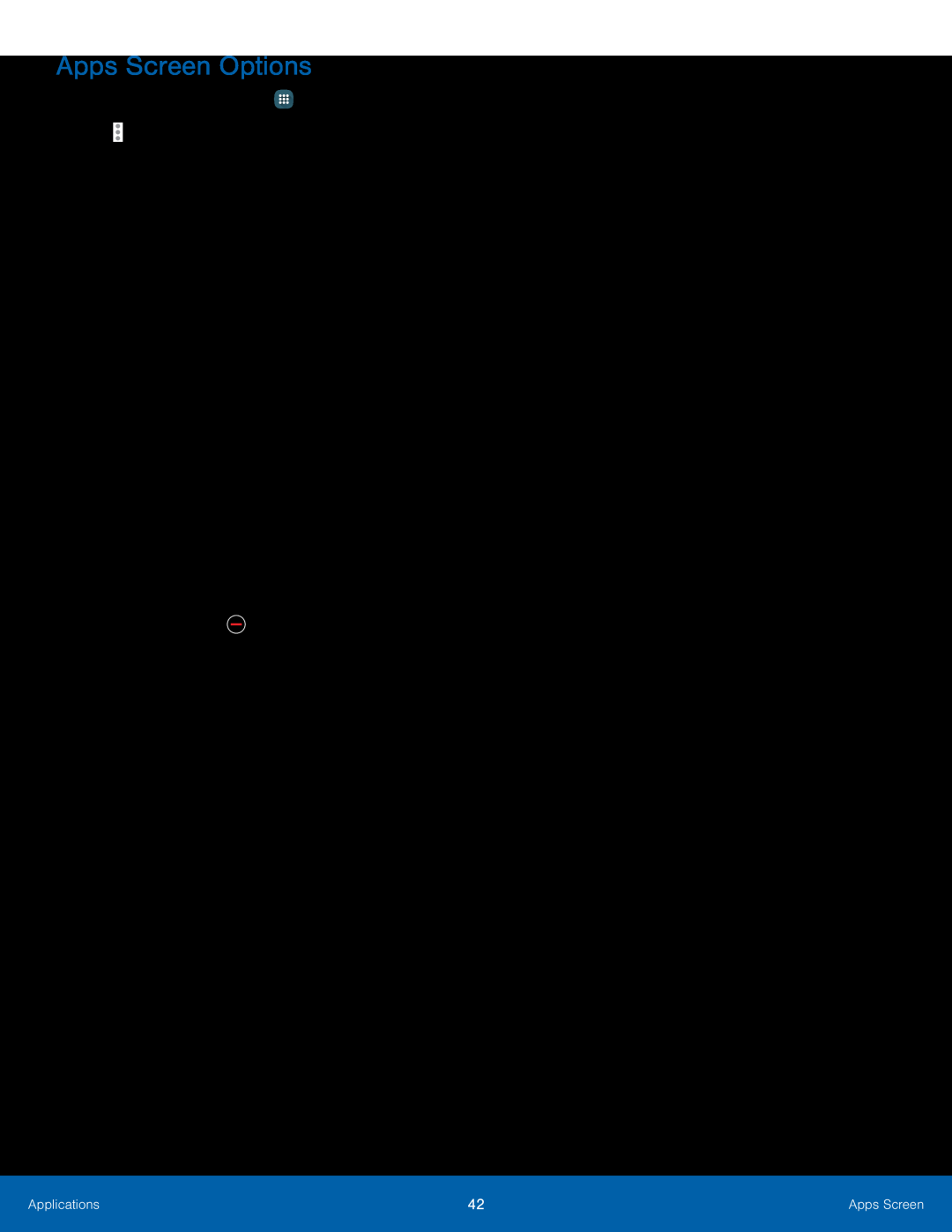Apps Screen Options
1.From a Home screen, tap ![]() Apps.
Apps.
2.Tap ![]() More options for these options:
More options for these options:
•Edit: Touch and hold an app icon, and then drag it to:
-Create folder: Create a new folder.
-App info: View information about this app.
-Turn off: Disable the app.
-Uninstall: Uninstall the app. Preloaded apps cannot be uninstalled.
•Create folder: Create a new folder to hold the app icon.
•Remove folder: Delete a folder.
•Sort by: Configure the Apps screen.
•Downloaded apps: Display only downloaded apps.
•Uninstall/disable apps: Uninstall an app that you downloaded to your device, or disable
a preloaded app (preloaded apps cannot be
uninstalled). Tap ![]() Remove to remove or disable the selected app.
Remove to remove or disable the selected app.
•Hide apps: Hide apps from the Apps screen.
•Show disabled apps: Display disabled apps.
•Show hidden apps: Display hidden apps.
•Galaxy Essentials: Download free premium apps that are compatible with your Galaxy device.
•Help: View information about your device.
Applications | 42 | Apps Screen |
|
|
|