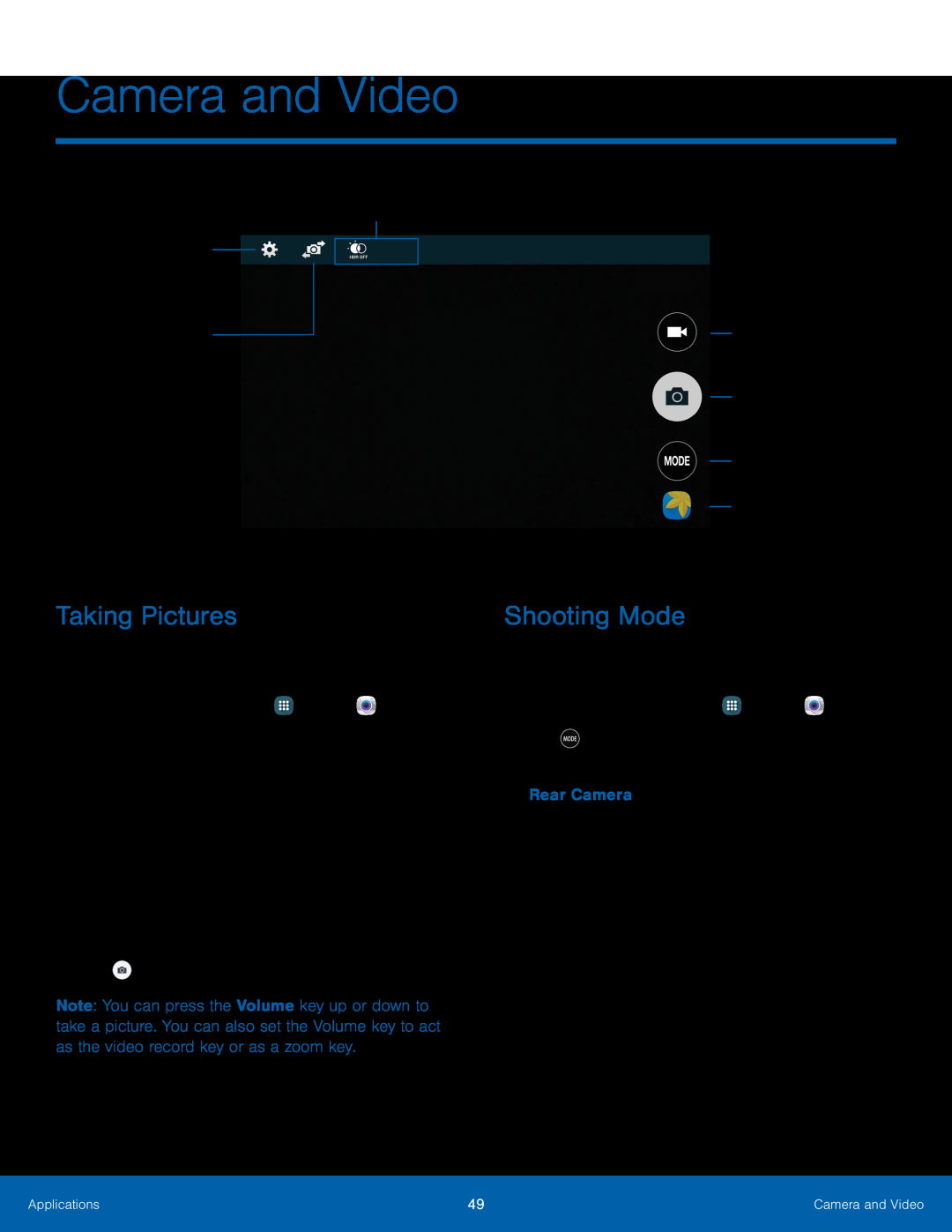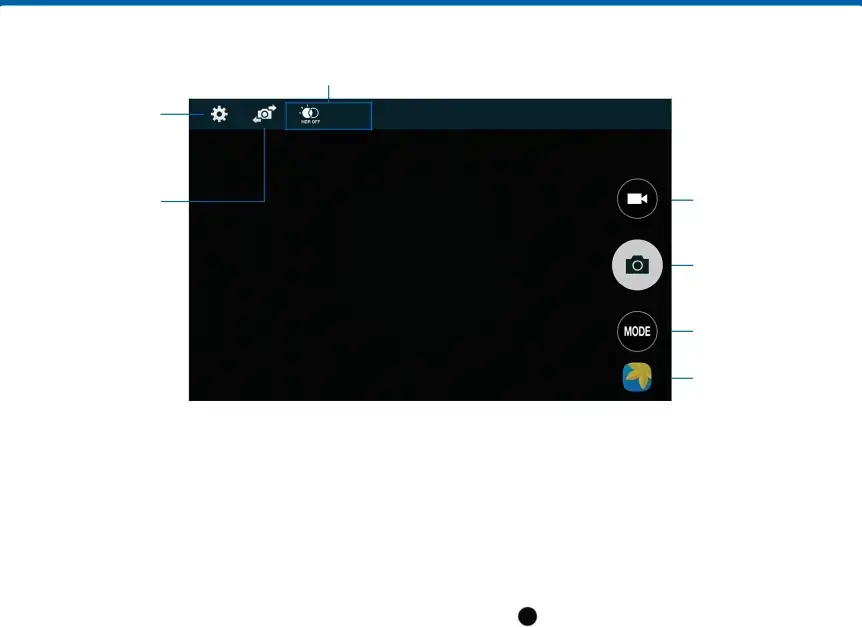
Camera and Video
Shortcuts
Camera settings
Switch between the front and rear cameras
Record video
Take a picture
Change shooting mode
View pictures and videos in the Gallery
Taking Pictures
Take pictures with your device’s front or back camera, or combine shots with Dual mode.
1.From a Home screen, tap2.Using the display screen as a viewfinder, compose your shot by aiming the camera at the subject. While composing your picture, use the following options or gestures:
•Touch the screen with two fingers and pinch or spread them on the screen to zoom in and out.
•Tap the screen to focus on the area you touched.3.TapNote: You can press the Volume key up or down to take a picture. You can also set the Volume key to act as the video record key or as a zoom key.
Shooting Mode
Several visual effects are available. Some modes are not available when taking
1.From a Home screen, tap ![]() Apps >
Apps > ![]() Camera.
Camera.
2.Tap MODE Mode, and then scroll up or down the screen at the right side of the screen.
Rear Camera•Auto: Allow the camera to evaluate the surroundings and determine the ideal mode for the picture.
•
•Selective focus: Make objects stand out from the background. They must be within 1.5 feet from you, and at least 3 times this distance from the background.
Applications | 49 | Camera and Video |
|
|
|