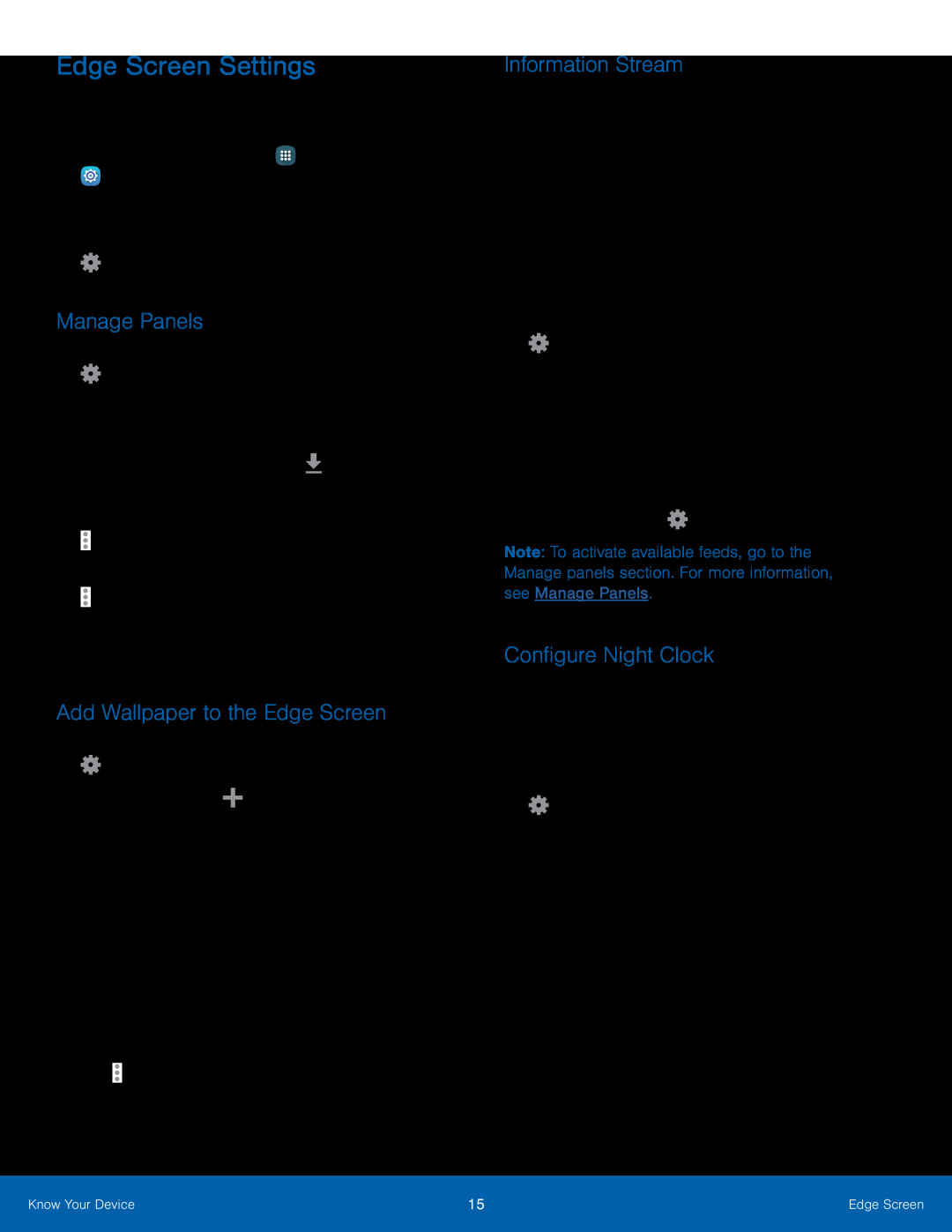
Edge Screen Settings
Configure the Edge screen panels to provide convenient functions that are the most useful to you.
►From a Home screen, tap– or –
Swipe upward on the Edge screen, and then tapManage Panels
1.Swipe upward on the Edge screen and then tap3.Check the box above the widgets you want to add to your Edge screen. Tap ![]() Download to add more panels.
Download to add more panels.
•Touch and hold, then drag panels to change the order. When finished, tap Reorder.
Add Wallpaper to the Edge Screen
1.Swipe upward on the Edge screen, and then tap– or –
TapInformation Stream
The Information stream feature displays feeds that you select on the Edge screen.
To view the Information stream:►When the main screen is turned off, quickly swipe your finger along the Edge screen in one direction, and then back in the opposite direction.
To configure the Information stream:1.Swipe upward on the Edge screen, and then tap ![]() Settings.
Settings.
Note: To activate available feeds, go to the Manage panels section. For more information, see Manage Panels.
Configure Night Clock
Night clock turns your device into a clock when the screen is turned off. To use this feature, set a daily start and end time (up to 12 hours), and turn Night clock on.
1.Swipe upward on the Edge screen, and then tap ![]() Settings.
Settings.
Know Your Device | 15 | Edge Screen |
|
|
|