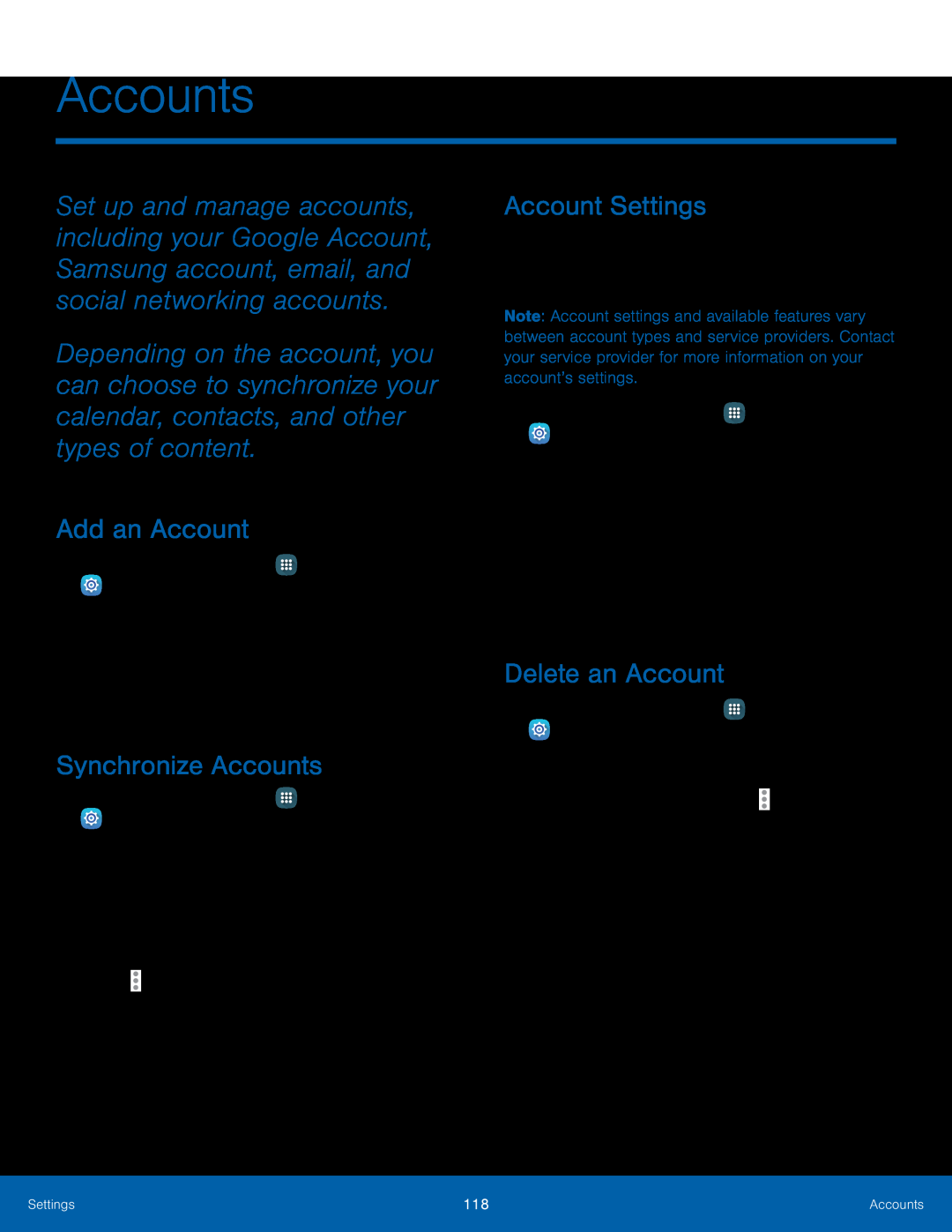
Accounts
Set up and manage accounts, including your Google Account, Samsung account, email, and social networking accounts.
Depending on the account, you can choose to synchronize your calendar, contacts, and other types of content.
Add an Account
1.From a Home screen, tap ![]() Apps >
Apps > ![]() Settings > Accounts.
Settings > Accounts.
2.Tap Add account.
3.Tap one of the account types.
4.Follow the prompts to enter your credentials and set up the account.
Synchronize Accounts
1.From a Home screen, tap ![]() Apps >
Apps > ![]() Settings > Accounts.
Settings > Accounts.
2.Tap [Account type].
3.Tap an account to view the sync settings for that account.
•Check individual data items to sync.
•Tap ![]() More options > Sync now or Sync all to synchronize the account.
More options > Sync now or Sync all to synchronize the account.
Account Settings
Each account has its own set of settings. In addition, you can configure common settings for all accounts of the same type.
Note: Account settings and available features vary between account types and service providers. Contact your service provider for more information on your account’s settings.
1.From a Home screen, tap ![]() Apps >
Apps > ![]() Settings > Accounts.
Settings > Accounts.
2.Tap [Account type].
•Tap an account to configure that account’s settings.
•Tap Settings or other available options to configure common settings for all accounts of this type.
Delete an Account
1.From a Home screen, tap ![]() Apps >
Apps > ![]() Settings > Accounts.
Settings > Accounts.
2.Tap [Account type].
3.Tap the account, and then tap ![]() More options > Remove account. Confirm if prompted.
More options > Remove account. Confirm if prompted.
Settings | 118 | Accounts |
|
|
|