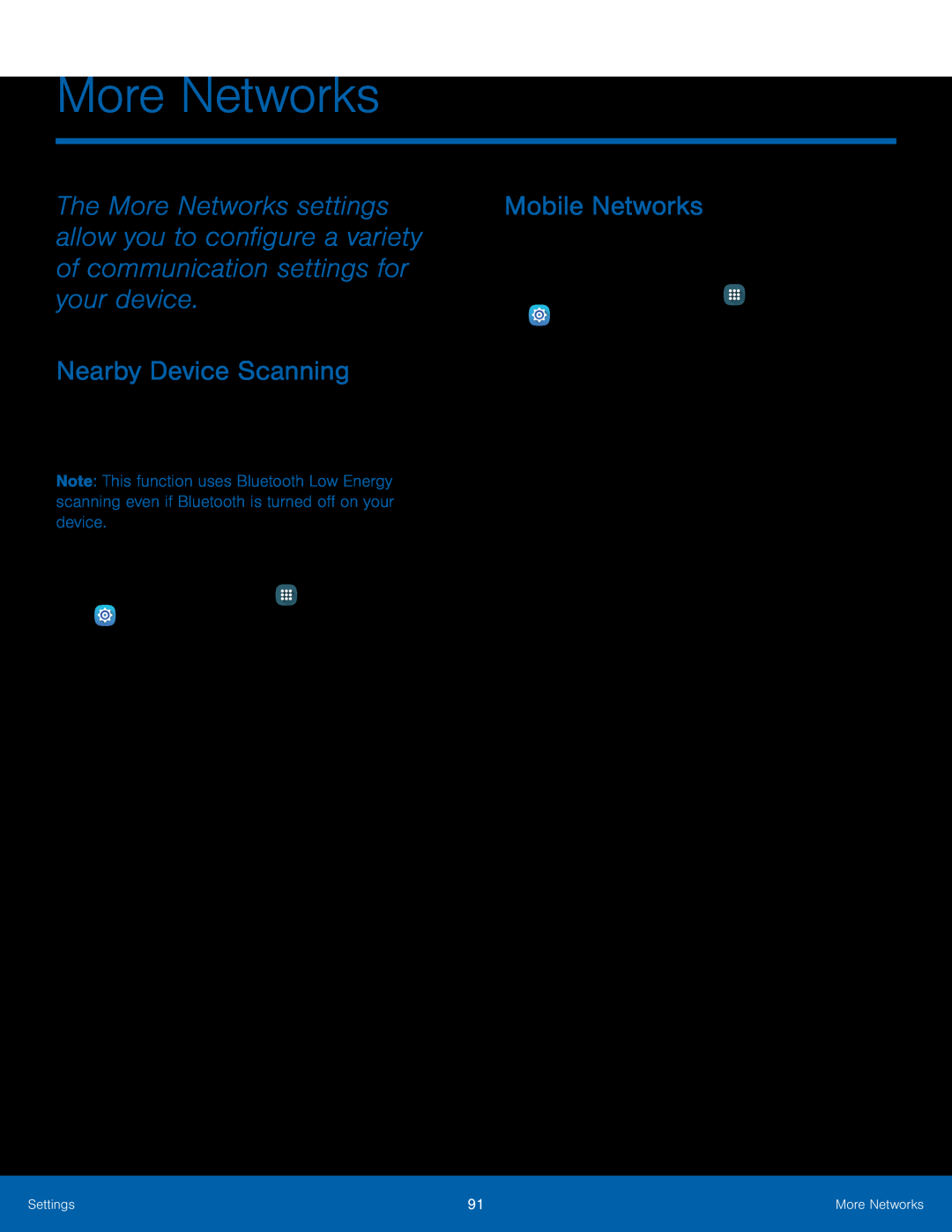More Networks
The More Networks settings allow you to configure a variety of communication settings for your device.
Nearby Device Scanning
Scan for nearby devices to connect to and set them up easily. You receive a notification when there are available devices to connect to.
Note: This function uses Bluetooth Low Energy scanning even if Bluetooth is turned off on your device.
To enable nearby device scanning:1.From a Home screen, tapMobile Networks
Control your device’s access to networks and mobile data service.►From a Home screen, tap ![]() Apps >
Apps > ![]() Settings > More networks > Mobile networks for options:
Settings > More networks > Mobile networks for options:
•Data roaming: Allow your device to connect to data services while roaming. Significantly higher charges may result.
•Access Point Names: Select the Access Point Name for mobile connection to the Internet.
•Network mode: Choose a preferred network mode.•Network operators: Choose available and preferred networks.Settings | 91 | More Networks |
|
|
|