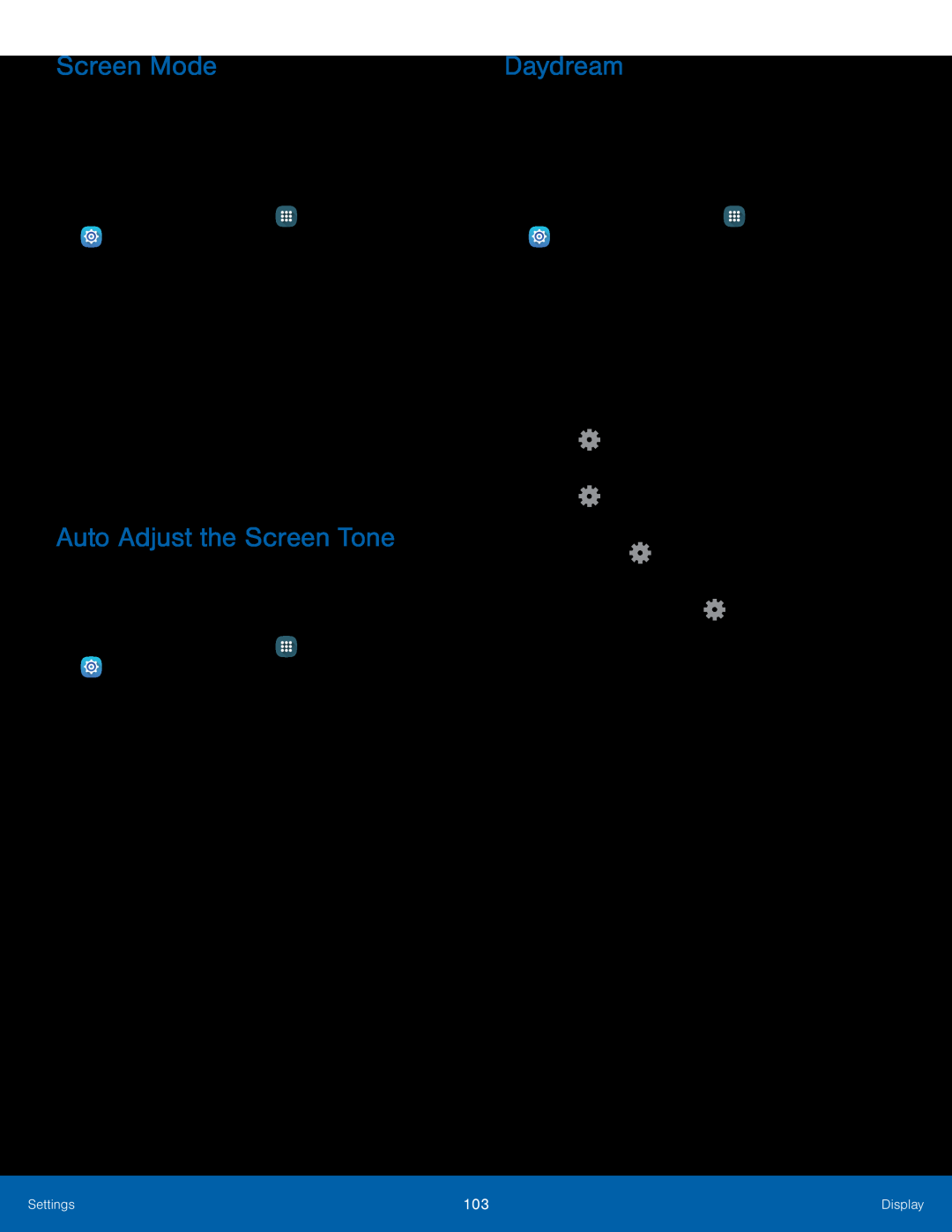Screen Mode
Choose a screen mode to match your type of viewing. You can choose to have the device automatically adapt the display depending on the type of image being displayed, and other criteria such as battery level.
1.From a Home screen, tap ![]() Apps >
Apps > ![]() Settings.
Settings.
•To have your device automatically optimize the display to match the type of image being displayed and other criteria, such as battery level, tap Adaptive display.
– or –
Choose a specific type of screen mode based on what your are viewing.Auto Adjust the Screen Tone
Your device will analyze the images displayed on the screen and automatically adjusts the brightness to conserve battery power.
1.From a Home screen, tap ![]() Apps >
Apps > ![]() Settings.
Settings.
Daydream
The Daydream setting controls what the screen displays when the device is docked (dock not included), or while charging. You can choose to display colors, or display photos stored on your device.
1.From a Home screen, tap ![]() Apps >
Apps > ![]() Settings.
Settings.
•Photo frame: Display pictures in a photo frame. Tap ![]() Settings for options.
Settings for options.
•Photos: Display pictures from your Google Photos account. Tap ![]() Settings for options.
Settings for options.
Settings | 103 | Display |
|
|
|