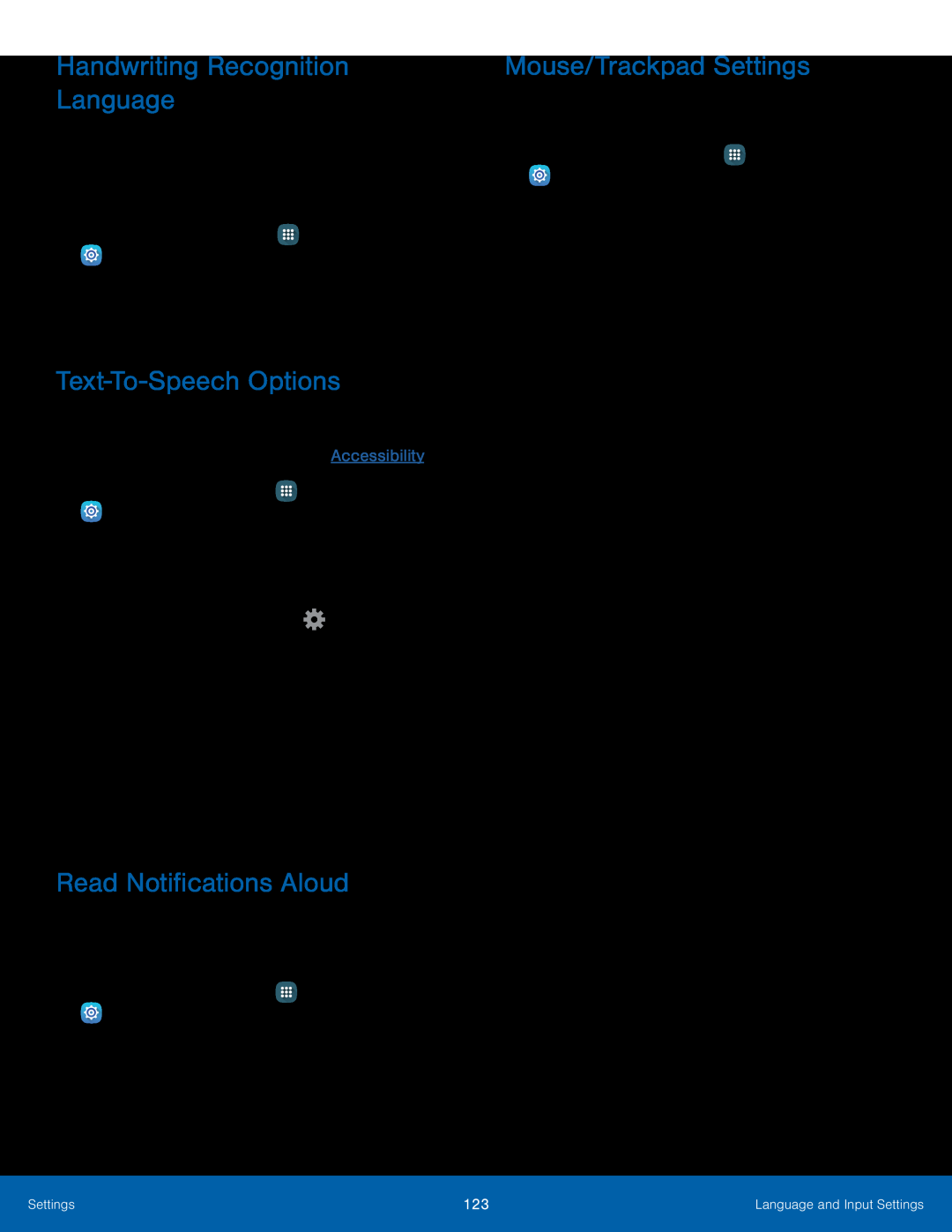Handwriting Recognition Language
Handwriting can be recognized in S Note and Action memo. Use this option to select a language that will be used by the device to recognize your handwriting.
1.From a Home screen, tap ![]() Apps >
Apps > ![]() Settings > Language and input.
Settings > Language and input.
Text-To-Speech Options
Configure your
1.From a Home screen, tap ![]() Apps >
Apps > ![]() Settings.
Settings.
•Choose either the Samsung or Google ![]() Settings next to each TTS engine for options.
Settings next to each TTS engine for options.
•Listen to an example: Play a sample of speech synthesis (available if voice data is installed).
•Default language status: Display the default language in use.Read Notifications Aloud
Set the device to read new notifications aloud for incoming calls, messages, and emails, as well as caller or sender information.
1.From a Home screen, tap ![]() Apps >
Apps > ![]() Settings.
Settings.
Mouse/Trackpad Settings
Configure settings for using an optional mouse or trackpad (not included).1.From a Home screen, tap ![]() Apps >
Apps > ![]() Settings.
Settings.
Settings | 123 | Language and Input Settings |
|
|
|