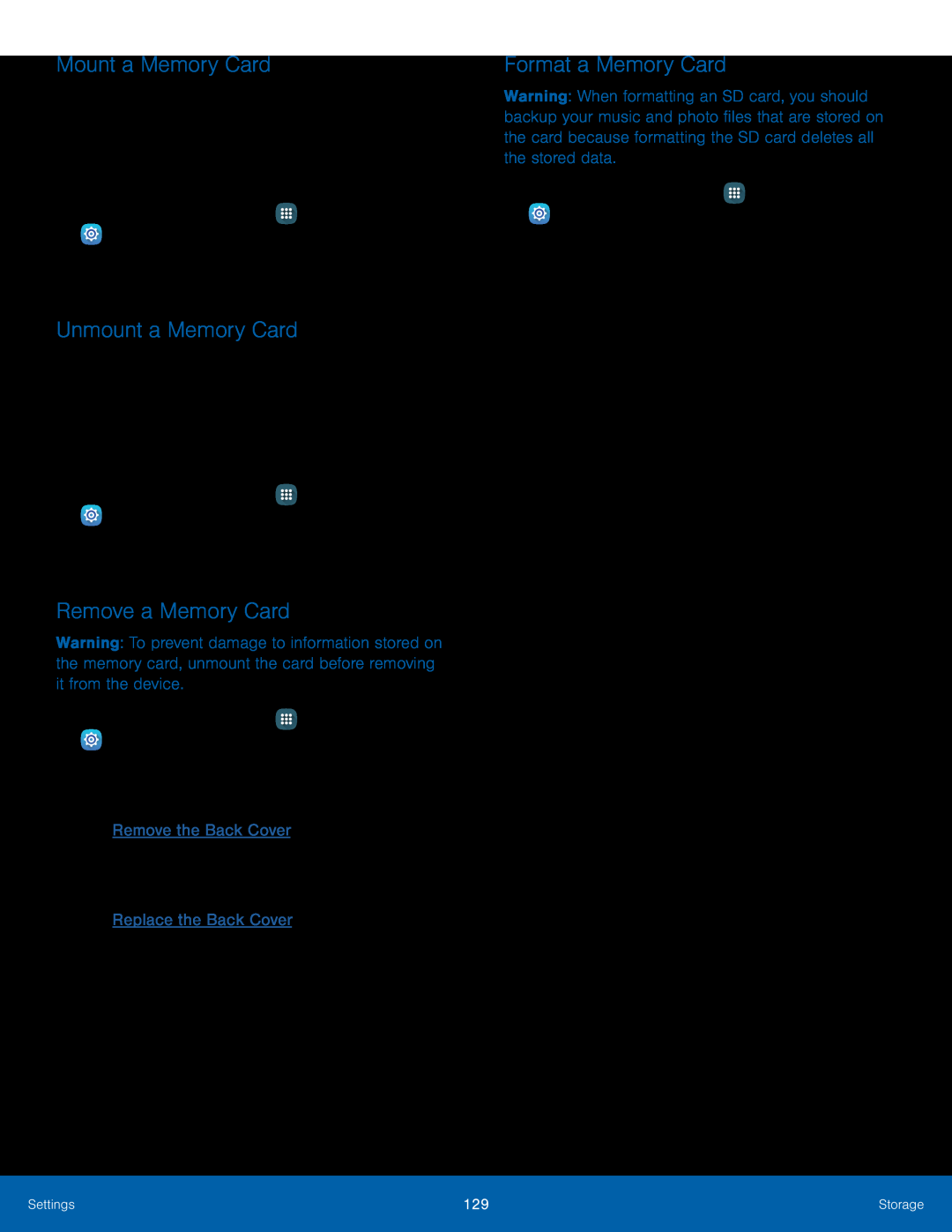Mount a Memory Card
When you install an optional memory card, it is automatically mounted (connected to the device) and prepared for use. However, should you unmount the card without removing it from the device, you will need to mount it before it can be accessed.
1.From a Home screen, tap ![]() Apps >
Apps > ![]() Settings.
Settings.
Unmount a Memory Card
To prevent damage to information stored on the memory card, always unmount the card before removing it from the device.
Unmounting an SD card may stop some applications from functioning until you mount the SD card again.
1.From a Home screen, tap ![]() Apps >
Apps > ![]() Settings.
Settings.
Remove a Memory Card
Warning: To prevent damage to information stored on the memory card, unmount the card before removing it from the device.
1.From a Home screen, tap ![]() Apps >
Apps > ![]() Settings.
Settings.
2.Tap Storage > SD card > Unmount.
3.Remove the back cover. For more information, see Remove the Back Cover.4.Carefully pull the memory card out of the slot.5.Replace the back cover. For more information, see Replace the Back Cover.Format a Memory Card
Warning: When formatting an SD card, you should backup your music and photo files that are stored on the card because formatting the SD card deletes all the stored data.
1.From a Home screen, tap ![]() Apps >
Apps > ![]() Settings.
Settings.
Settings | 129 | Storage |
|
|
|