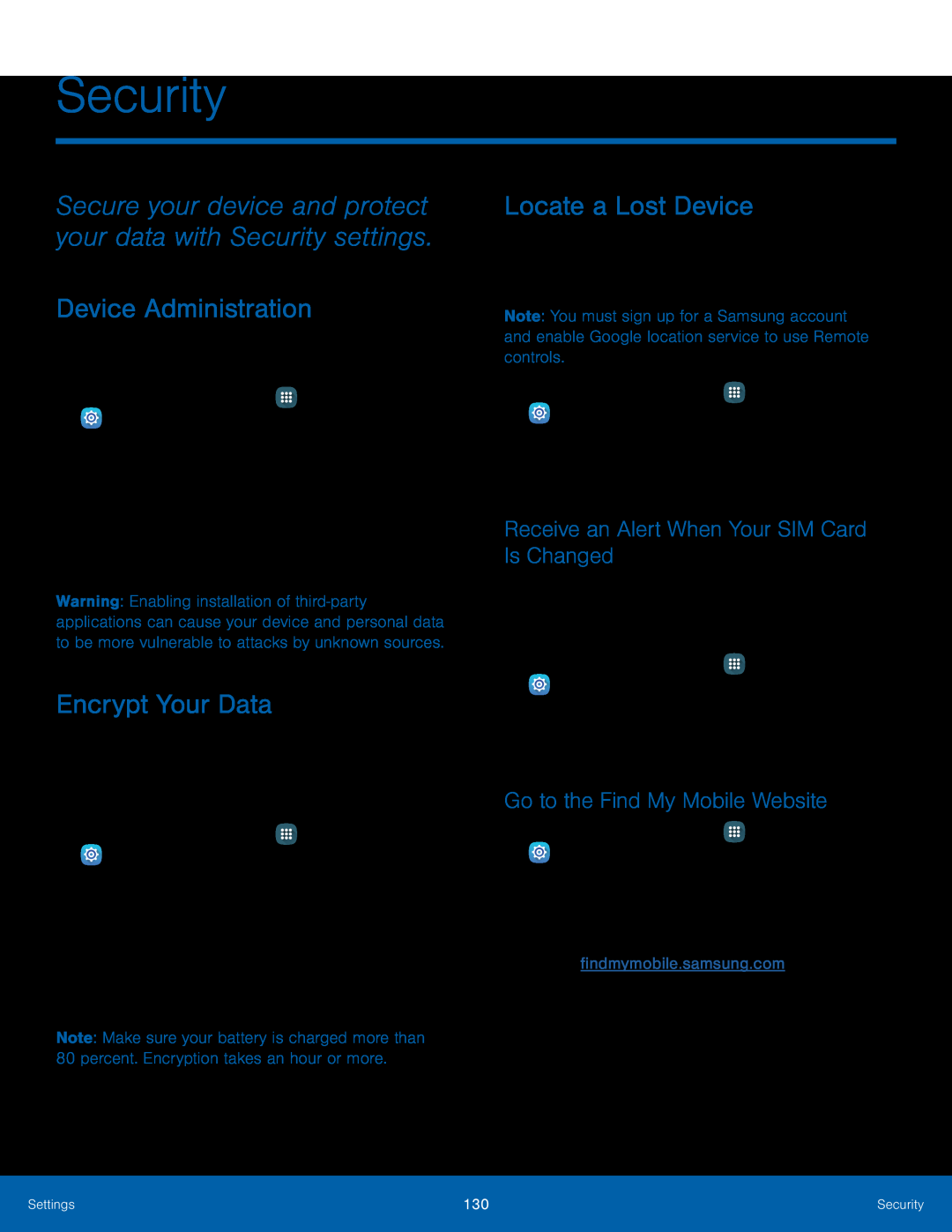Security
Secure your device and protect your data with Security settings.
Device Administration
Manage your device administrators and application installation privileges.1.From a Home screen, tap ![]() Apps >
Apps > ![]() Settings.
Settings.
Warning: Enabling installation of
Encrypt Your Data
Require a numeric PIN or password to decrypt your device each time you power it on or encrypt the data on a memory card (not included) each time it is connected.
1.From a Home screen, tap ![]() Apps >
Apps > ![]() Settings.
Settings.
2.Tap Security for options:
•Encrypt device: Follow the prompts to encrypt all data on your device.•Encrypt SD card: Encrypt data on a memory card (not included).Note: Make sure your battery is charged more than 80 percent. Encryption takes an hour or more.
Locate a Lost Device
Protect your device from loss or theft allowing your device to be locked, tracked, and for your data to be deleted remotely.
Note: You must sign up for a Samsung account and enable Google location service to use Remote controls.
1.From a Home screen, tap ![]() Apps >
Apps > ![]() Settings.
Settings.
2.Tap Security > Remote controls and follow the prompts to set up Remote controls.
Receive an Alert When Your SIM Card Is Changed
Prevent unauthorized changes to your SIM card by being alerted whenever an app or service attempts to change data on your SIM card.
1.From a Home screen, tap ![]() Apps >
Apps > ![]() Settings.
Settings.
Go to the Find My Mobile Website
1.From a Home screen, tap ![]() Apps >
Apps > ![]() Settings.
Settings.
•To access your device remotely, visit findmymobile.samsung.com.
Settings | 130 | Security |
|
|
|