 Please read this manual before operating your device
Please read this manual before operating your deviceand keep it for future reference
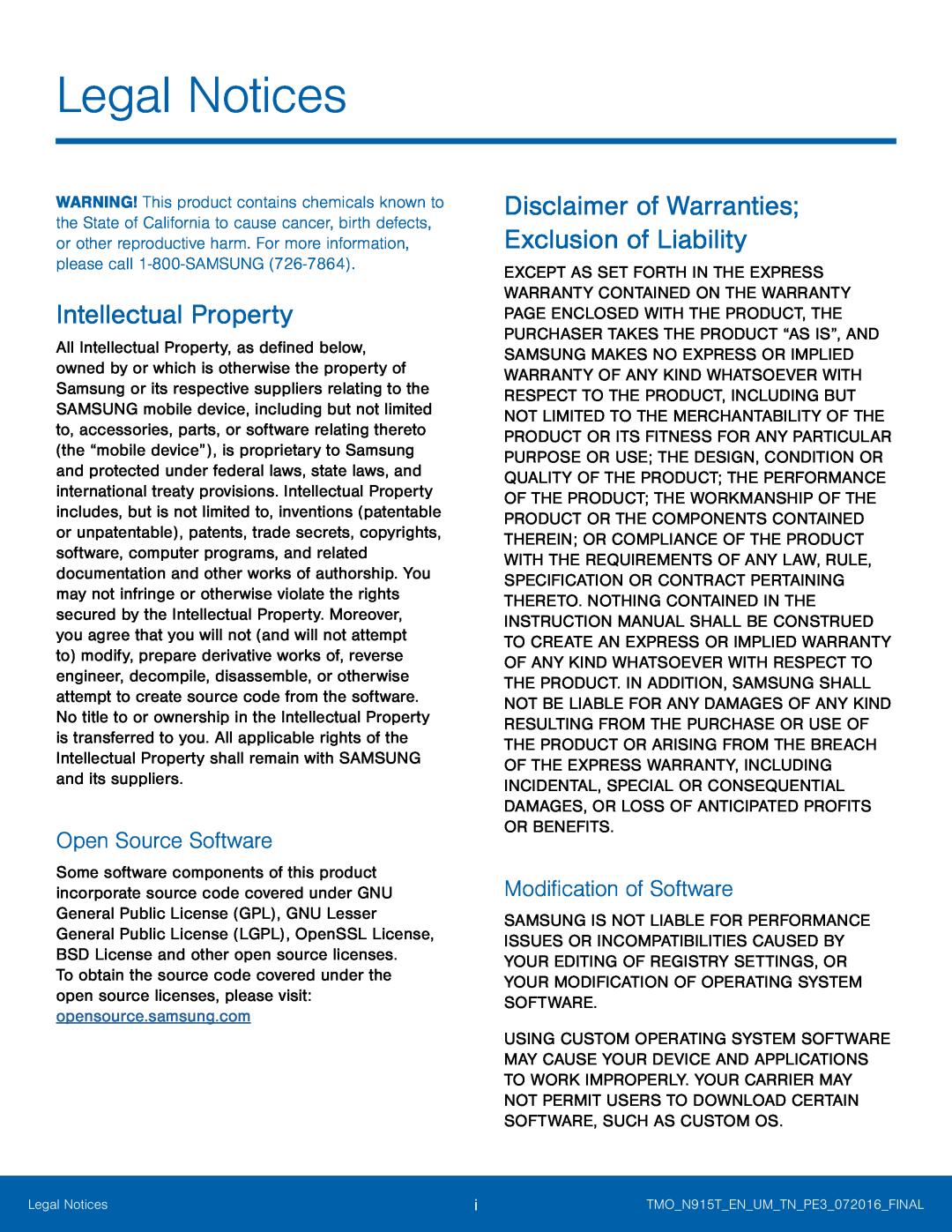 Legal Notices
Legal NoticesIntellectual Property
Open Source Software
Disclaimer of Warranties; Exclusion of Liability
Modification of Software
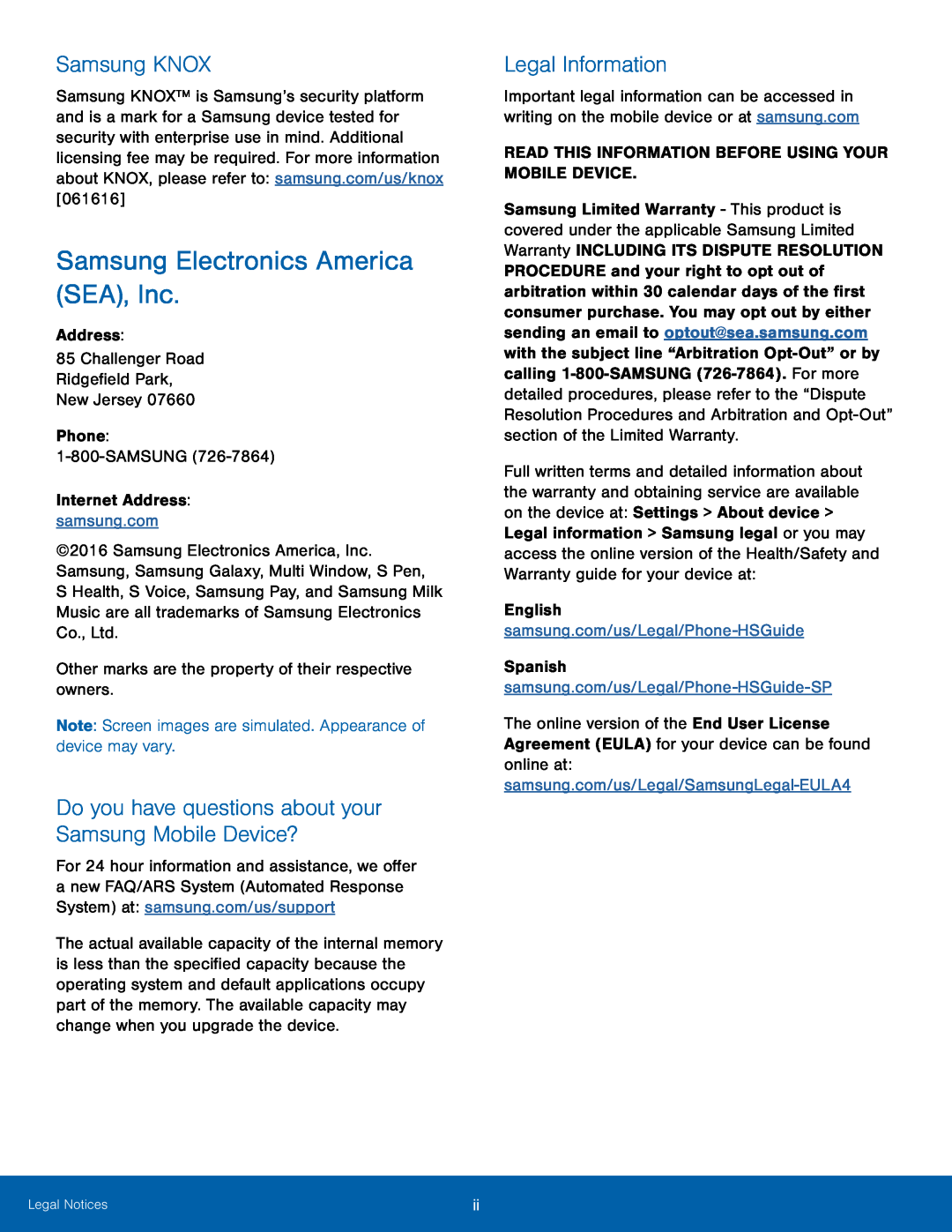 Samsung KNOX
Samsung KNOXSamsung Electronics America (SEA), Inc
Do you have questions about your Samsung Mobile Device
Legal Information
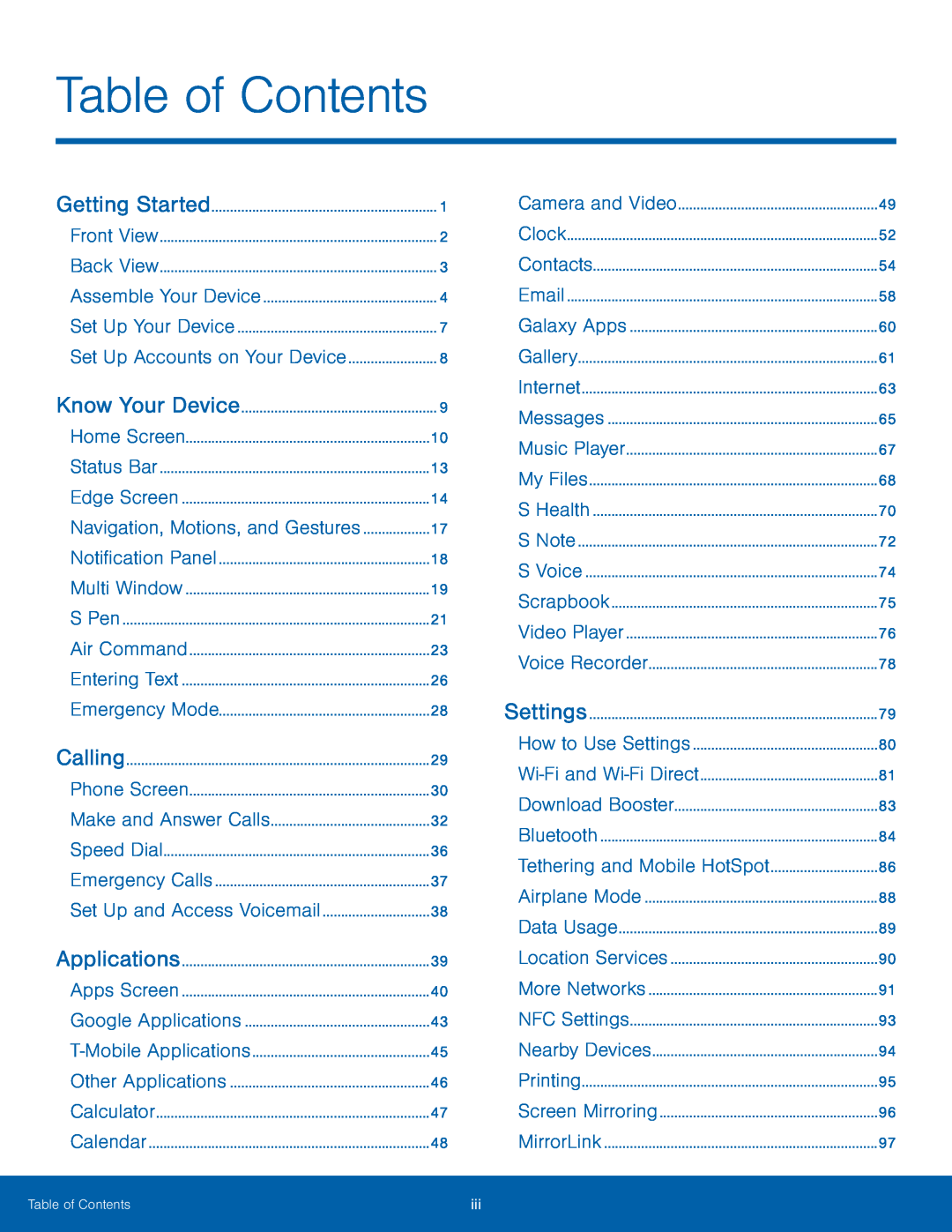 Table of Contents
Table of ContentsNavigation, Motions, and Gestures
Make and Answer Calls
Set Up and Access Voicemail
How to Use Settings
Wi-Fi
and
Direct
Airplane Mode
Data Usage
Location Services
More Networks
NFC Settings
Printing
MirrorLink
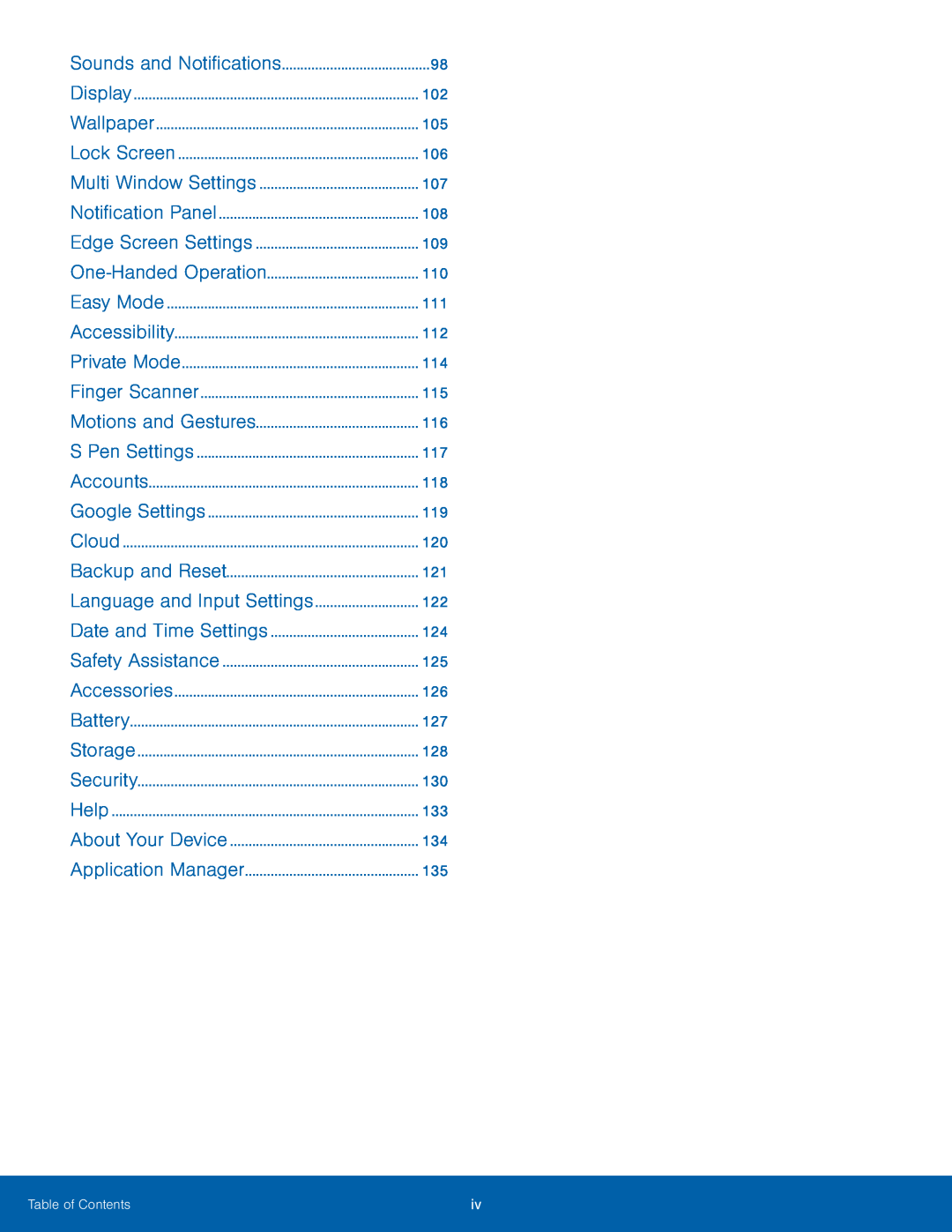 One-Handed
One-HandedOperation
Motions and Gestures
Language and Input Settings
Application Manager
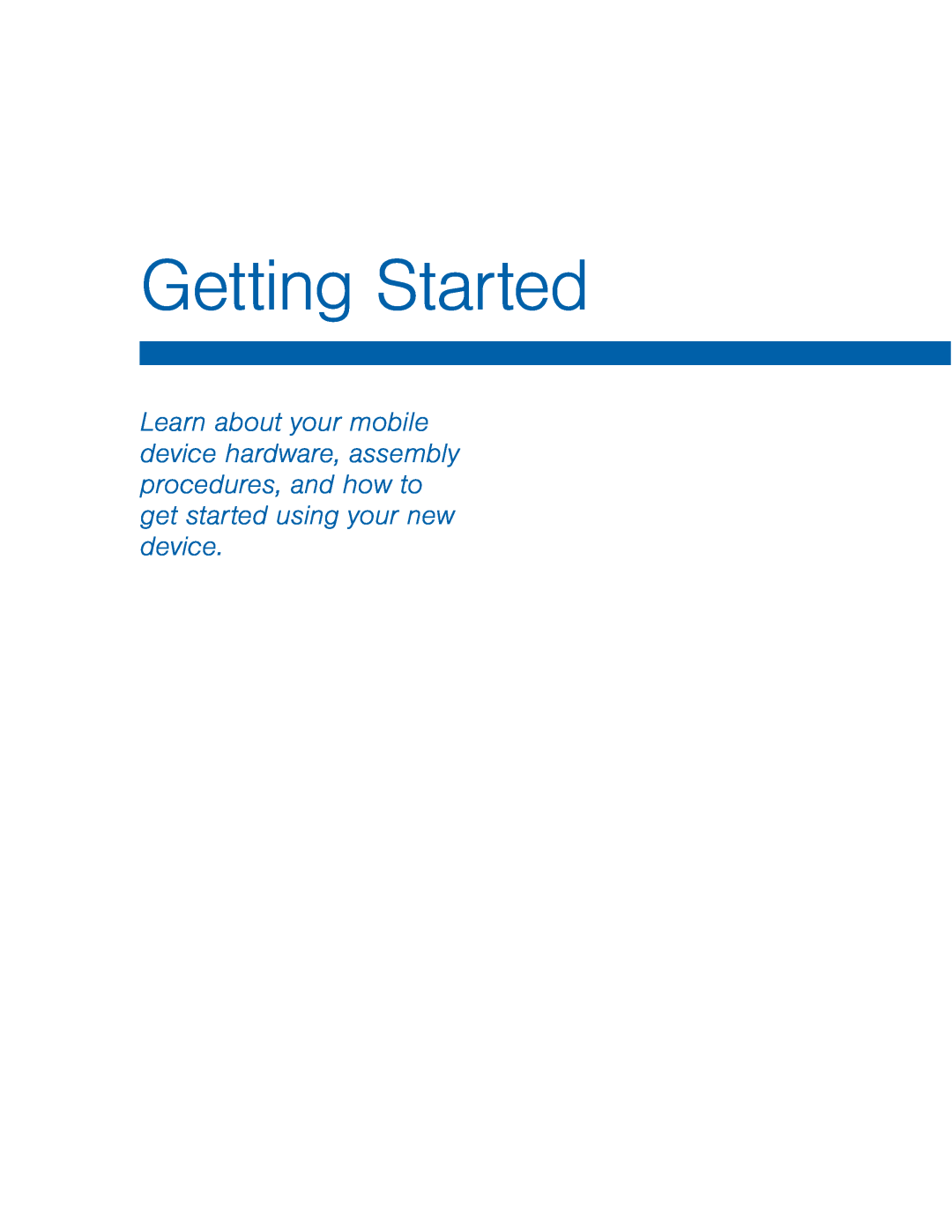 Getting Started
Getting Started
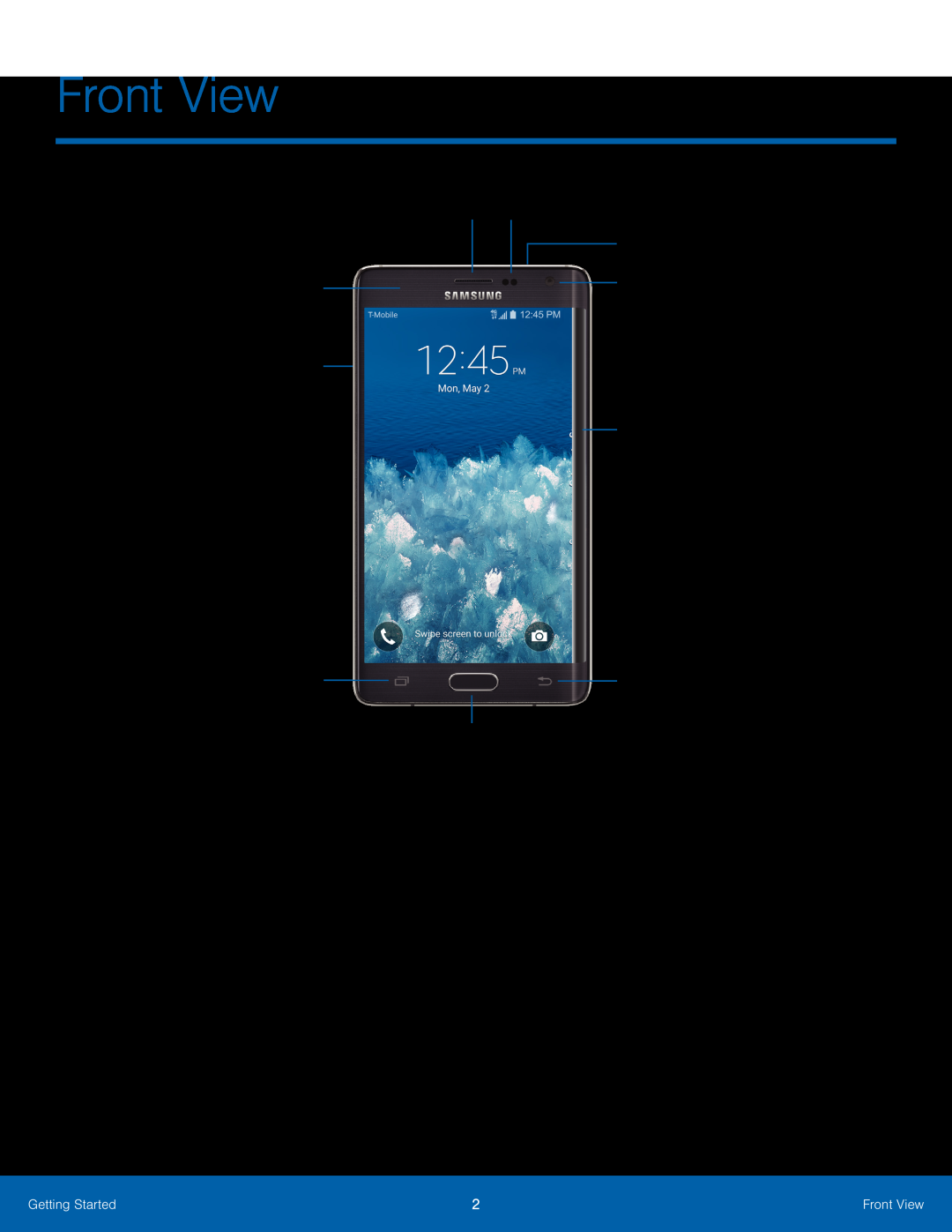 Front View
Front ViewEarpiece
Proximity and gesture sensors
Power key
Status light
Front camera
Edge screen
Recent
Back
Home key/Finger scanner
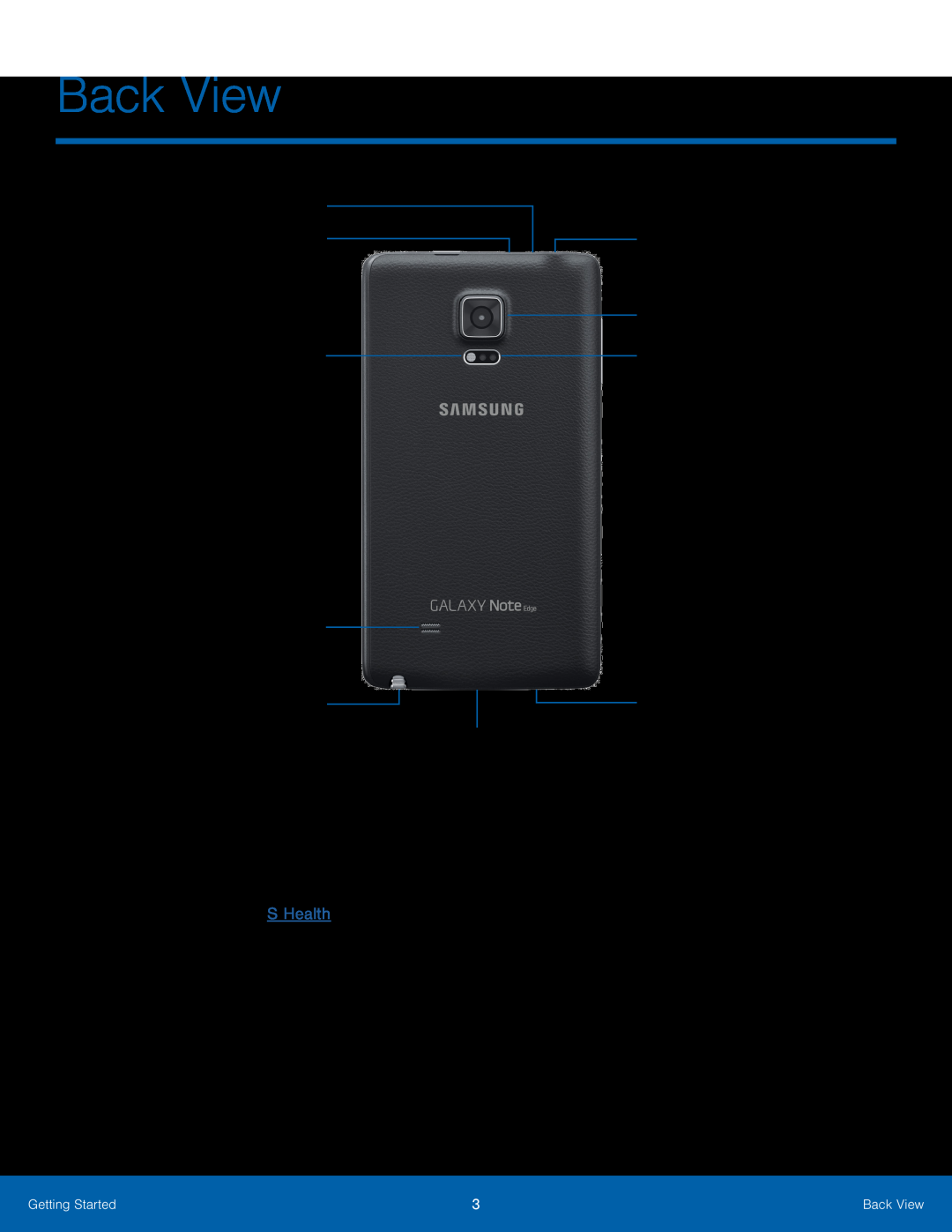 Back View
Back ViewInfrared transmitter
Headset jack
Microphone
Rear camera
Flash
Heart rate sensor
Speaker
S Pen
USB charger/Accessory port
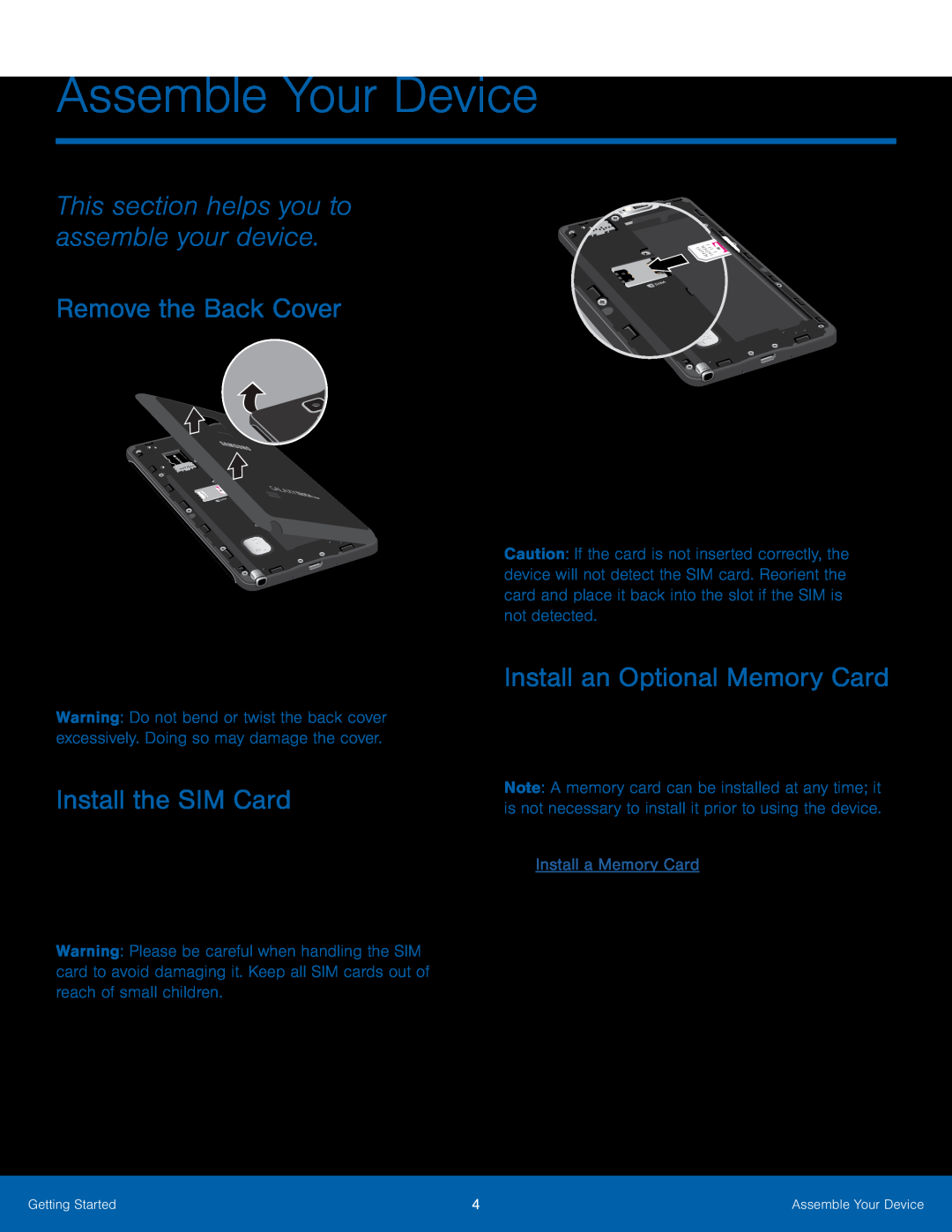 This section helps you to assemble your device
This section helps you to assemble your deviceRemove the Back Cover
Install the SIM Card
Install an Optional Memory Card
 Install the Battery
Install the BatteryReplace the Back Cover
Charge the Battery
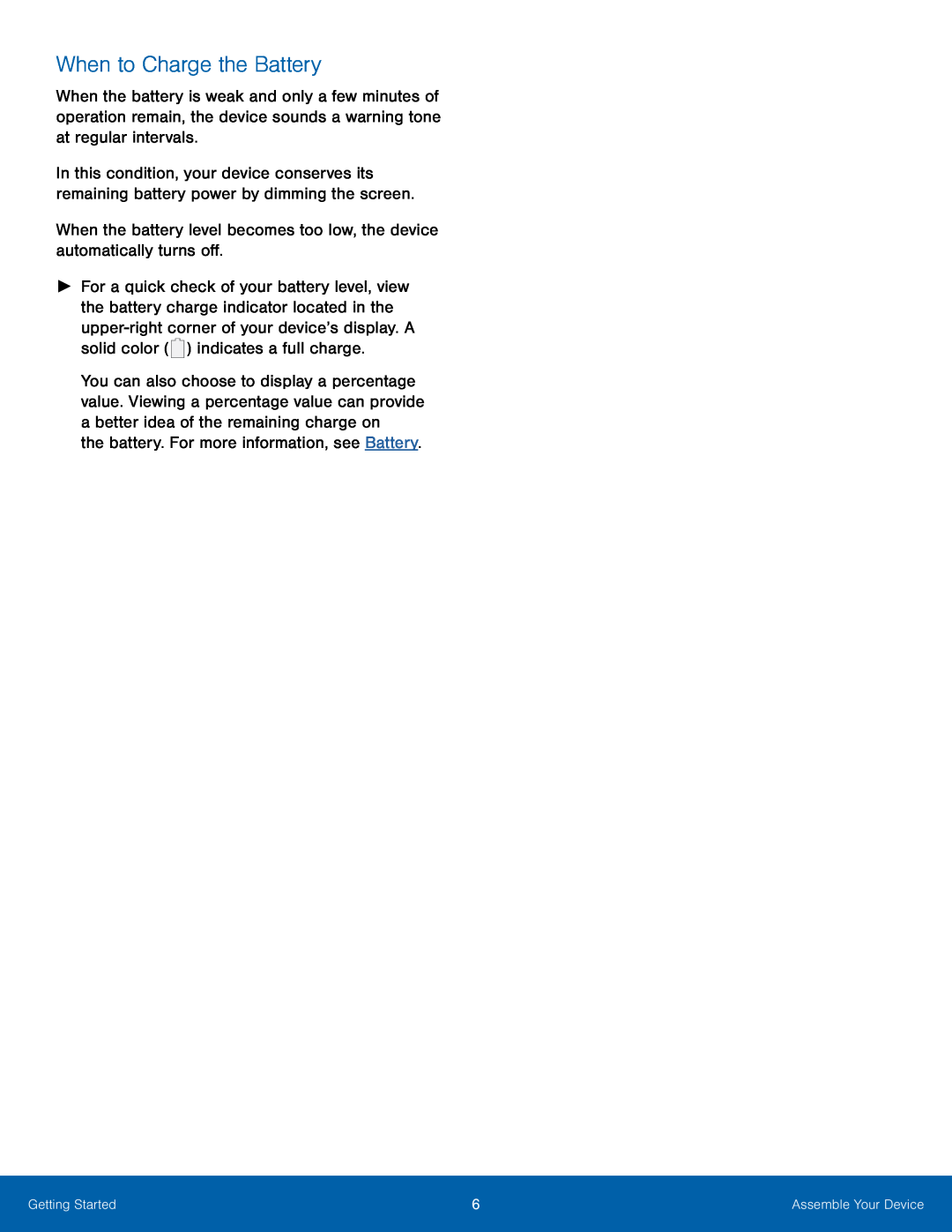 When to Charge the Battery
When to Charge the Battery
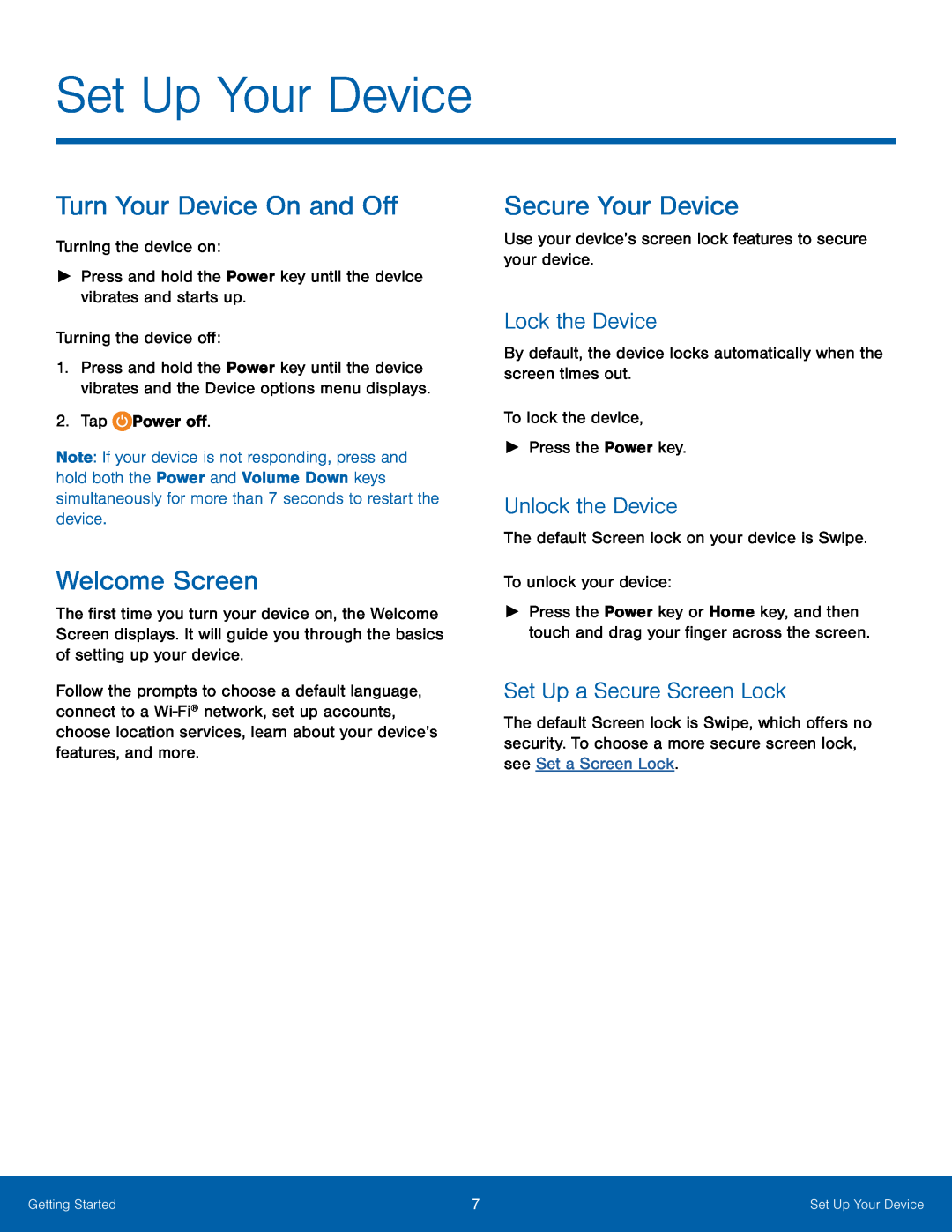 Set Up Your Device
Set Up Your DeviceTurn Your Device On and Off
Welcome Screen
Secure Your Device
Lock the Device
Unlock the Device
Set Up a Secure Screen Lock
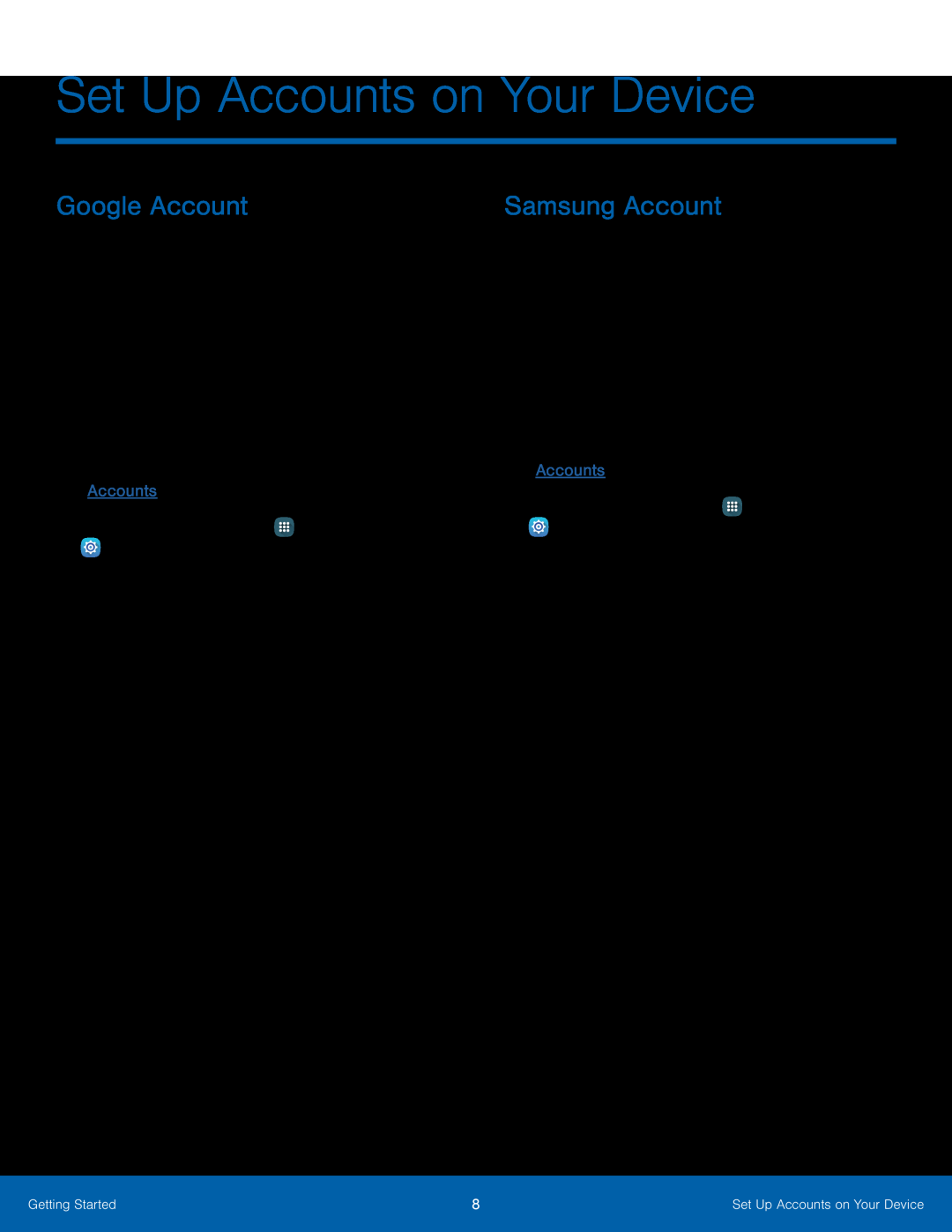 Set Up Accounts on Your Device
Set Up Accounts on Your DeviceGoogle Account
Samsung Account
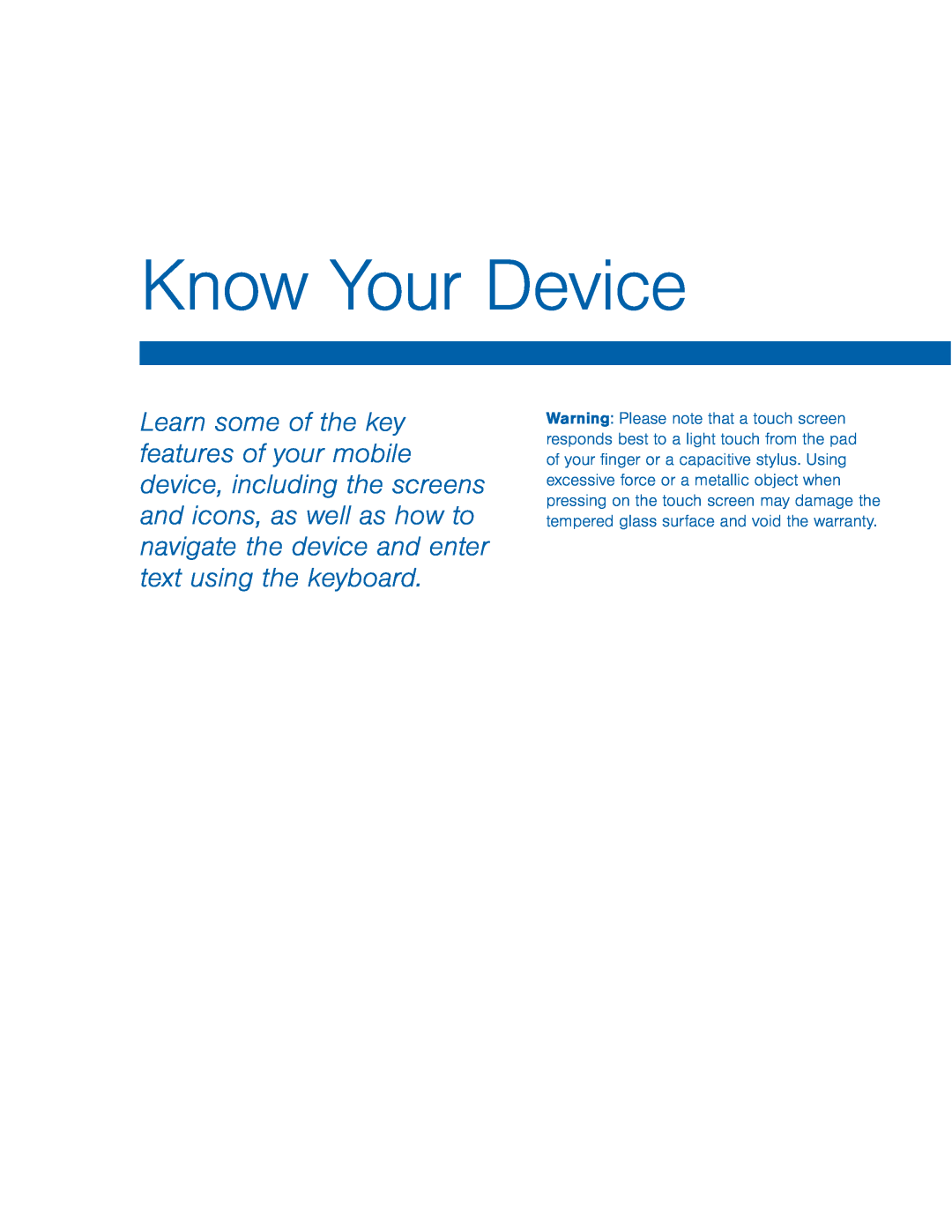 Know Your Device
Know Your Device
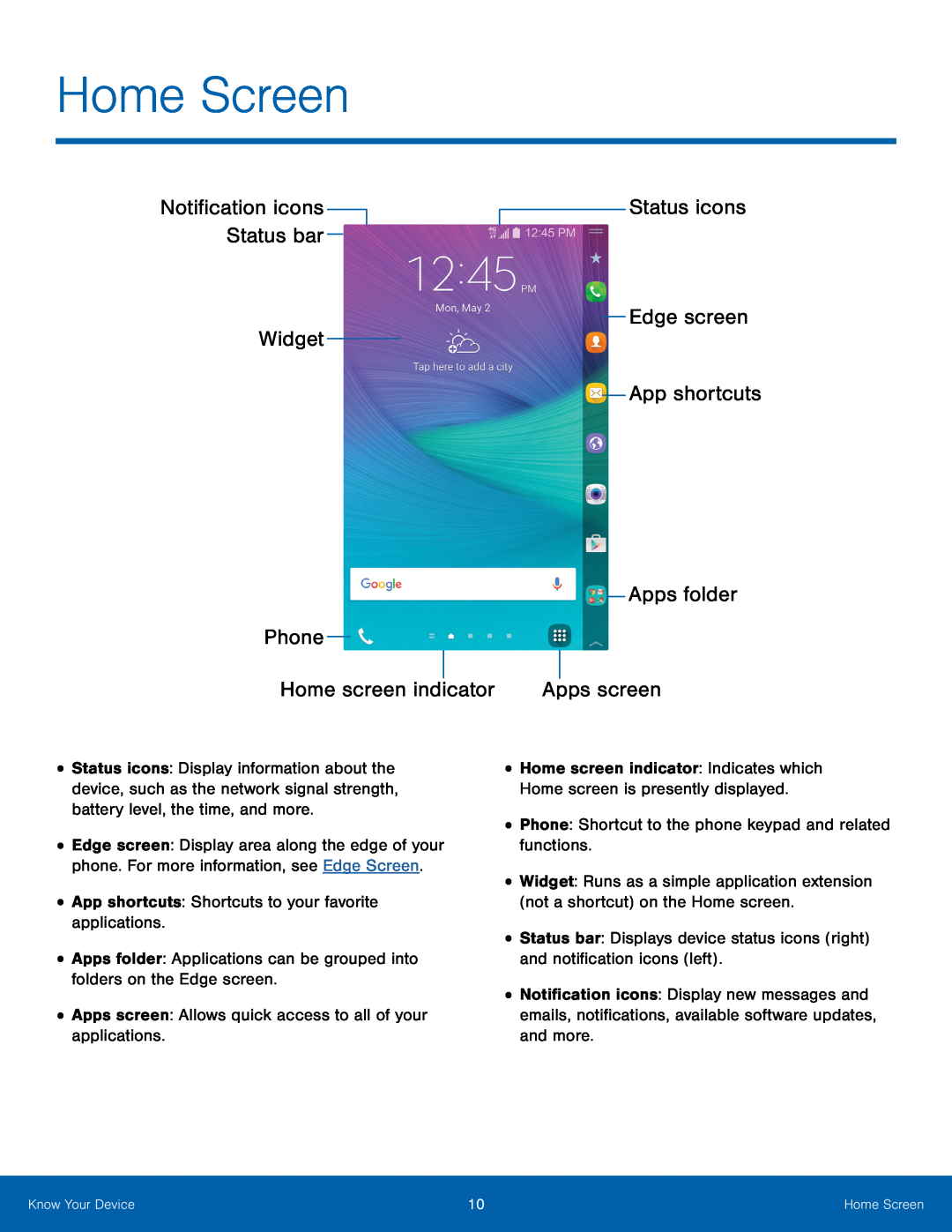 Home Screen
Home ScreenNotification icons Status bar
Status icons
Widget
App shortcuts
Apps folder
Phone
Home screen indicator
Apps screen
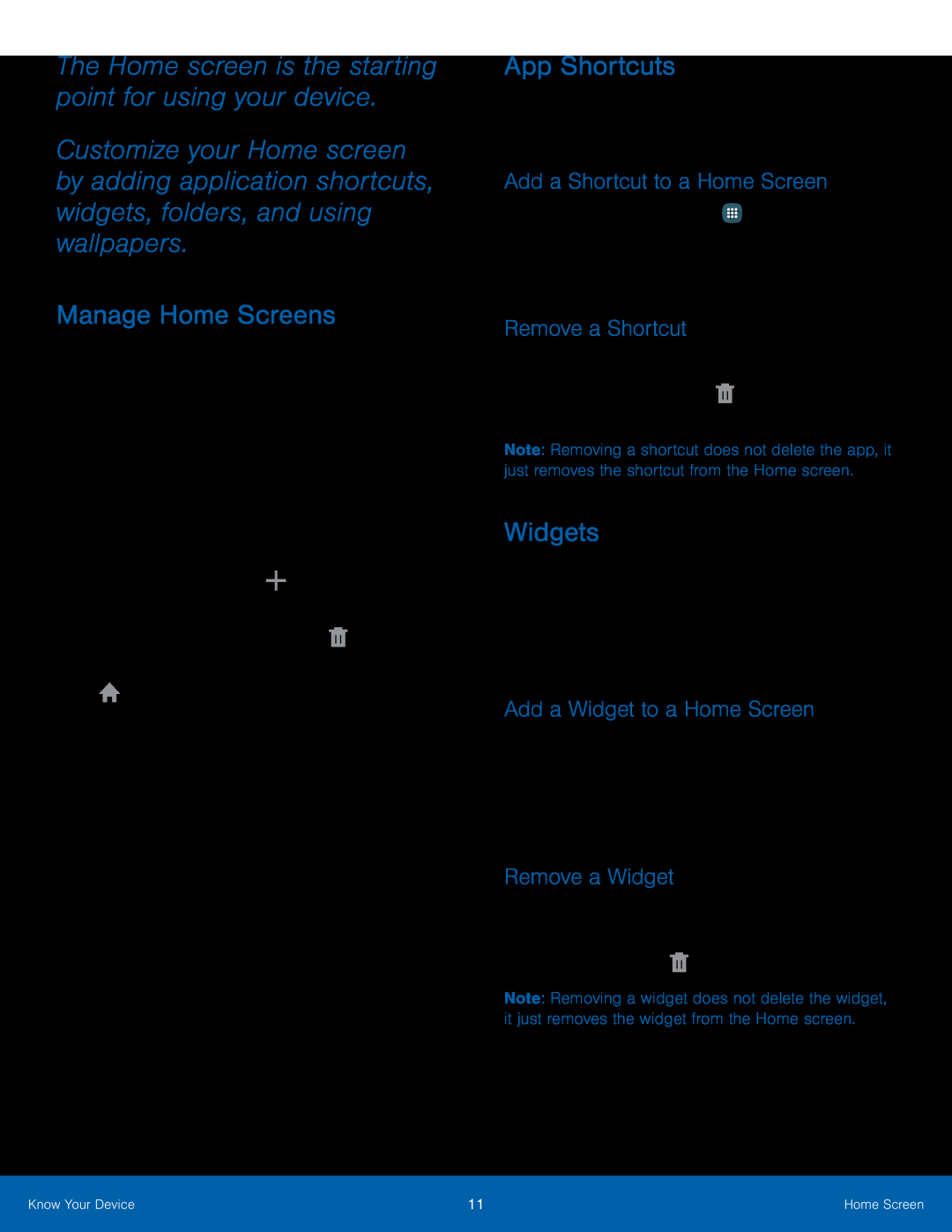 The Home screen is the starting point for using your device
The Home screen is the starting point for using your deviceManage Home Screens
App Shortcuts
Add a Shortcut to a Home Screen
Remove a Shortcut
Widgets
Add a Widget to a Home Screen
Remove a Widget
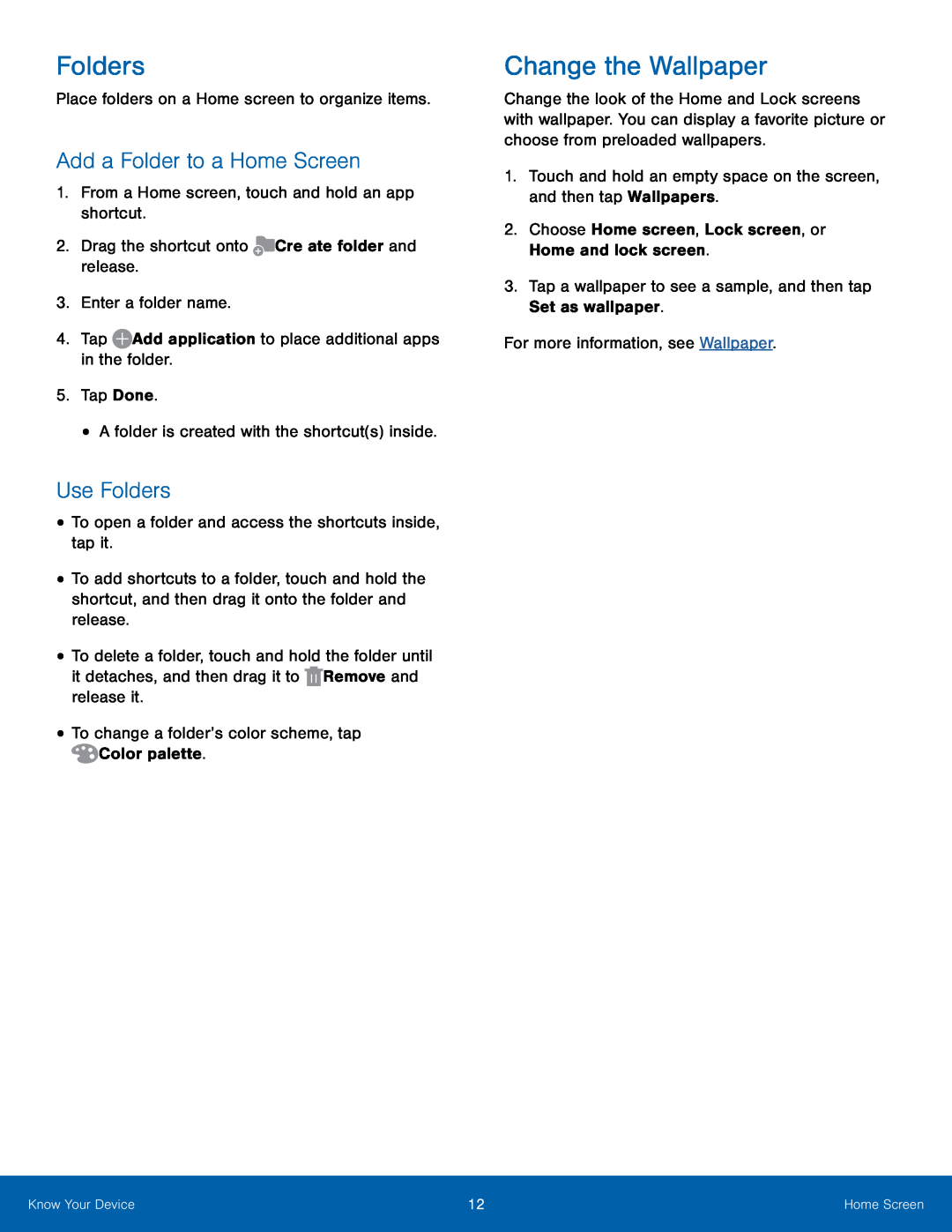 Folders
FoldersAdd a Folder to a Home Screen
Use Folders
Change the Wallpaper
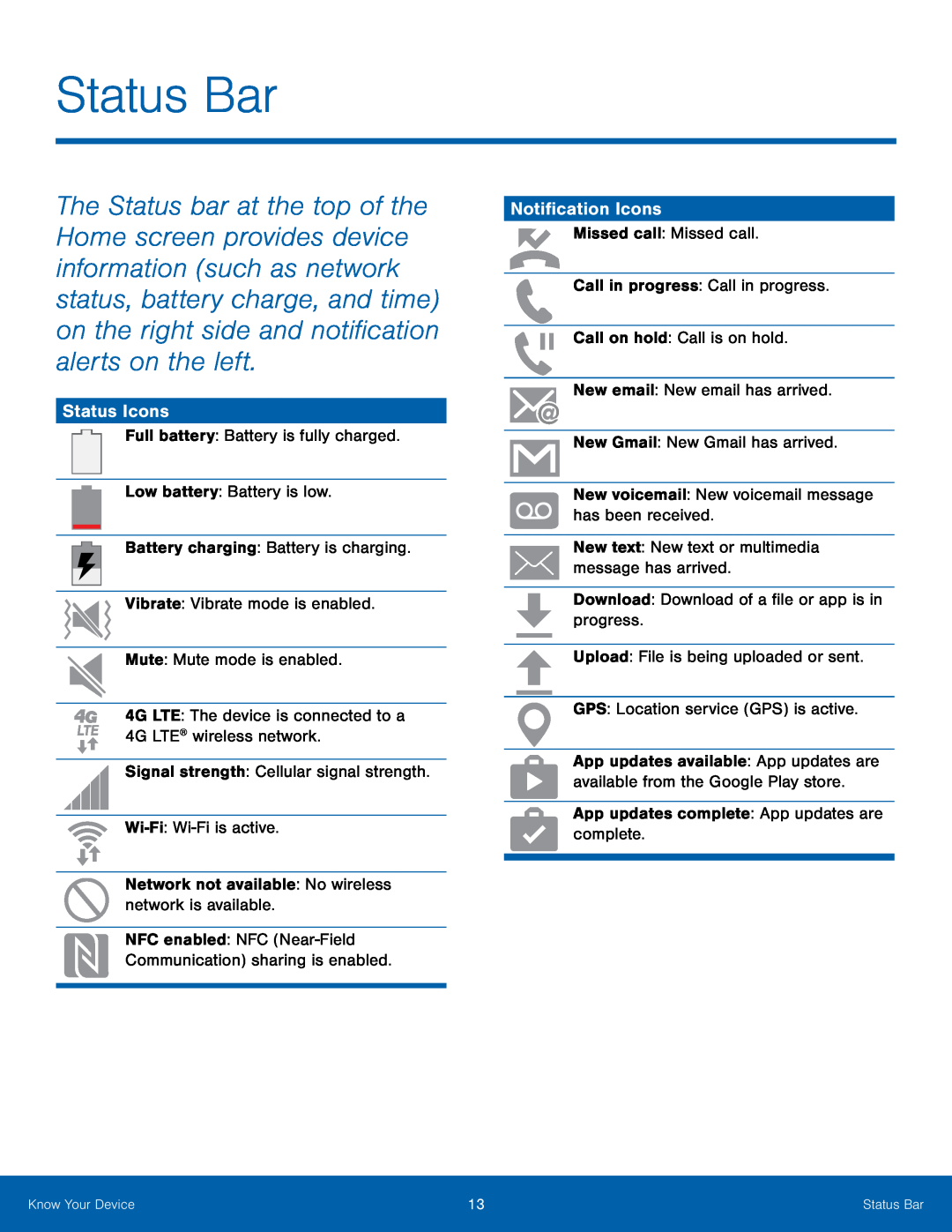 Status Bar
Status BarStatus Icons
Notification Icons
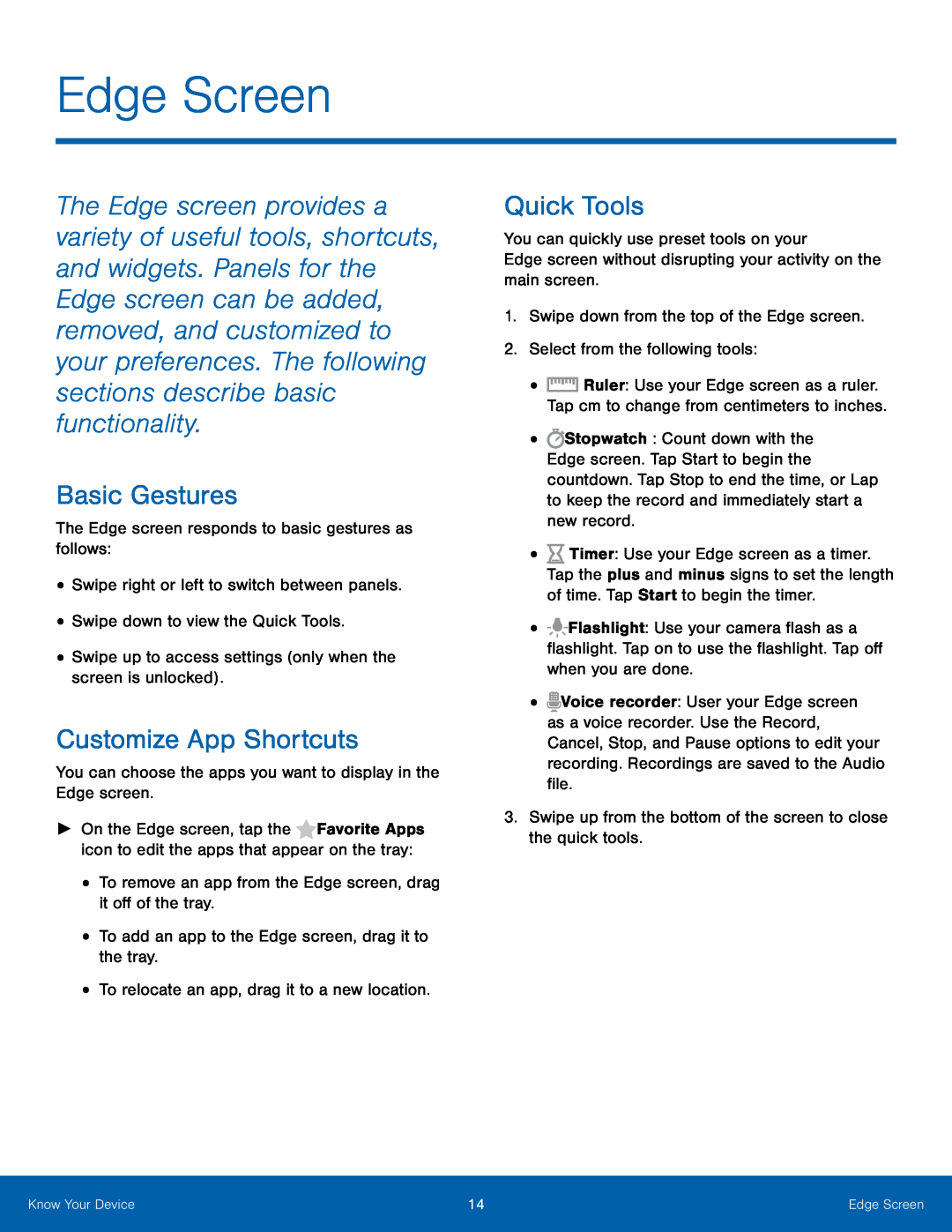 Edge Screen
Edge ScreenBasic Gestures
Customize App Shortcuts
Quick Tools
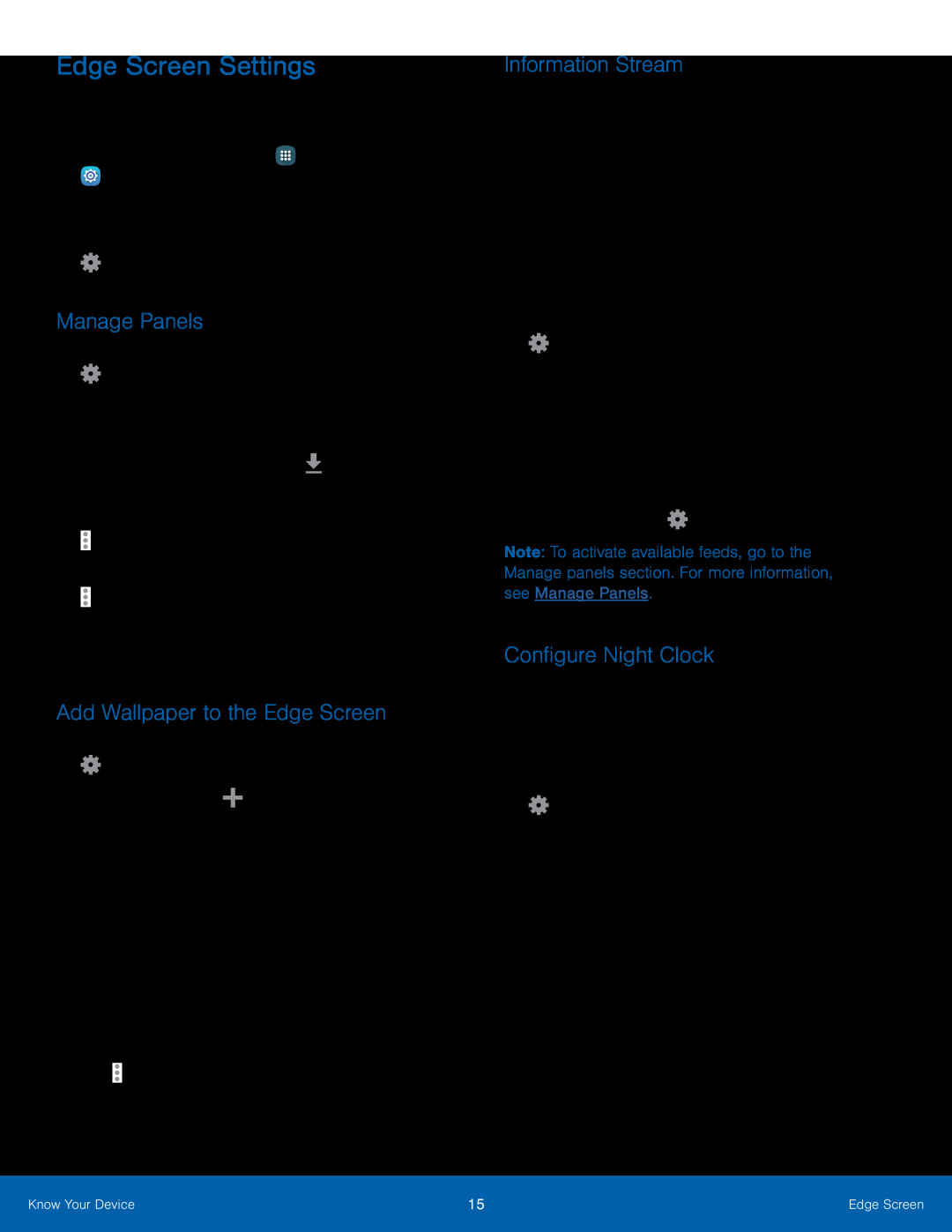 Edge Screen Settings
Edge Screen SettingsManage Panels
Add Wallpaper to the Edge Screen
Information Stream
Configure Night Clock
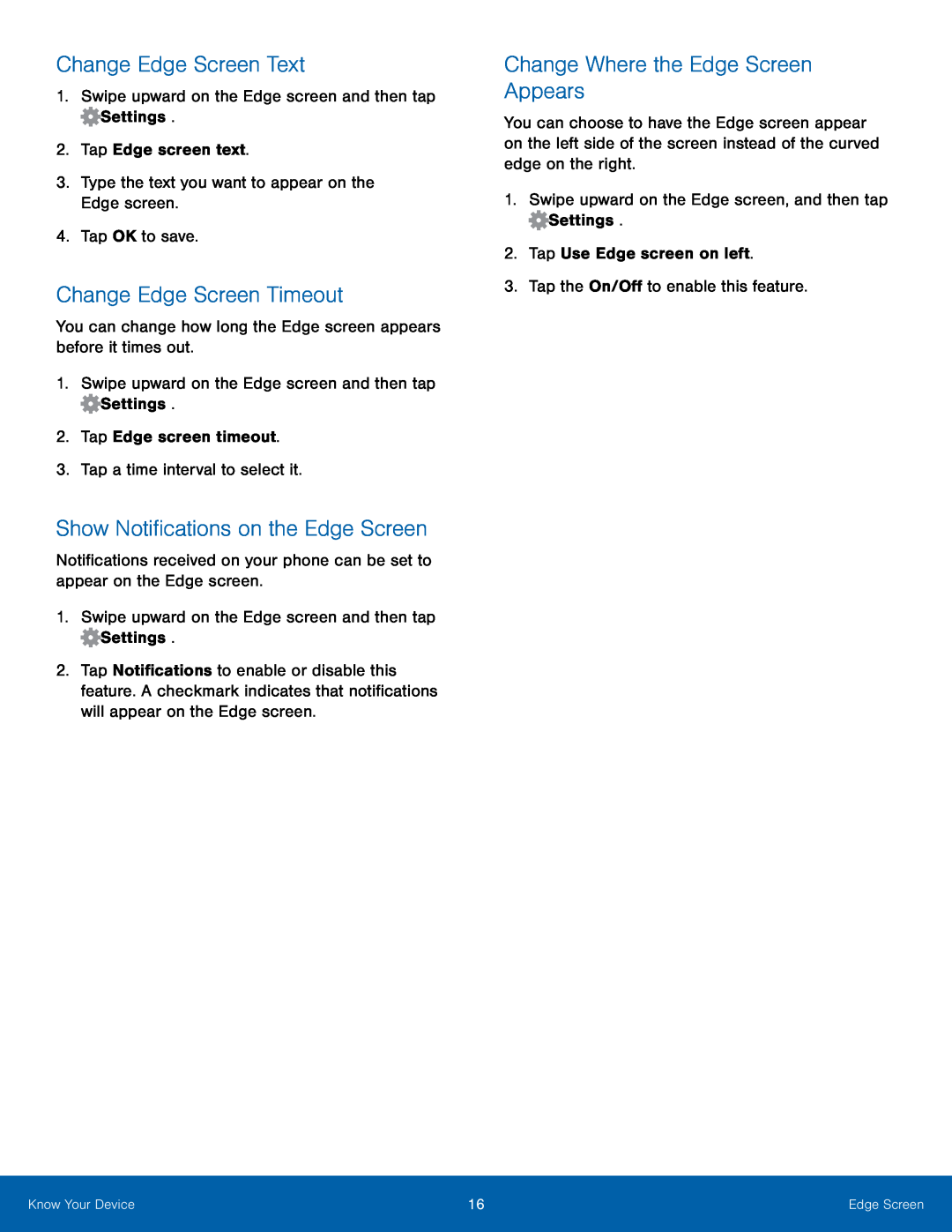 Change Edge Screen Text
Change Edge Screen TextChange Edge Screen Timeout
Show Notifications on the Edge Screen
Change Where the Edge Screen Appears
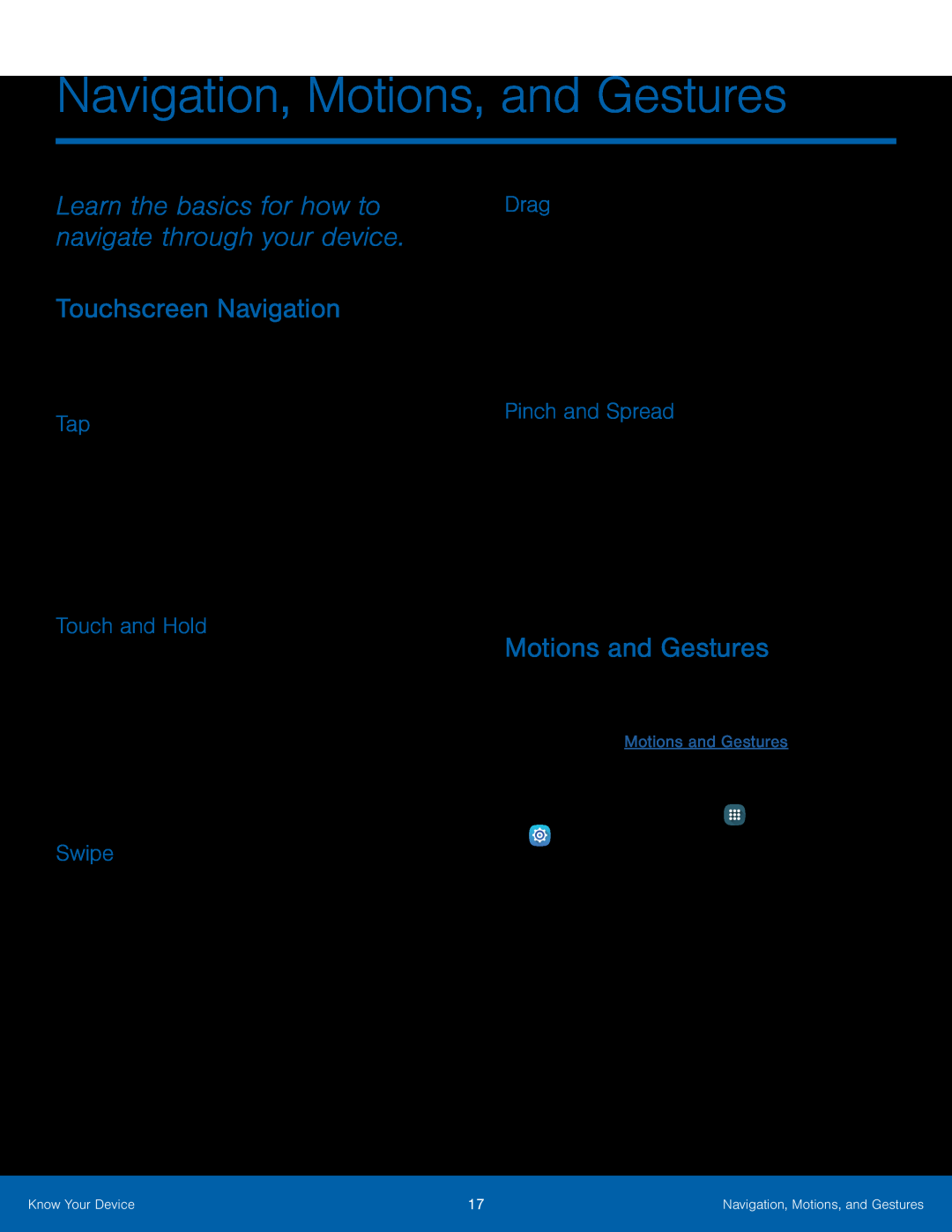 Navigation, Motions, and Gestures
Navigation, Motions, and GesturesLearn the basics for how to navigate through your device
Touchscreen Navigation
Tap
Touch and Hold
Swipe
Drag
Pinch and Spread
Motions and Gestures
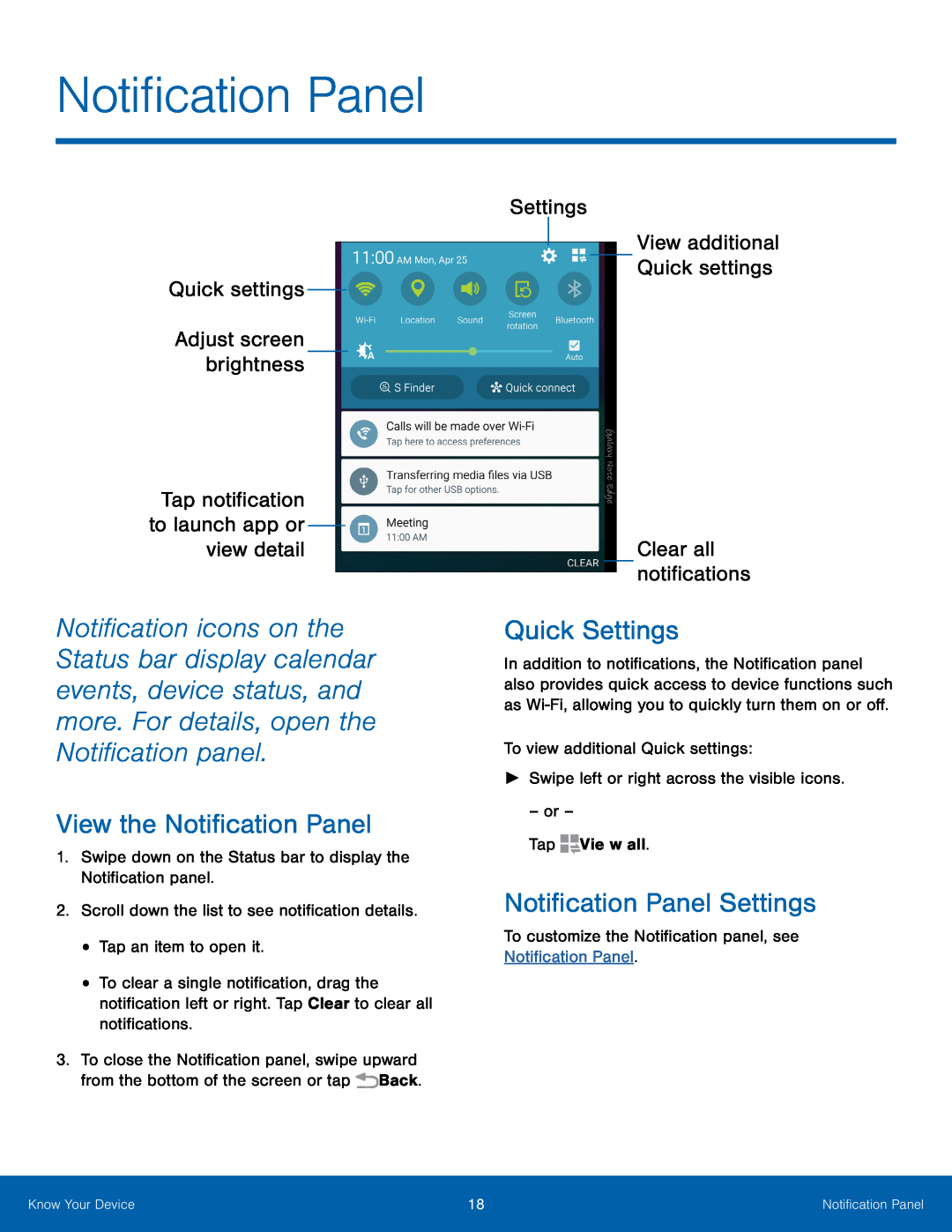 Quick settings
Quick settingsAdjust screen brightness
Tap notification to launch app or view detail
View additional Quick settings
Clear all notifications
View the Notification Panel
Quick Settings
Notification Panel Settings
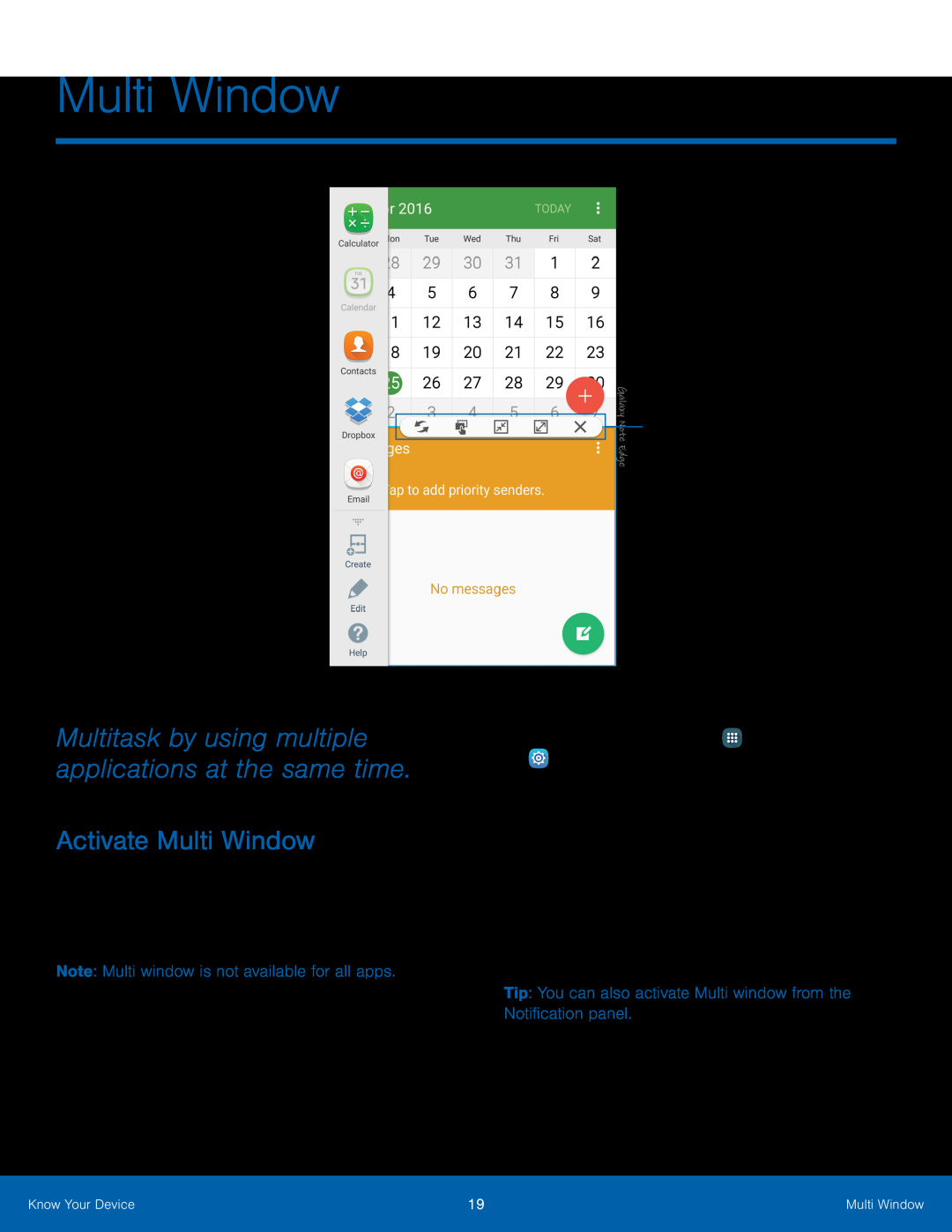 Multi Window
Multi WindowMultitask by using multiple applications at the same time
Activate Multi Window
Window controls
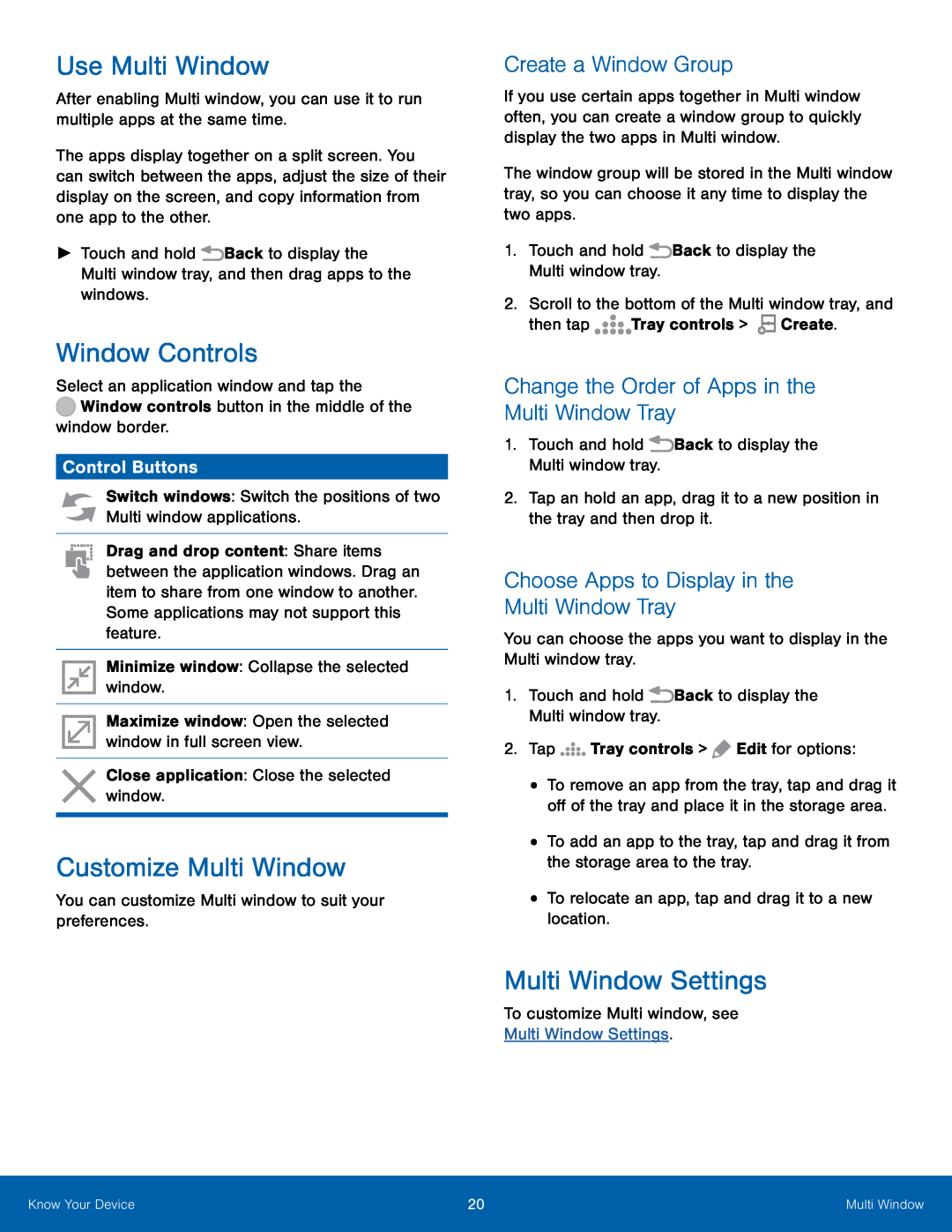 Use Multi Window
Use Multi WindowWindow Controls
Control Buttons
Customize Multi Window
Create a Window Group
Change the Order of Apps in the Multi Window Tray
Choose Apps to Display in the
Multi Window Tray
Multi Window Settings
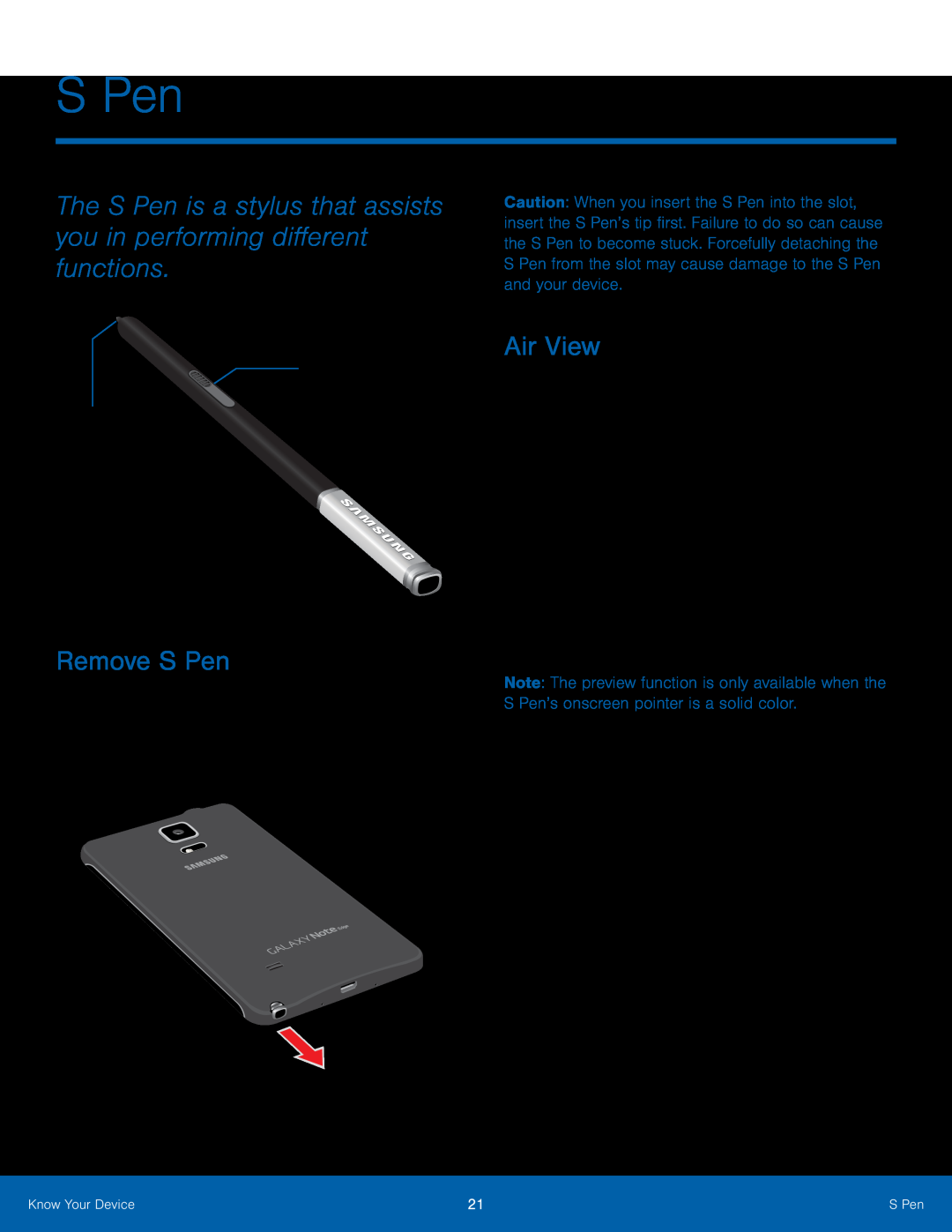 S Pen
S PenThe S Pen is a stylus that assists you in performing different functions
S Pen button
S Pen tip
Remove S Pen
Air View
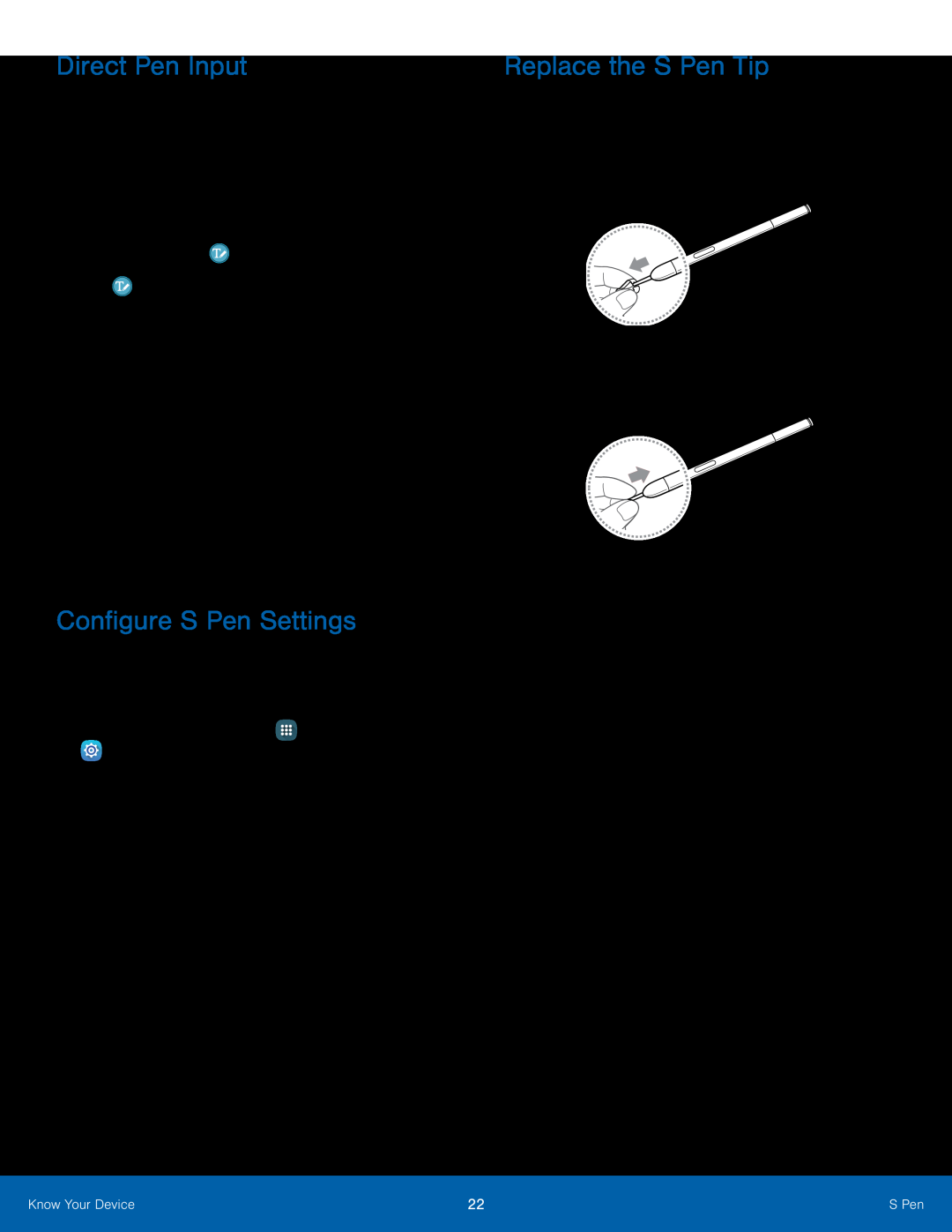 Direct Pen Input
Direct Pen InputConfigure S Pen Settings
Replace the S Pen Tip
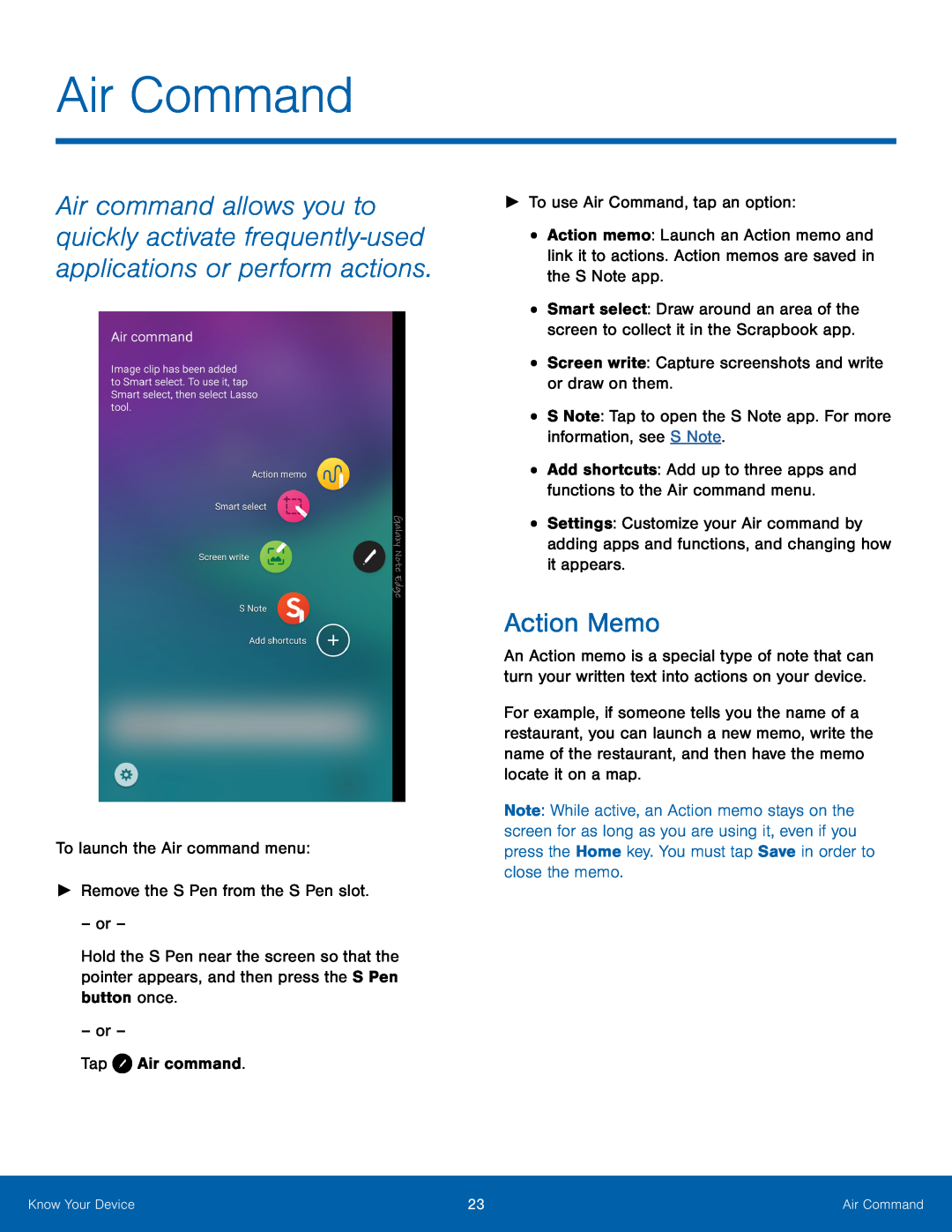 Air Command
Air CommandAction Memo
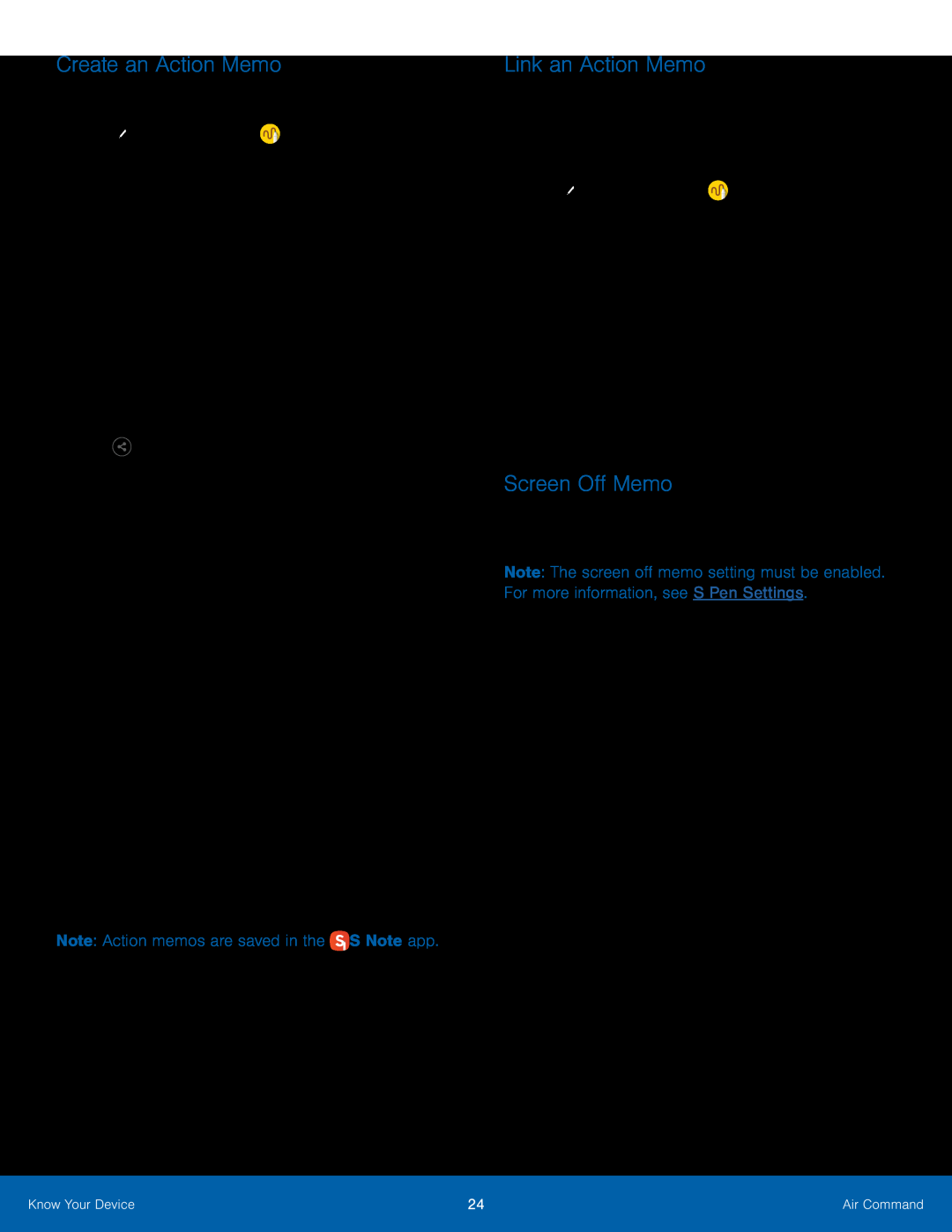 Create an Action Memo
Create an Action MemoLink an Action Memo
Screen Off Memo
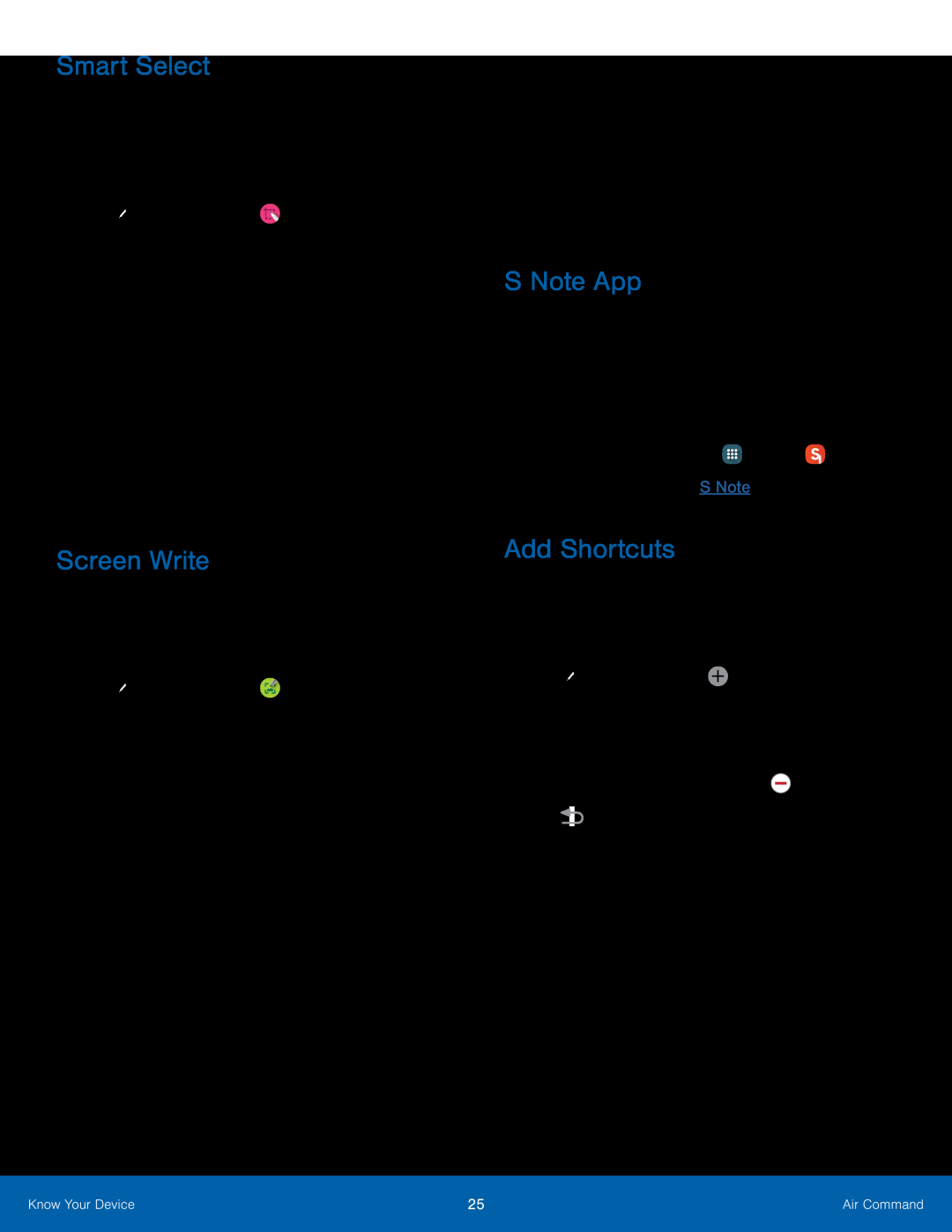 Smart Select
Smart SelectScreen Write
S Note App
Add Shortcuts
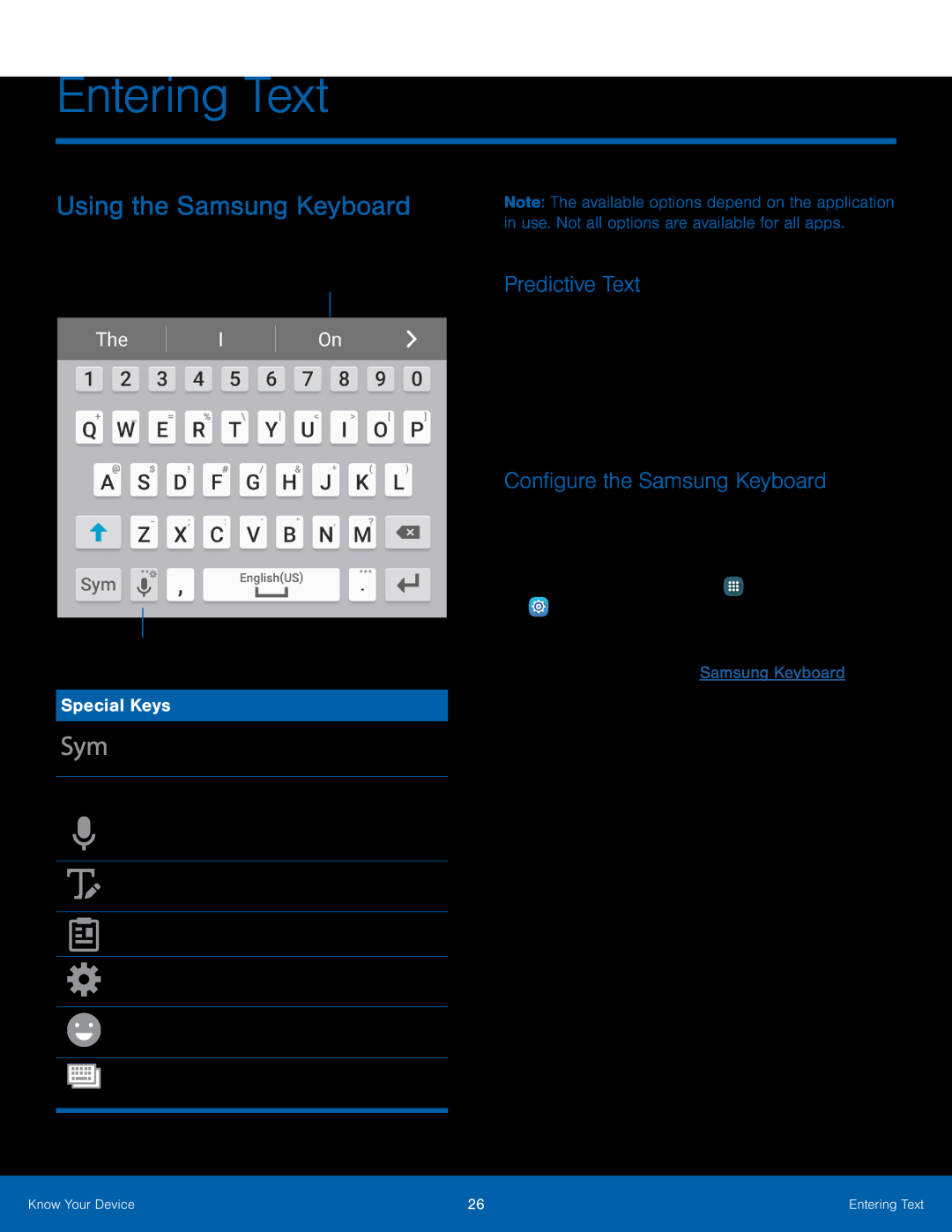 Using the Samsung Keyboard
Using the Samsung KeyboardPredictive text
Options
Special Keys
Predictive Text
Configure the Samsung Keyboard
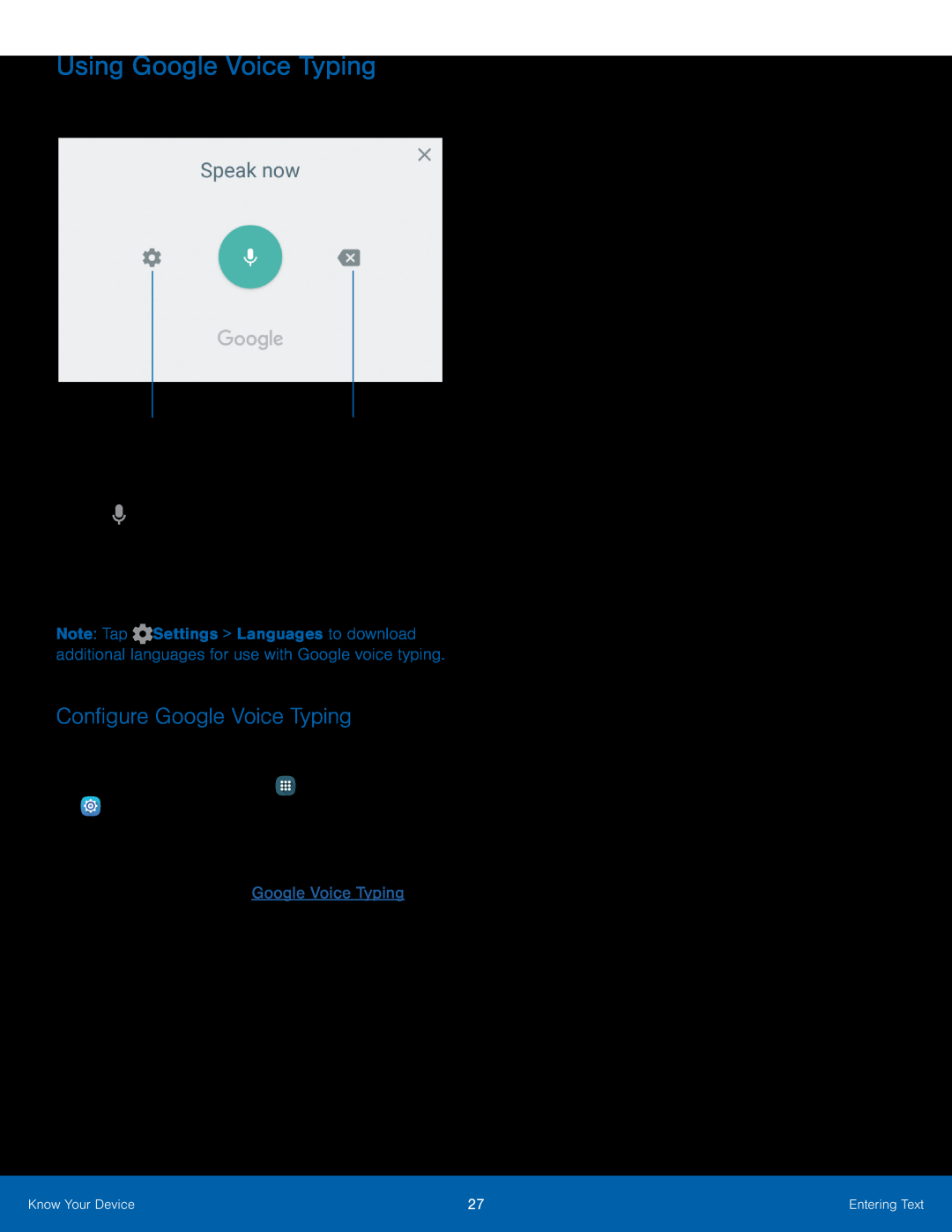 Using Google Voice Typing
Using Google Voice TypingDelete text
Configure Google Voice Typing
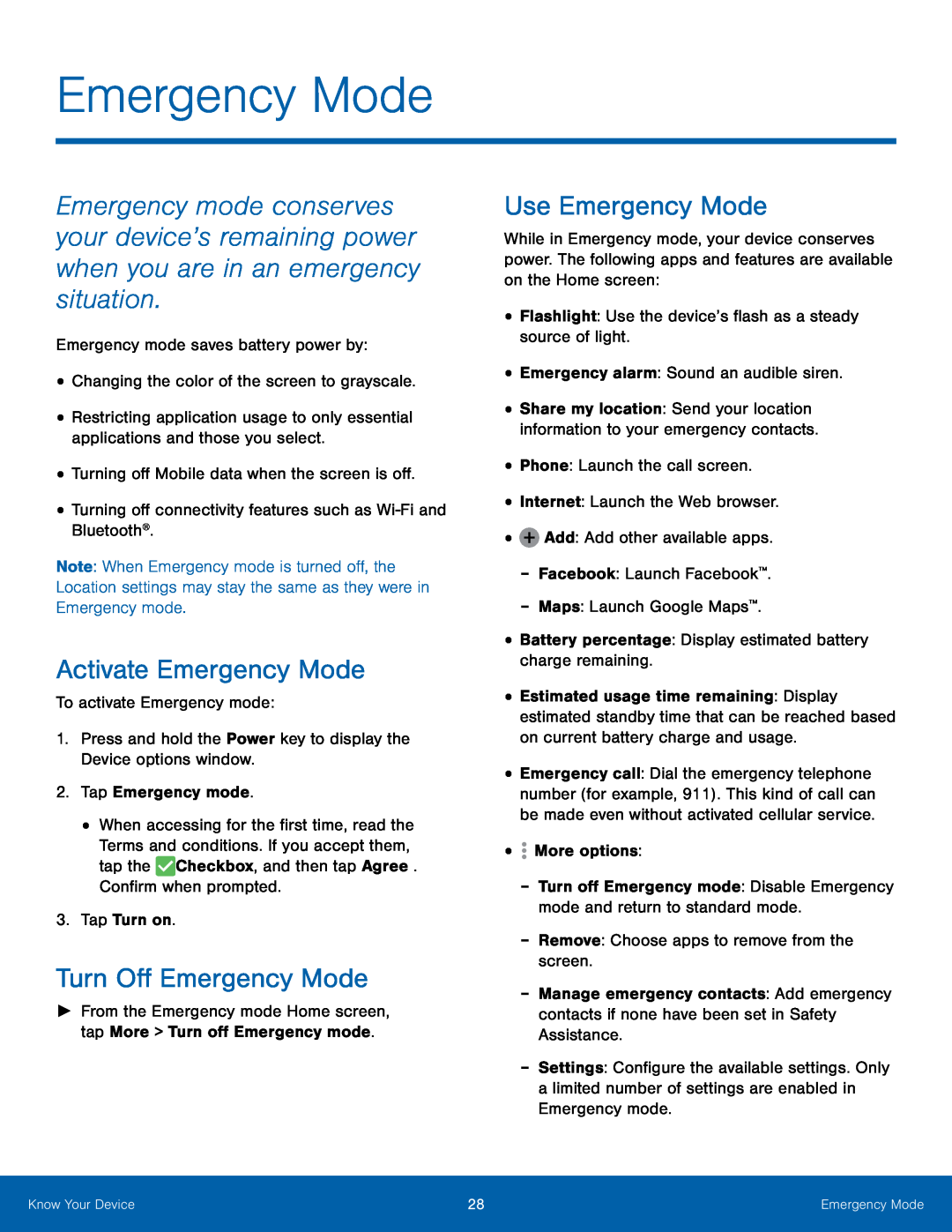 Use Emergency Mode
Use Emergency ModeEmergency Mode
Activate Emergency Mode
Turn Off Emergency Mode
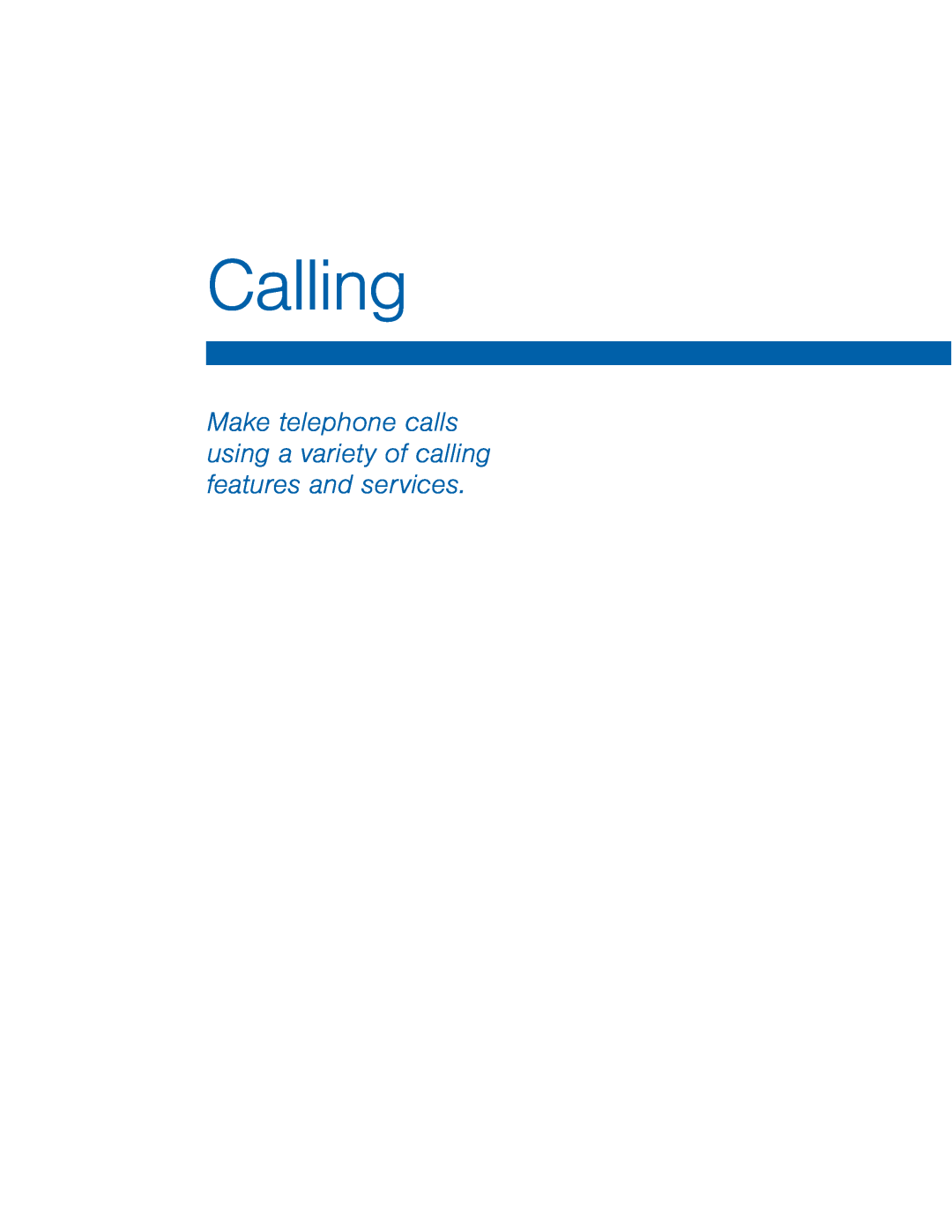 Calling
CallingMake telephone calls using a variety of calling features and services
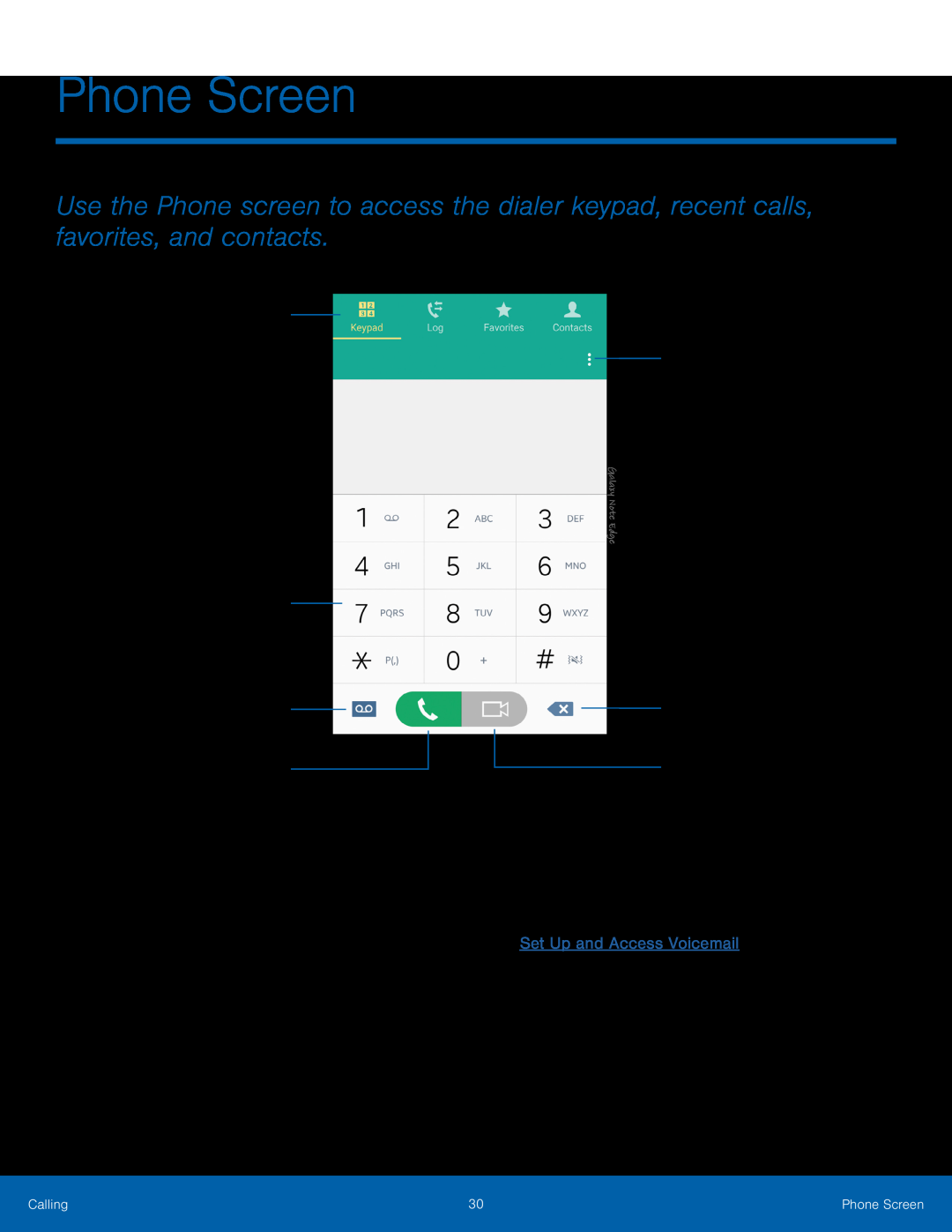 Phone Screen
Phone ScreenTabs
Keypad
Voicemail
Call
More options
Delete
Video call
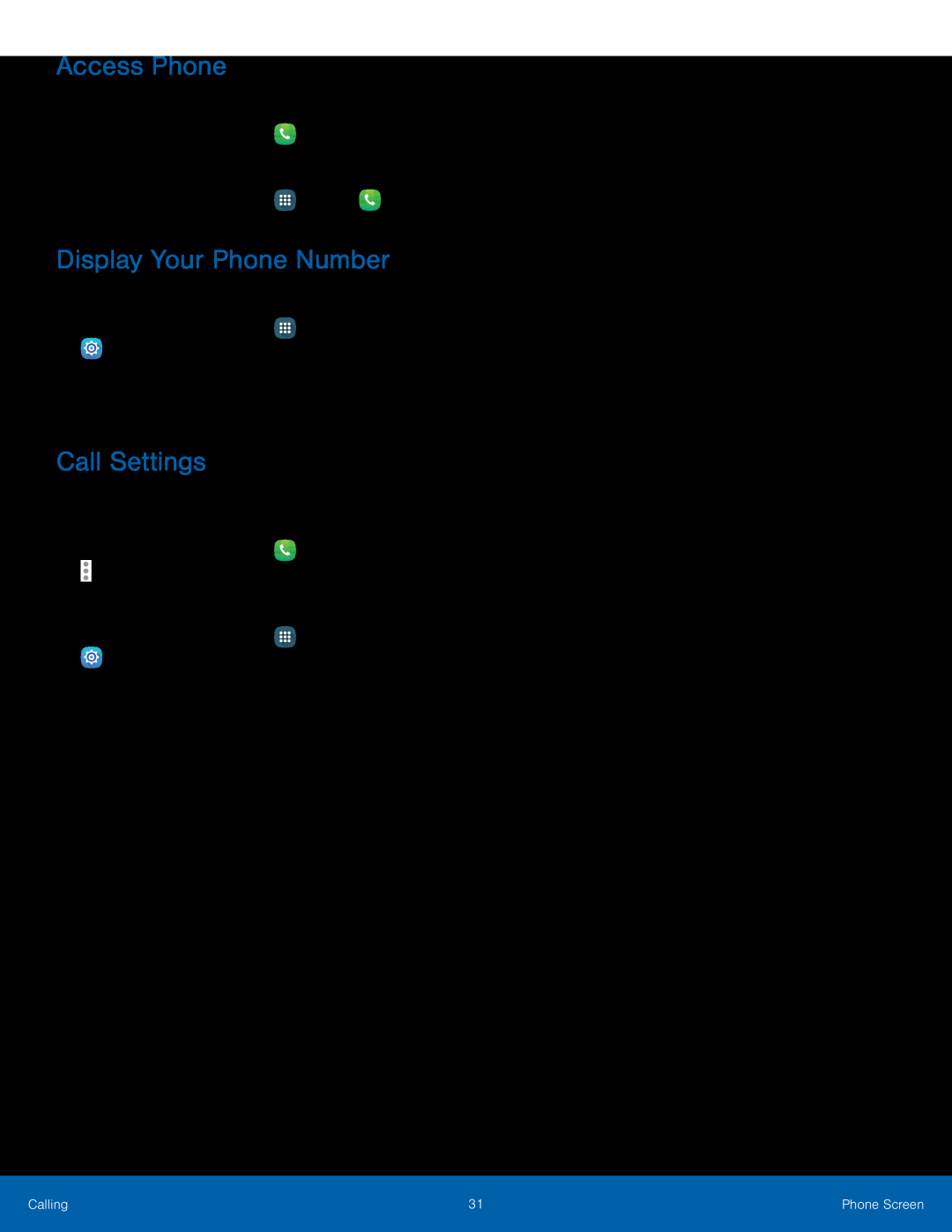 Access Phone
Access PhoneDisplay Your Phone Number
Call Settings
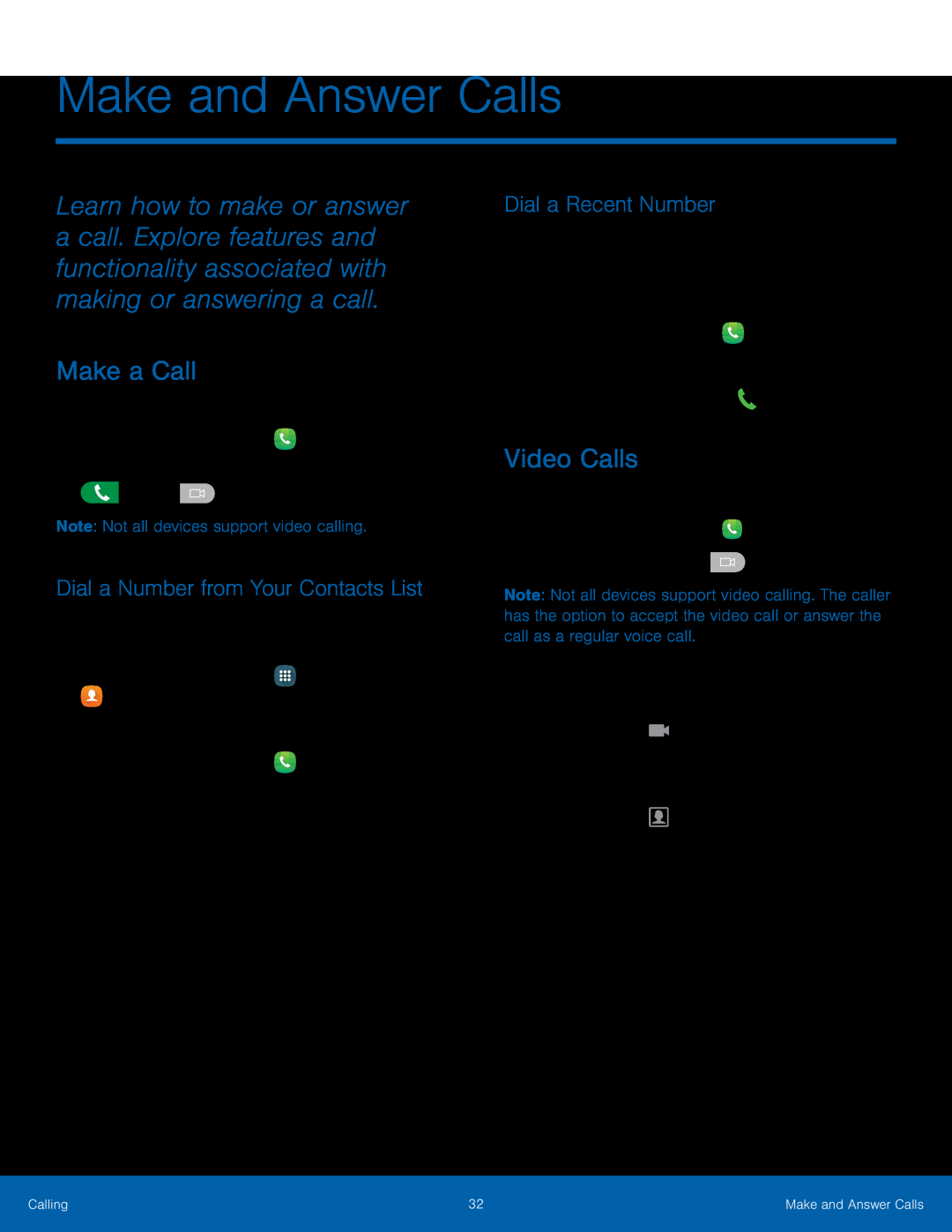 Make a Call
Make a CallDial a Number from Your Contacts List
Dial a Recent Number
Video Calls
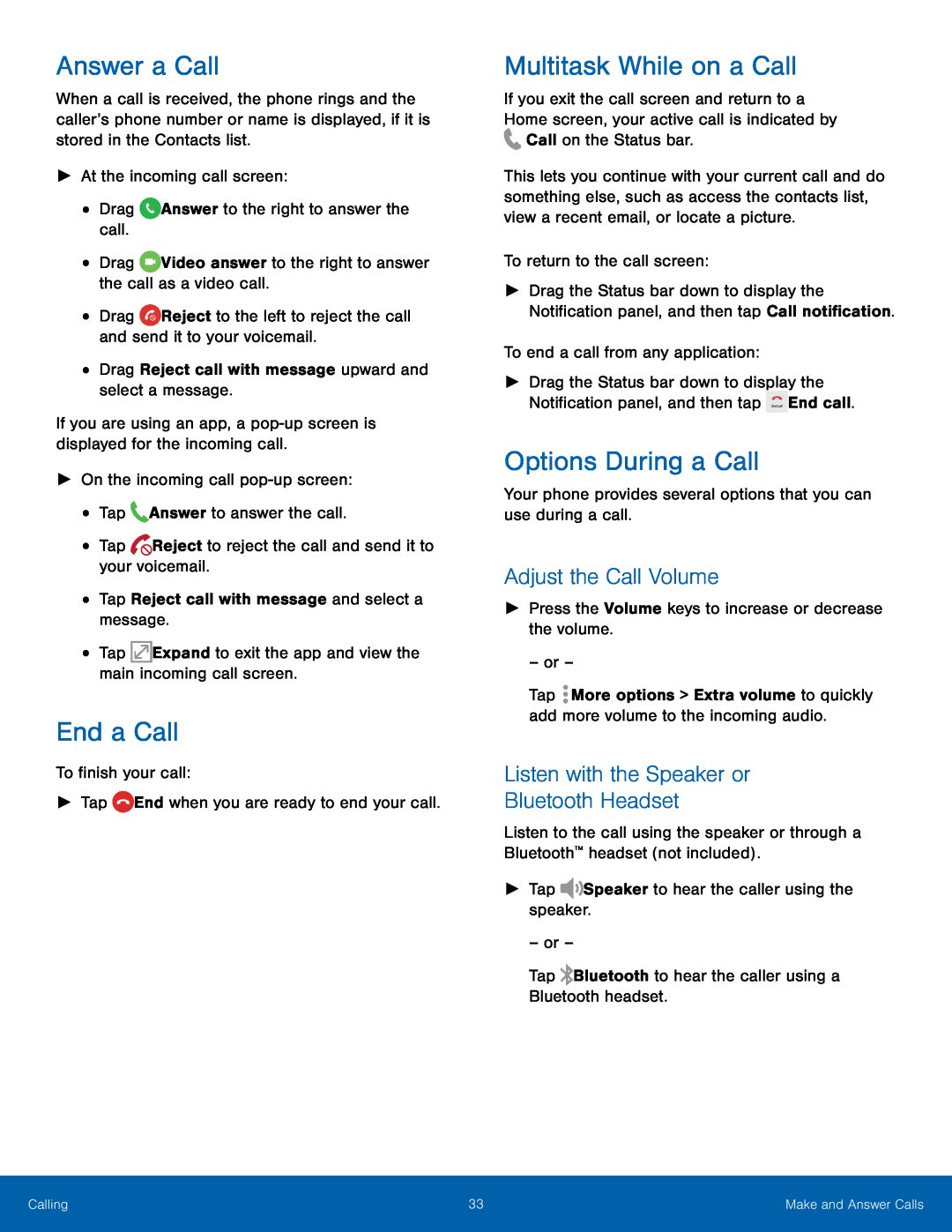 Answer a Call
Answer a CallEnd a Call
Multitask While on a Call
Options During a Call
Adjust the Call Volume
Listen with the Speaker or
Bluetooth Headset
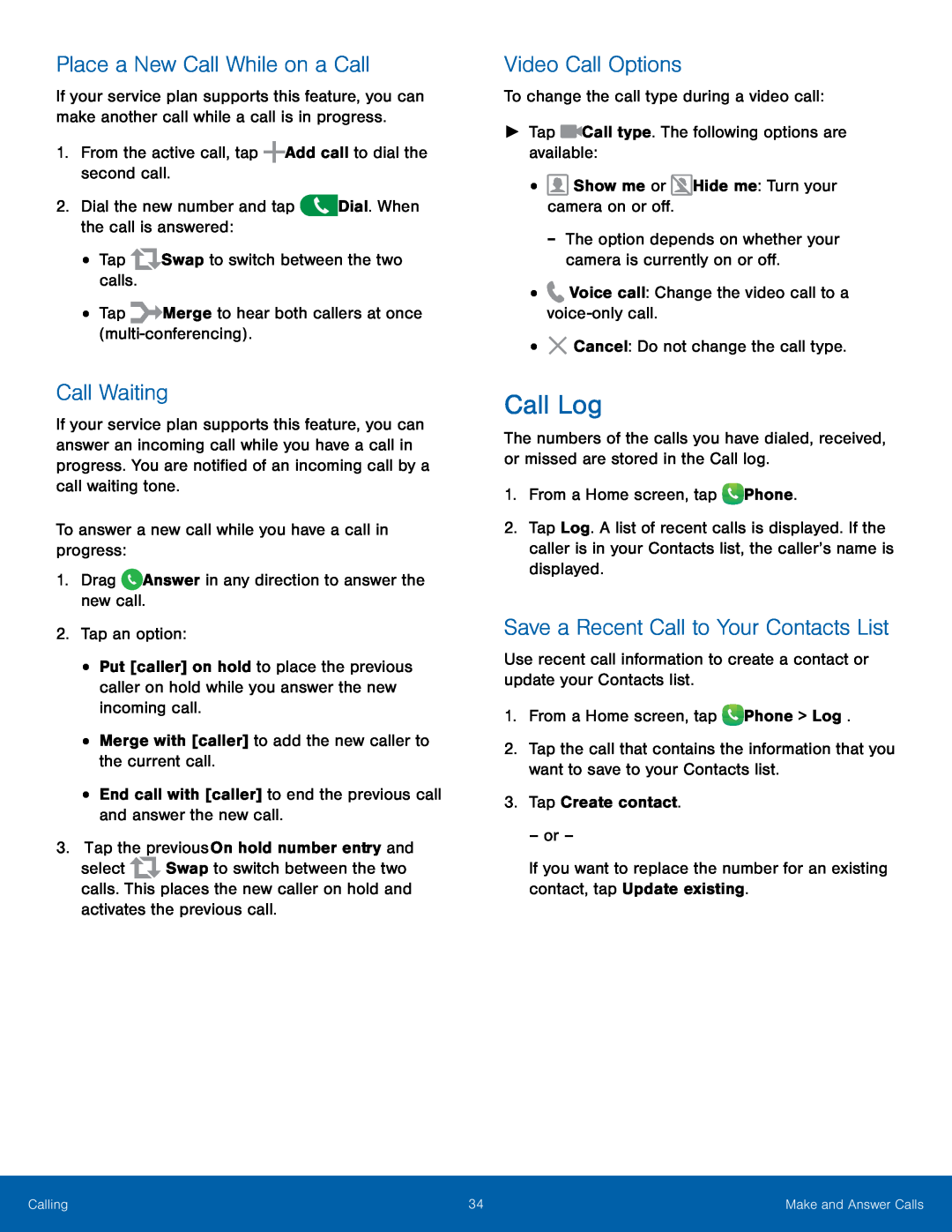 Place a New Call While on a Call
Place a New Call While on a CallCall Waiting
Video Call Options
Call Log
Save a Recent Call to Your Contacts List
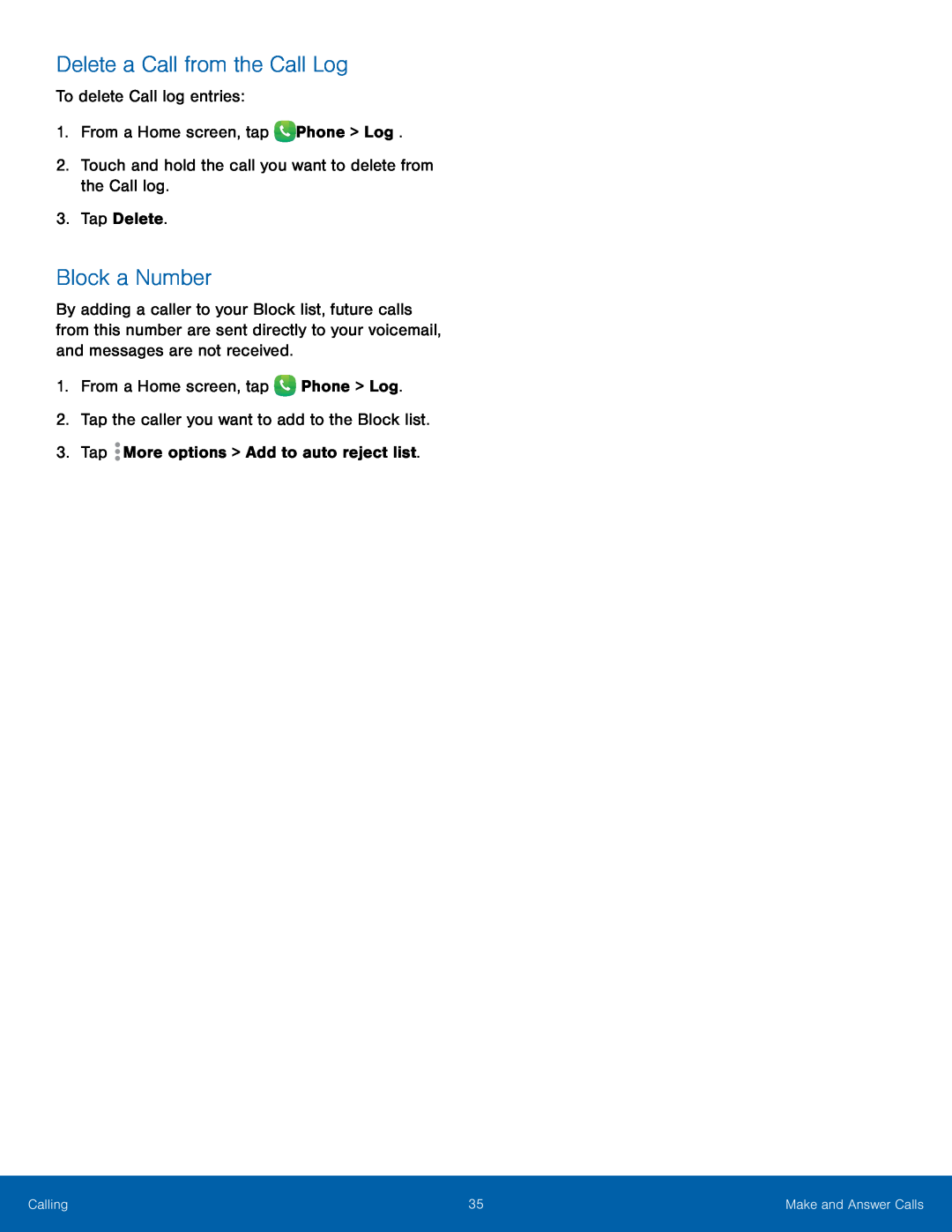 Delete a Call from the Call Log
Delete a Call from the Call LogBlock a Number
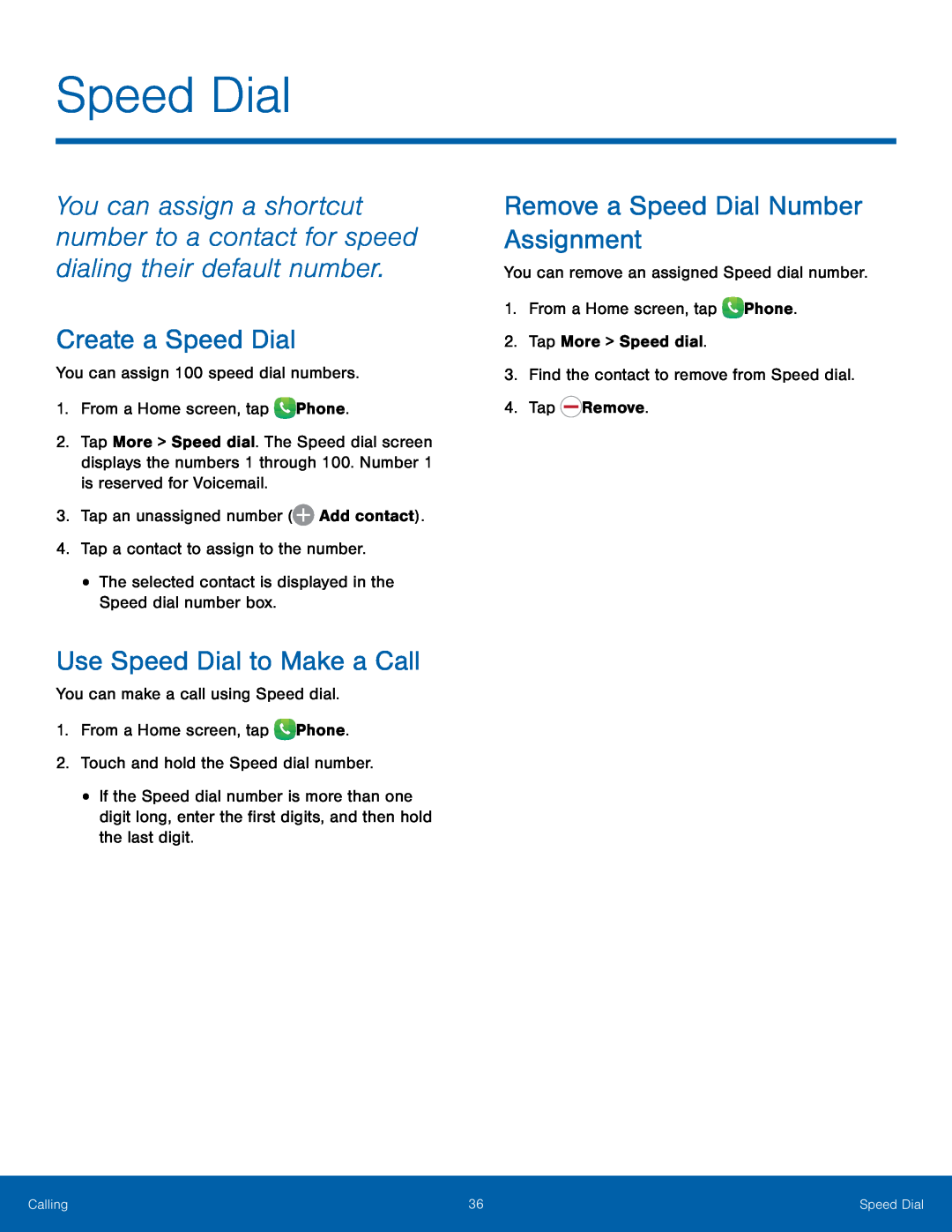 Speed Dial
Speed DialCreate a Speed Dial
Use Speed Dial to Make a Call
Remove a Speed Dial Number Assignment
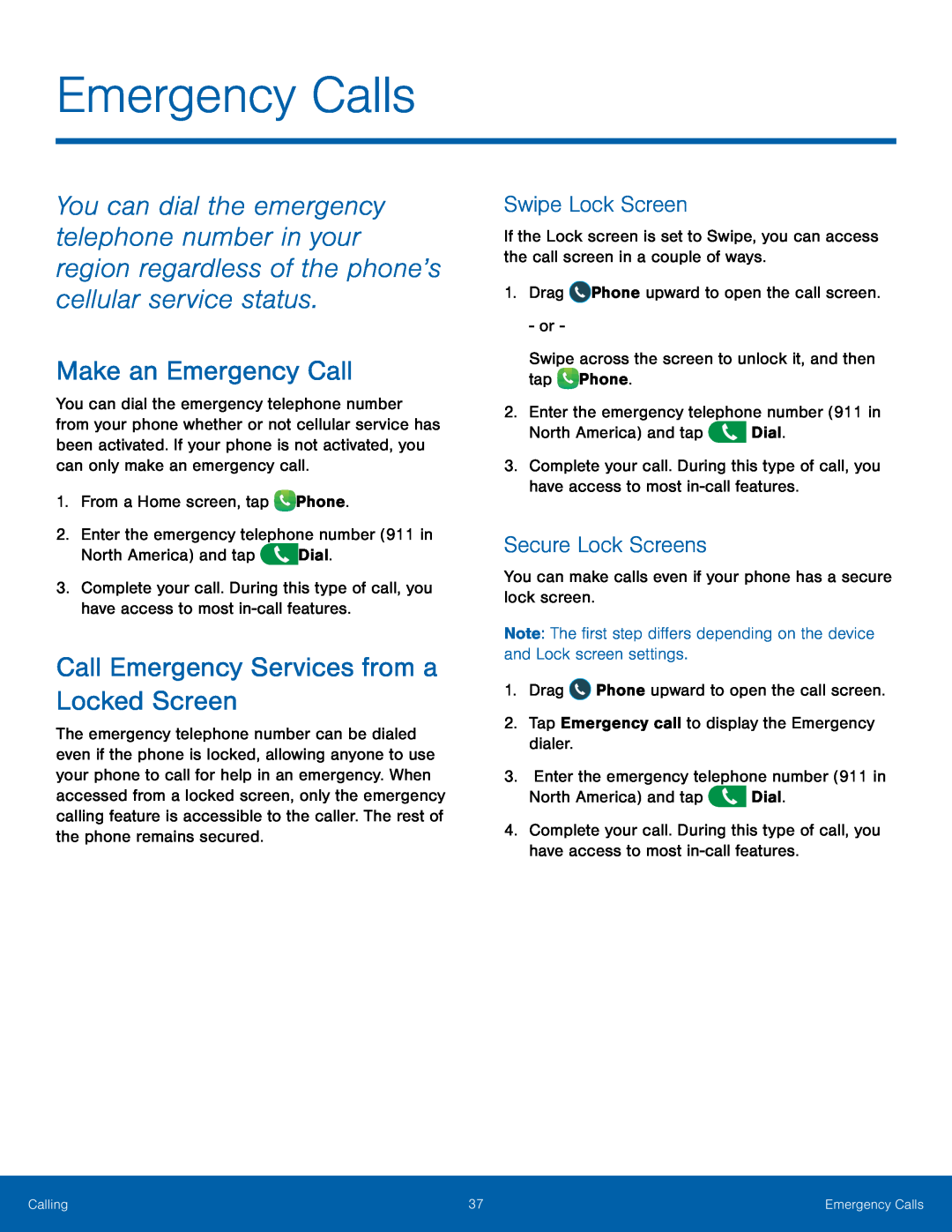 Emergency Calls
Emergency CallsMake an Emergency Call
Call Emergency Services from a Locked Screen
Swipe Lock Screen
Secure Lock Screens
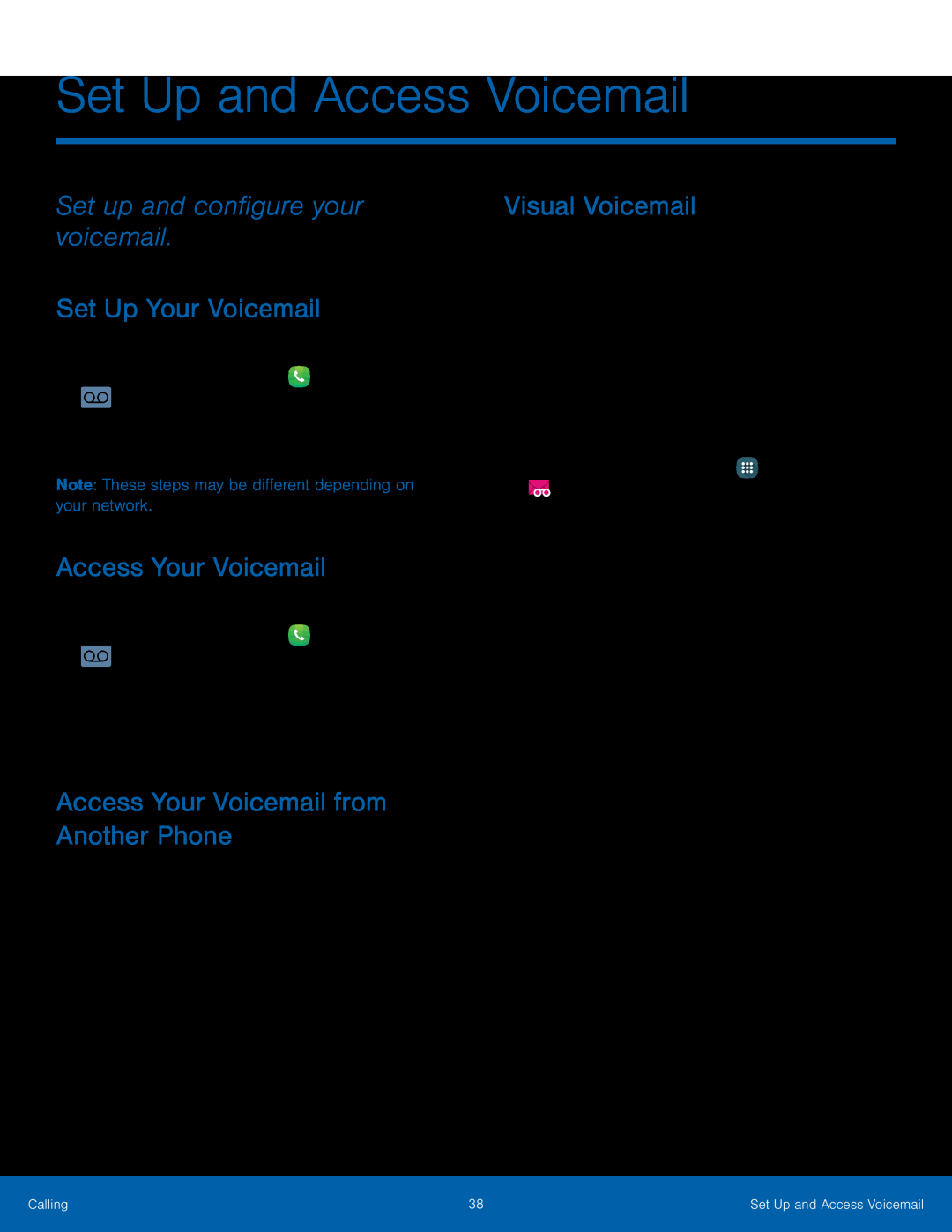 Set up and configure your voicemail
Set up and configure your voicemailSet Up Your Voicemail
Access Your Voicemail
Access Your Voicemail from Another Phone
Visual Voicemail
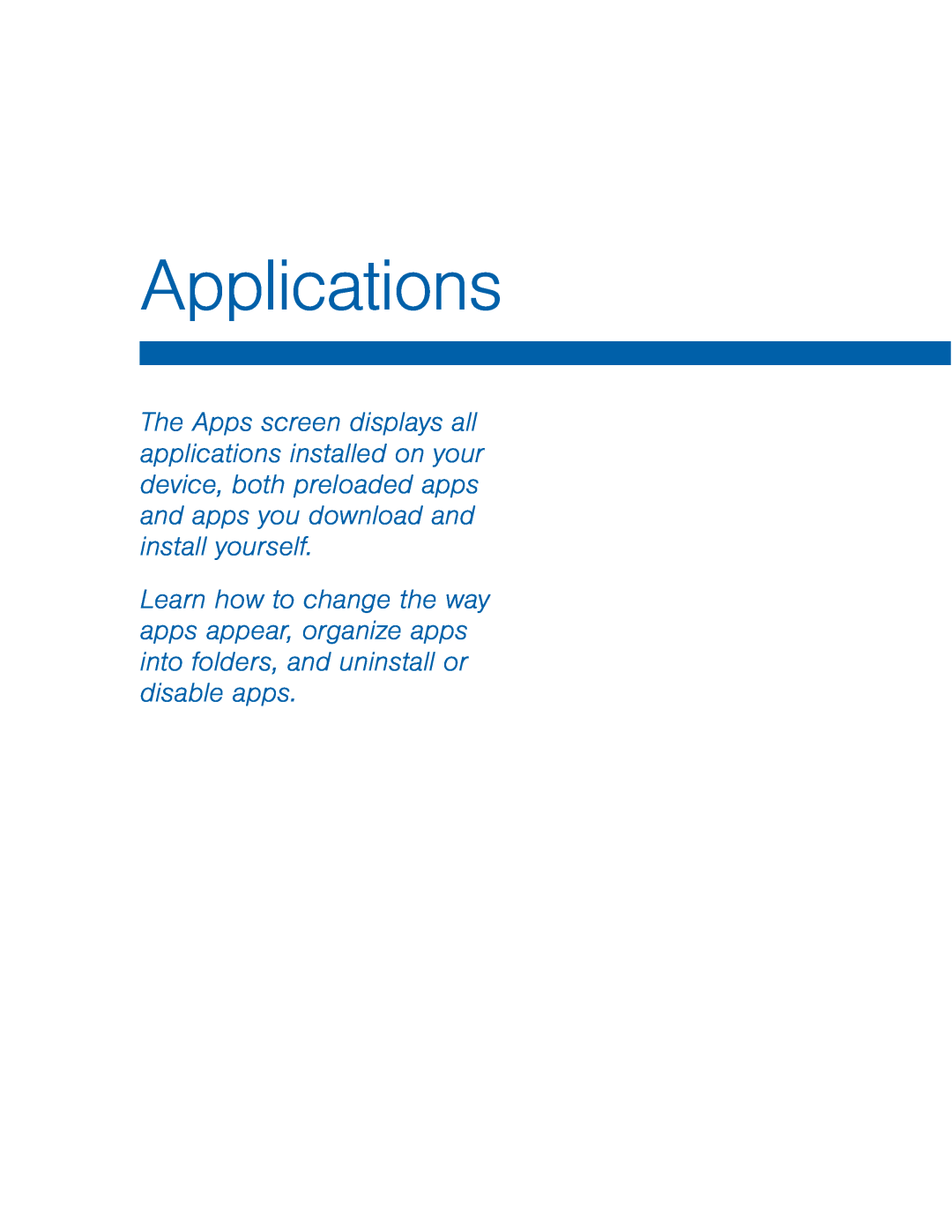 Applications
Applications
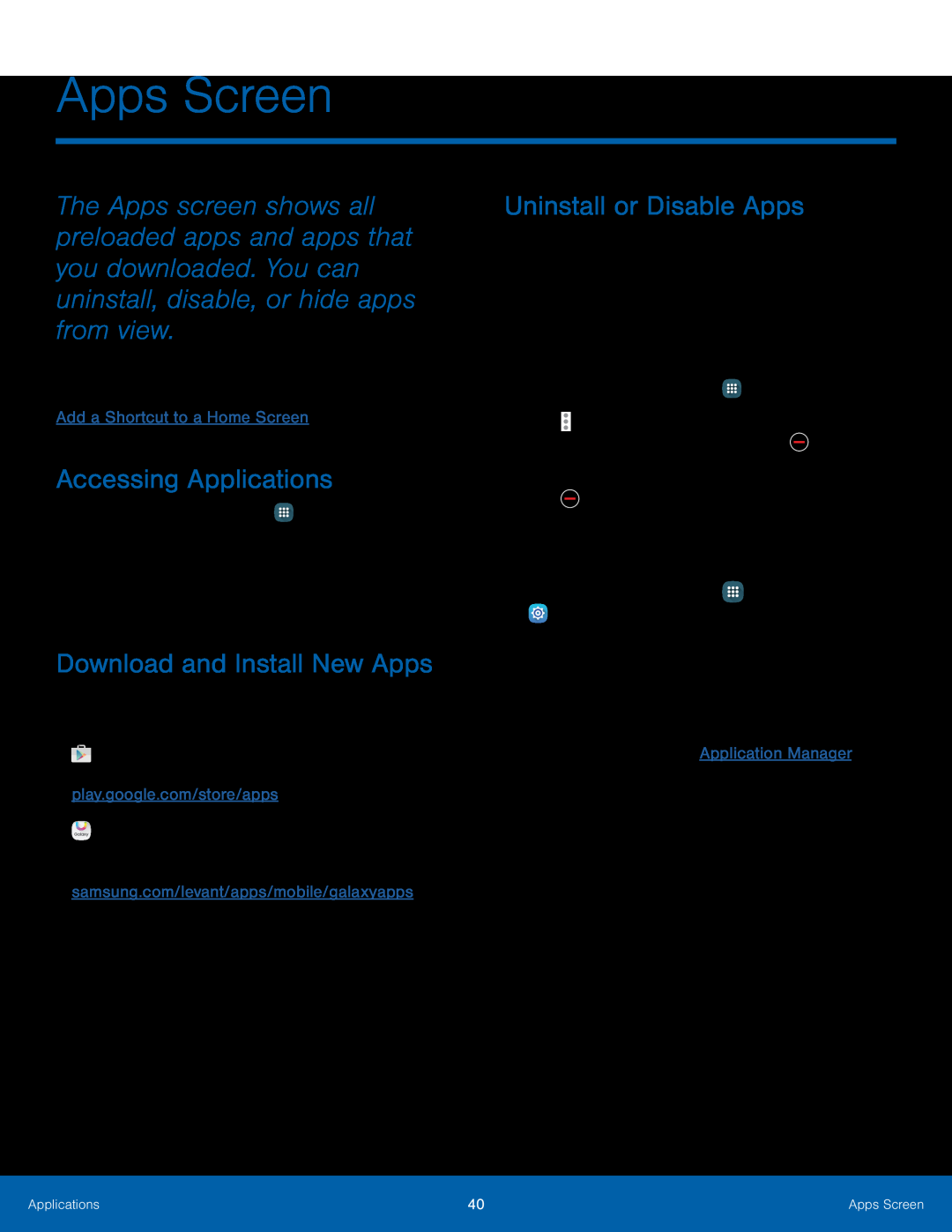 Apps Screen
Apps ScreenAccessing Applications
Download and Install New Apps
Uninstall or Disable Apps
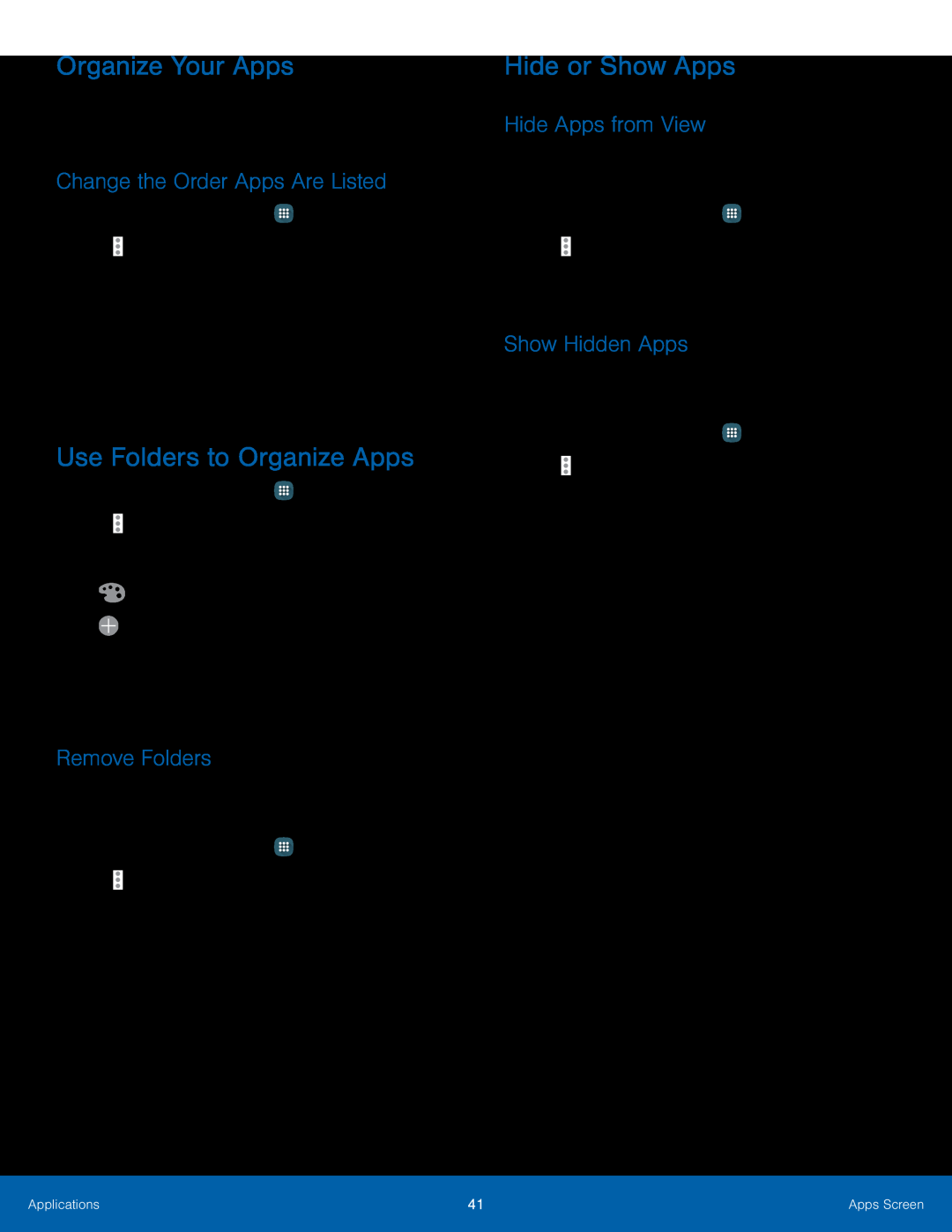 Organize Your Apps
Organize Your AppsChange the Order Apps Are Listed
Use Folders to Organize Apps
Remove Folders
Hide or Show Apps
Hide Apps from View
Show Hidden Apps
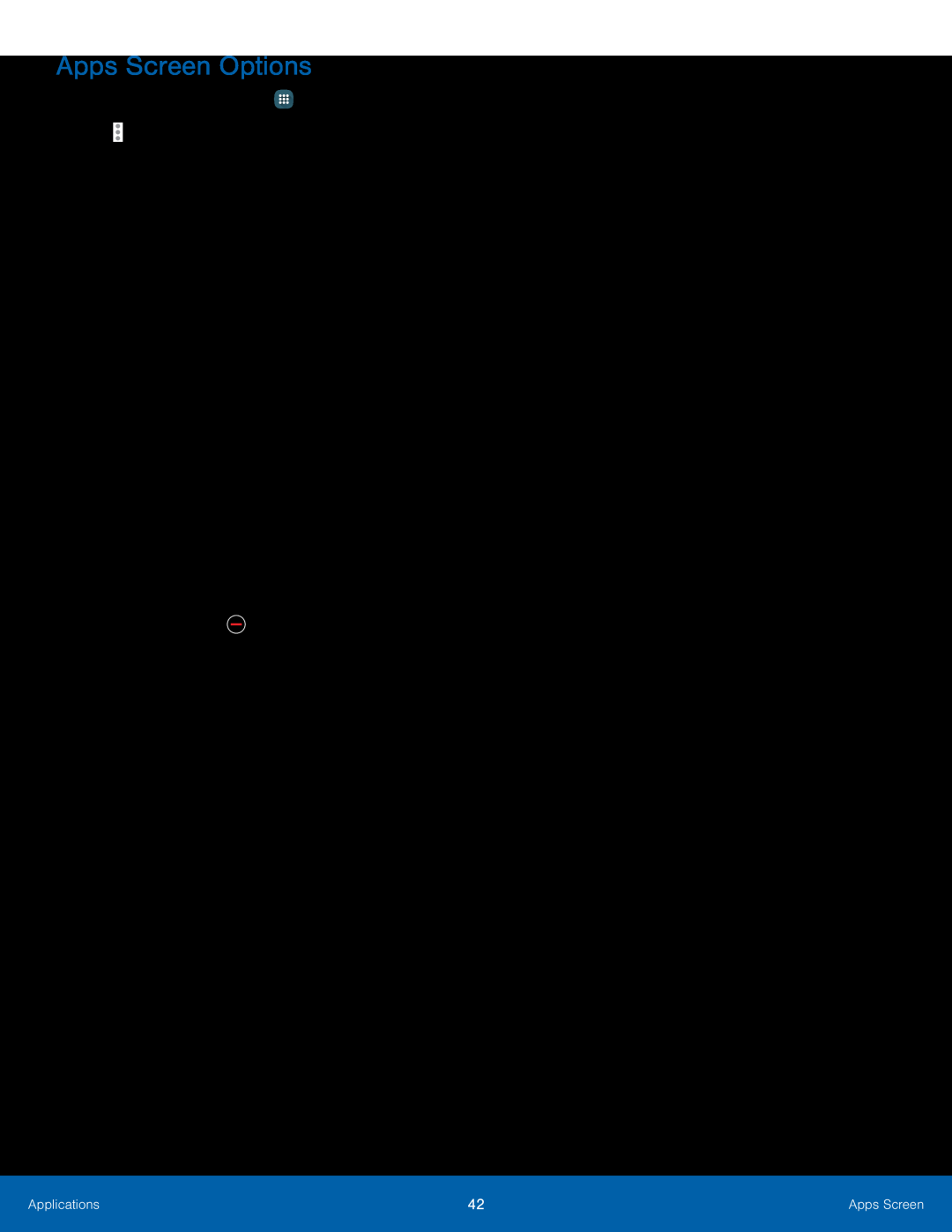 Apps Screen Options
Apps Screen Options
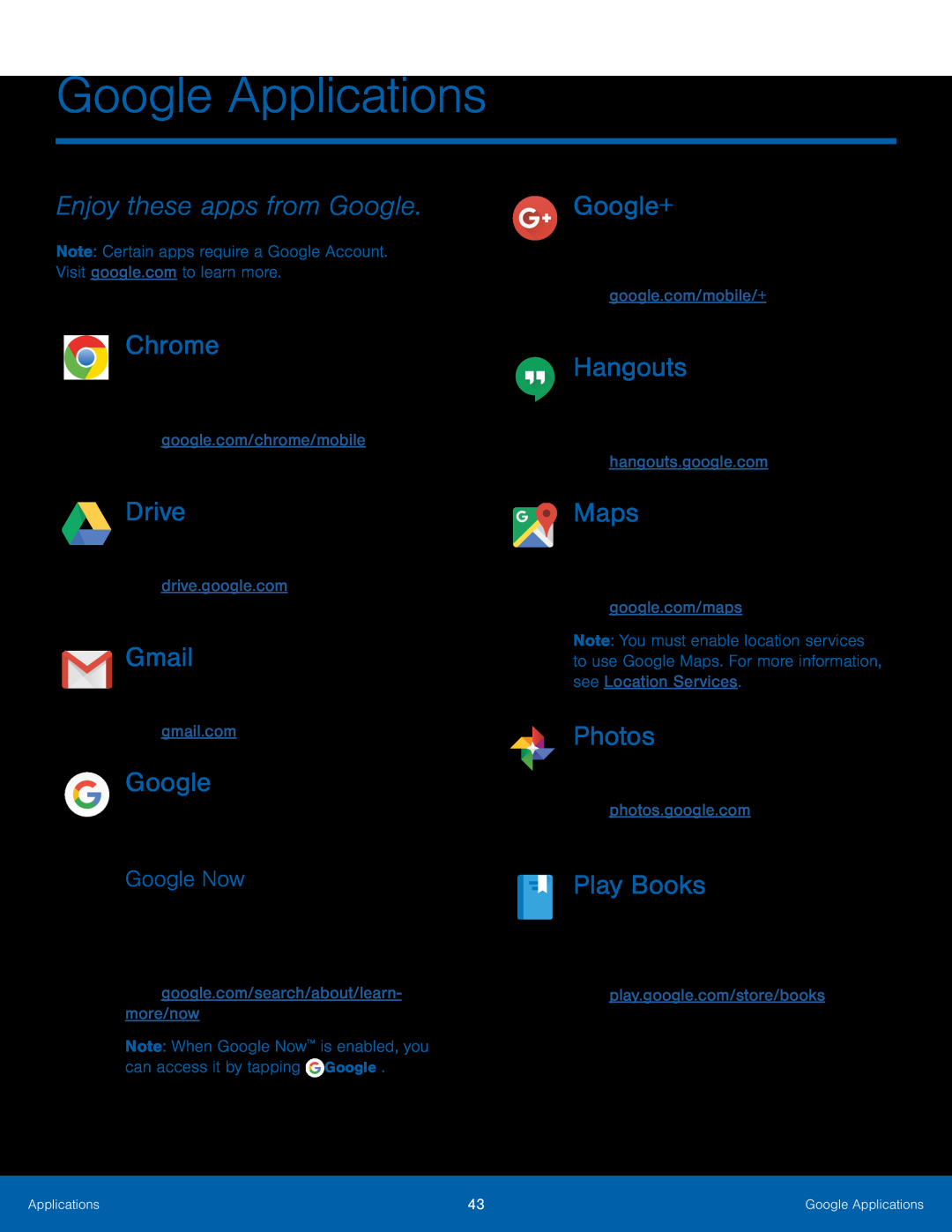 Google Applications
Google ApplicationsEnjoy these apps from Google
Chrome
Drive
Gmail
Google Now
Google+
Hangouts
Maps
Photos
Play Books
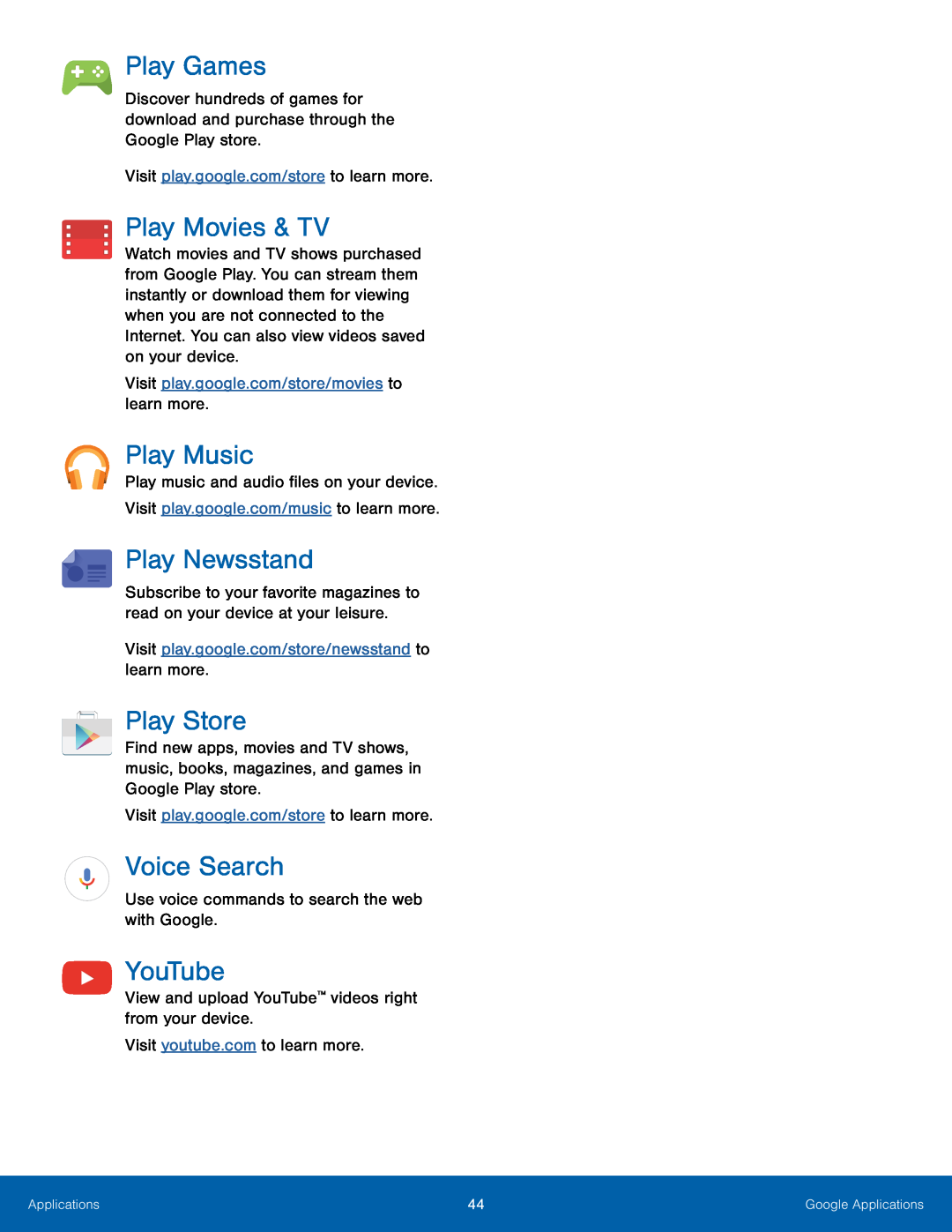 Play Games
Play GamesPlay Movies & TV
Play Music
Play Newsstand
Play Store
Voice Search
YouTube
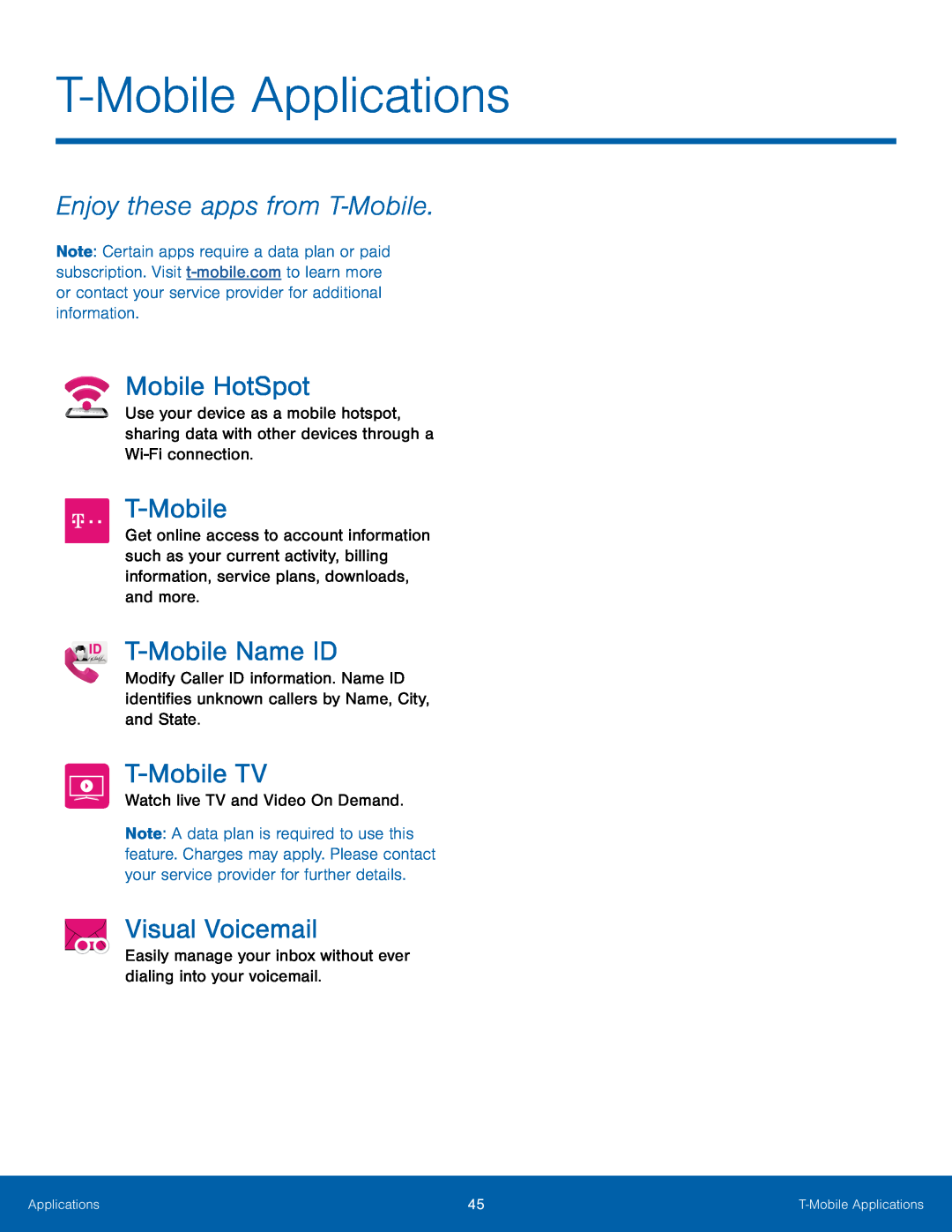 T-MobileApplications
T-MobileApplicationsEnjoy these apps from T‑Mobile
Mobile HotSpot
T-Mobile
T-MobileName ID
T-MobileTV
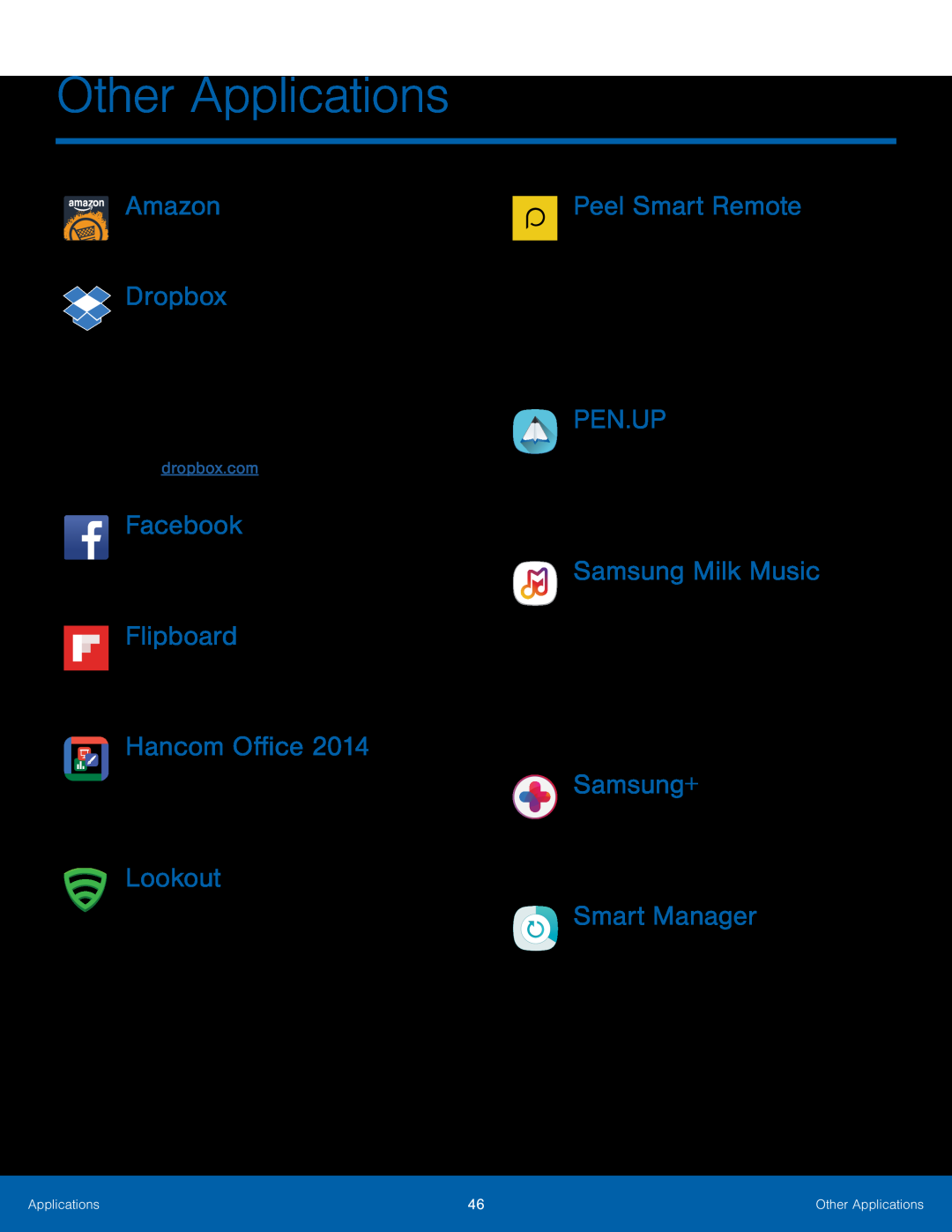 Other Applications
Other ApplicationsAmazon
Dropbox
Hancom Office
Lookout
Peel Smart Remote
PEN.UP
Samsung Milk Music
Samsung+
Smart Manager
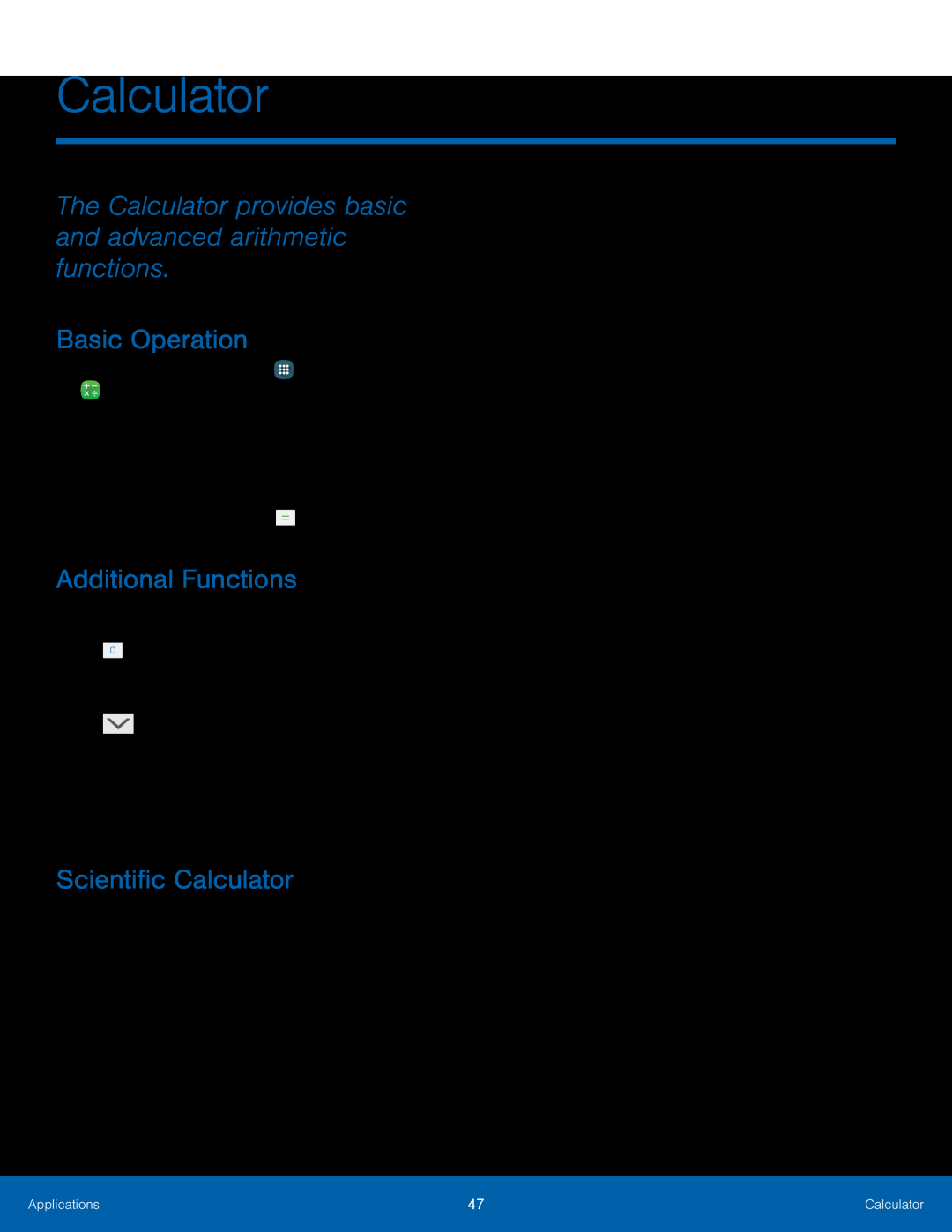 Calculator
CalculatorThe Calculator provides basic and advanced arithmetic functions
Basic Operation
Additional Functions
Scientific Calculator
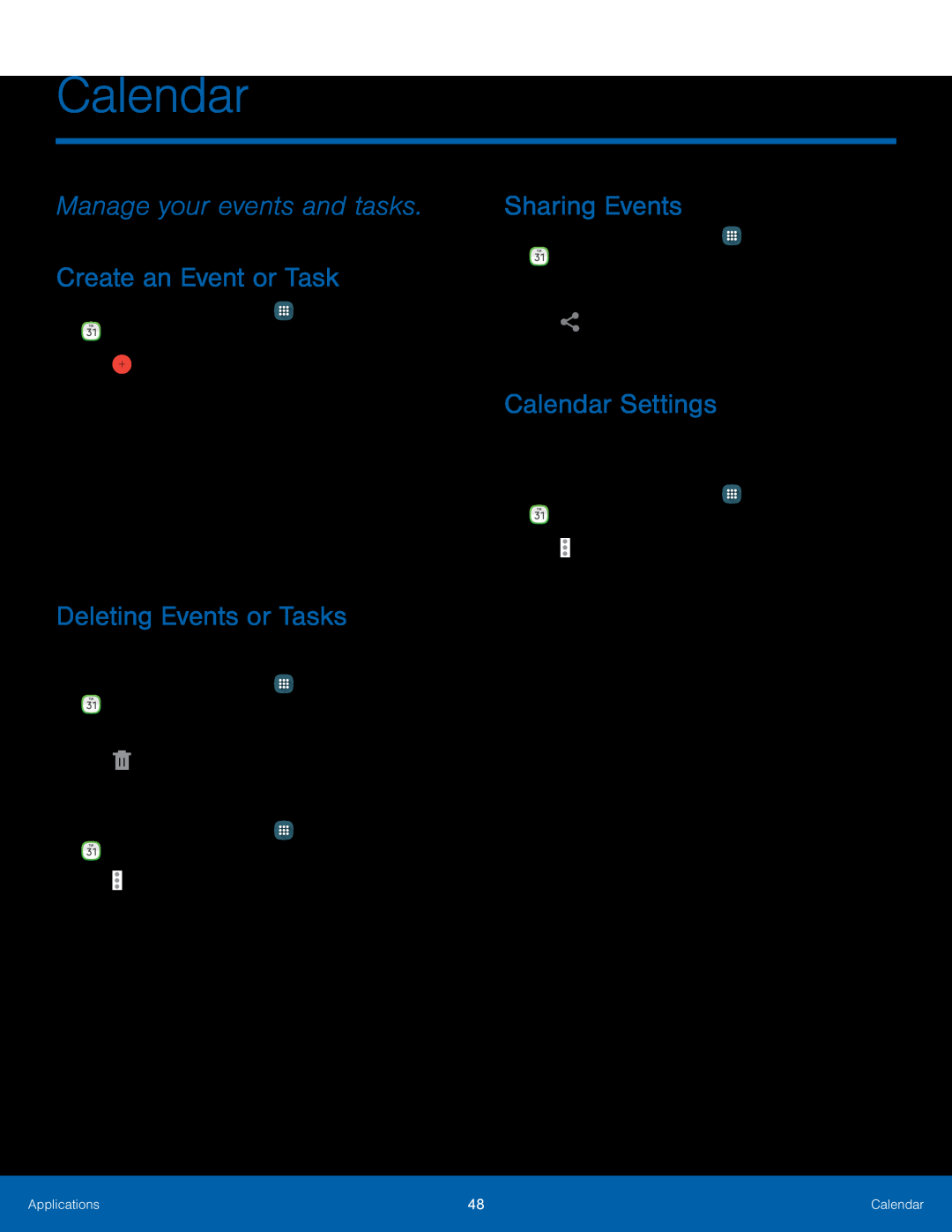 Calendar
CalendarManage your events and tasks
Create an Event or Task
Deleting Events or Tasks
Sharing Events
Calendar Settings
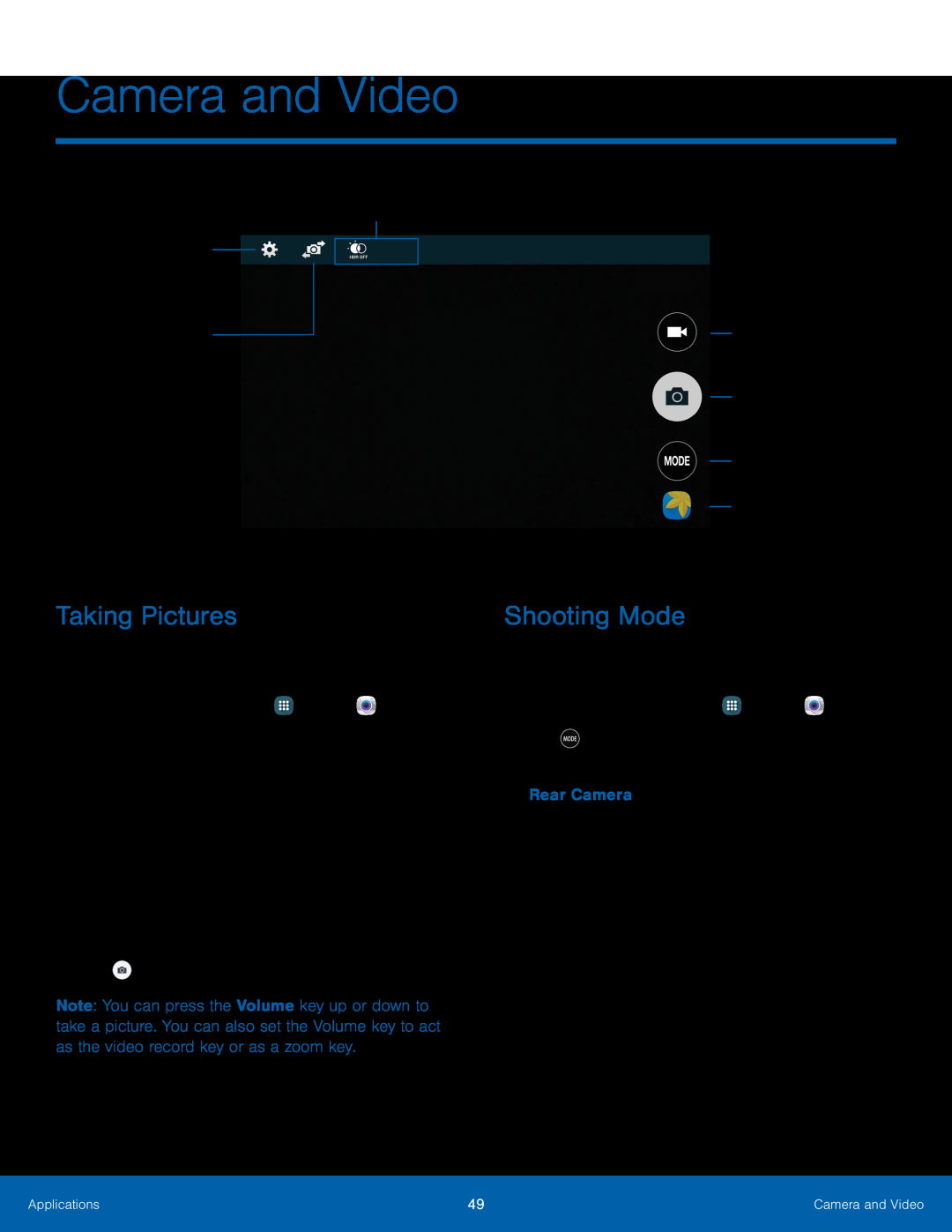 Shortcuts
ShortcutsCamera settings
Switch between the front and rear cameras
Record video
Take a picture
Change shooting mode
View pictures and videos in the Gallery
Taking Pictures
Shooting Mode
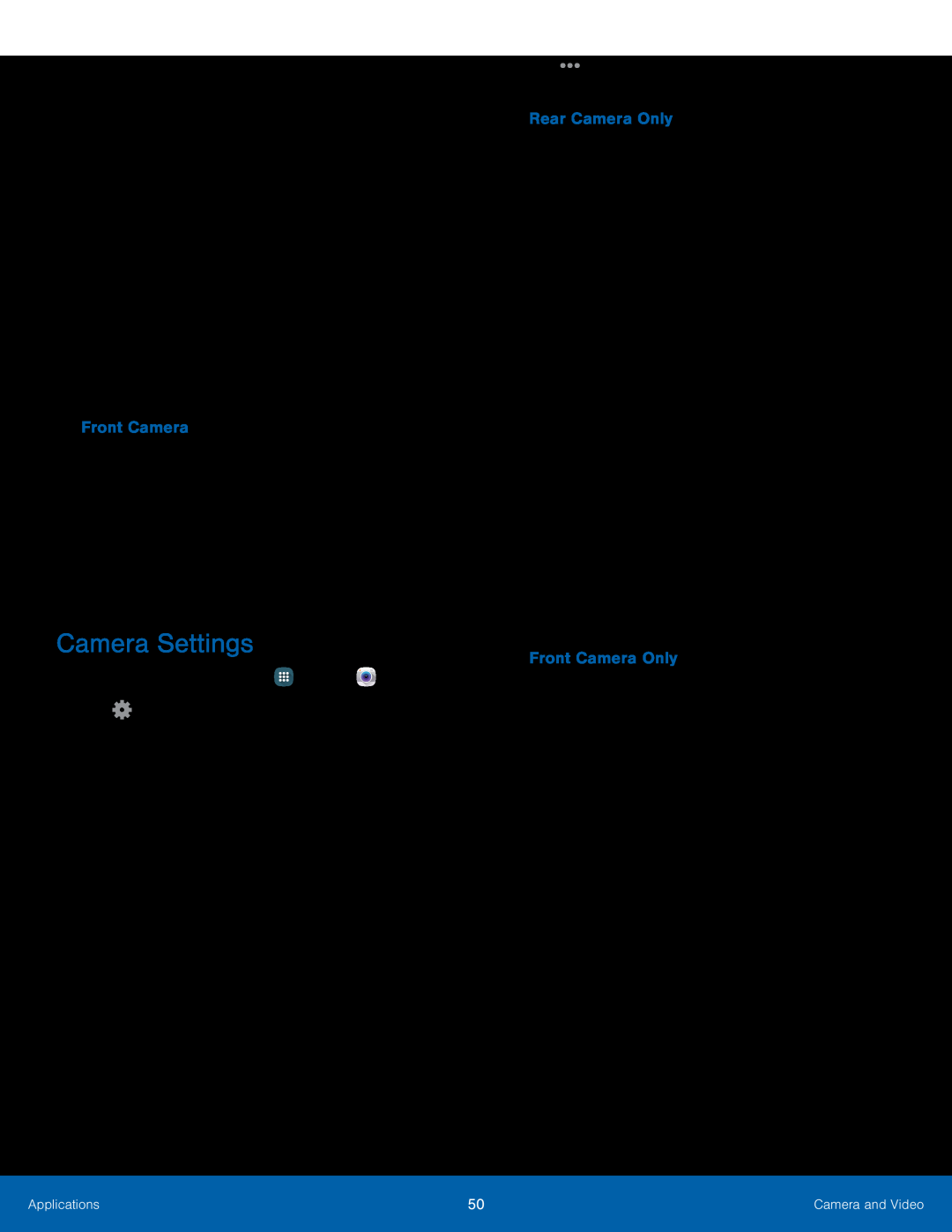 Camera Settings
Camera Settings
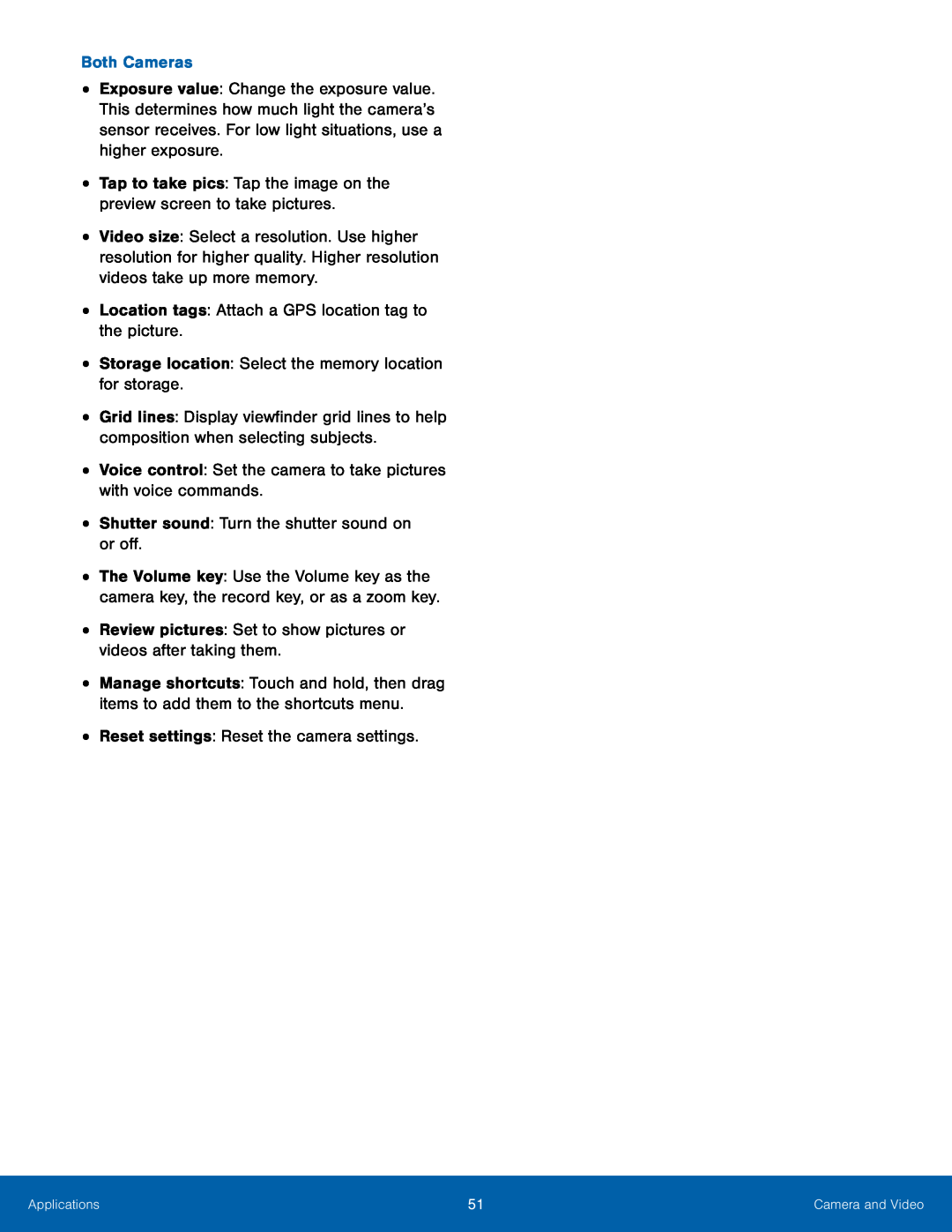 Both Cameras
Both Cameras•Tap to take pics: Tap the image on the preview screen to take pictures
•Location tags: Attach a GPS location tag to the picture
•Storage location: Select the memory location for storage
•Voice control: Set the camera to take pictures with voice commands
•Shutter sound: Turn the shutter sound on or off
•Review pictures: Set to show pictures or videos after taking them
•Reset settings: Reset the camera settings
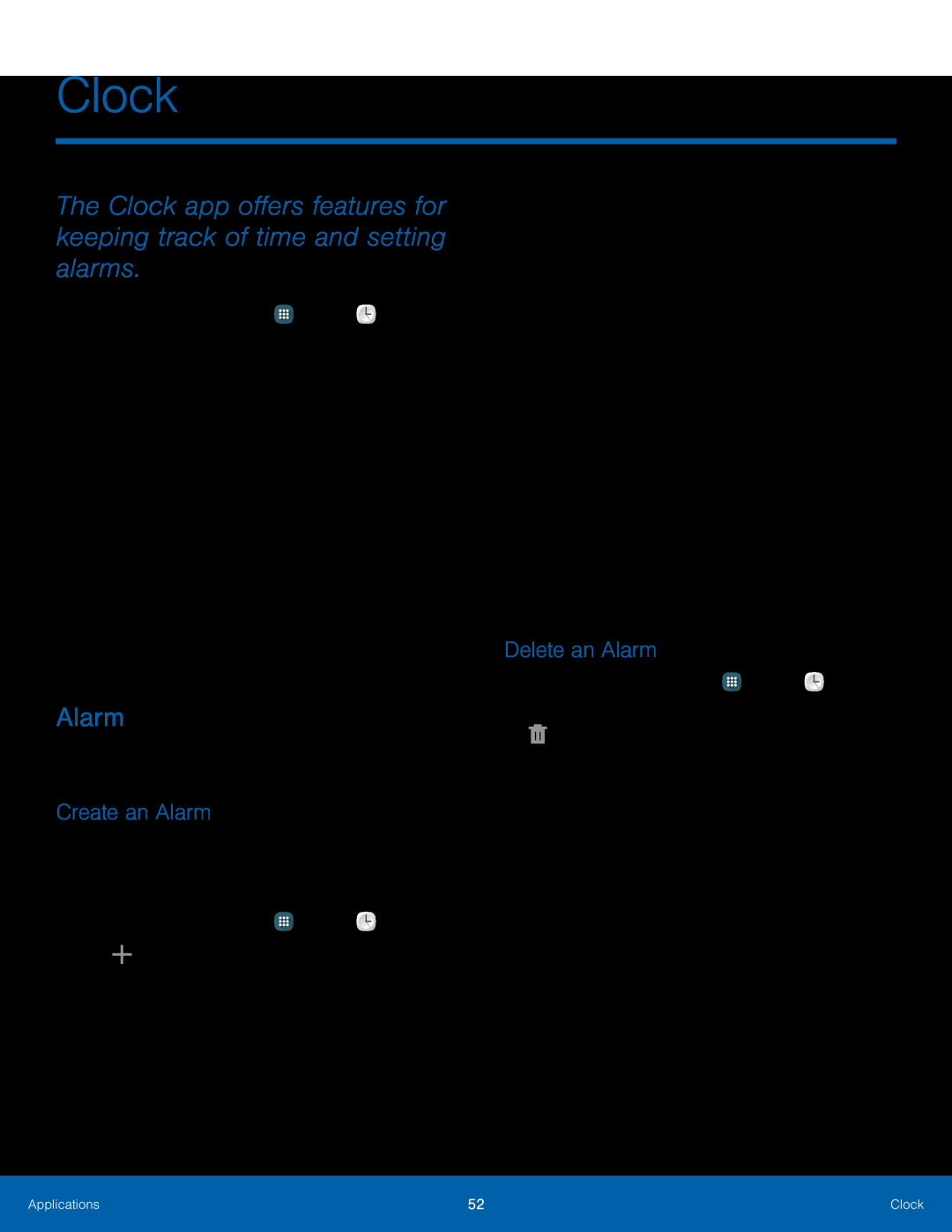 Clock
ClockThe Clock app offers features for keeping track of time and setting alarms
Alarm
Create an Alarm
Delete an Alarm
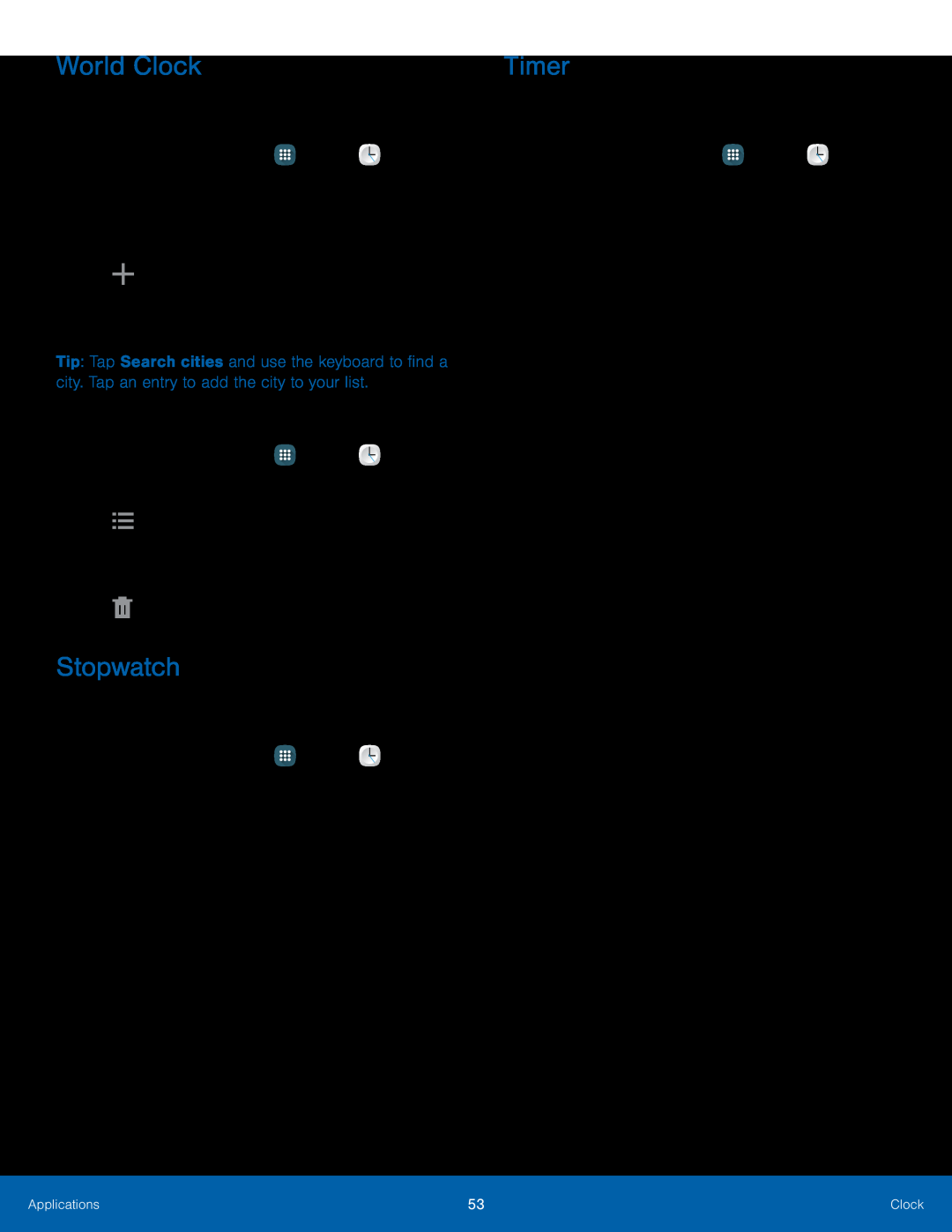 World Clock
World ClockStopwatch
Timer
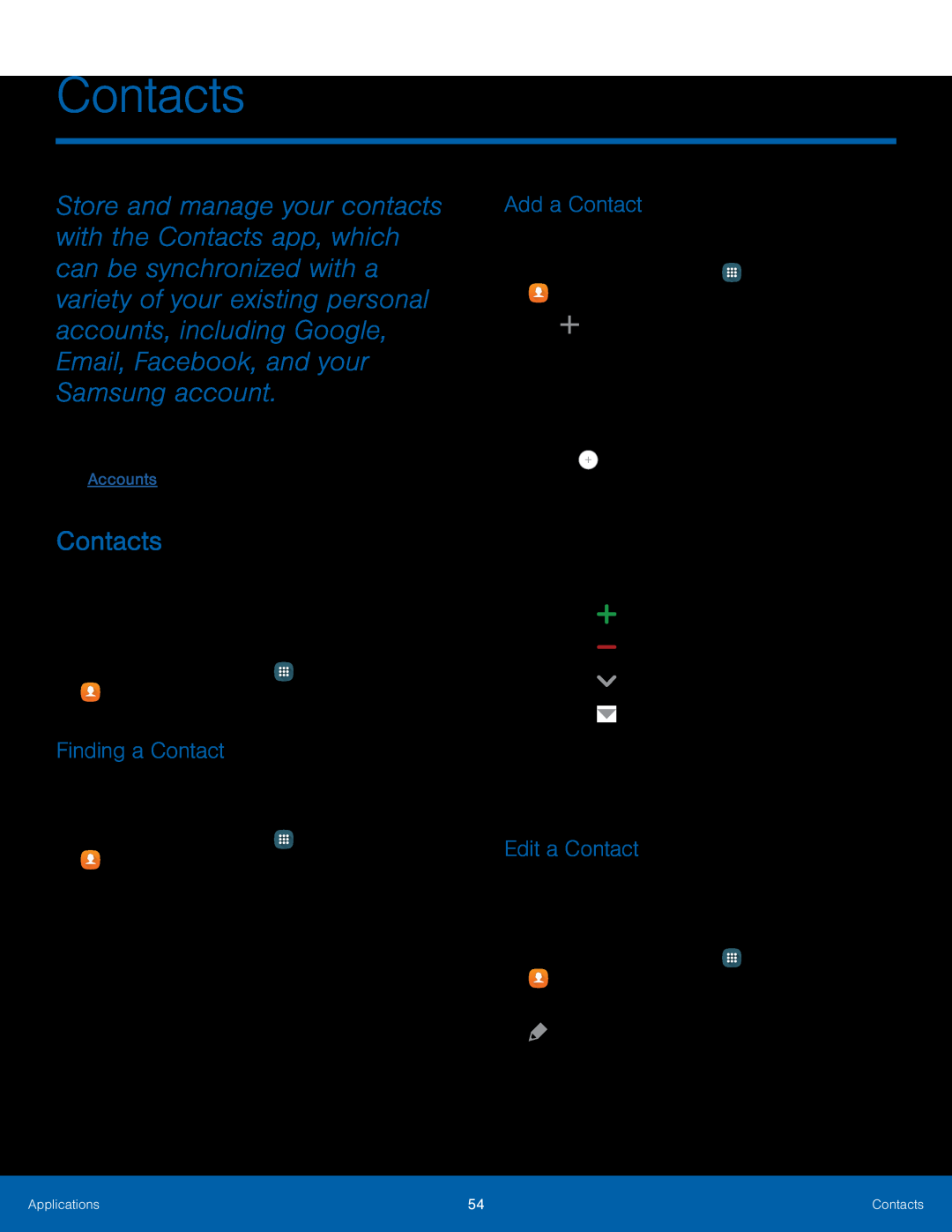 Contacts
ContactsContacts
Finding a Contact
Add a Contact
Edit a Contact
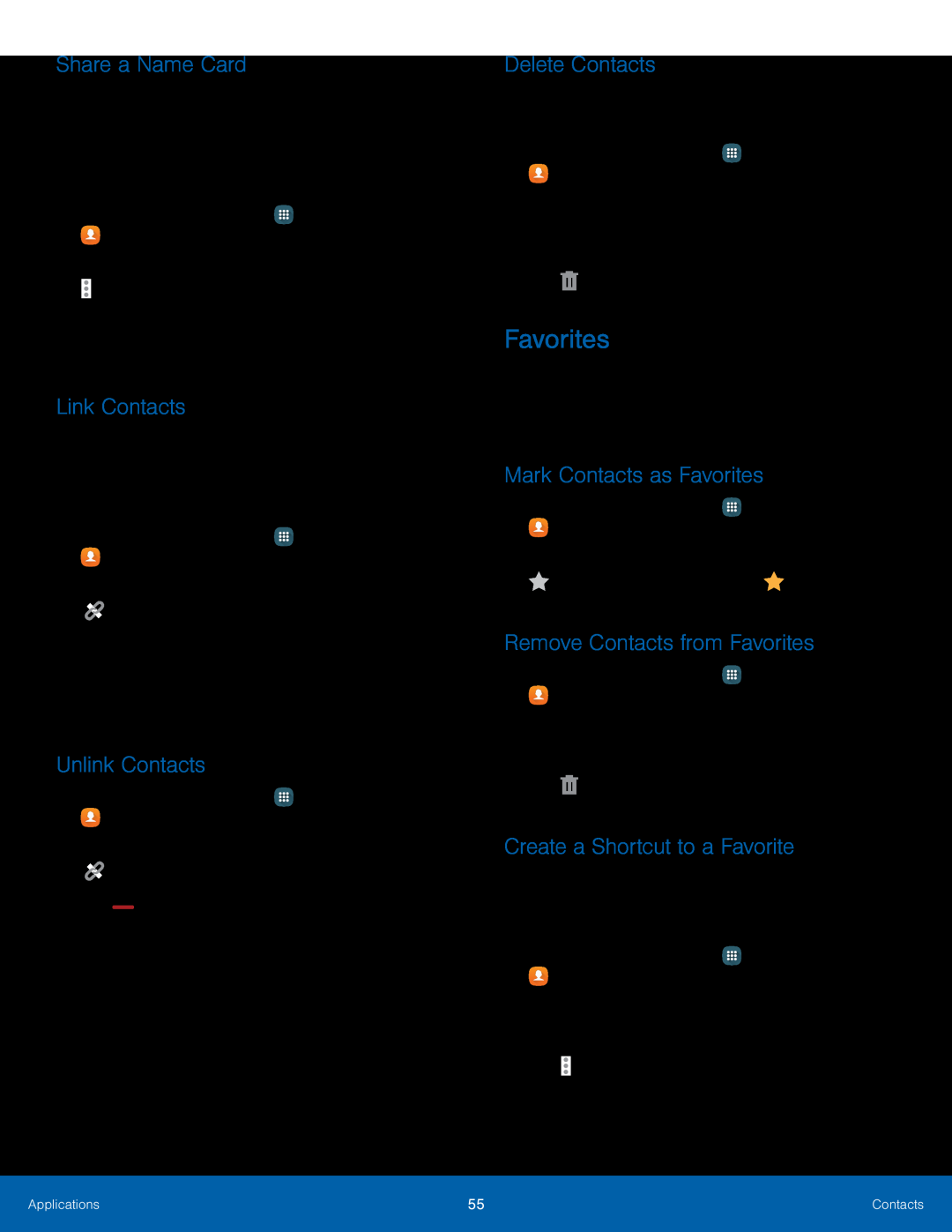 Share a Name Card
Share a Name CardLink Contacts
Unlink Contacts
Delete Contacts
Favorites
Mark Contacts as Favorites
Remove Contacts from Favorites
Create a Shortcut to a Favorite
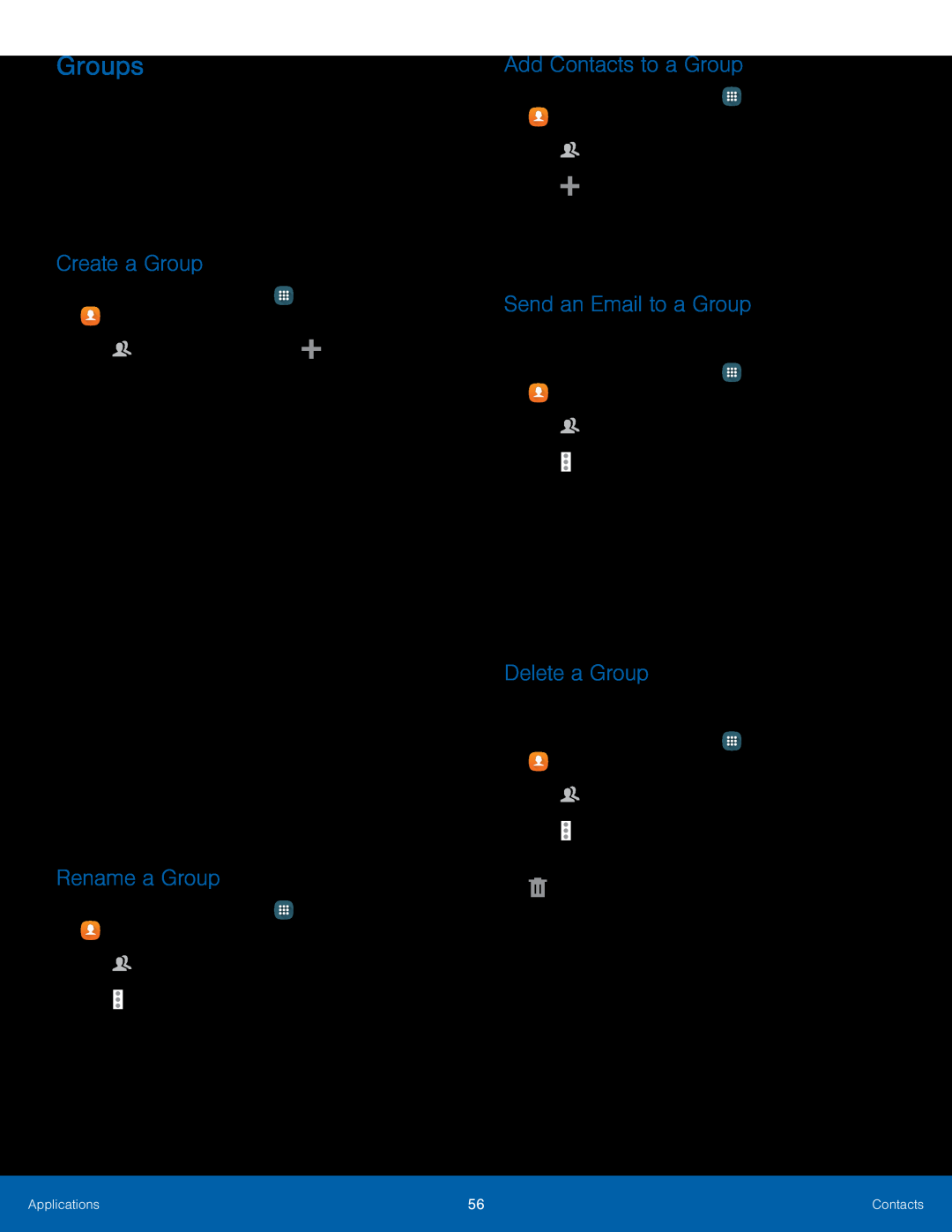 Groups
GroupsCreate a Group
Rename a Group
Add Contacts to a Group
Send an Email to a Group
Delete a Group
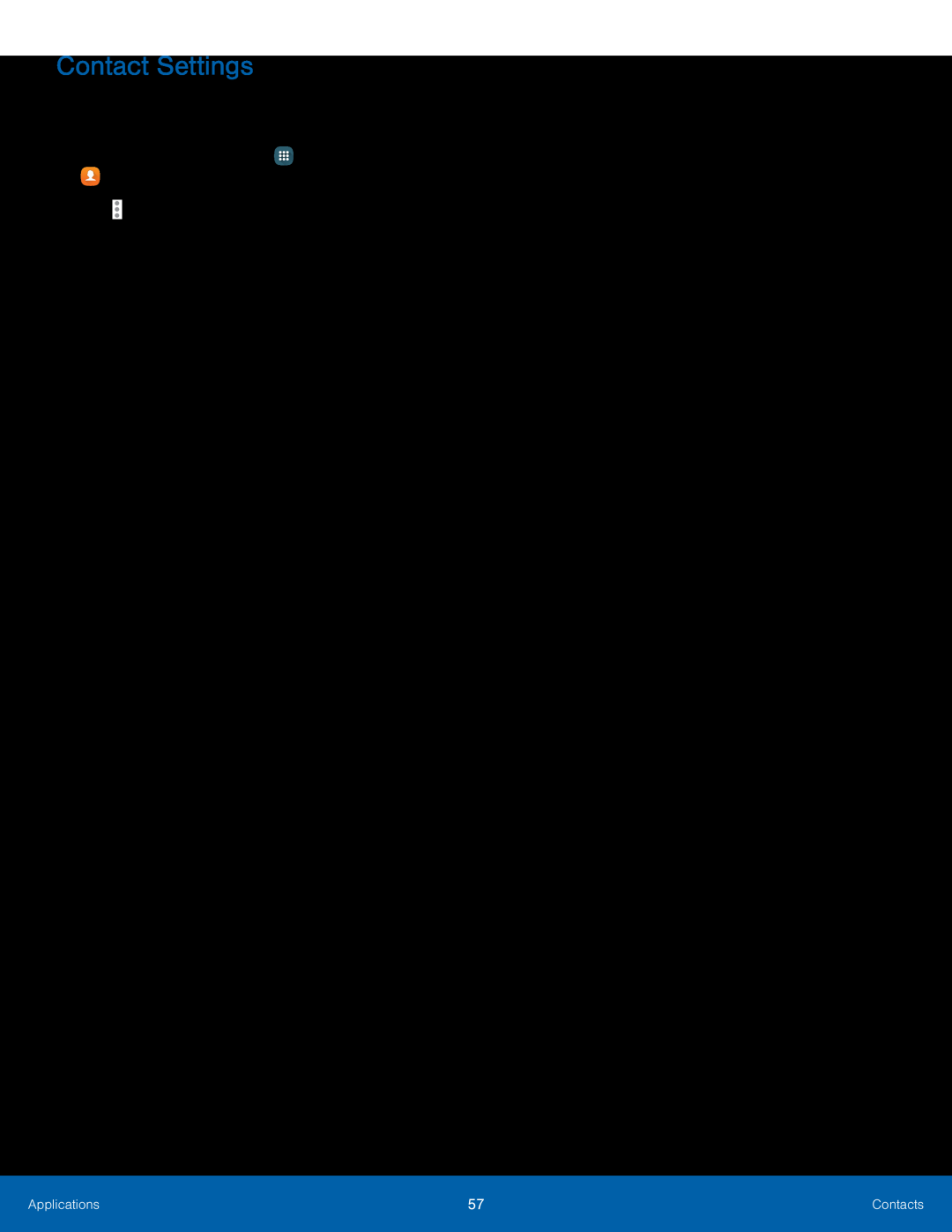 Contact Settings
Contact Settings
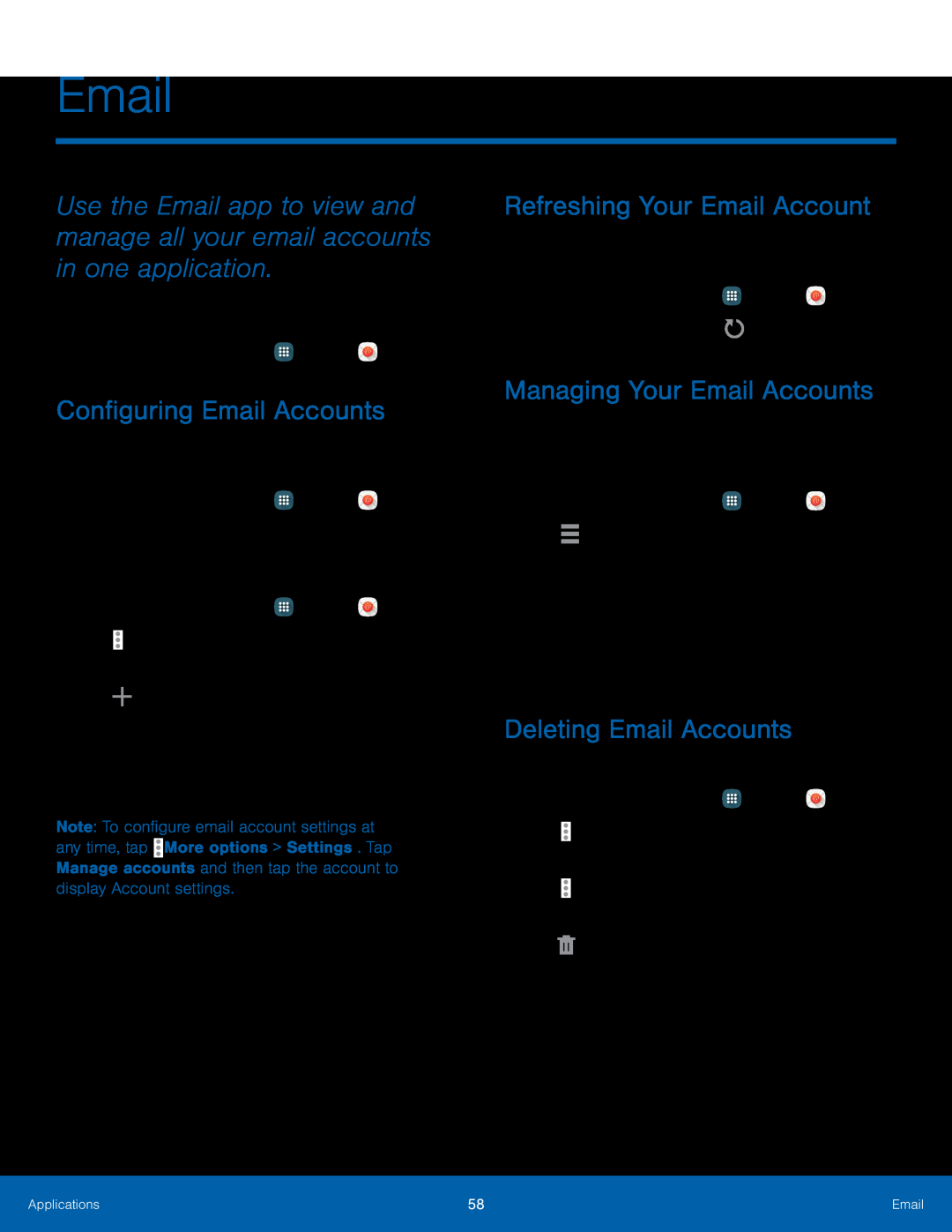 Email
EmailConfiguring Email Accounts
Refreshing Your Email Account
Managing Your Email Accounts
Deleting Email Accounts
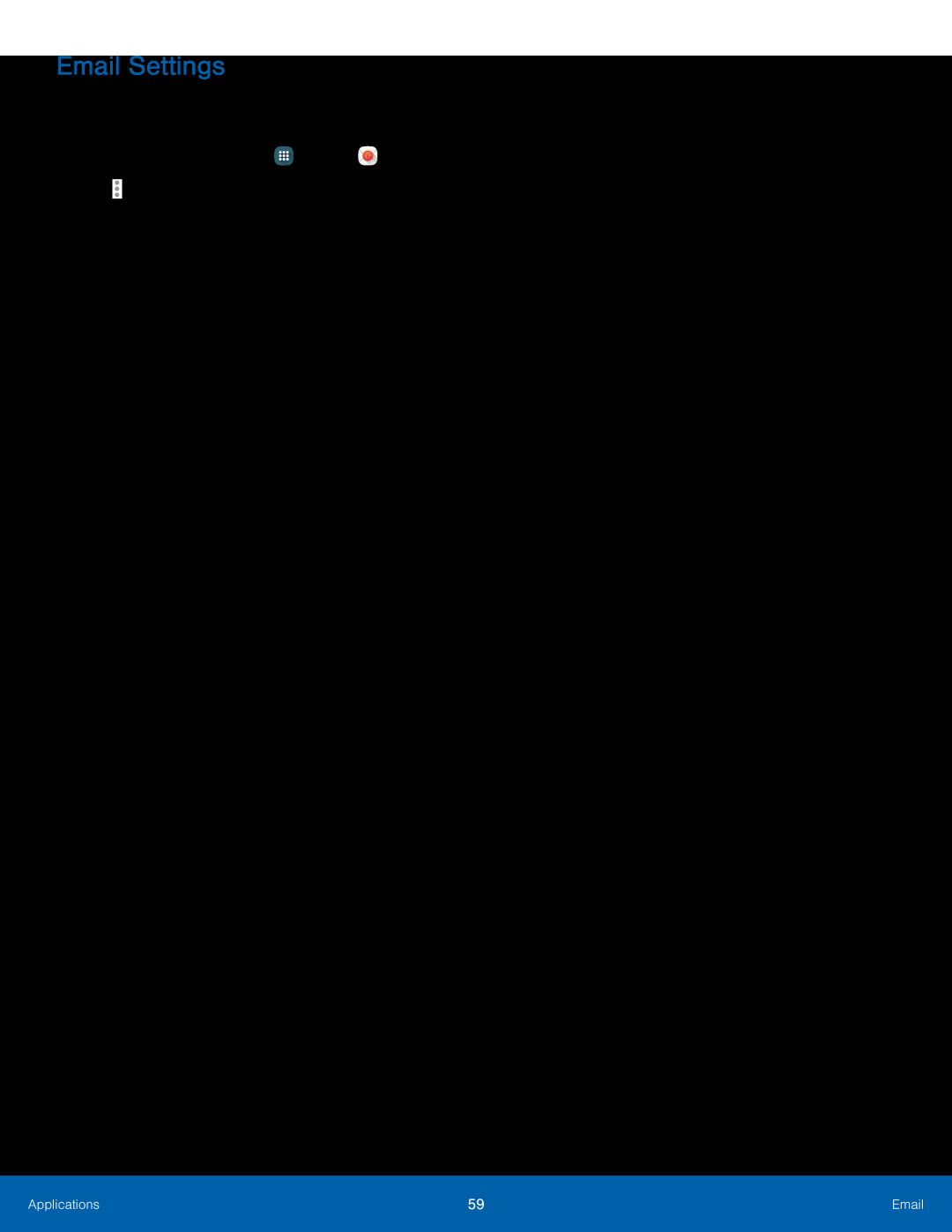 Email Settings
Email Settings
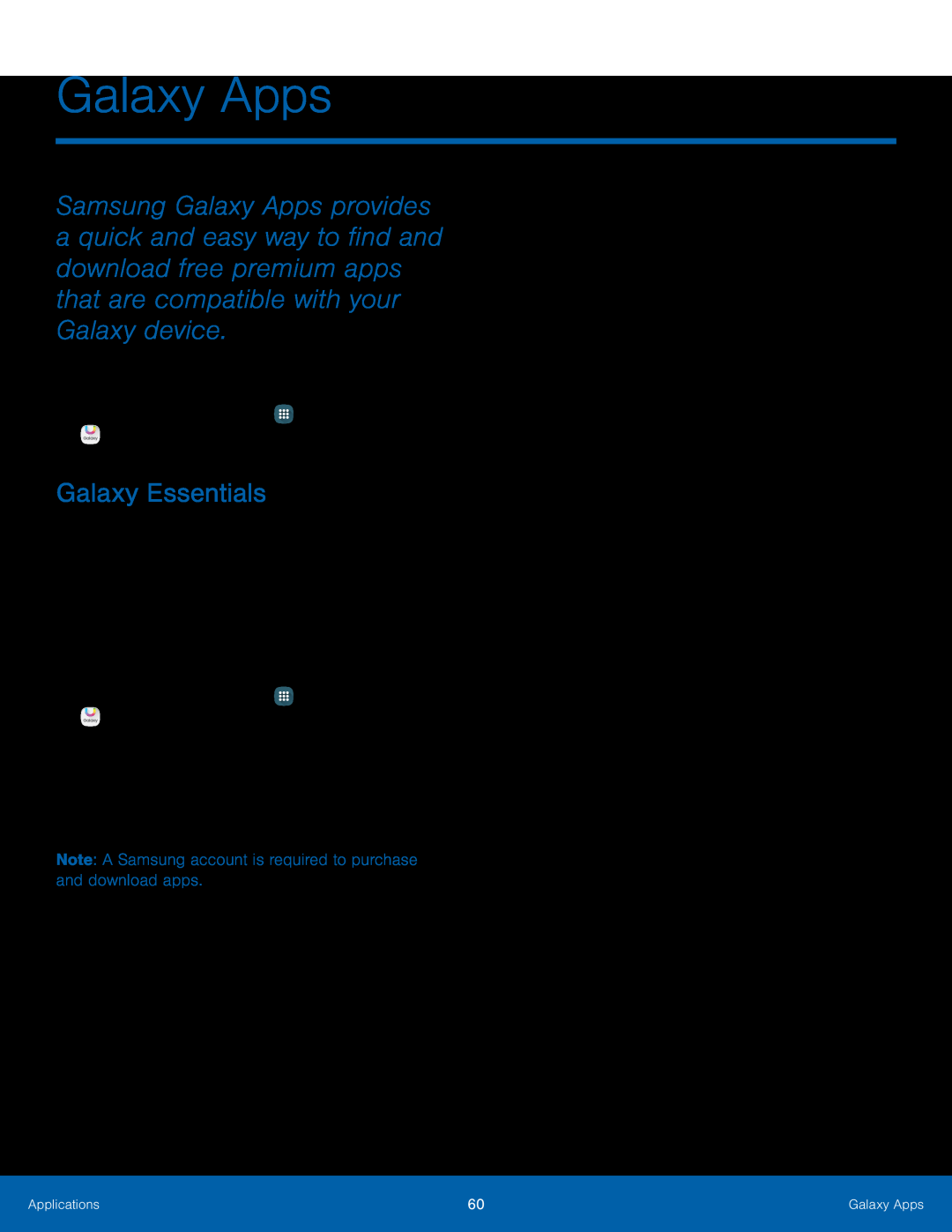 Galaxy Apps
Galaxy AppsGalaxy Essentials
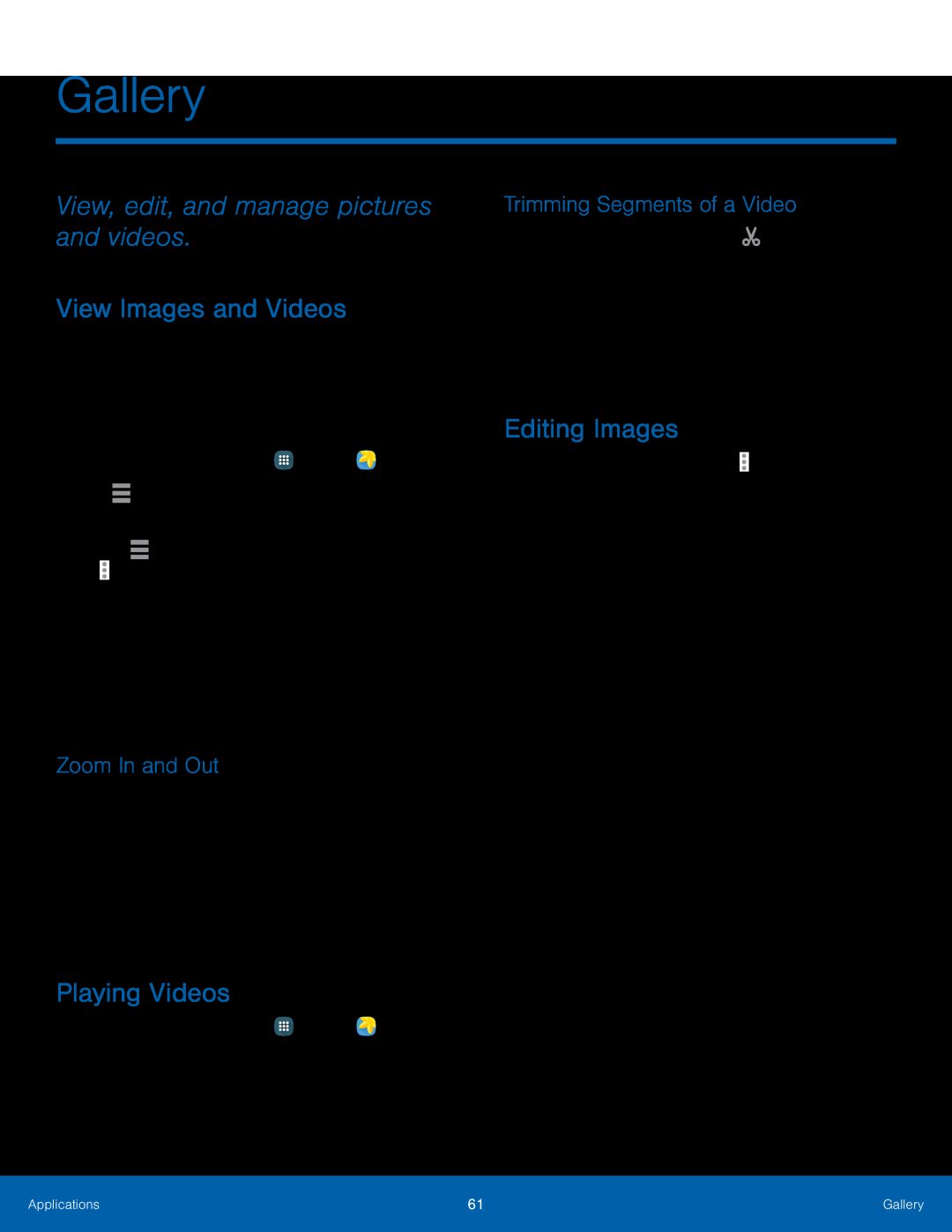 Gallery
GalleryView, edit, and manage pictures and videos
View Images and Videos
Zoom In and Out
Playing Videos
Trimming Segments of a Video
Editing Images
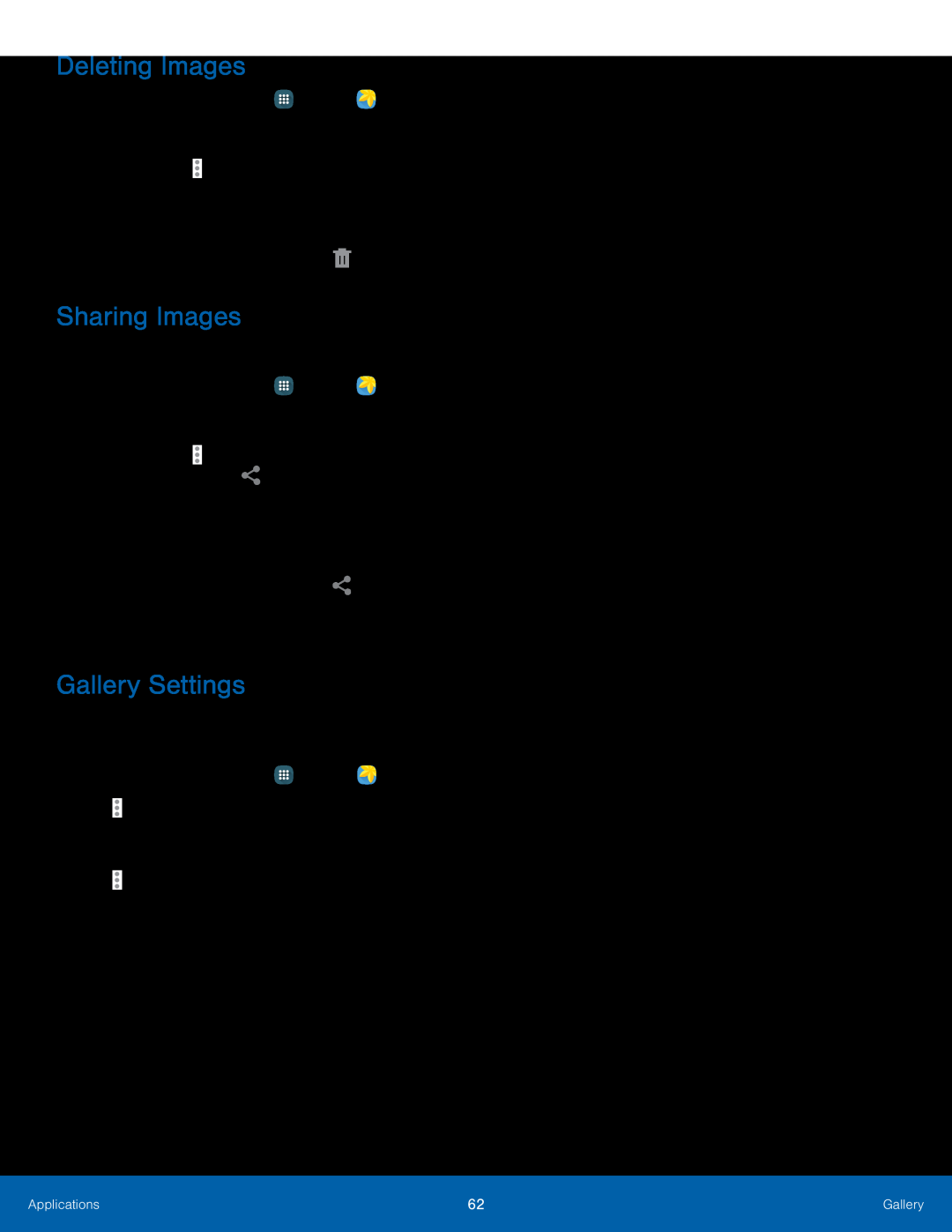 Deleting Images
Deleting ImagesSharing Images
Gallery Settings
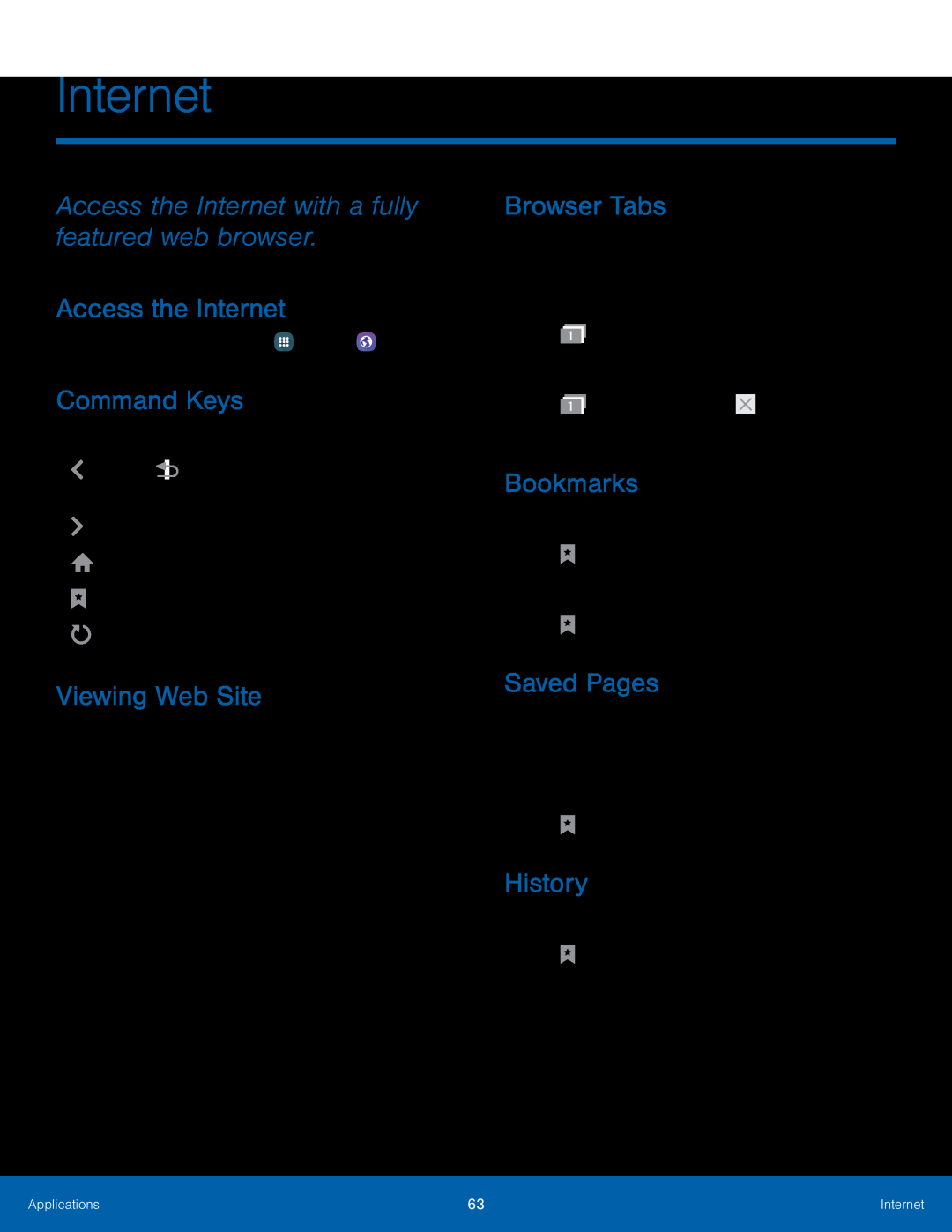 Internet
InternetAccess the Internet with a fully featured web browser
Access the Internet
Command Keys
Viewing Web Site
Browser Tabs
Bookmarks
Saved Pages
History
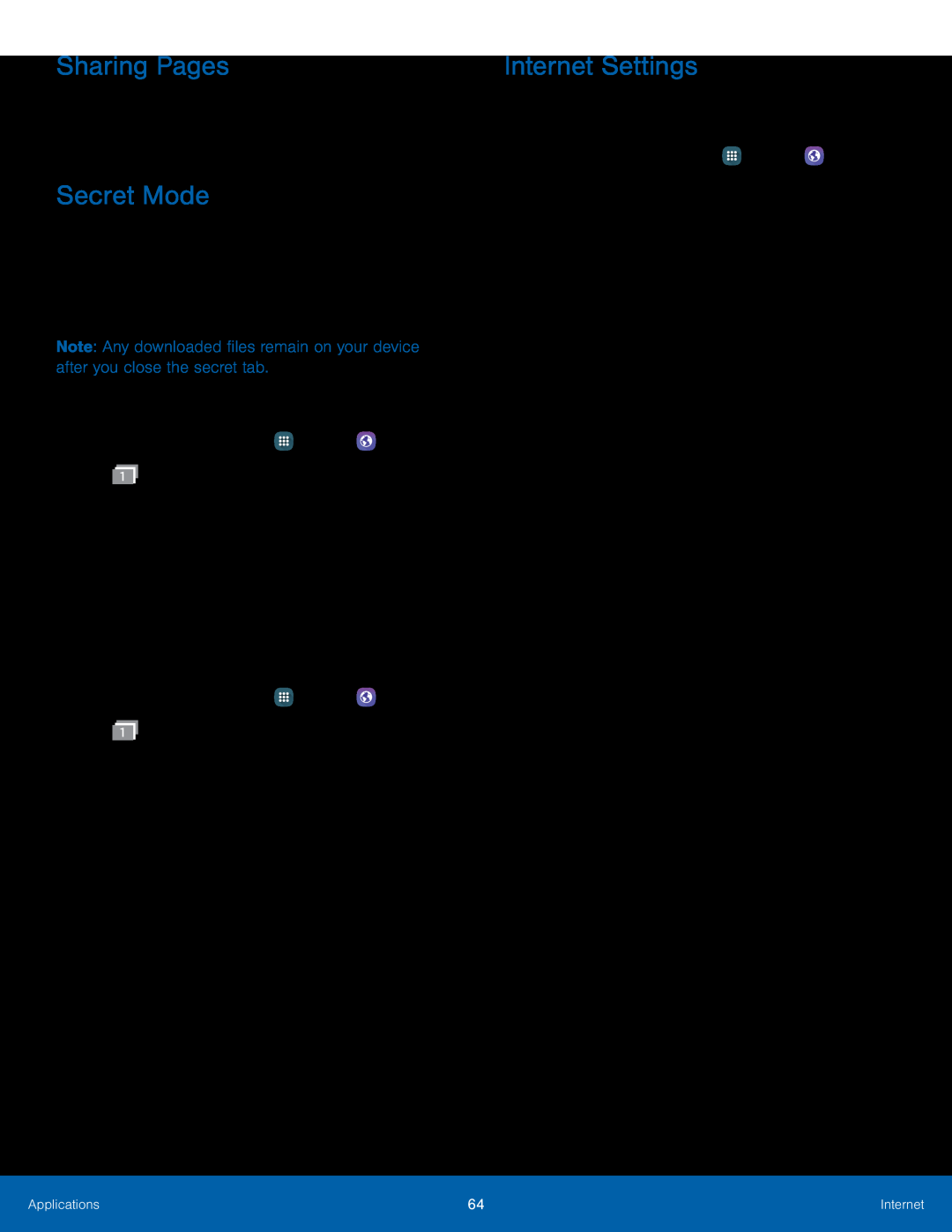 Sharing Pages
Sharing PagesSecret Mode
Internet Settings
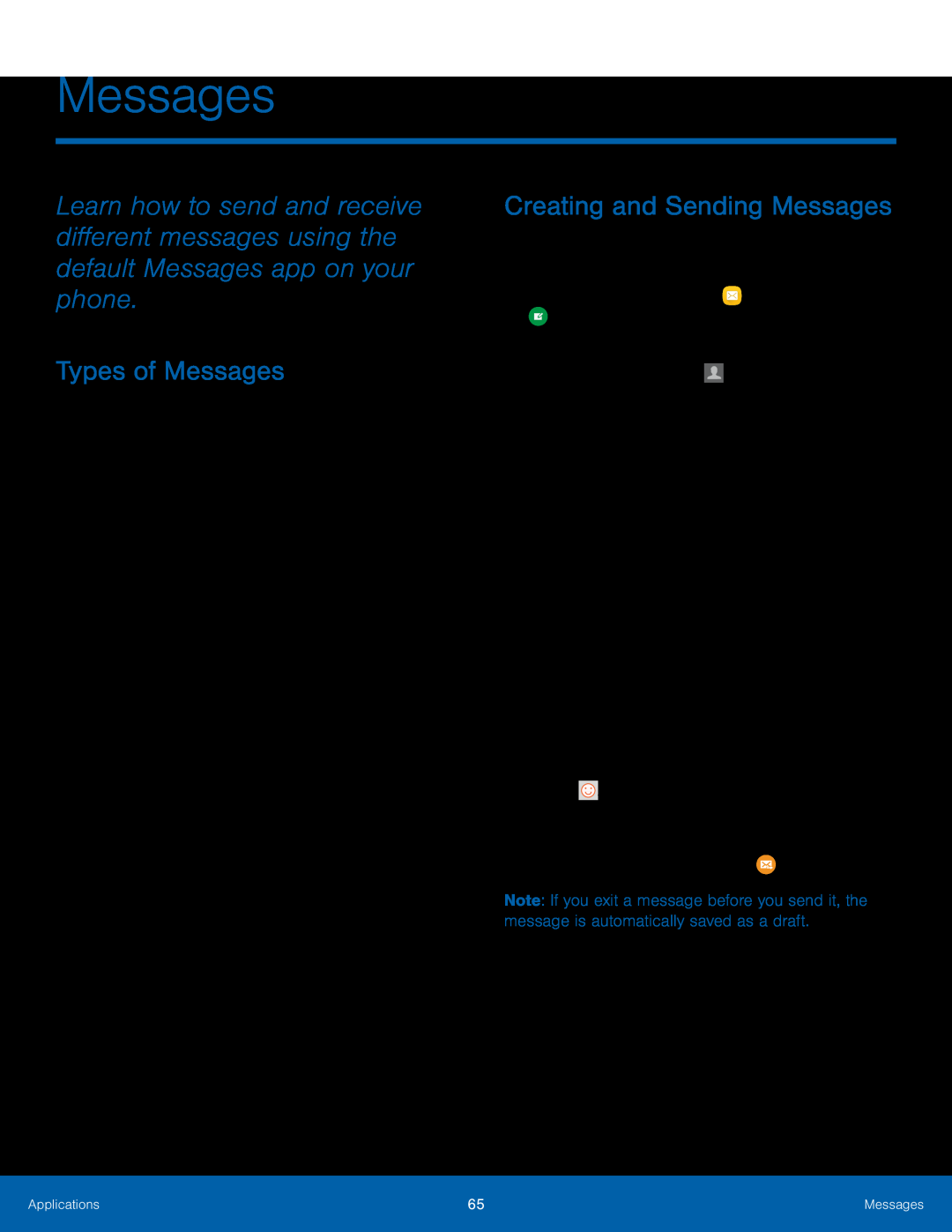 Messages
MessagesTypes of Messages
Creating and Sending Messages
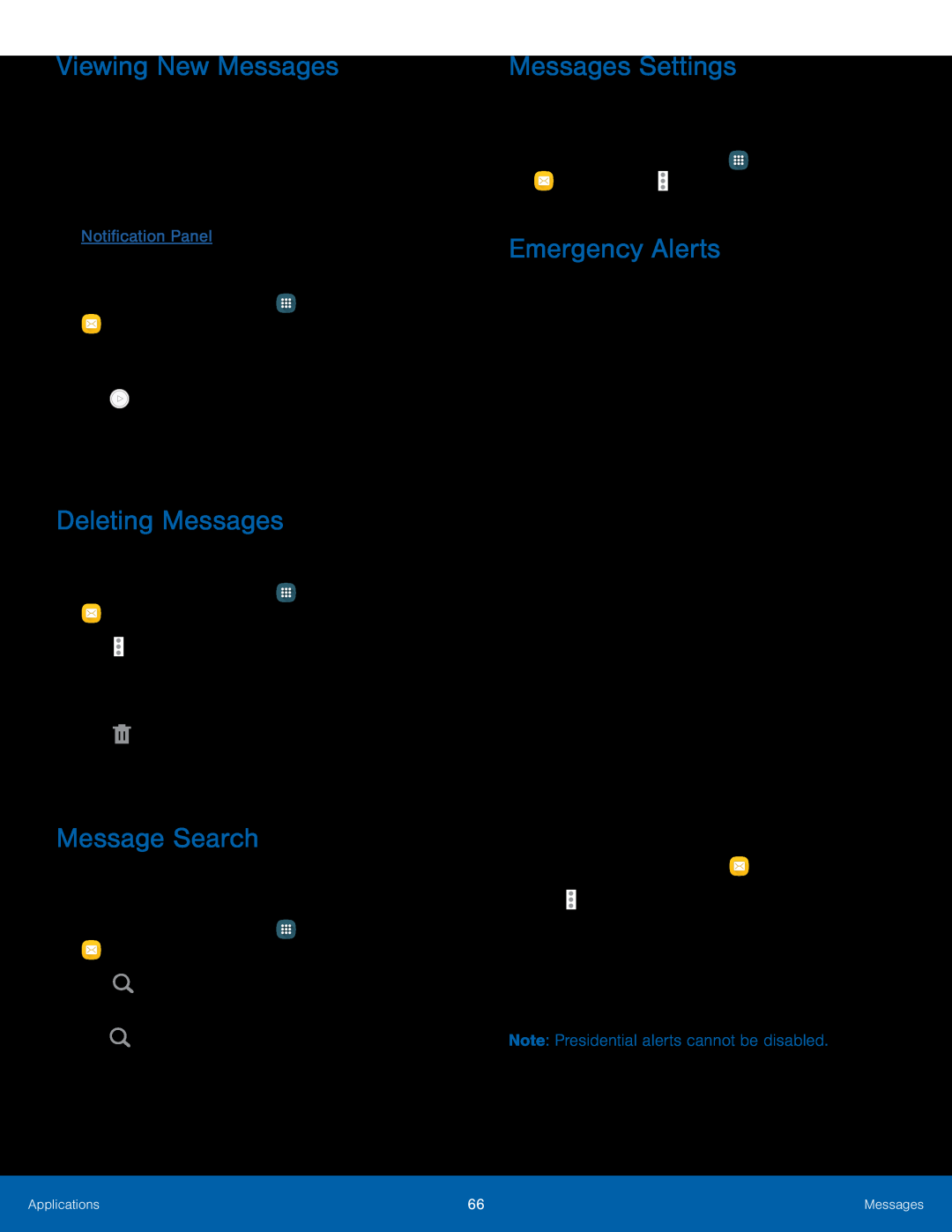 Viewing New Messages
Viewing New MessagesDeleting Messages
Message Search
Messages Settings
Emergency Alerts
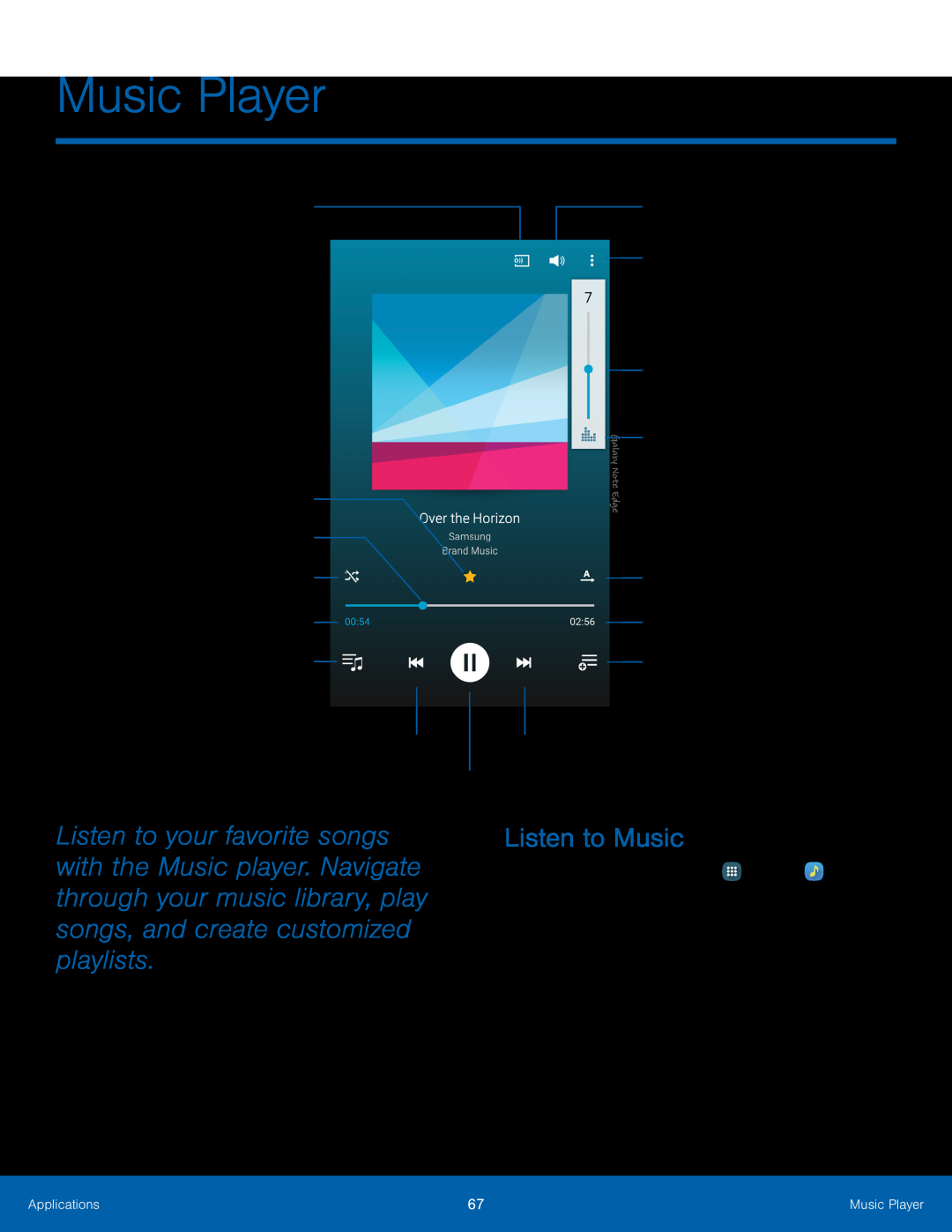 Music Player
Music PlayerStream the song to another device
Volume
Adjust volume
Adjust the sound quality
Mark as favorite
with SoundAlive
Playback position
Repeat mode for the
Shuffle songs
song or playlist
Elapsed playing time
Length of song
View playlist
Add to playlist
Rewind song or go to previous song
Scan forward or go to next song
Pause/Play
Listen to Music
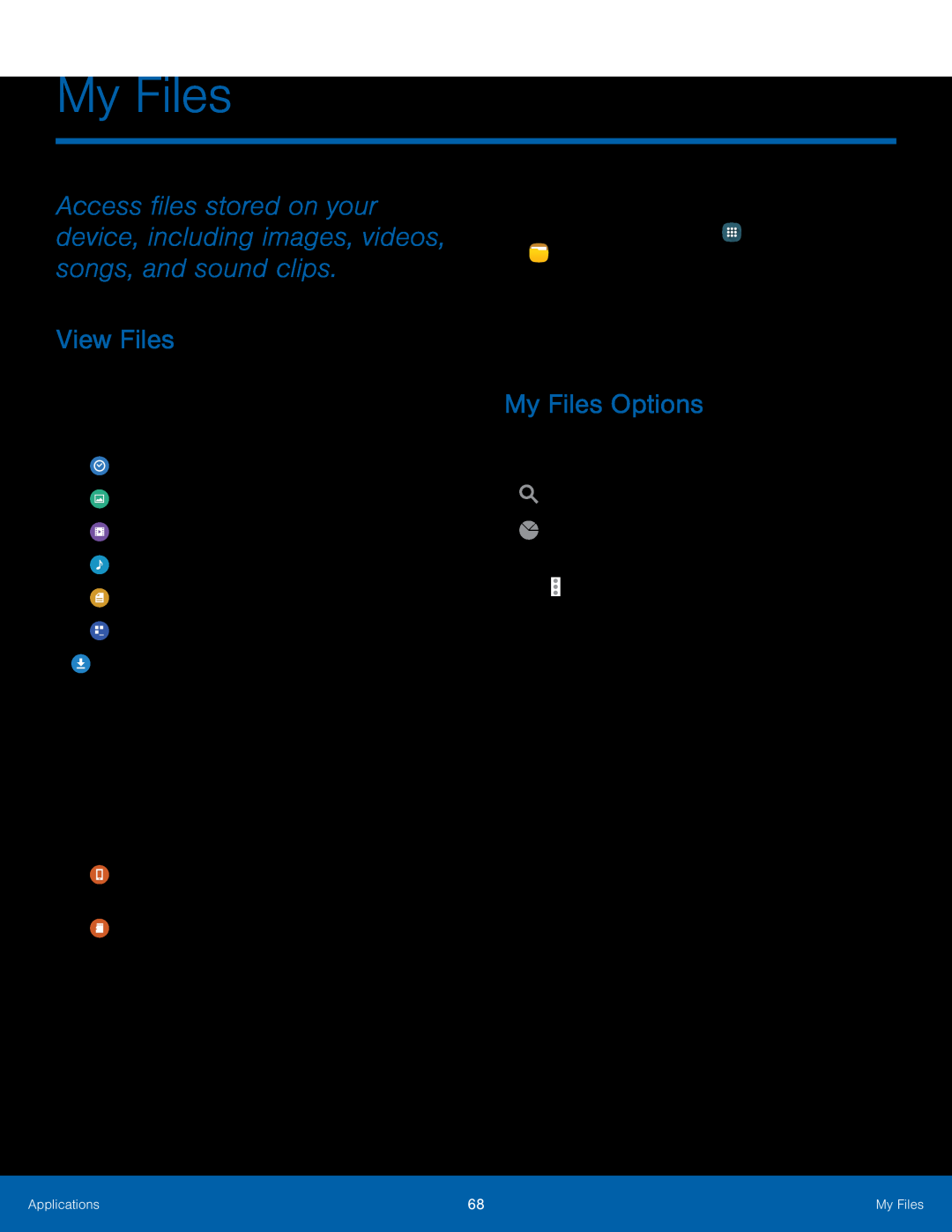 My Files
My FilesView Files
My Files Options
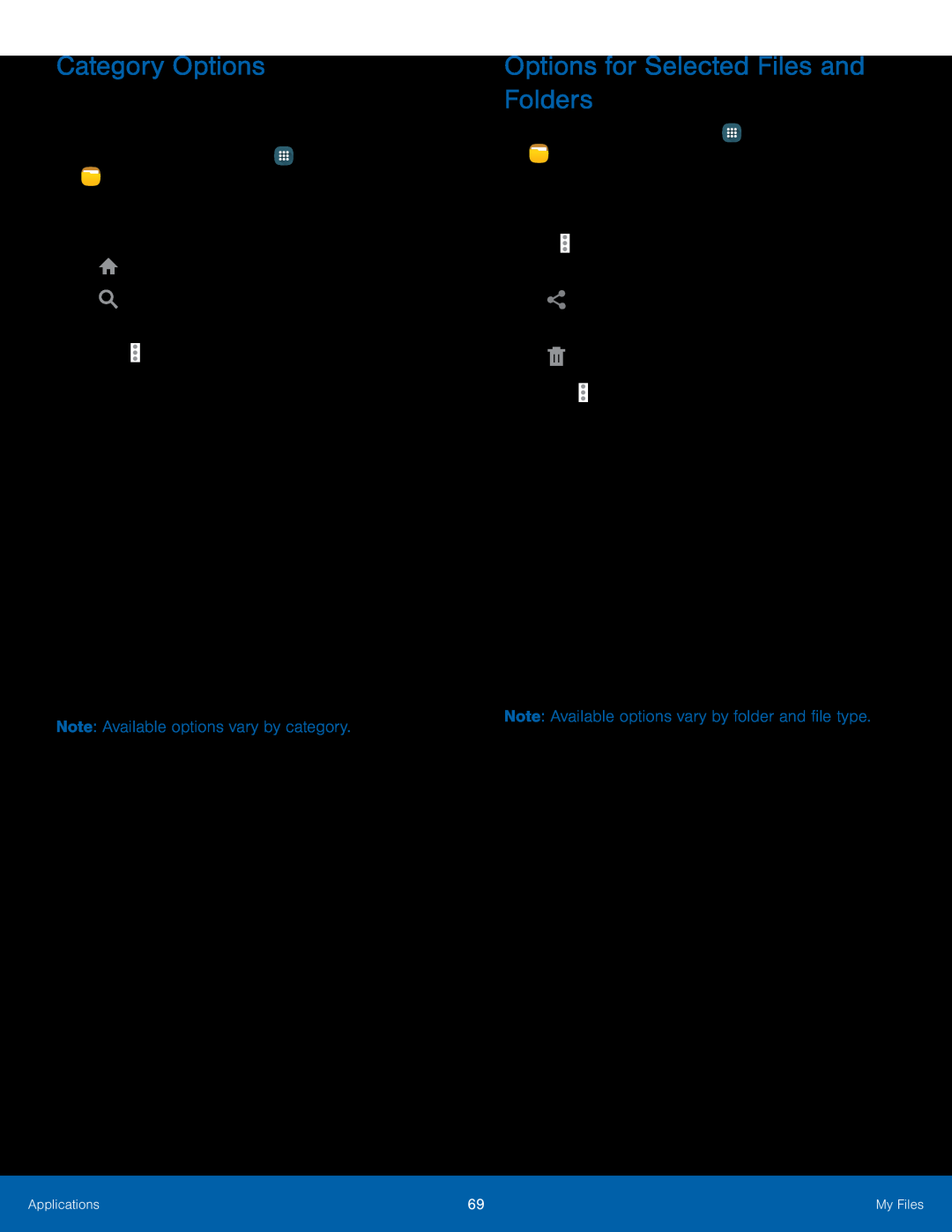 Category Options
Category OptionsOptions for Selected Files and Folders
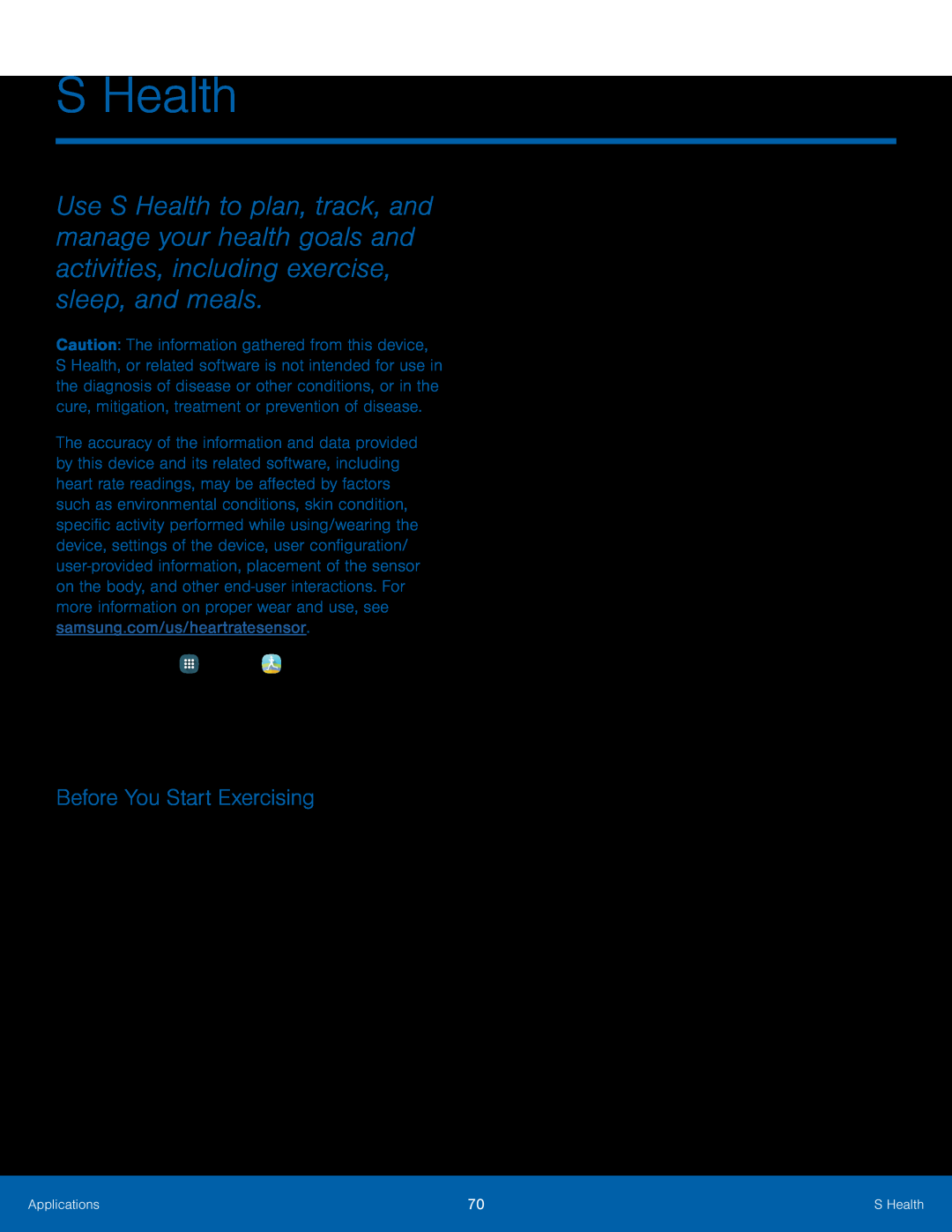 S Health
S HealthBefore You Start Exercising
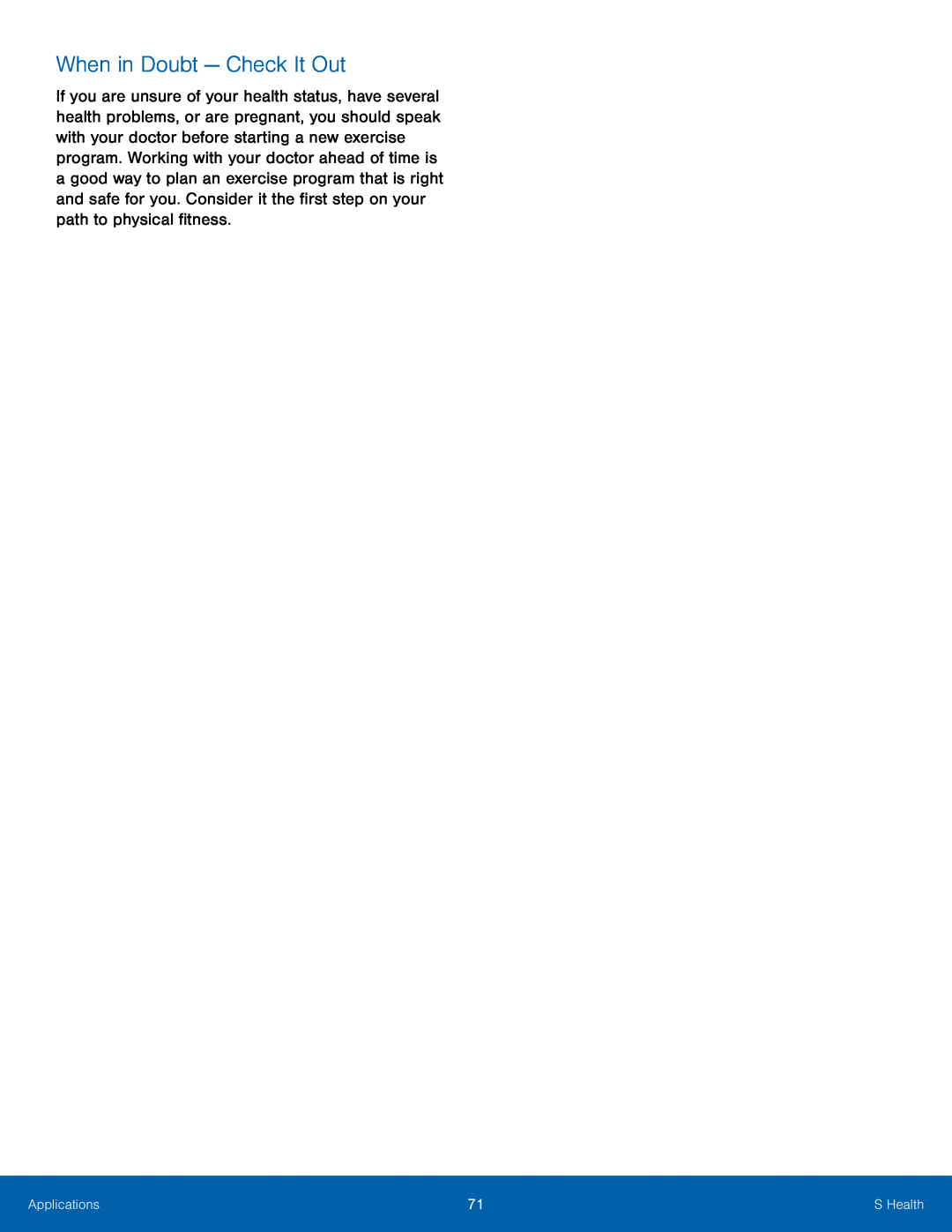 When in Doubt — Check It Out
When in Doubt — Check It Out
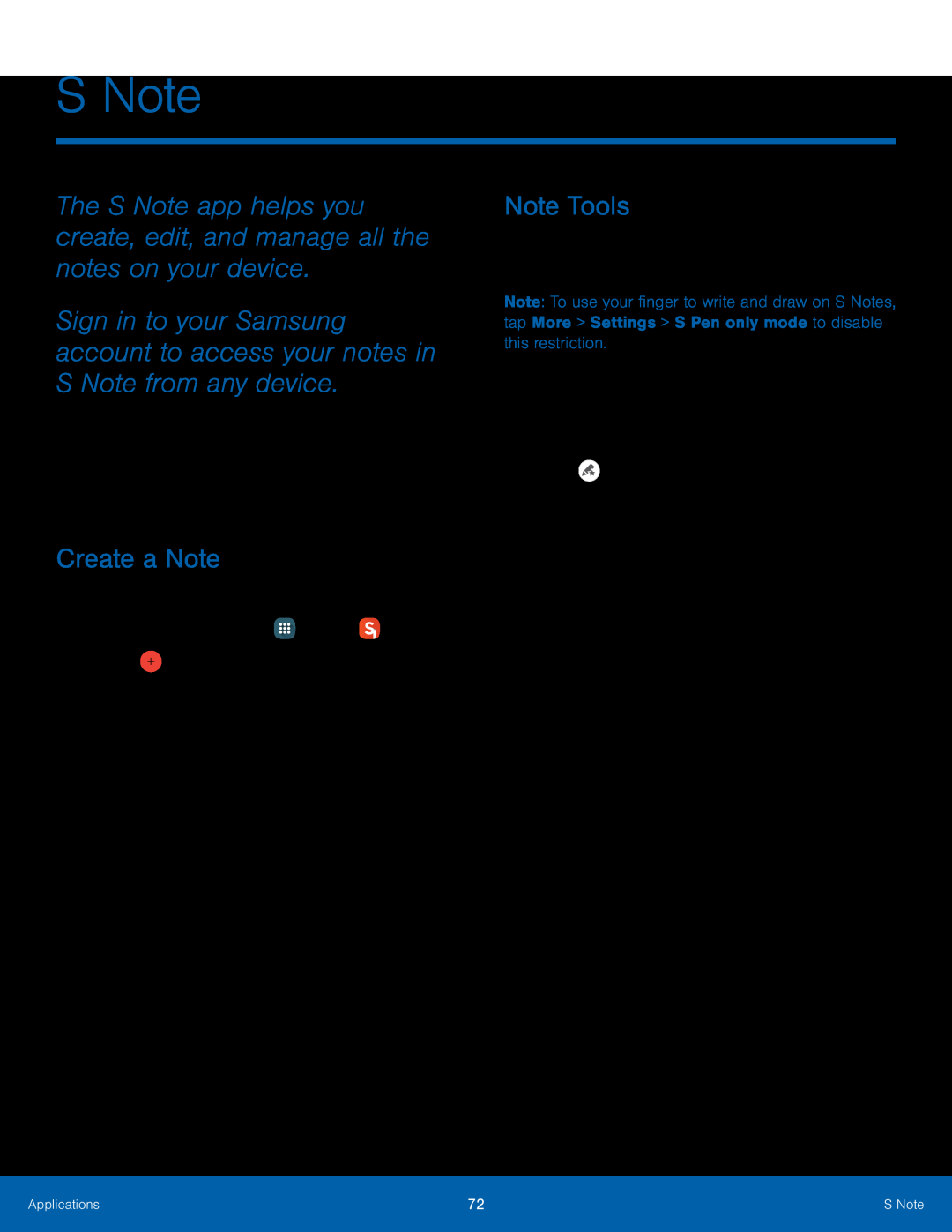 S Note
S NoteThe S Note app helps you create, edit, and manage all the notes on your device
Sign in to your Samsung account to access your notes in S Note from any device
Create a Note
Note Tools
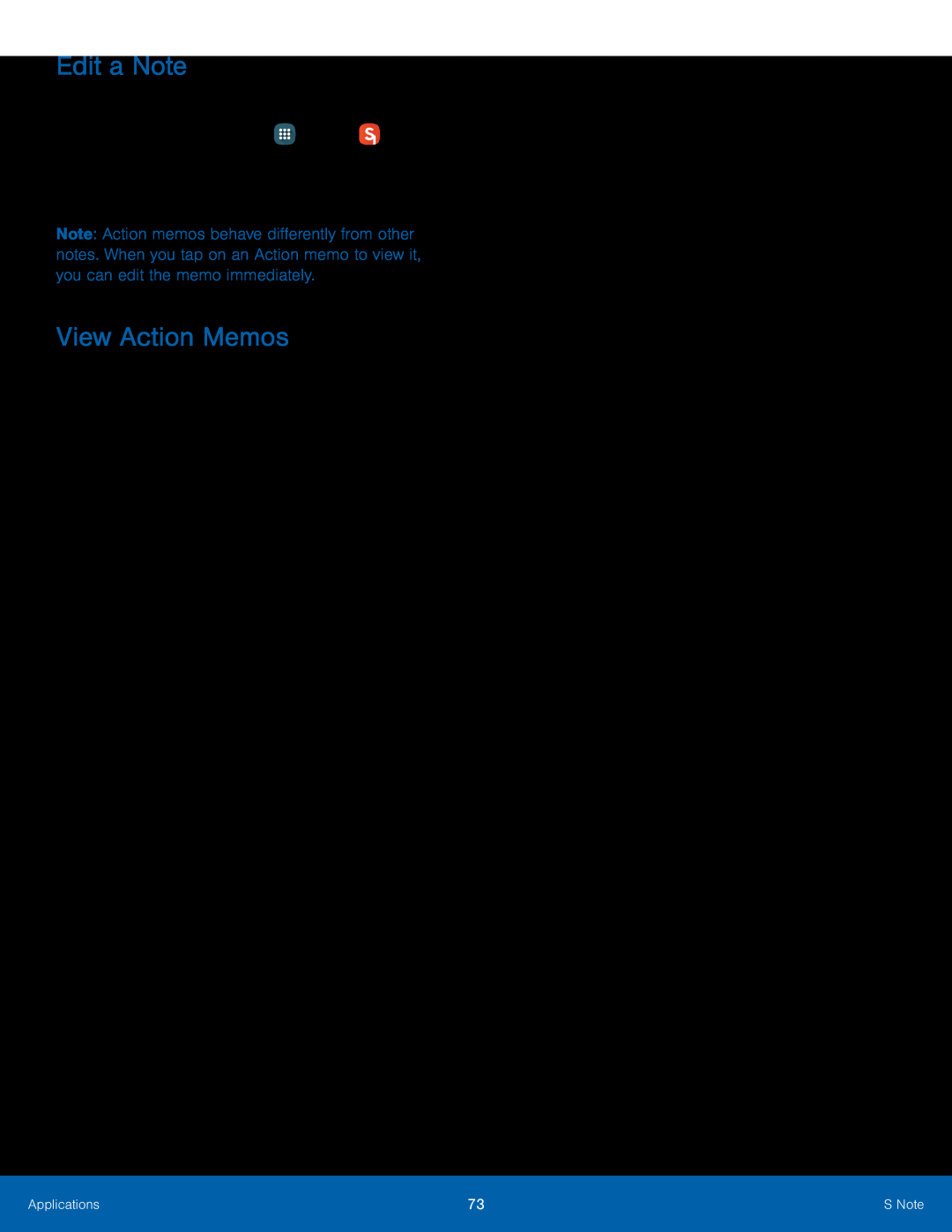 Edit a Note
Edit a NoteView Action Memos
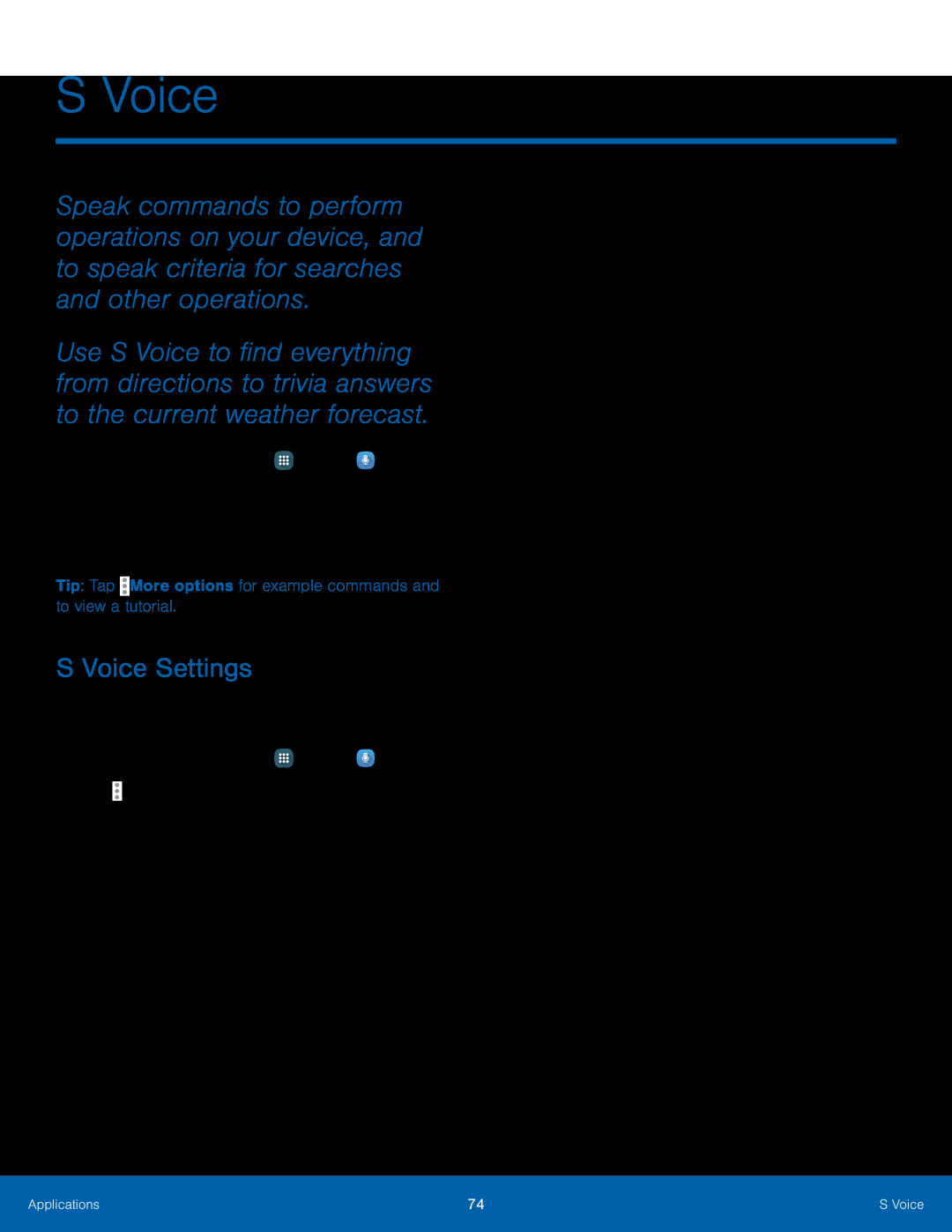 S Voice
S VoiceS Voice Settings
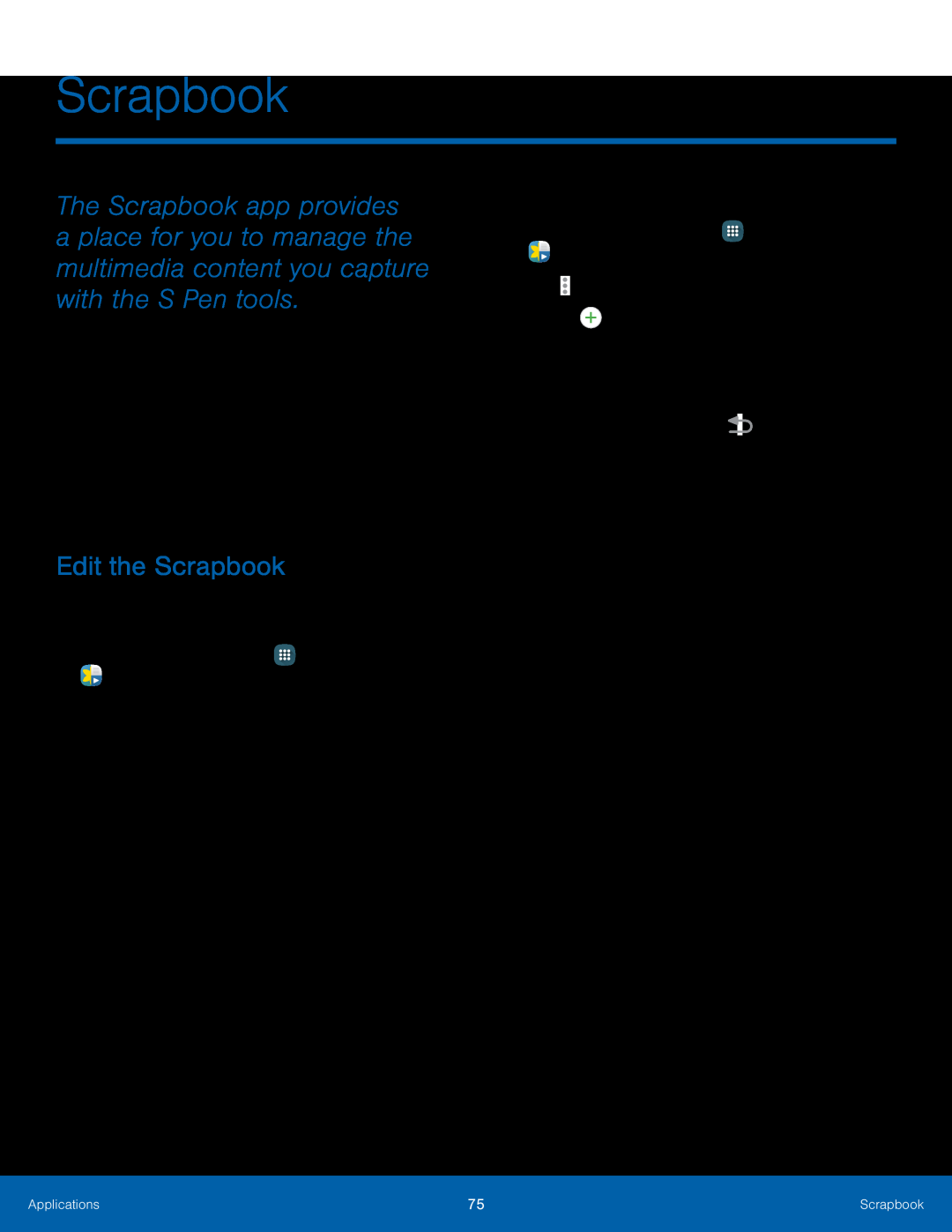 Scrapbook
ScrapbookEdit the Scrapbook
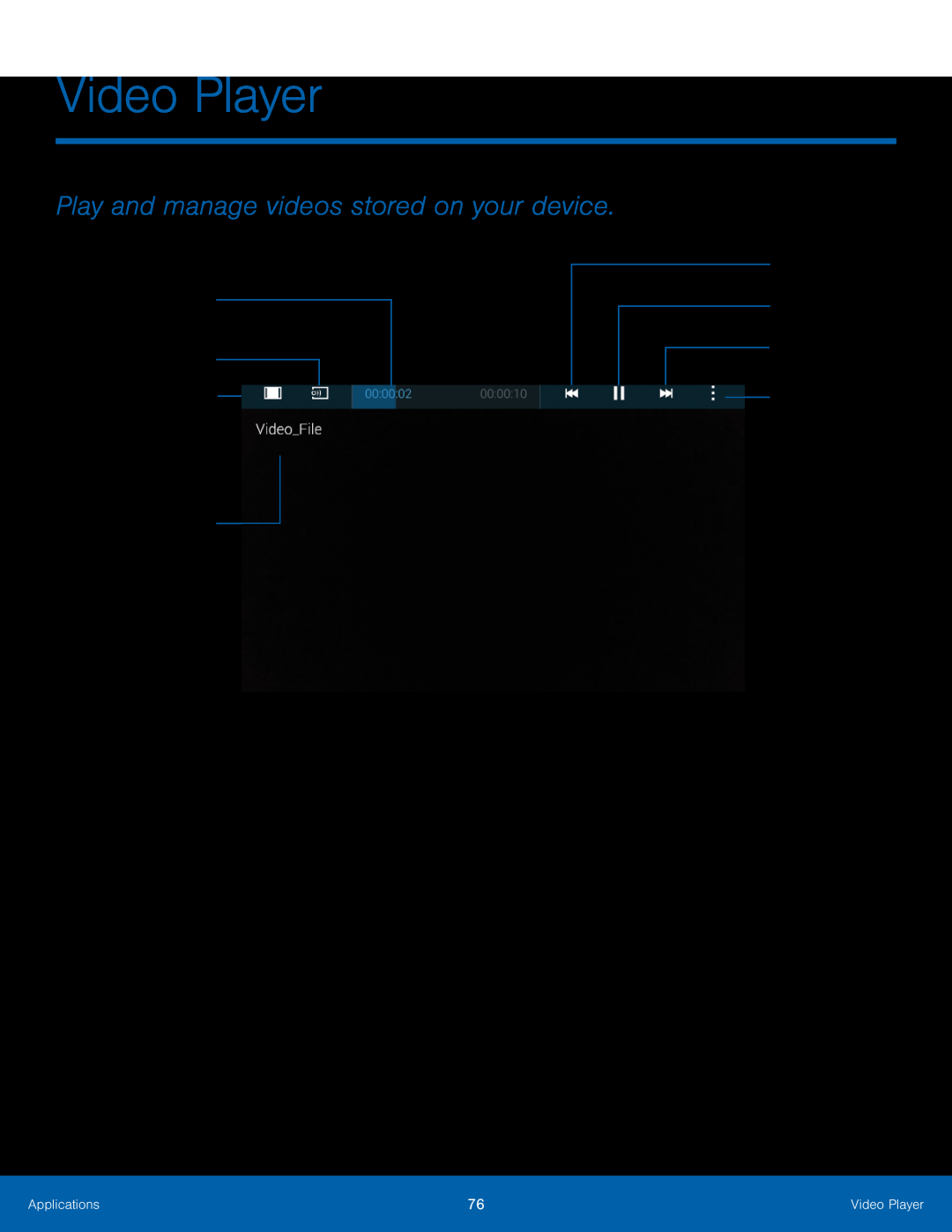 Video Player
Video PlayerPlay and manage videos stored on your device
Change player
Screen ratio
File name
Rewind
Fast-forward
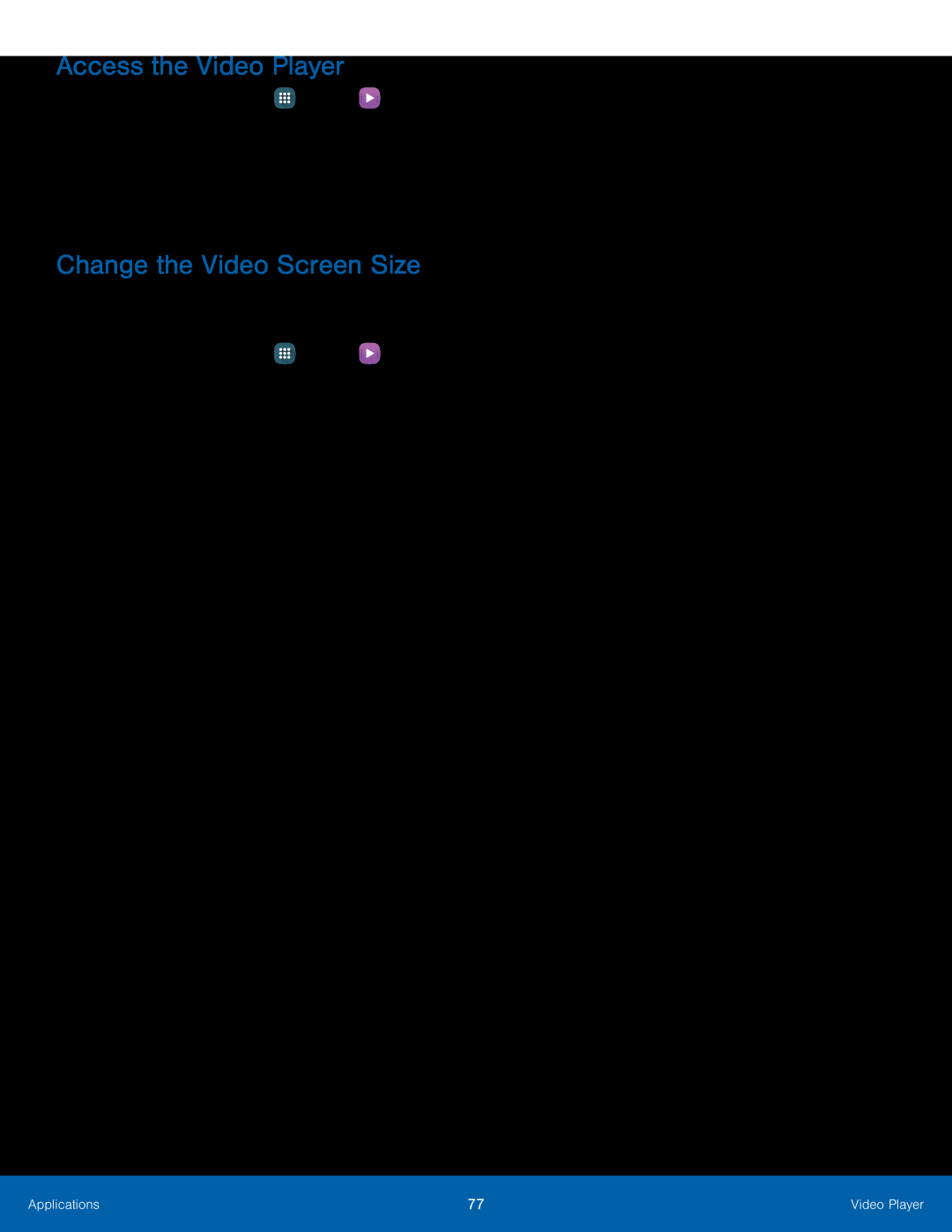 Access the Video Player
Access the Video PlayerChange the Video Screen Size
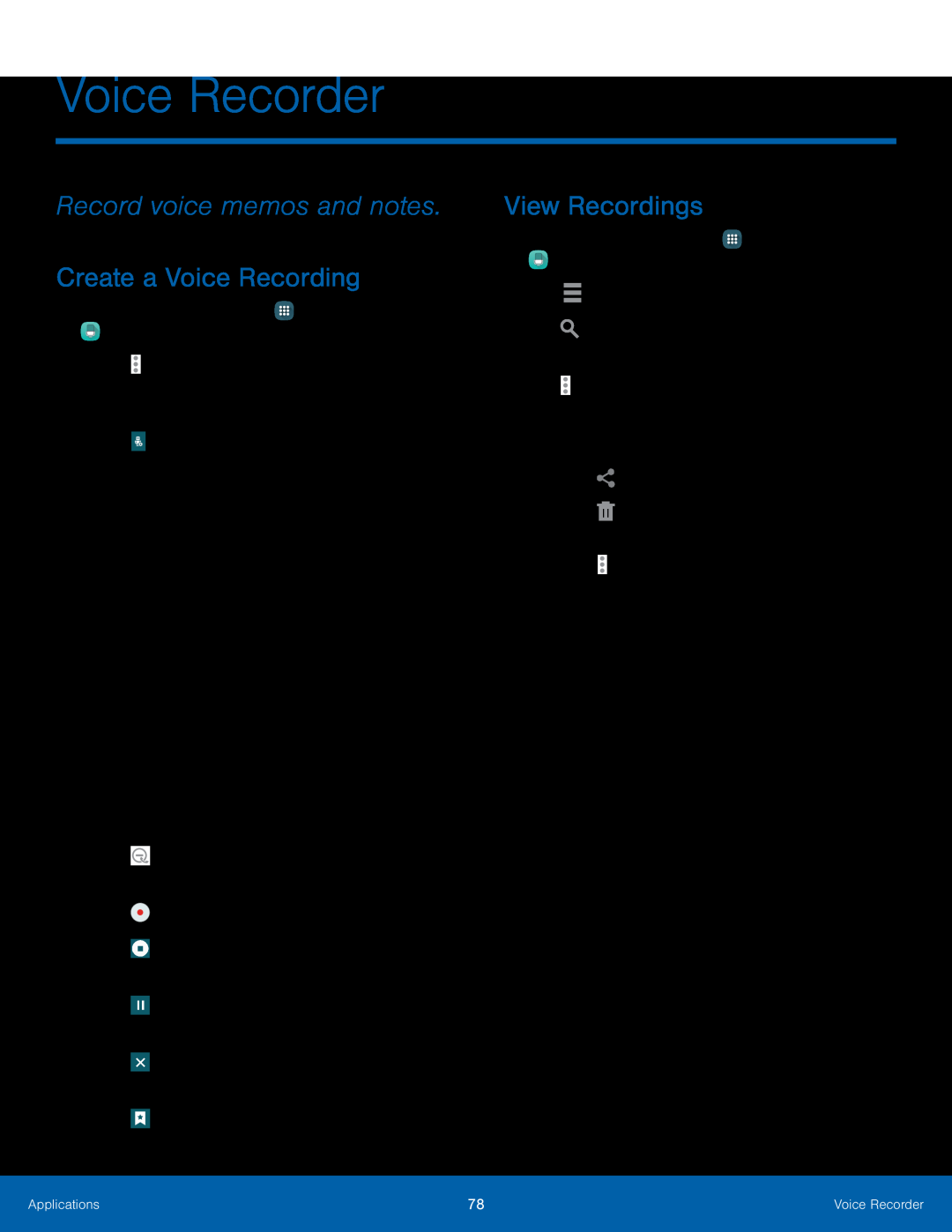 Voice Recorder
Voice RecorderRecord voice memos and notes
Create a Voice Recording
View Recordings
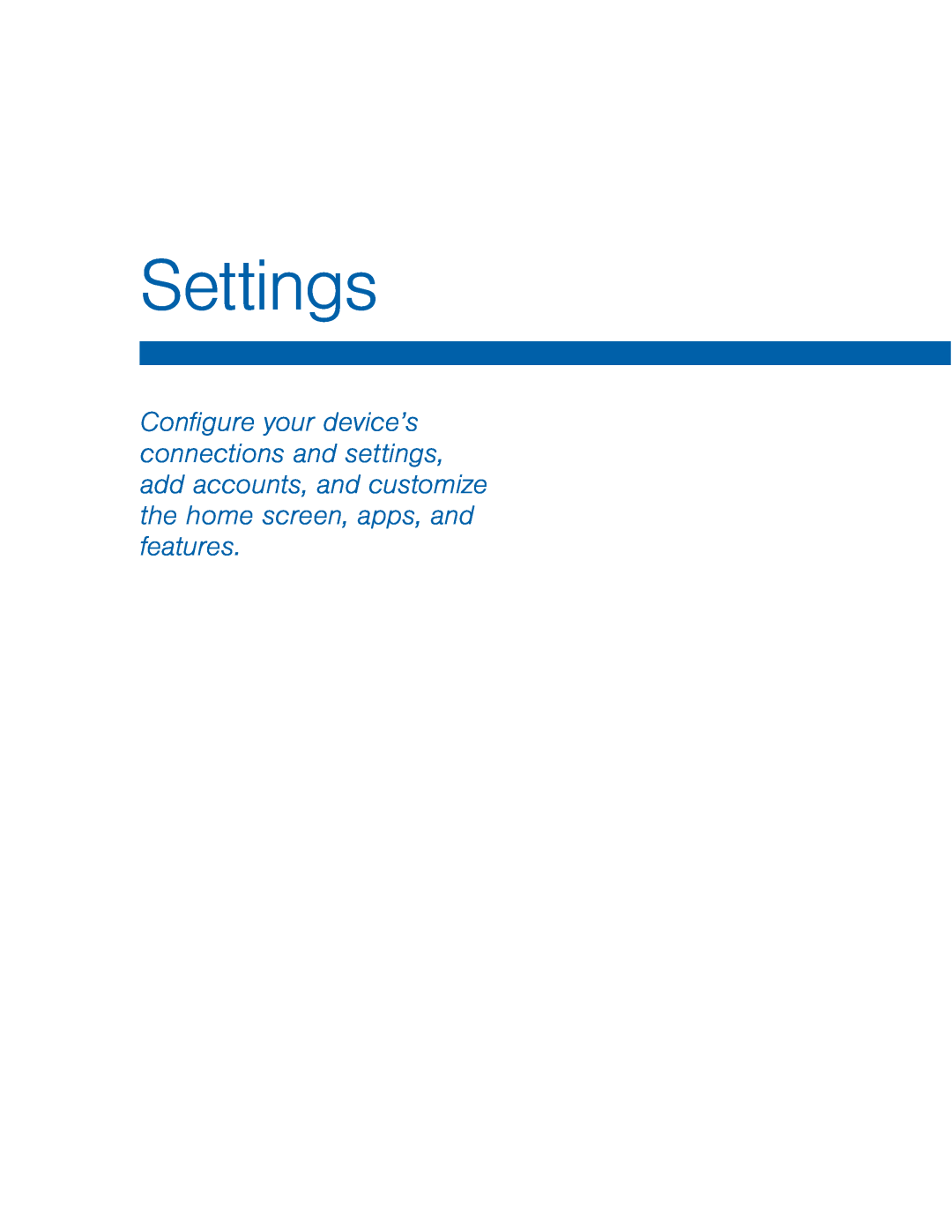 Settings
Settings
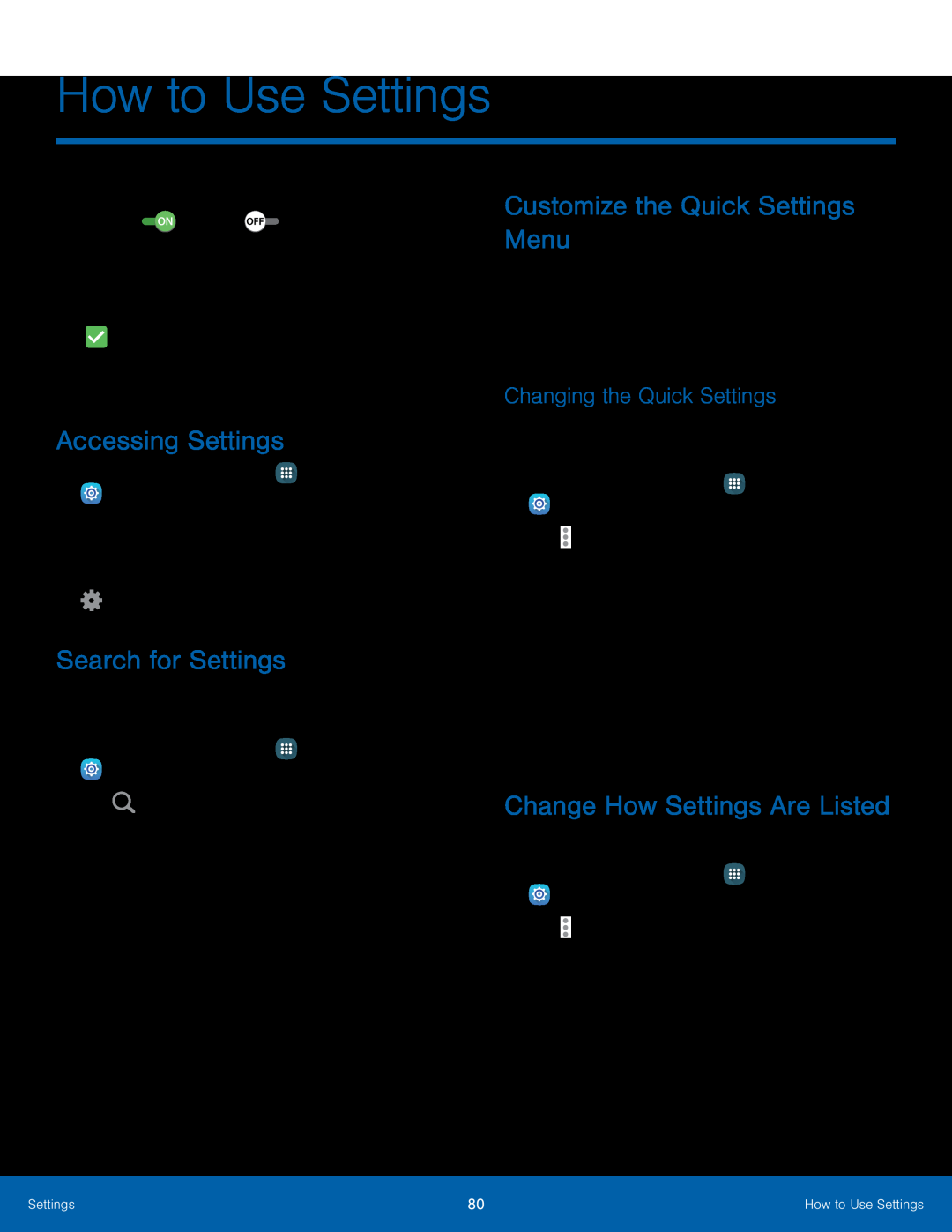 Accessing Settings
Accessing SettingsSearch for Settings
Customize the Quick Settings Menu
Changing the Quick Settings
Change How Settings Are Listed
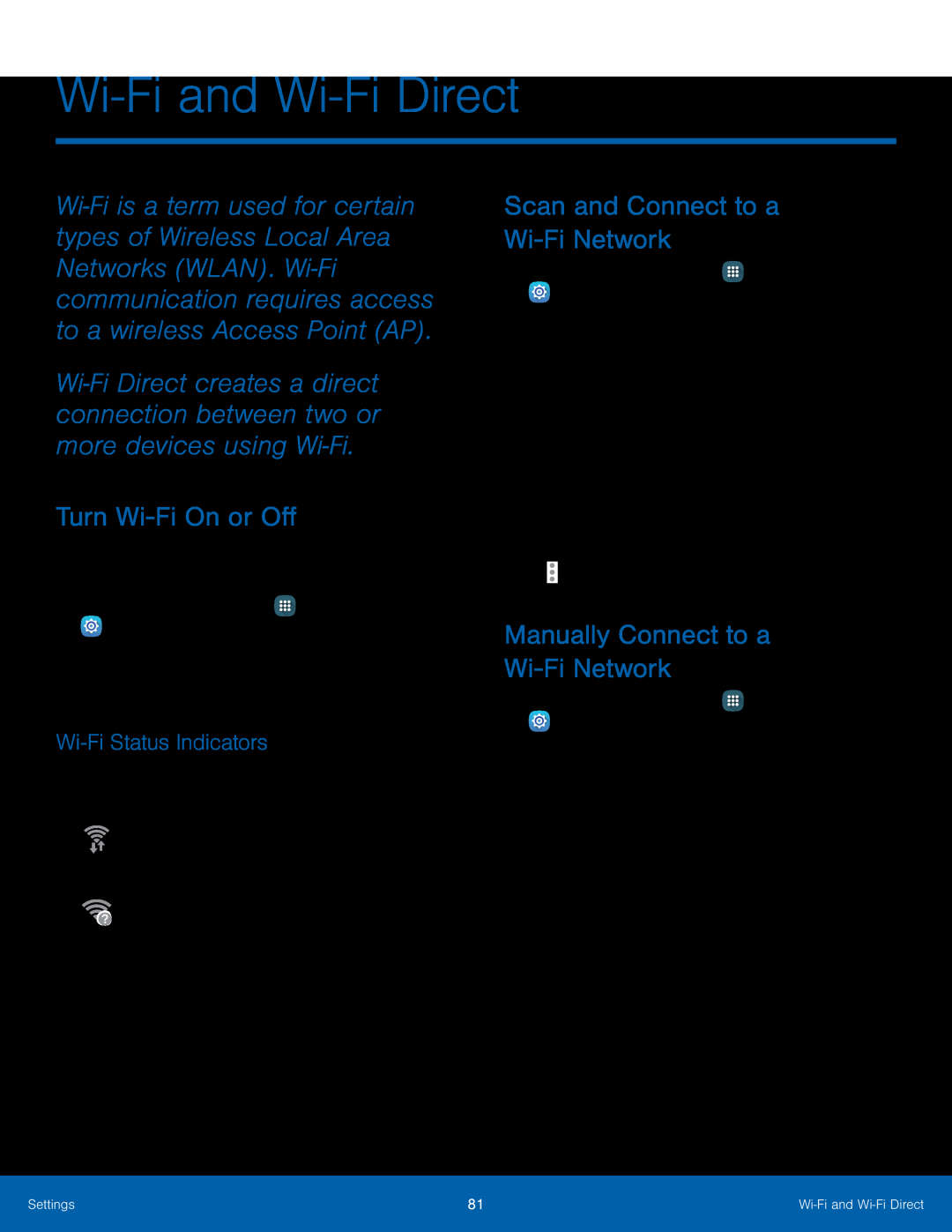 Wi-Fiand Wi-FiDirect
Wi-Fiand Wi-FiDirectTurn Wi-FiOn or Off
Wi-FiStatus Indicators
Scan and Connect to a
Wi-FiNetwork
Manually Connect to a
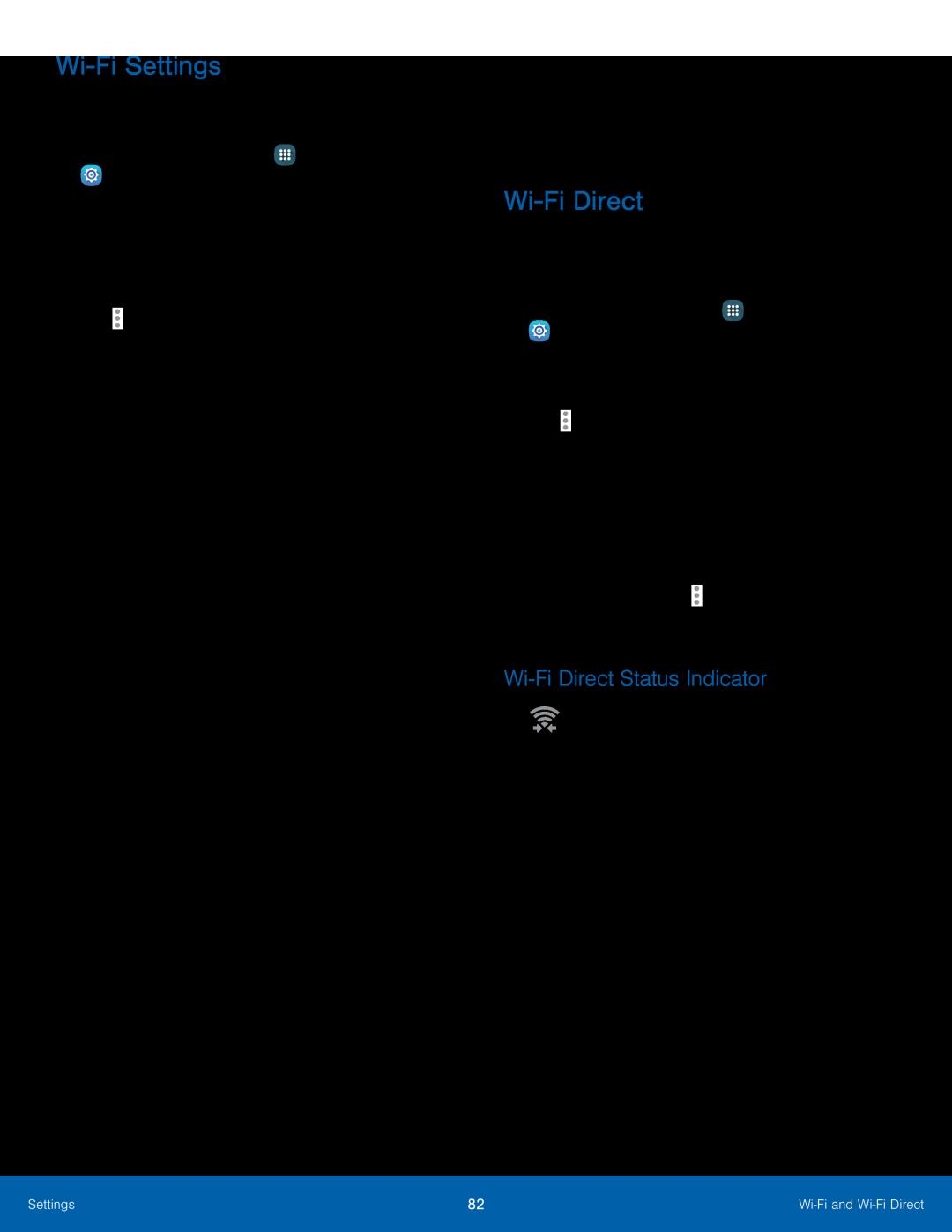 Wi-FiSettings
Wi-FiSettingsWi-FiDirect
Wi-FiDirect Status Indicator
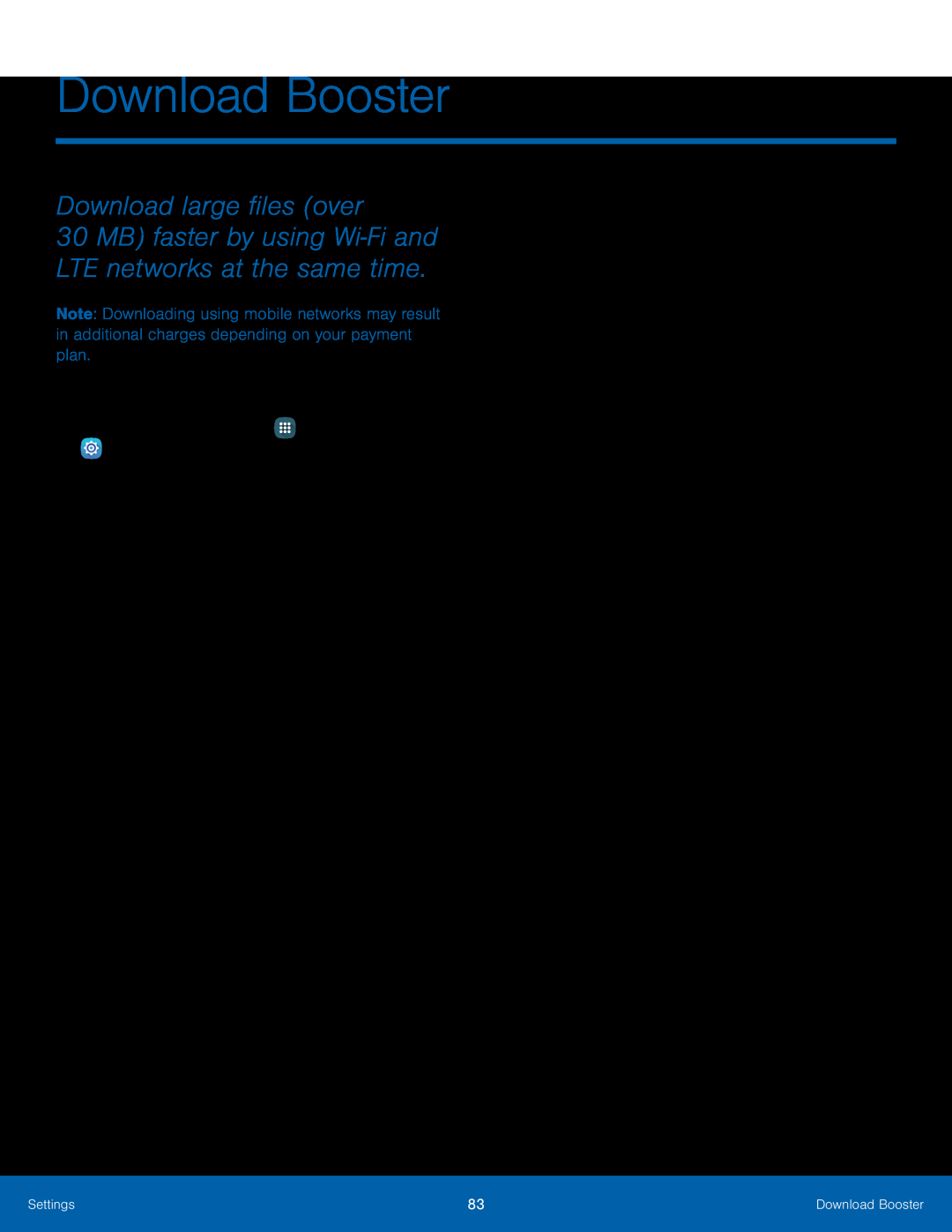 Download Booster
Download BoosterDownload large files (over
30 MB) faster by using Wi‑Fi and LTE networks at the same time
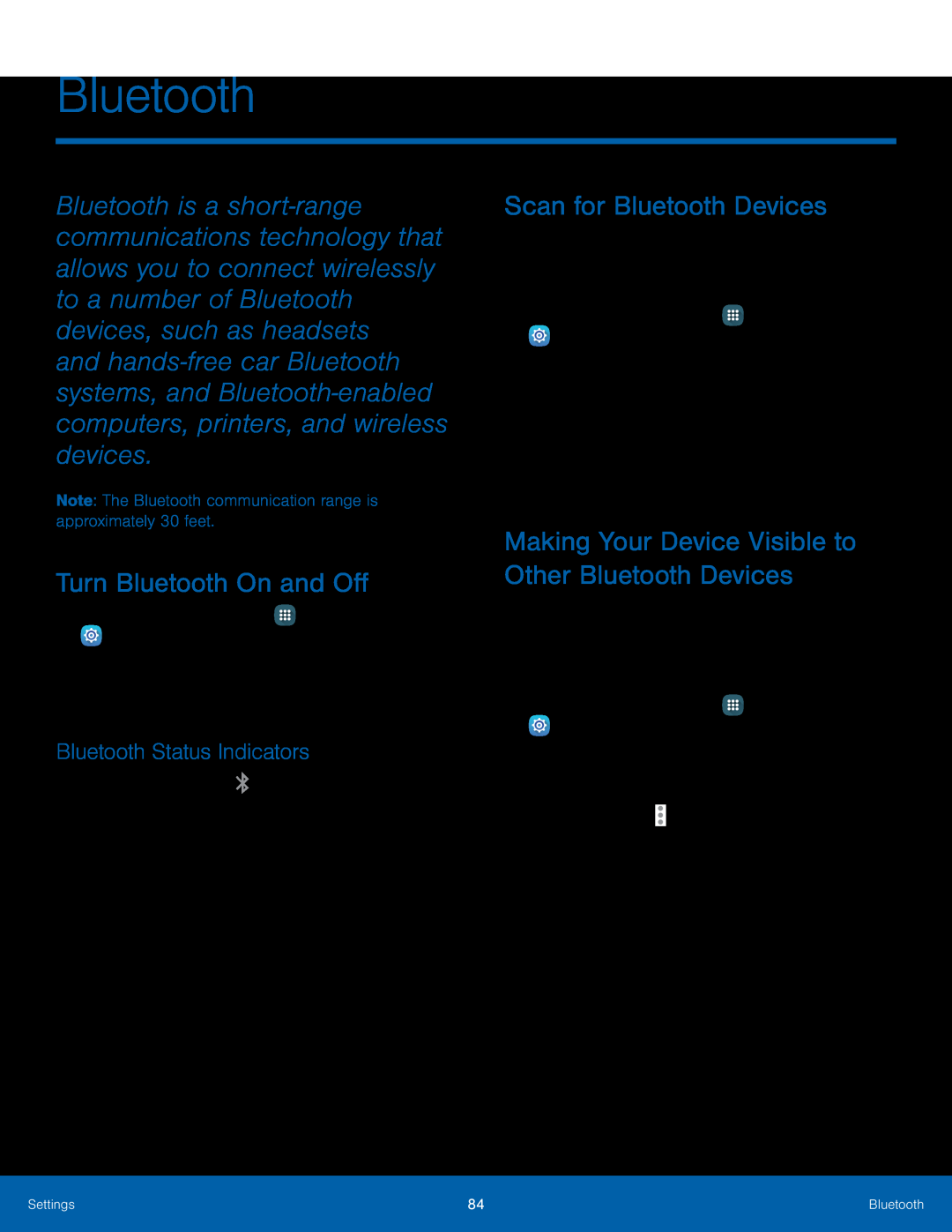 Bluetooth
BluetoothTurn Bluetooth On and Off
Bluetooth Status Indicators
Scan for Bluetooth Devices
Making Your Device Visible to Other Bluetooth Devices
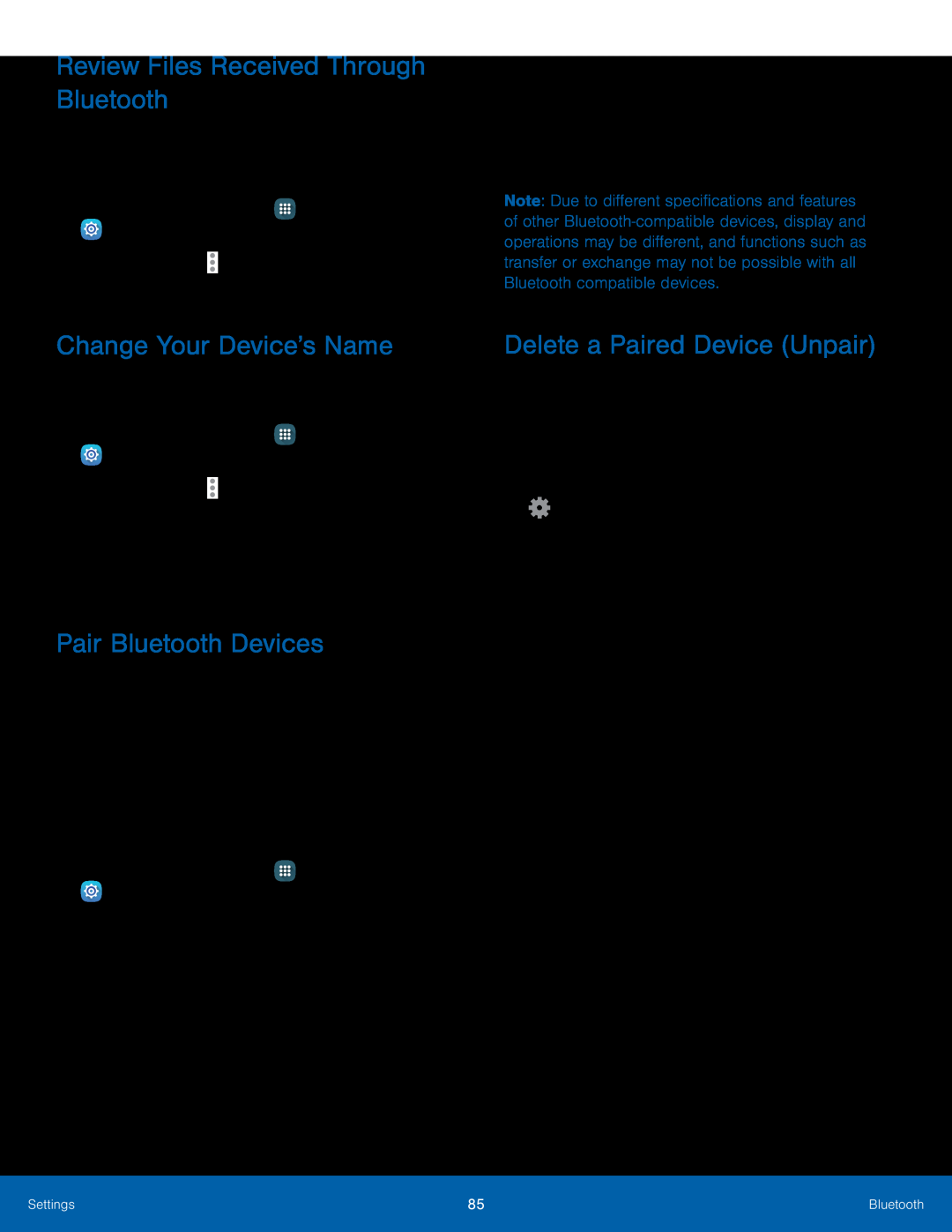 Review Files Received Through Bluetooth
Review Files Received Through BluetoothChange Your Device’s Name
Pair Bluetooth Devices
Delete a Paired Device (Unpair)
 Use Your Device as a Mobile Hotspot
Use Your Device as a Mobile HotspotTurn Mobile Hotspot On or Off
Connect a Device to
Your Mobile Hotspot
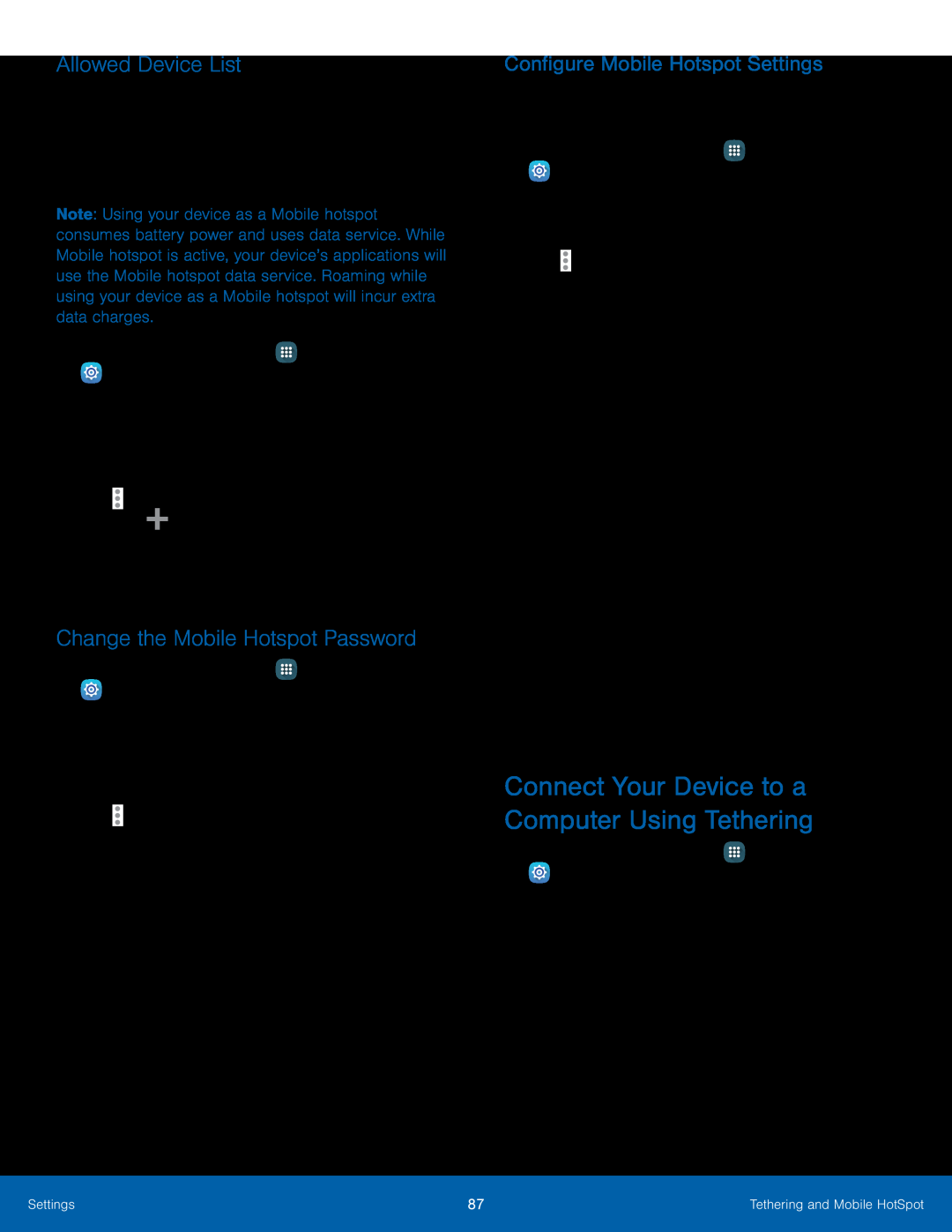 Allowed Device List
Allowed Device ListChange the Mobile Hotspot Password
Configure Mobile Hotspot Settings
Connect Your Device to a Computer Using Tethering
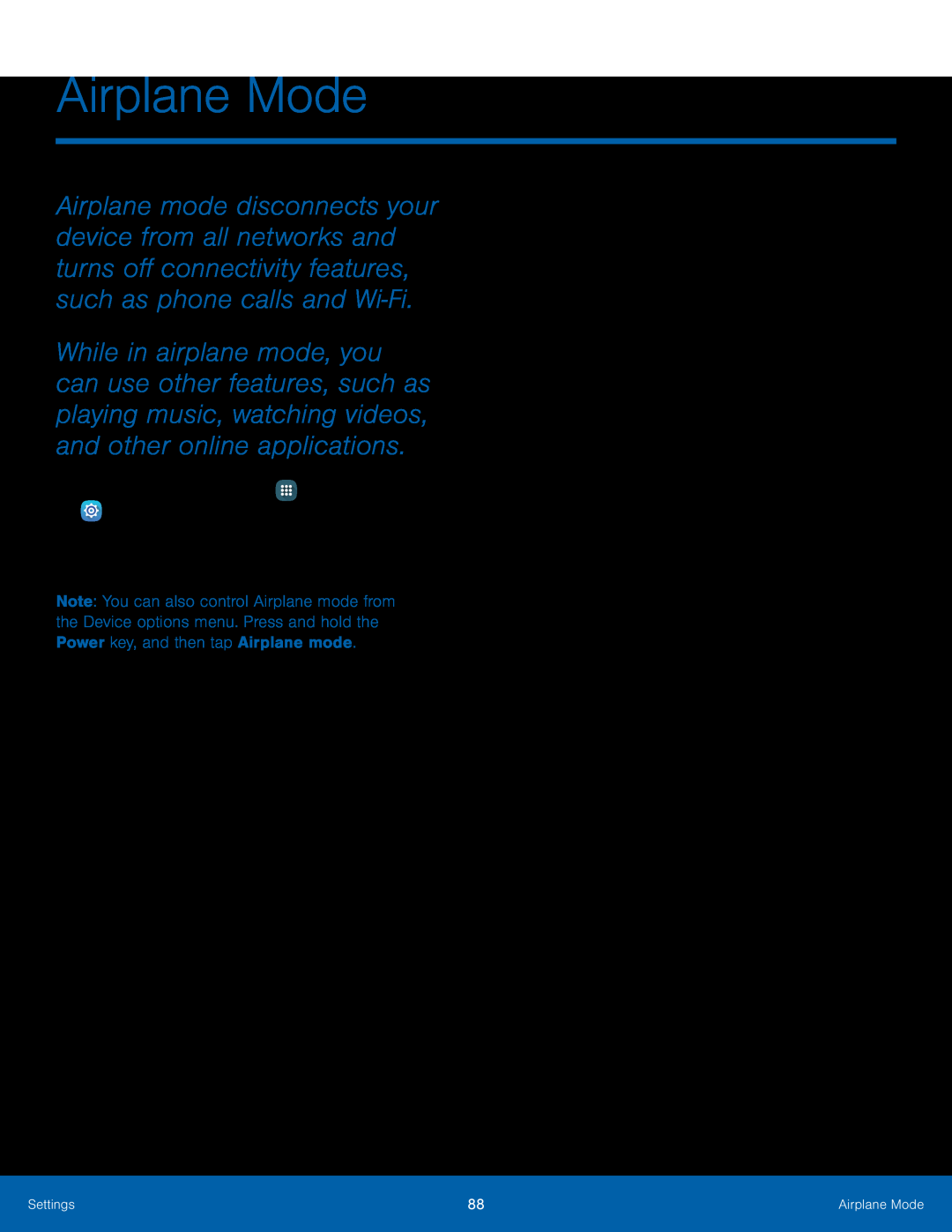 Airplane Mode
Airplane ModeAirplane Mode
1.From a Home screen, tap Apps > Settings
From a Home screen, tap
2.Tap Airplane mode, and then tap On/Off to enable or disable the option
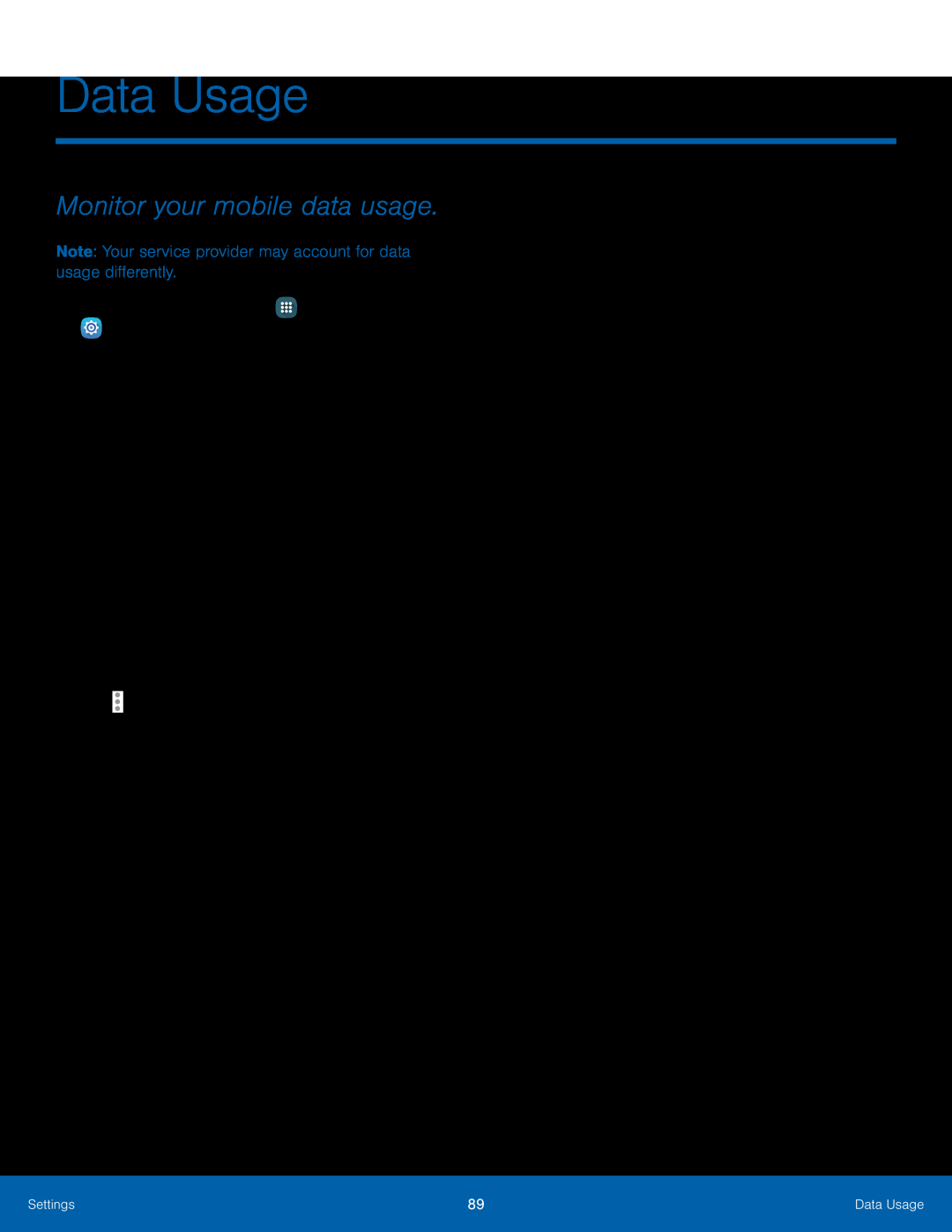 Data Usage
Data UsageMonitor your mobile data usage
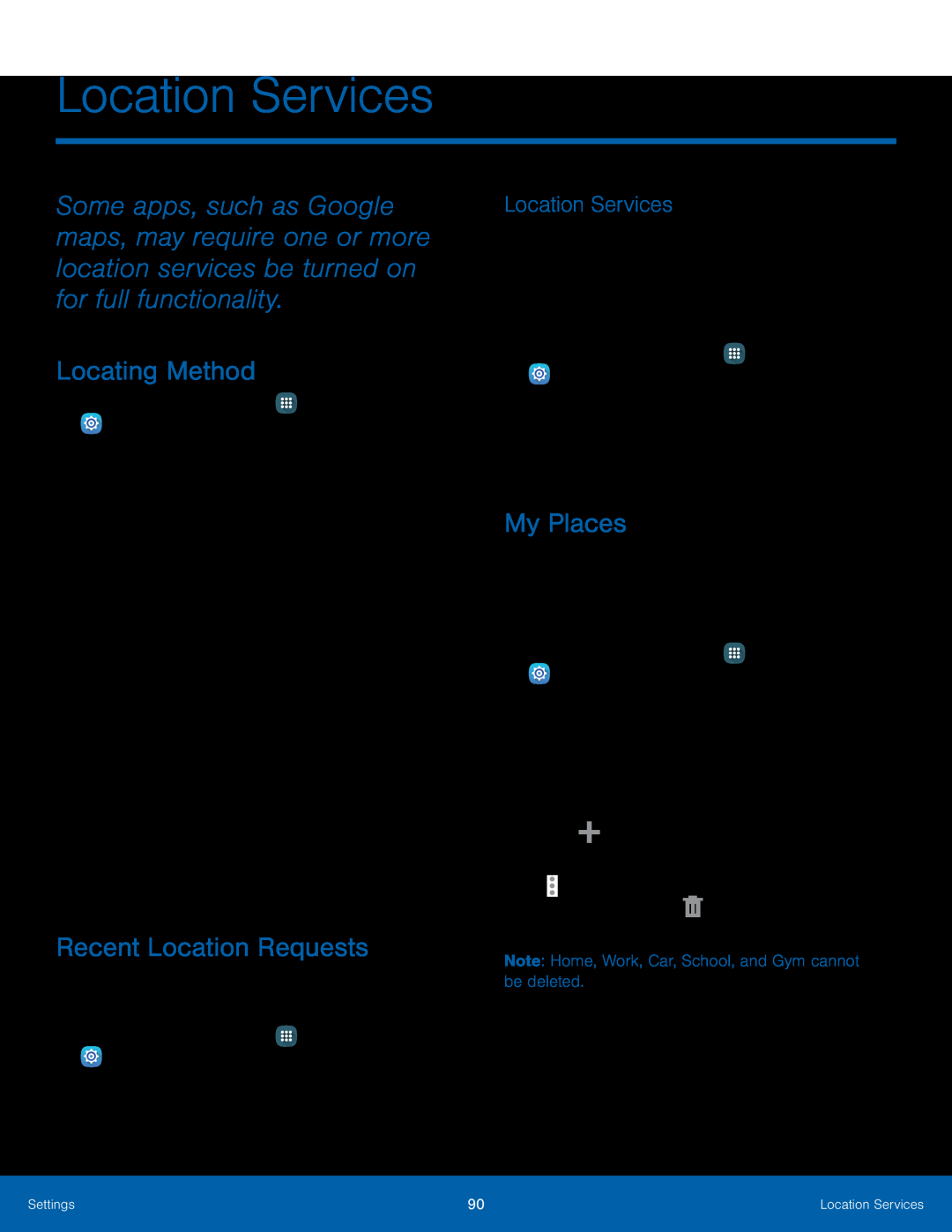 Location Services
Location ServicesLocating Method
Recent Location Requests
Location Services
My Places
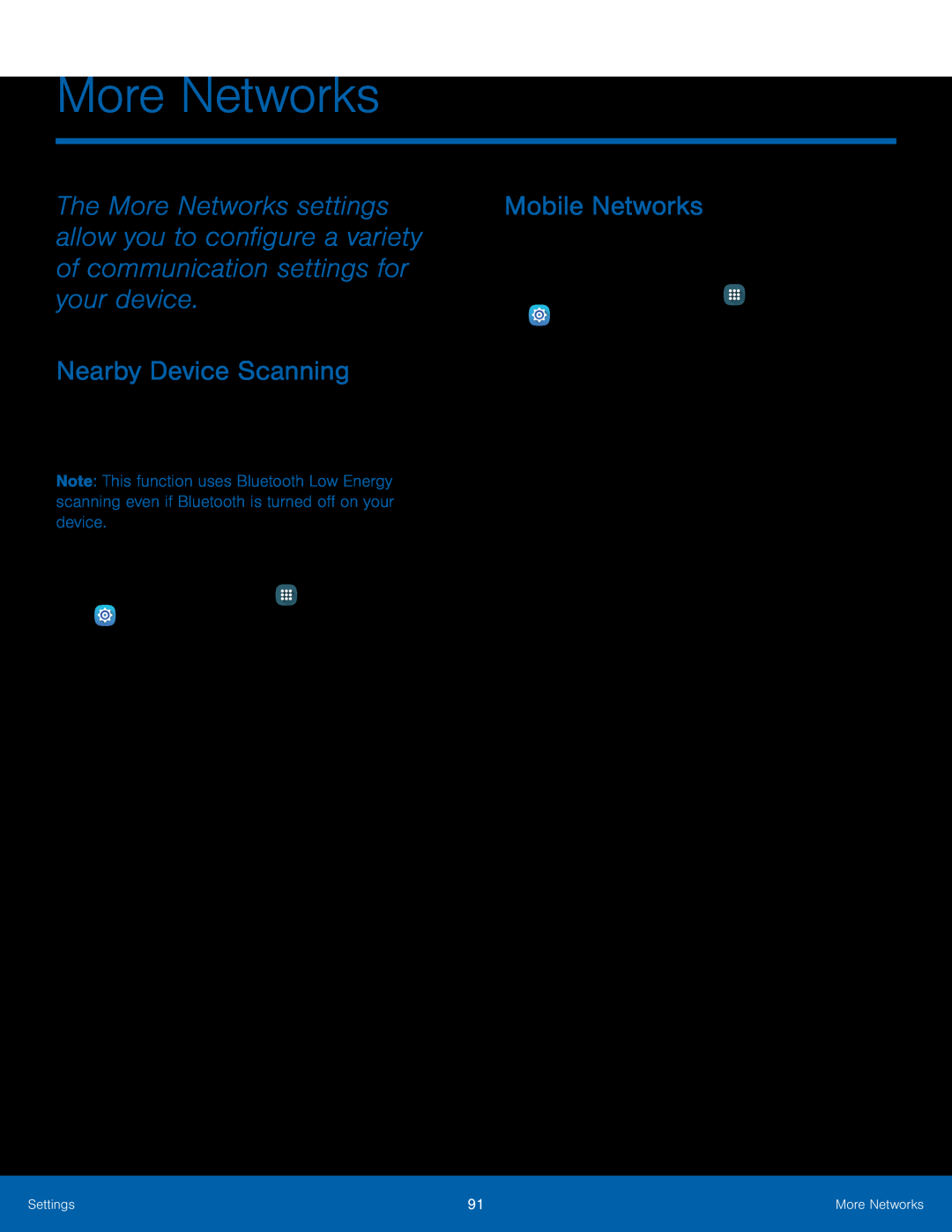 More Networks
More NetworksNearby Device Scanning
Mobile Networks
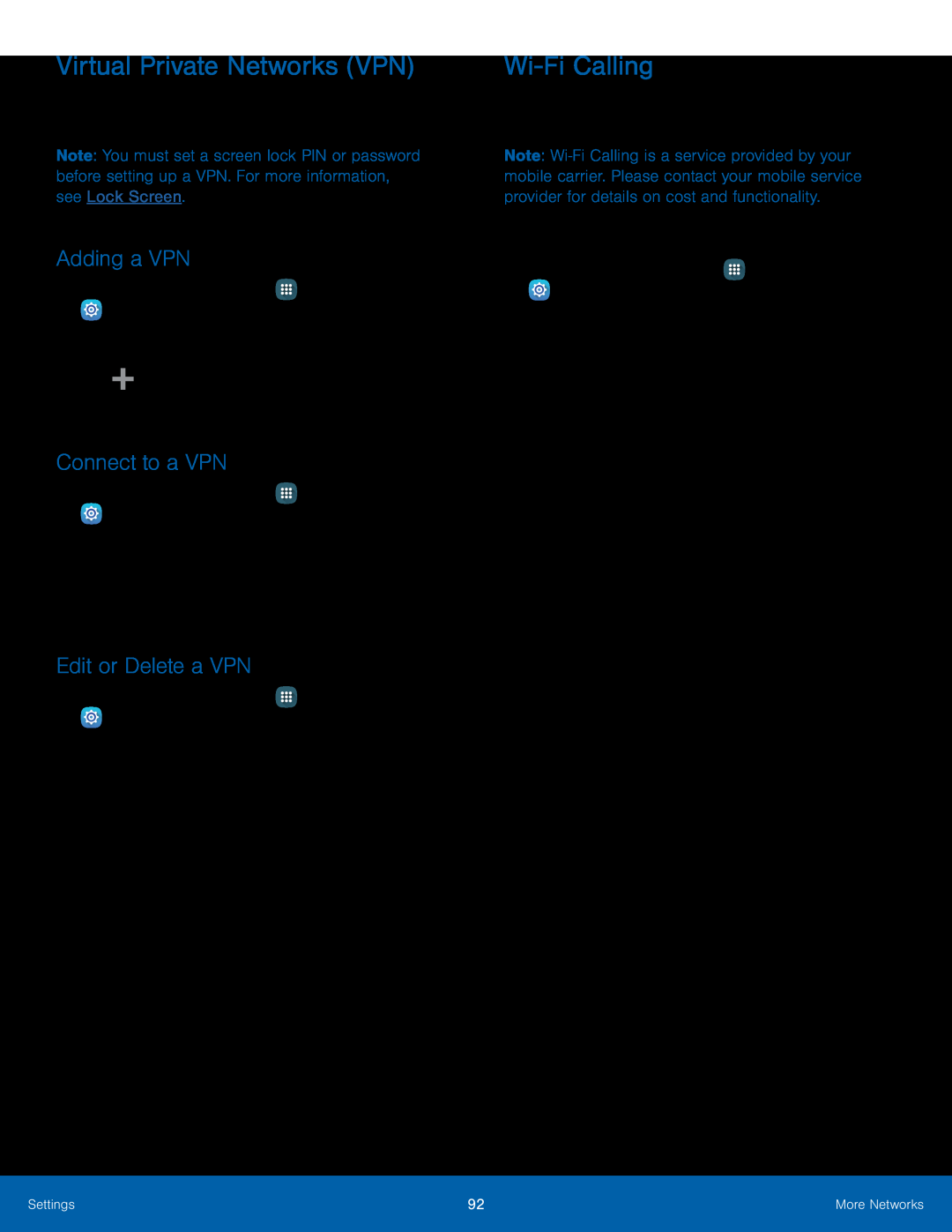 Virtual Private Networks (VPN)
Virtual Private Networks (VPN)Adding a VPN
Connect to a VPN
Edit or Delete a VPN
Wi-FiCalling
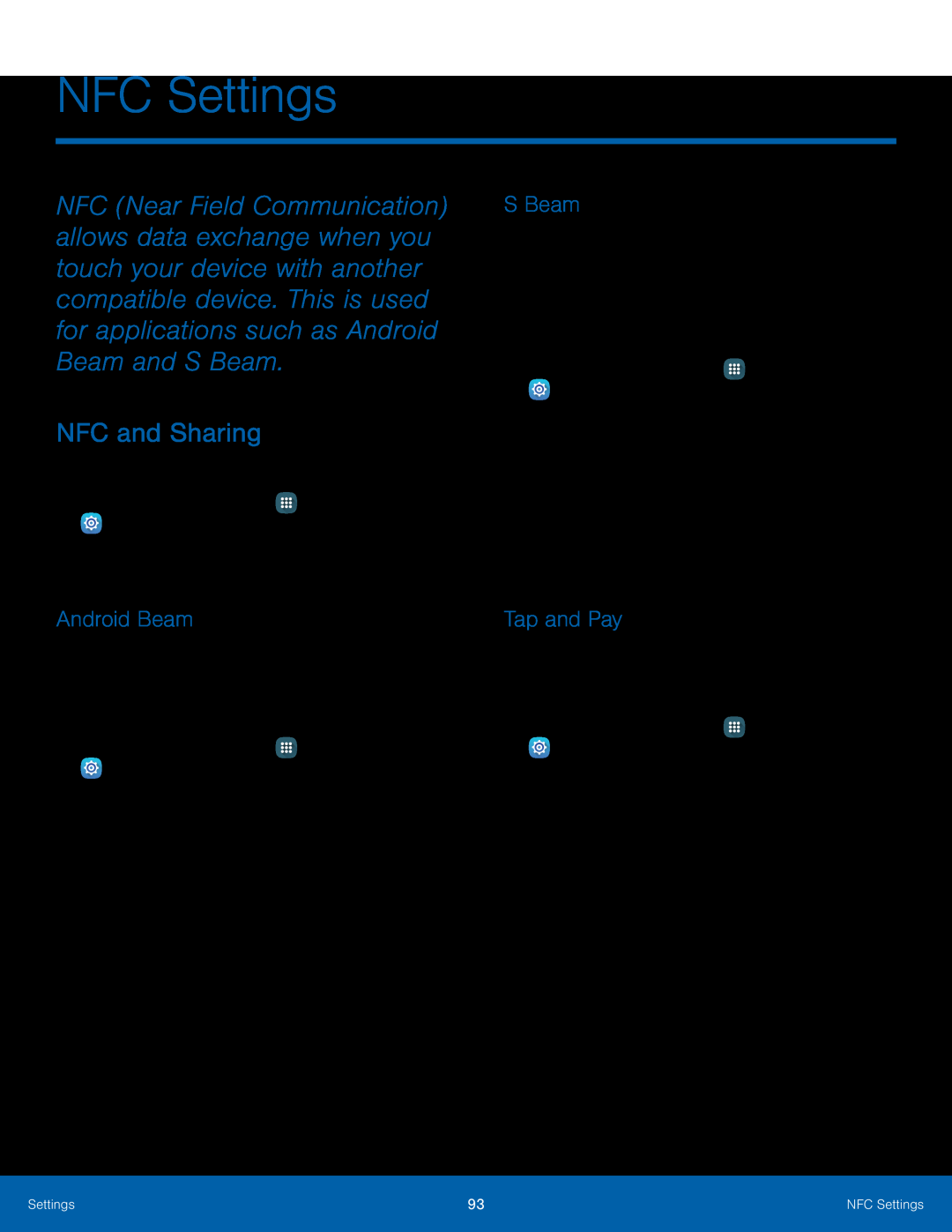 NFC Settings
NFC SettingsNFC and Sharing
S Beam
Android Beam
Tap and Pay
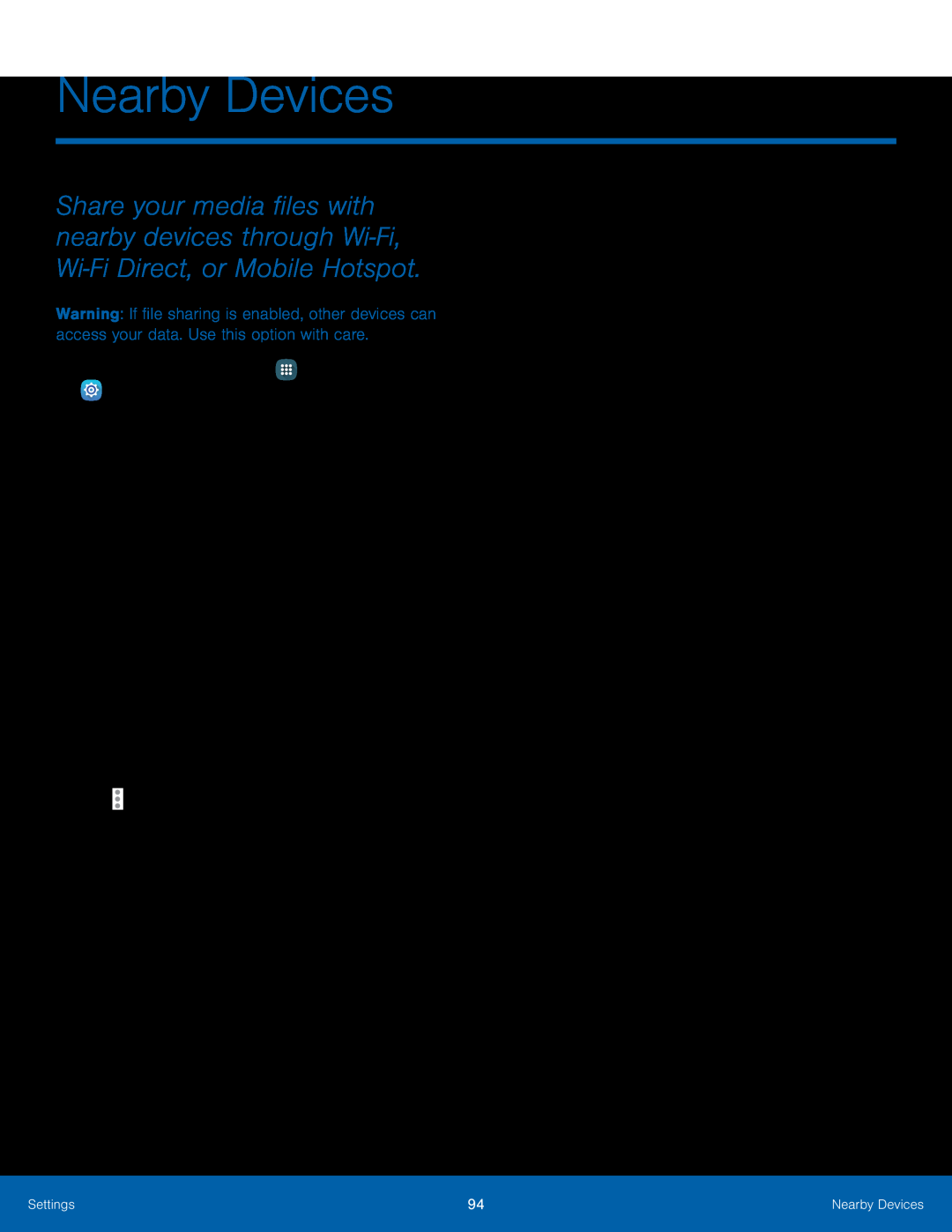 Nearby Devices
Nearby Devices
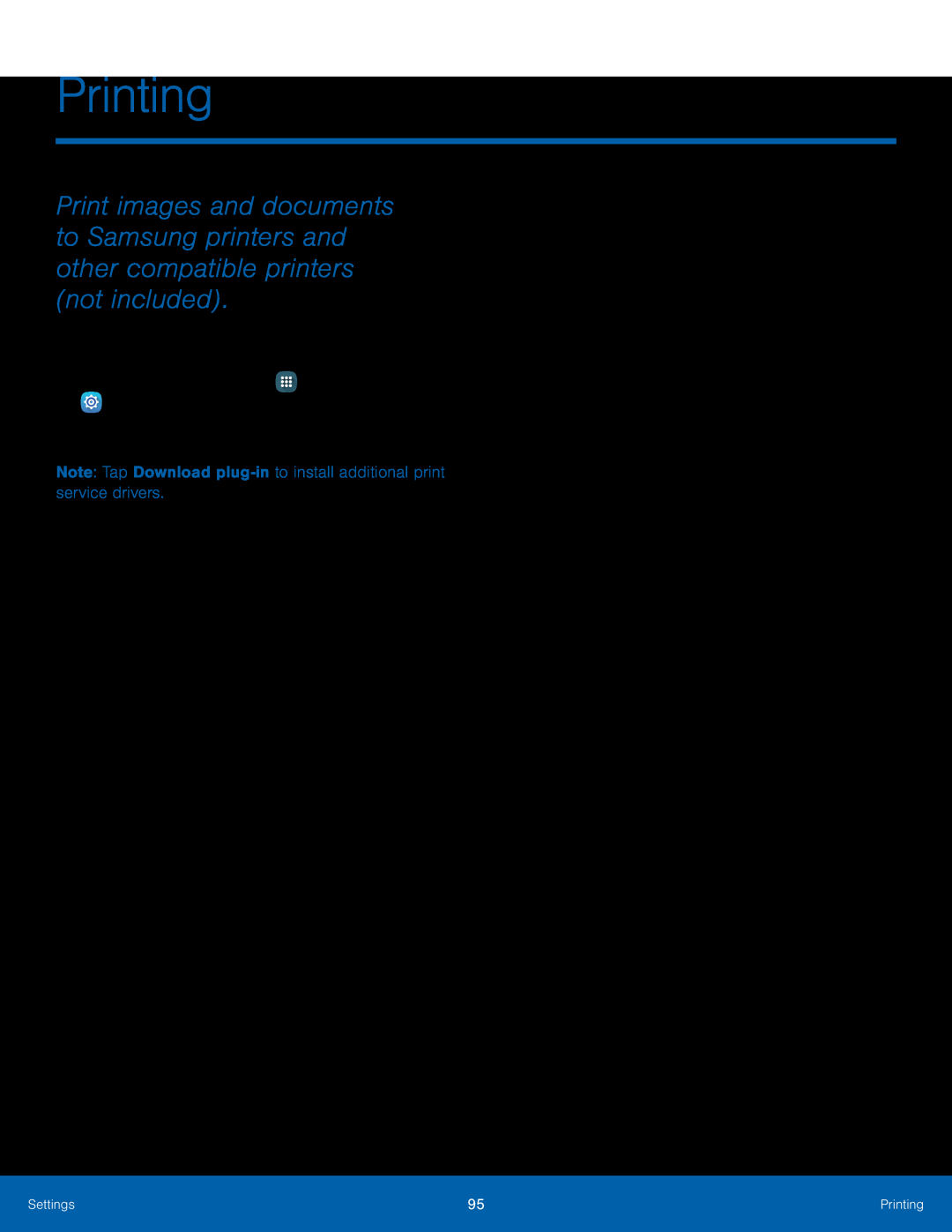 Printing
Printing
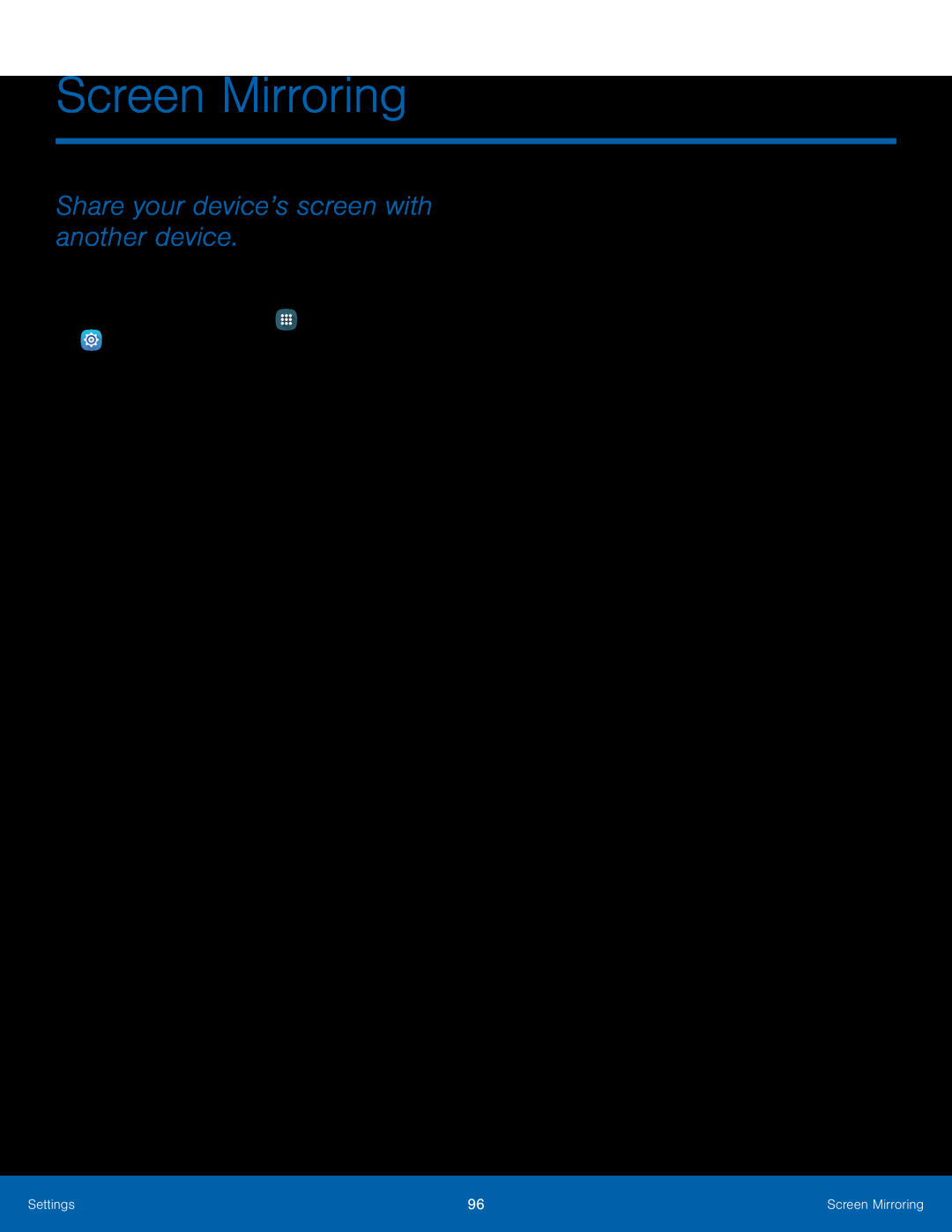 Screen Mirroring
Screen MirroringShare your device’s screen with another device
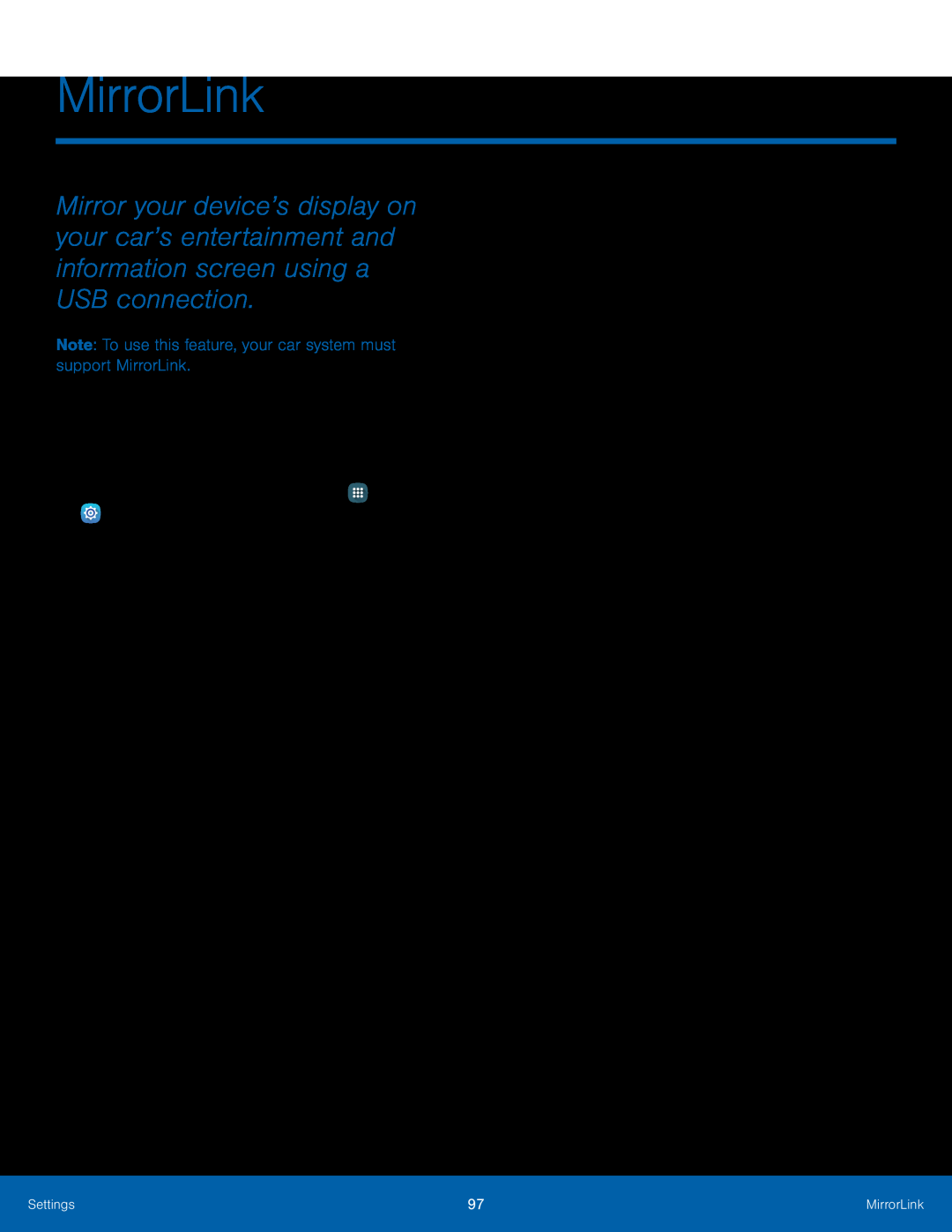 MirrorLink
MirrorLink
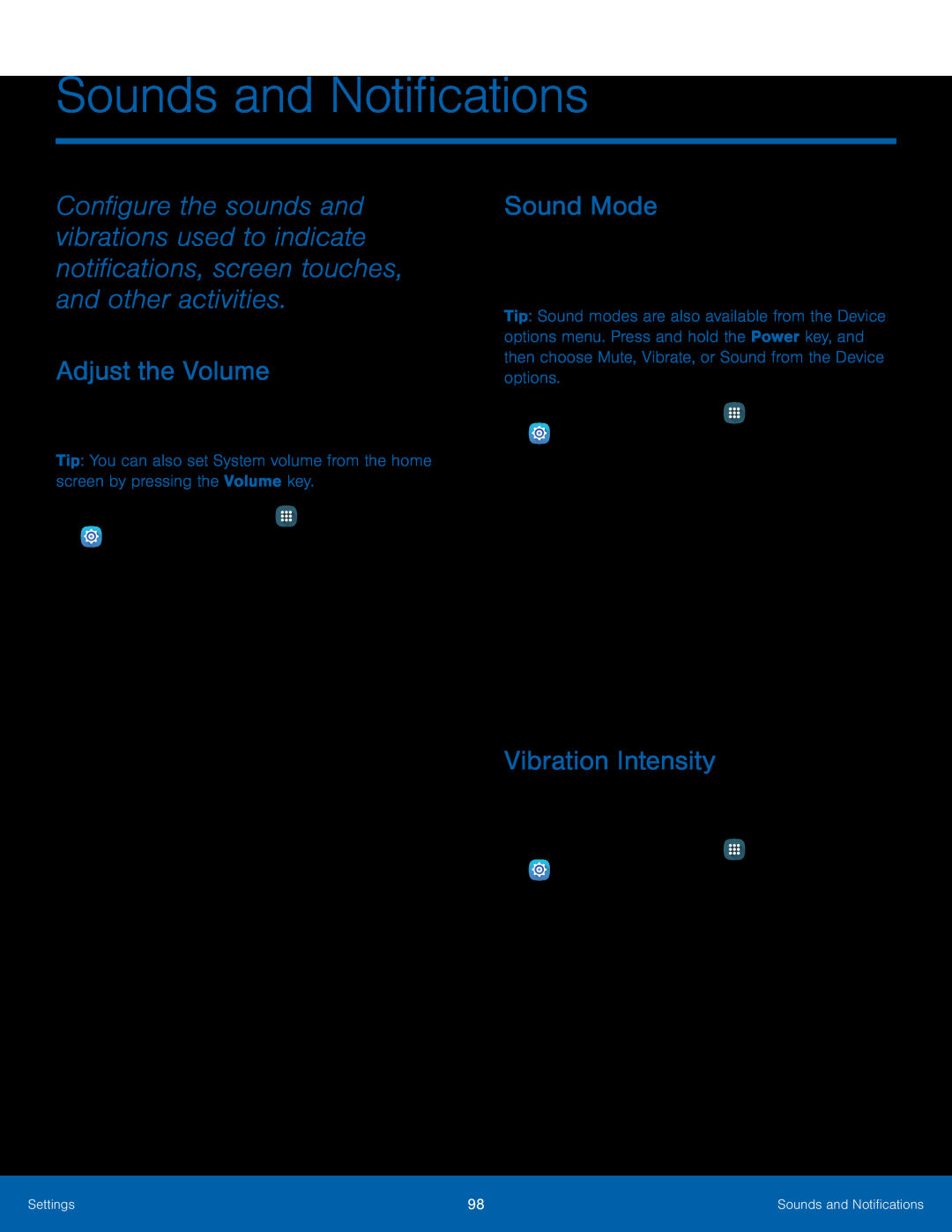 Sounds and Notifications
Sounds and NotificationsAdjust the Volume
Sound Mode
Vibration Intensity
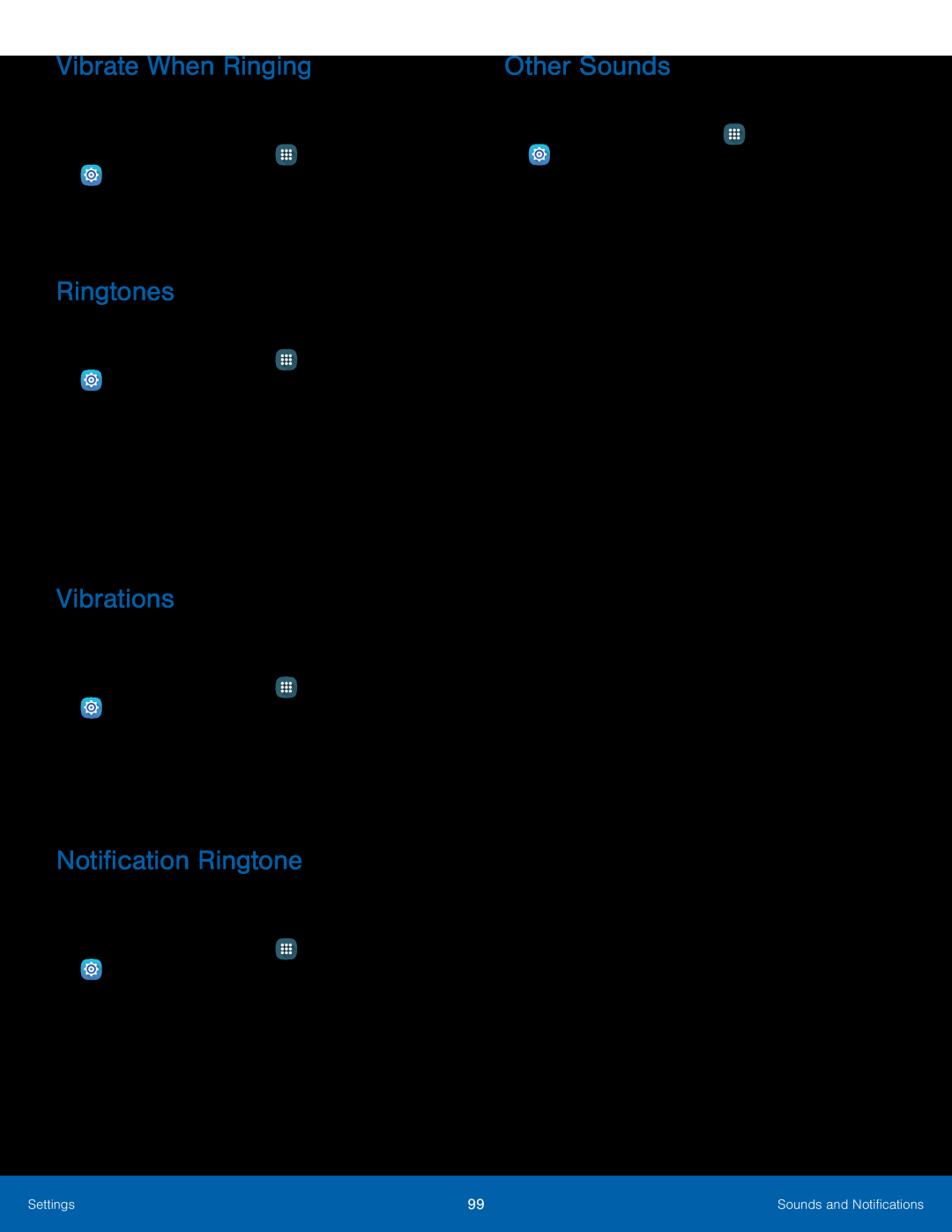 Vibrate When Ringing
Vibrate When RingingRingtones
Vibrations
Notification Ringtone
Other Sounds
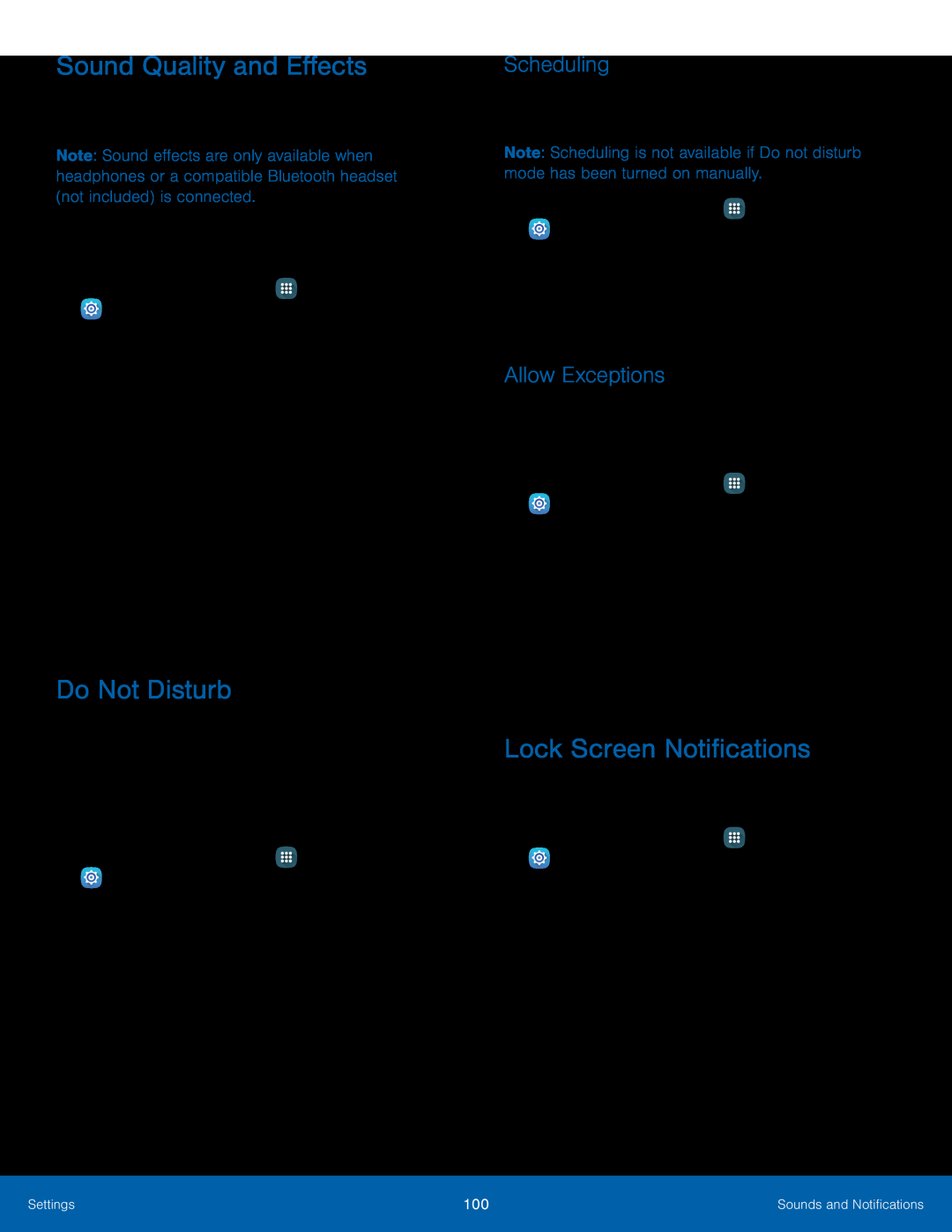 Sound Quality and Effects
Sound Quality and EffectsDo Not Disturb
Scheduling
Allow Exceptions
Lock Screen Notifications
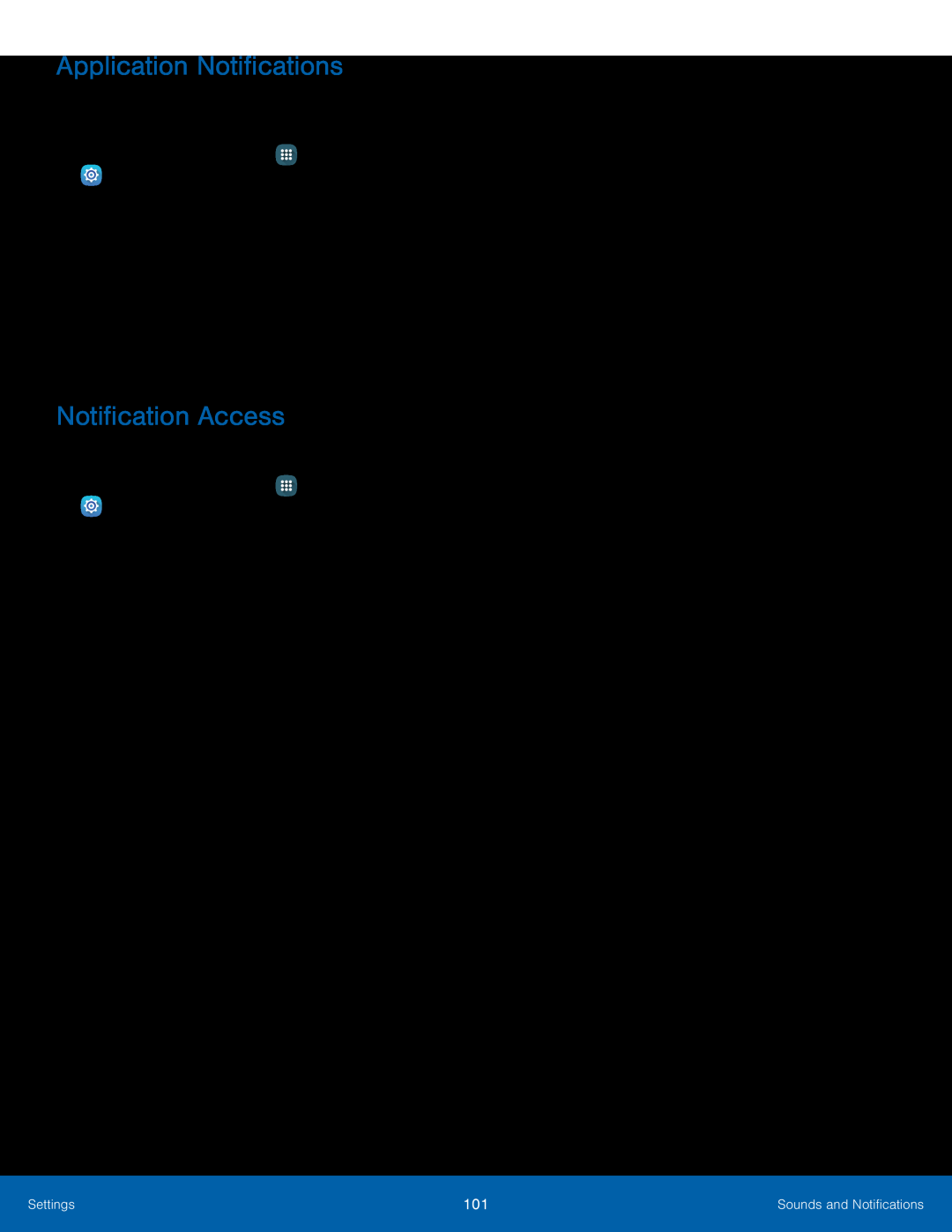 Application Notifications
Application NotificationsNotification Access
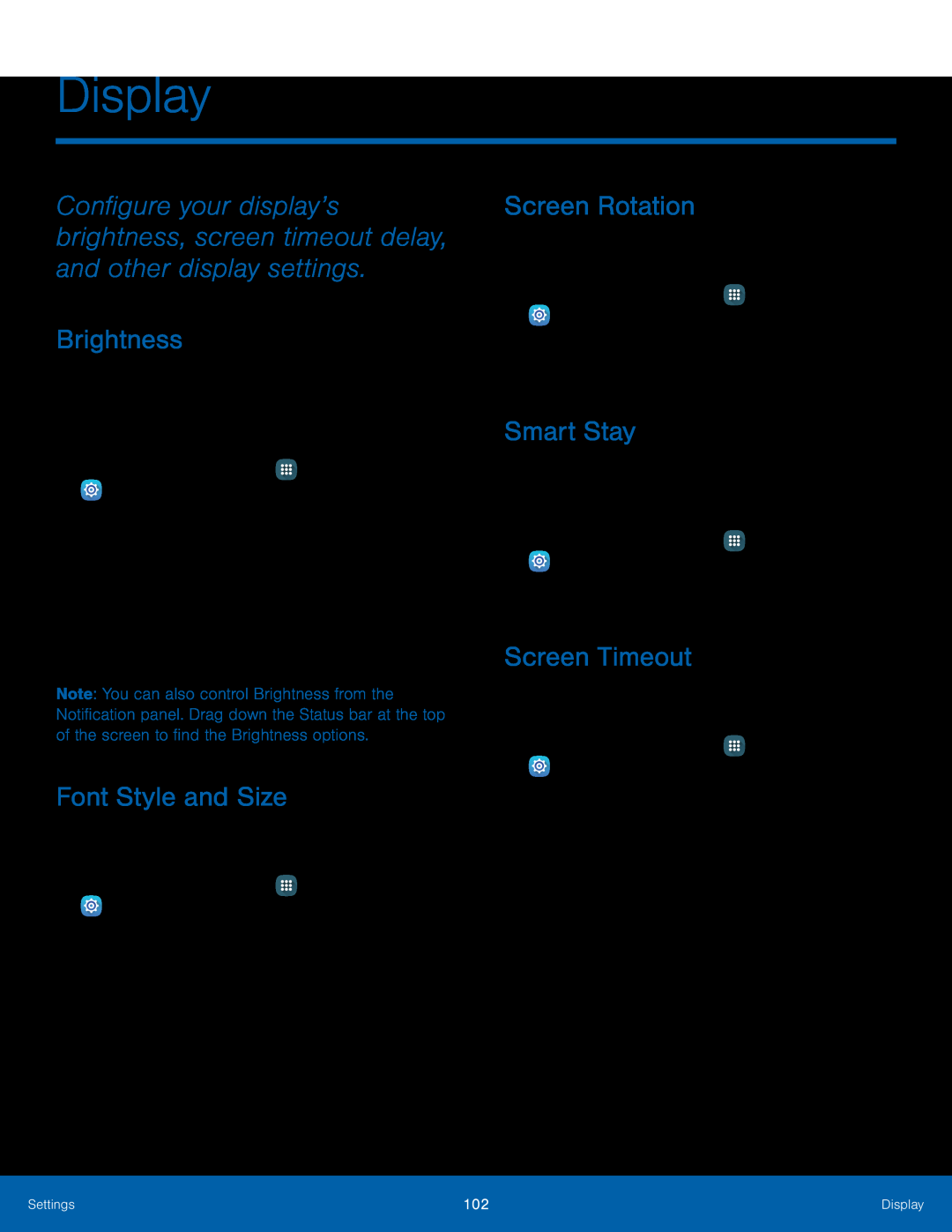 Display
DisplayBrightness
Font Style and Size
Screen Rotation
Smart Stay
Screen Timeout
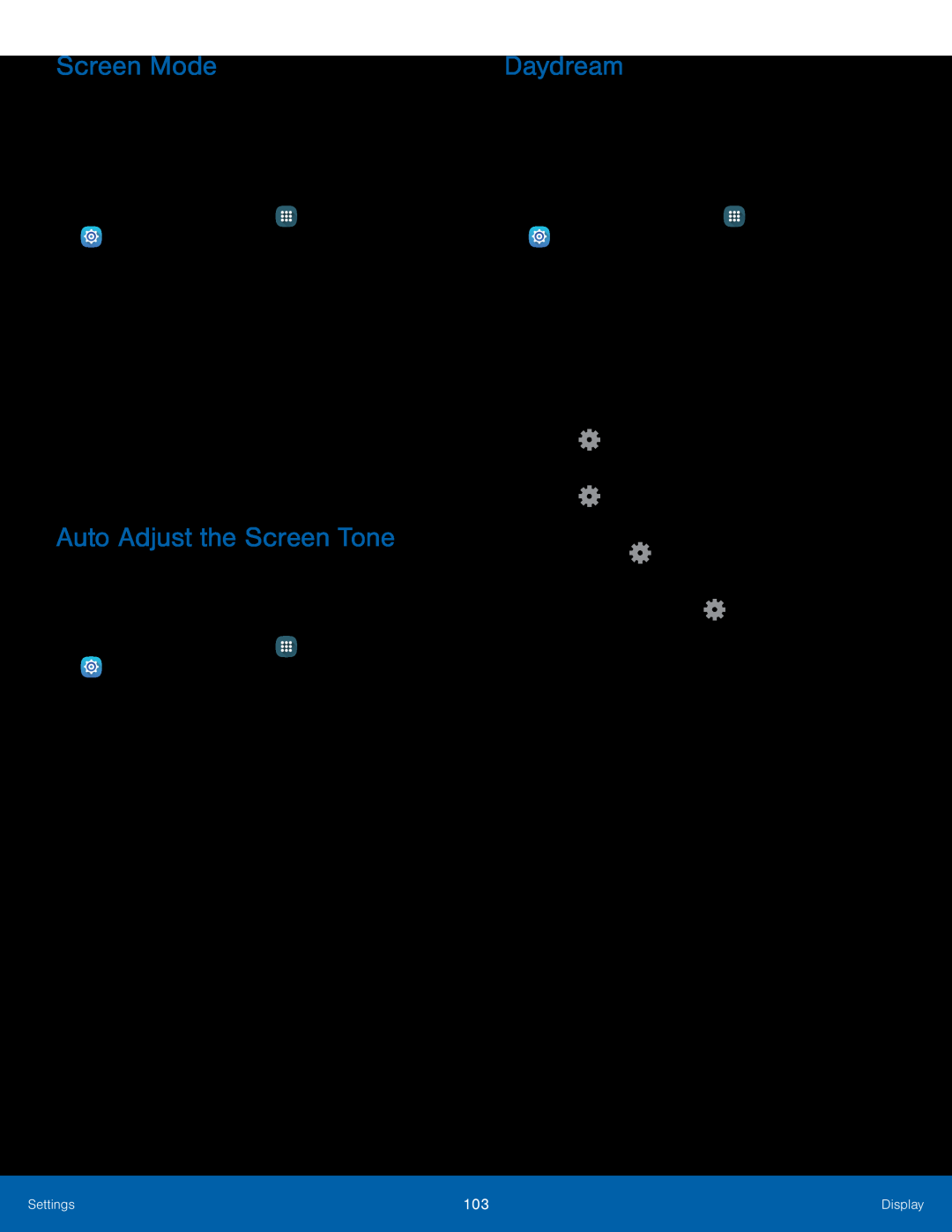 Screen Mode
Screen ModeAuto Adjust the Screen Tone
Daydream
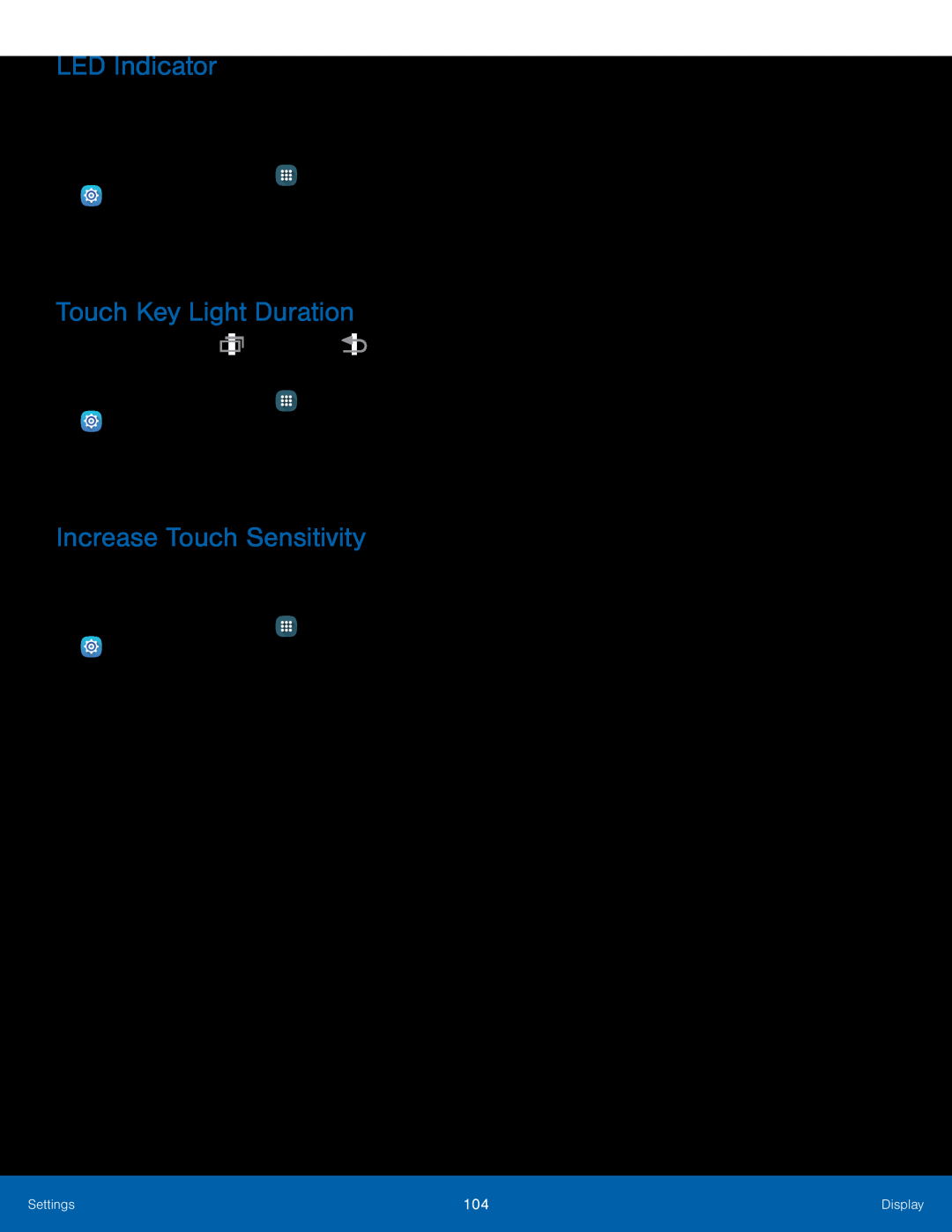 LED Indicator
LED IndicatorTouch Key Light Duration
Increase Touch Sensitivity
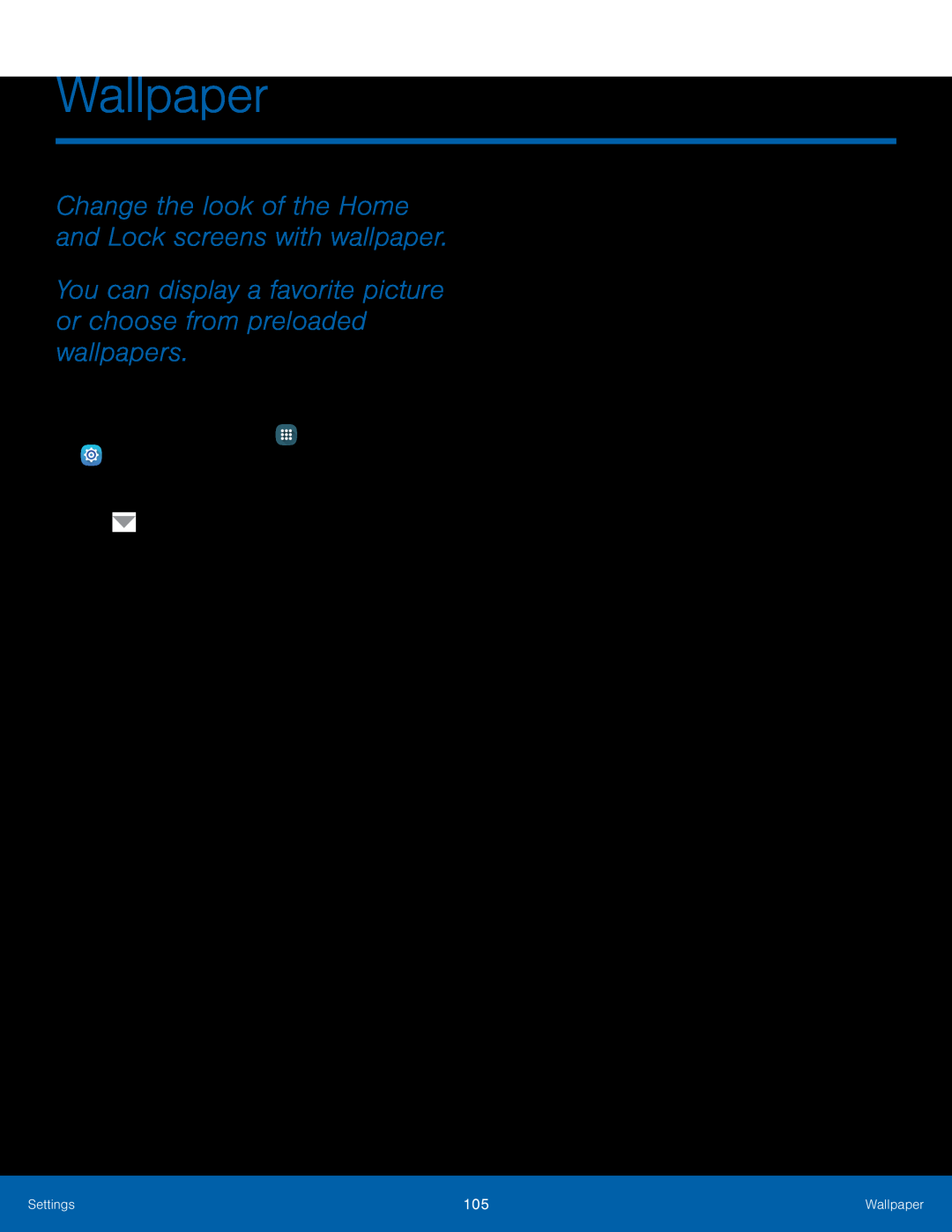 Wallpaper
WallpaperChange the look of the Home and Lock screens with wallpaper
You can display a favorite picture or choose from preloaded wallpapers
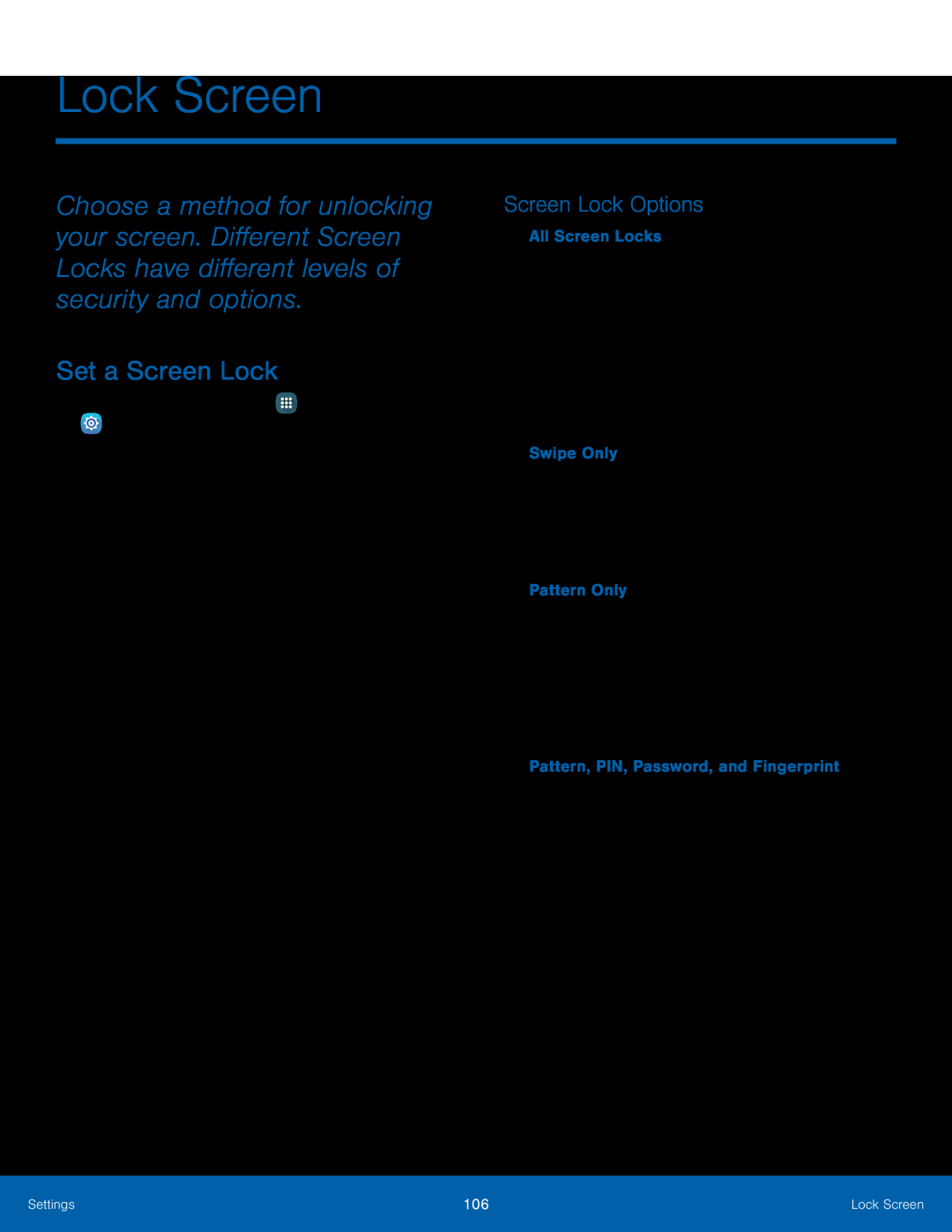 Lock Screen
Lock ScreenSet a Screen Lock
Screen Lock Options
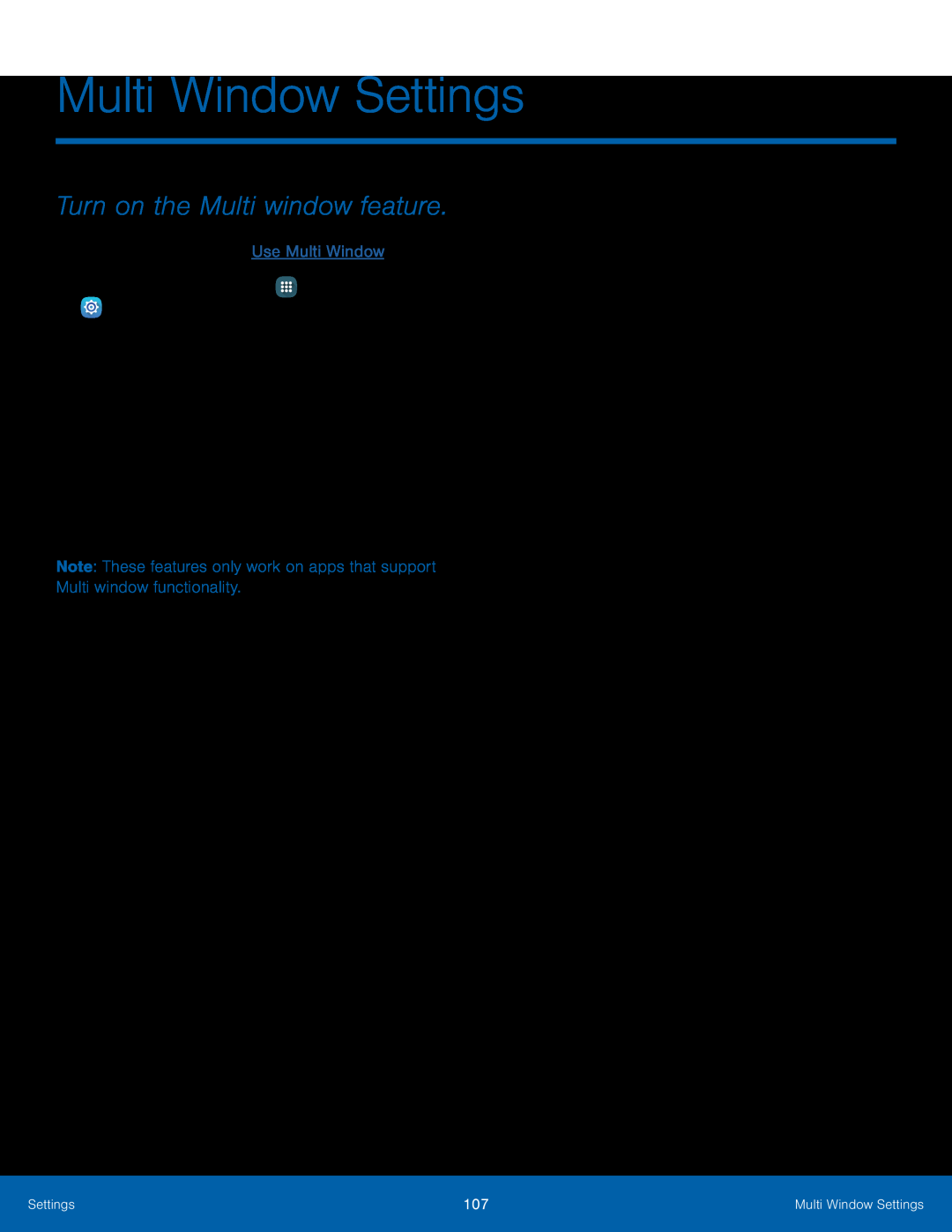 Turn on the Multi window feature
Turn on the Multi window feature
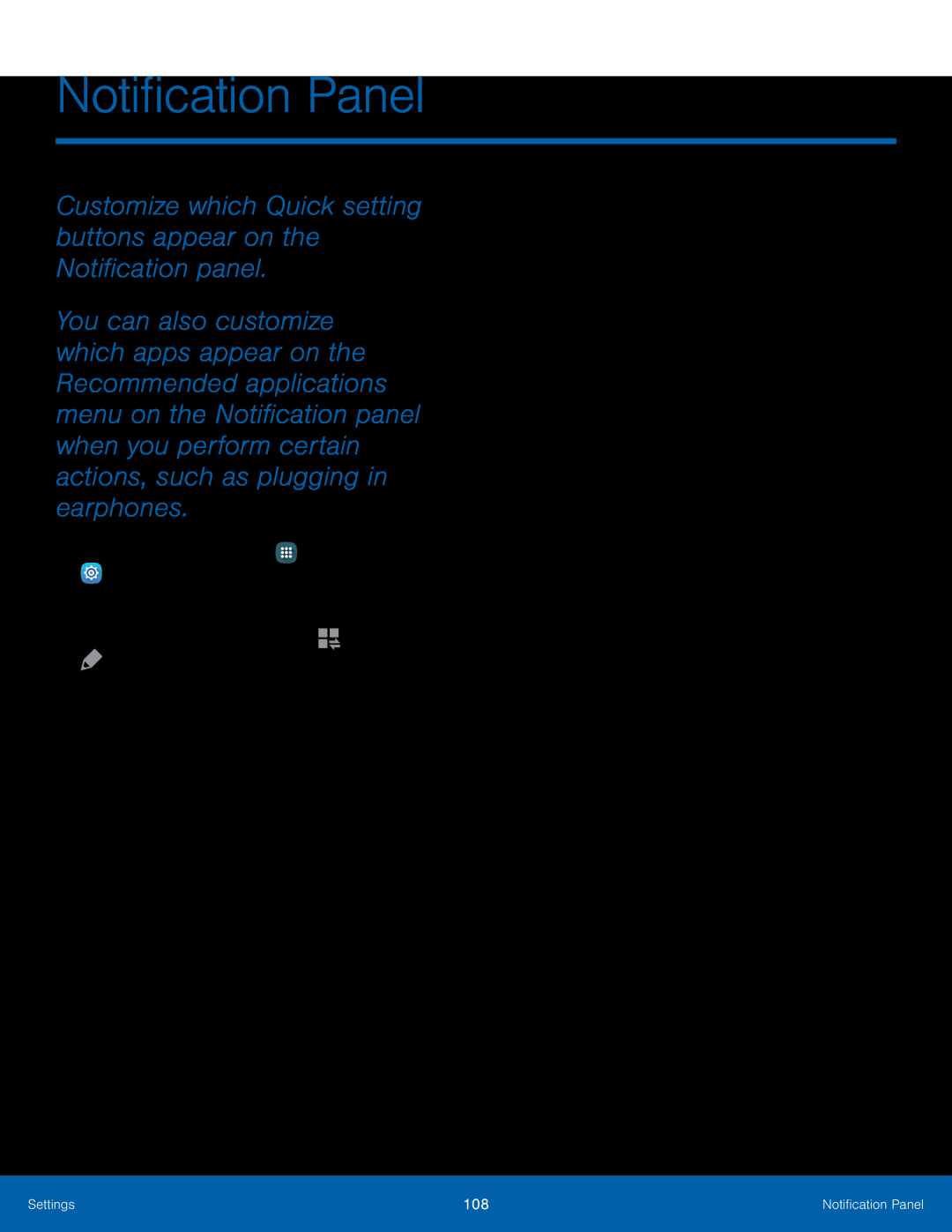 Customize which Quick setting buttons appear on the Notification panel
Customize which Quick setting buttons appear on the Notification panel
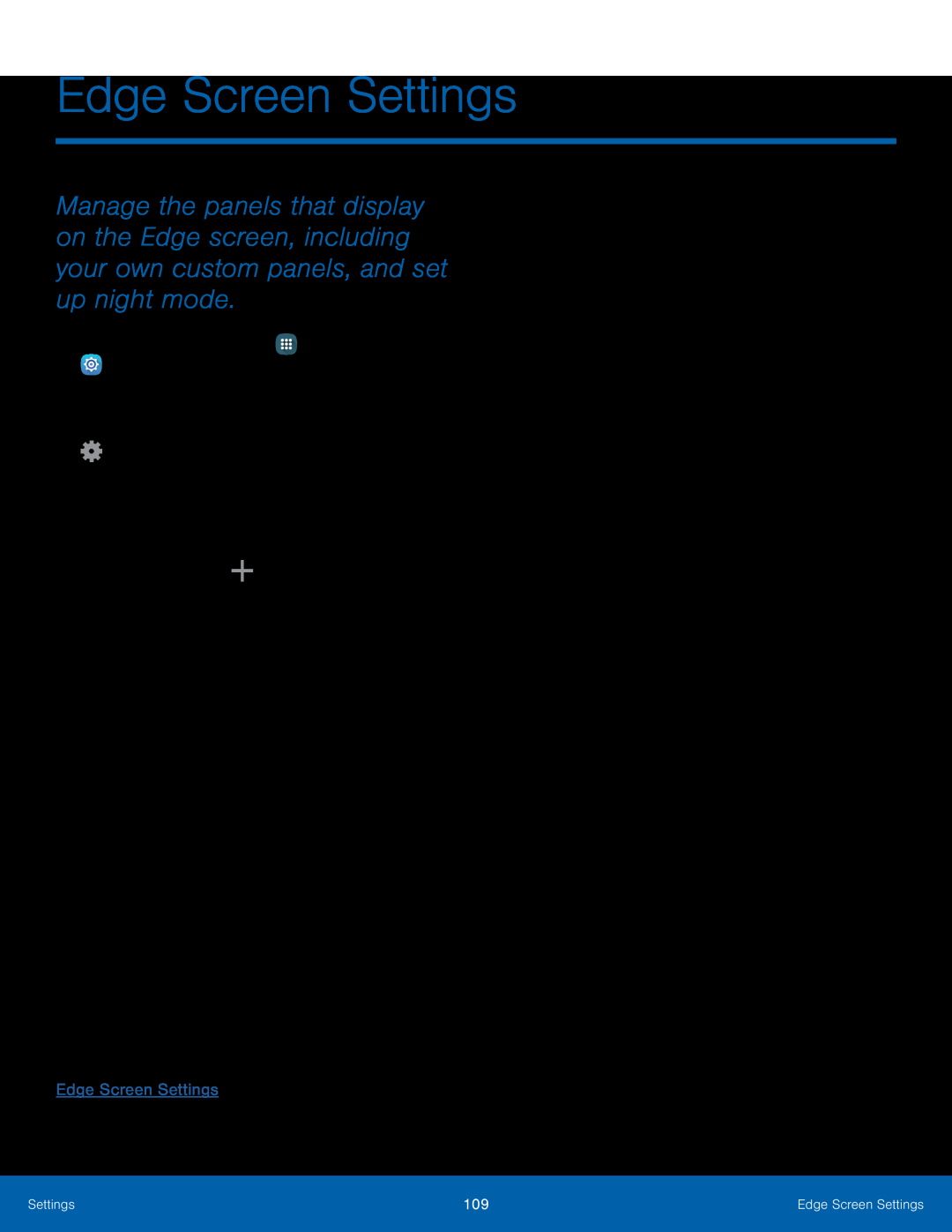 Edge Screen Settings
Edge Screen SettingsEdge Screen Settings
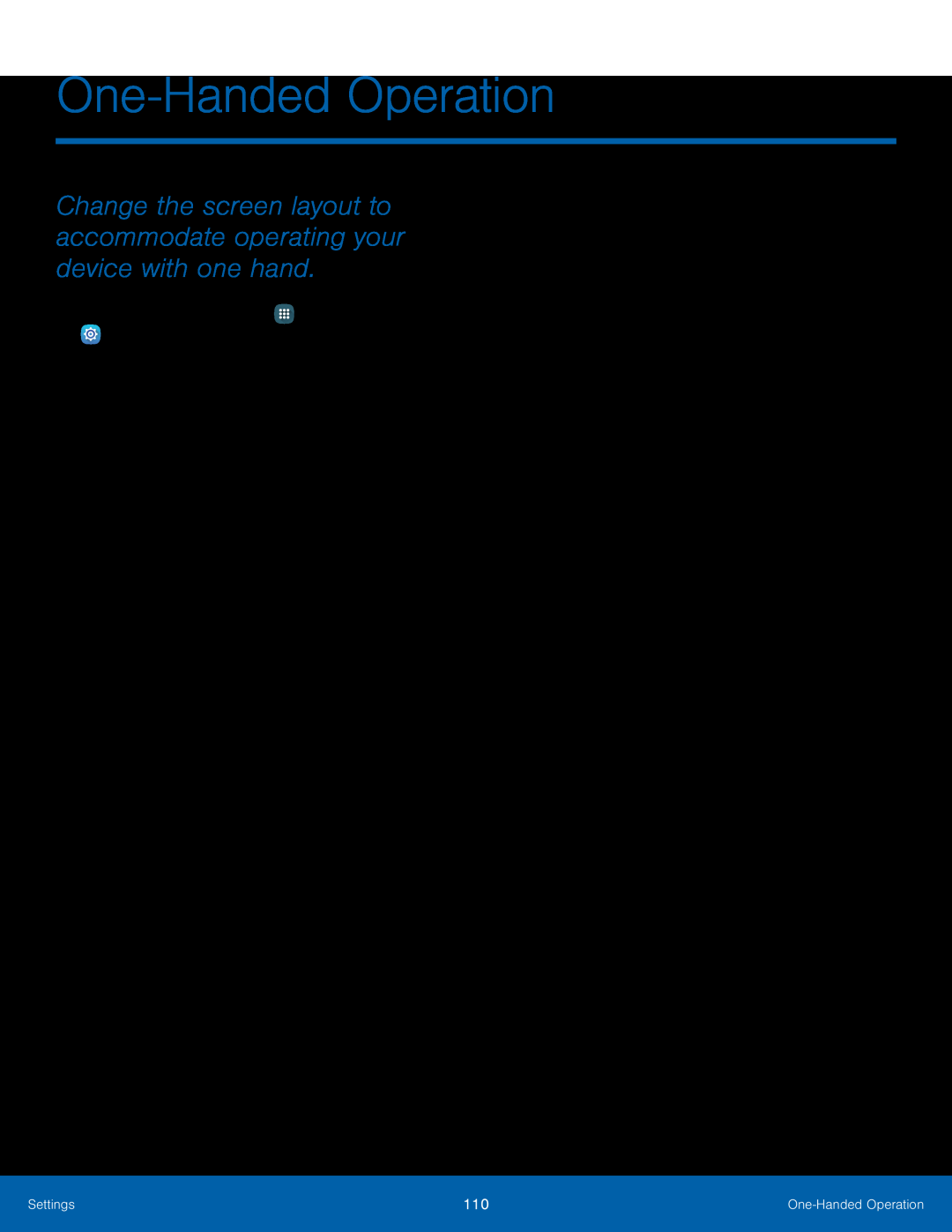 One-HandedOperation
One-HandedOperationChange the screen layout to accommodate operating your device with one hand
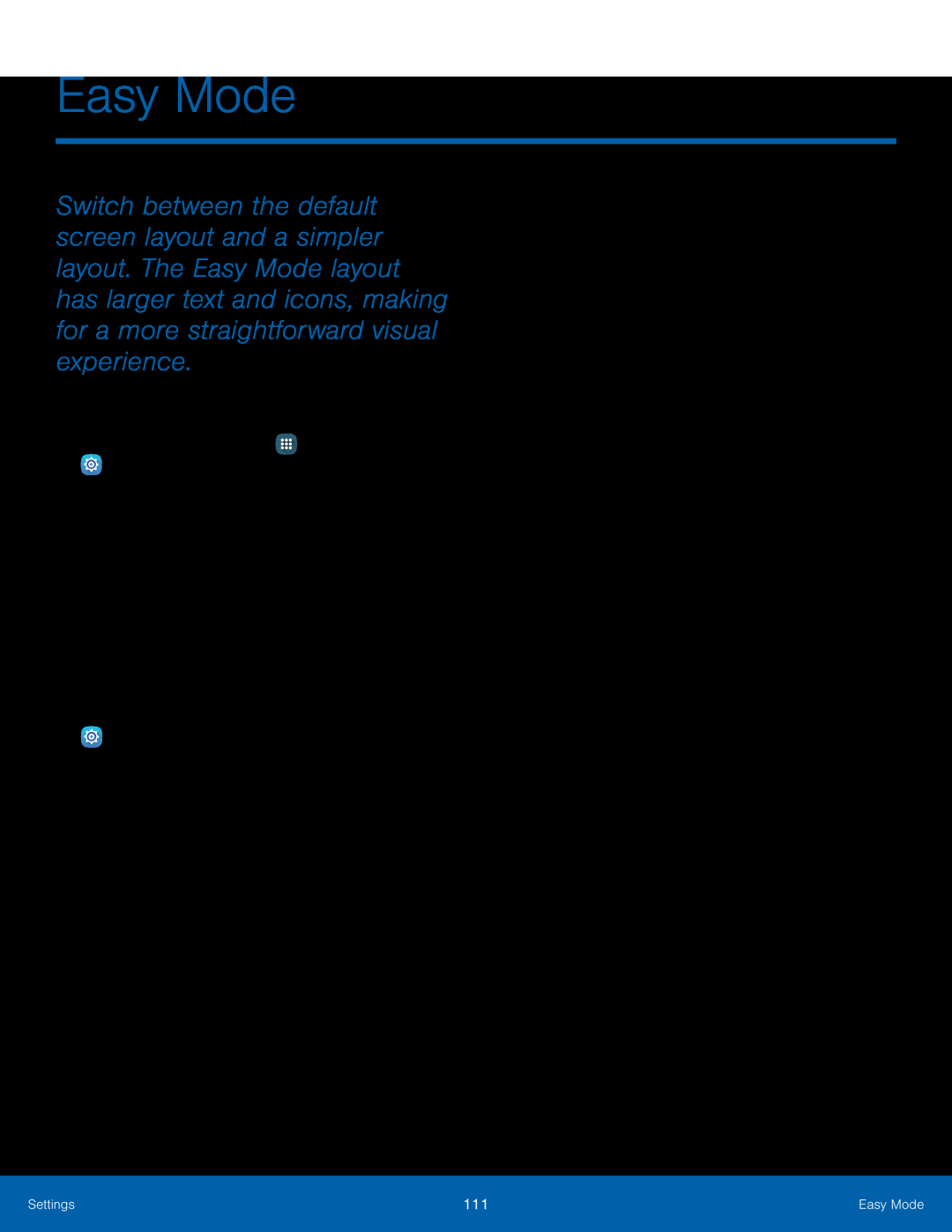 Easy Mode
Easy Mode
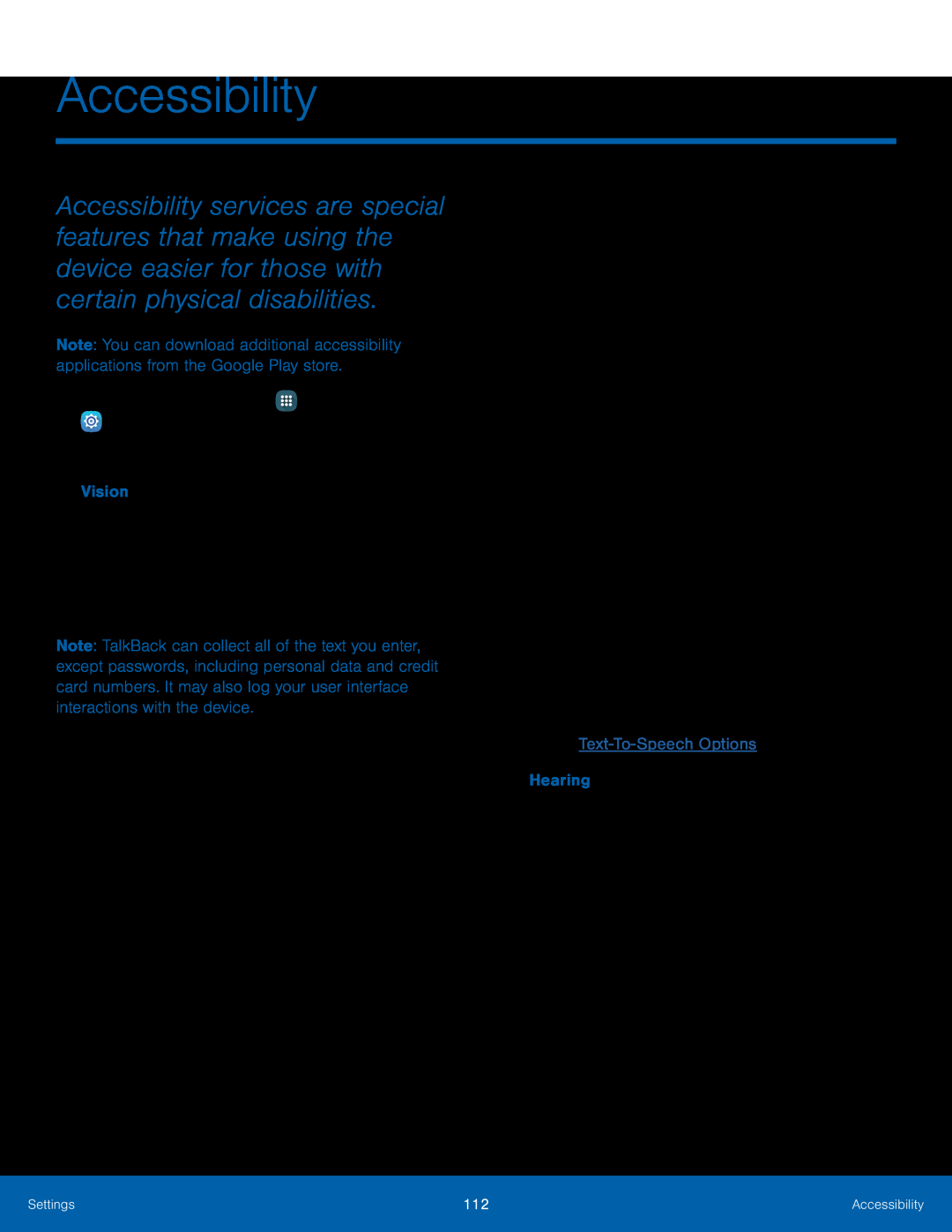 Accessibility
Accessibility
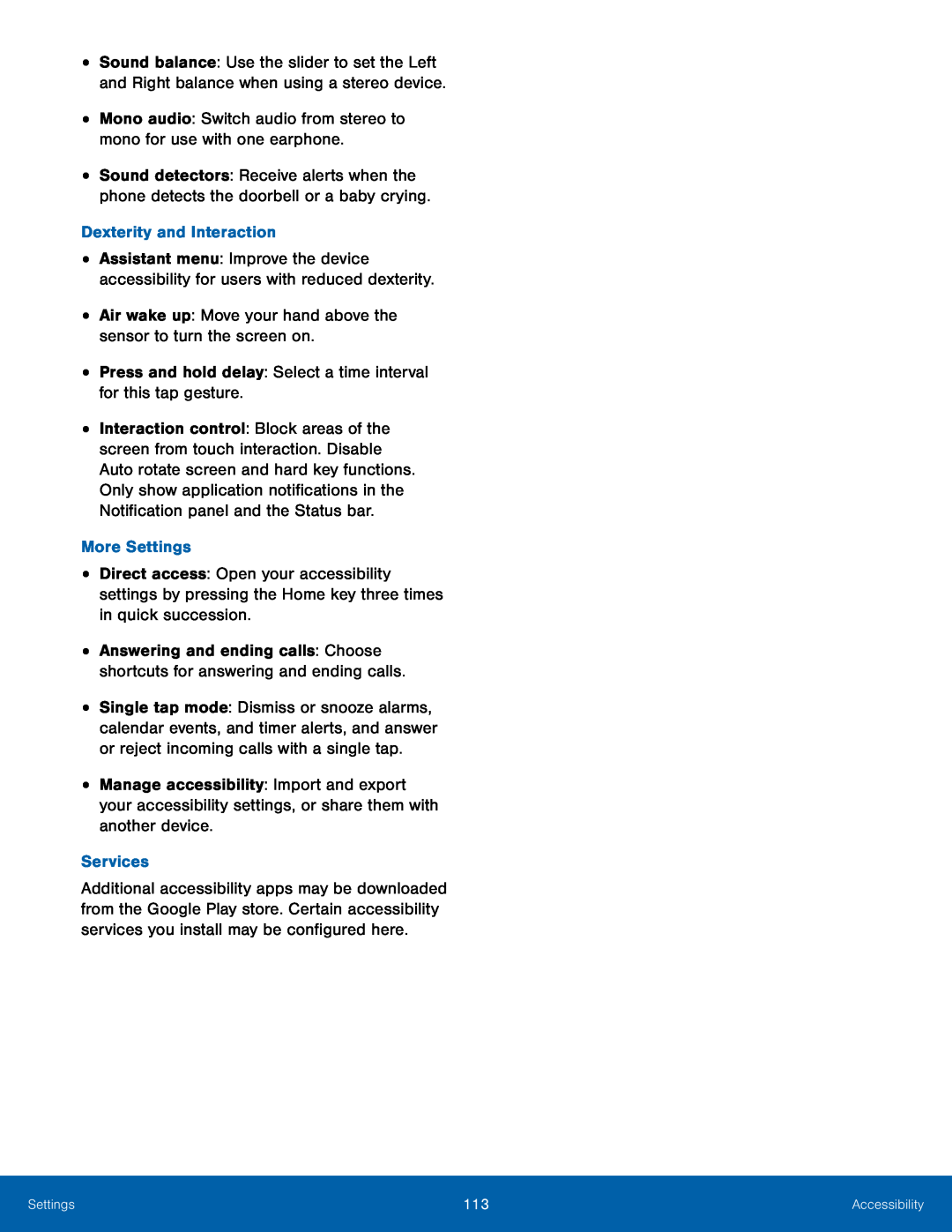 Mono audio: Switch audio from stereo to mono for use with one earphone
Mono audio: Switch audio from stereo to mono for use with one earphoneDexterity and Interaction
Air wake up: Move your hand above the sensor to turn the screen on
Press and hold delay: Select a time interval for this tap gesture
More Settings
Services
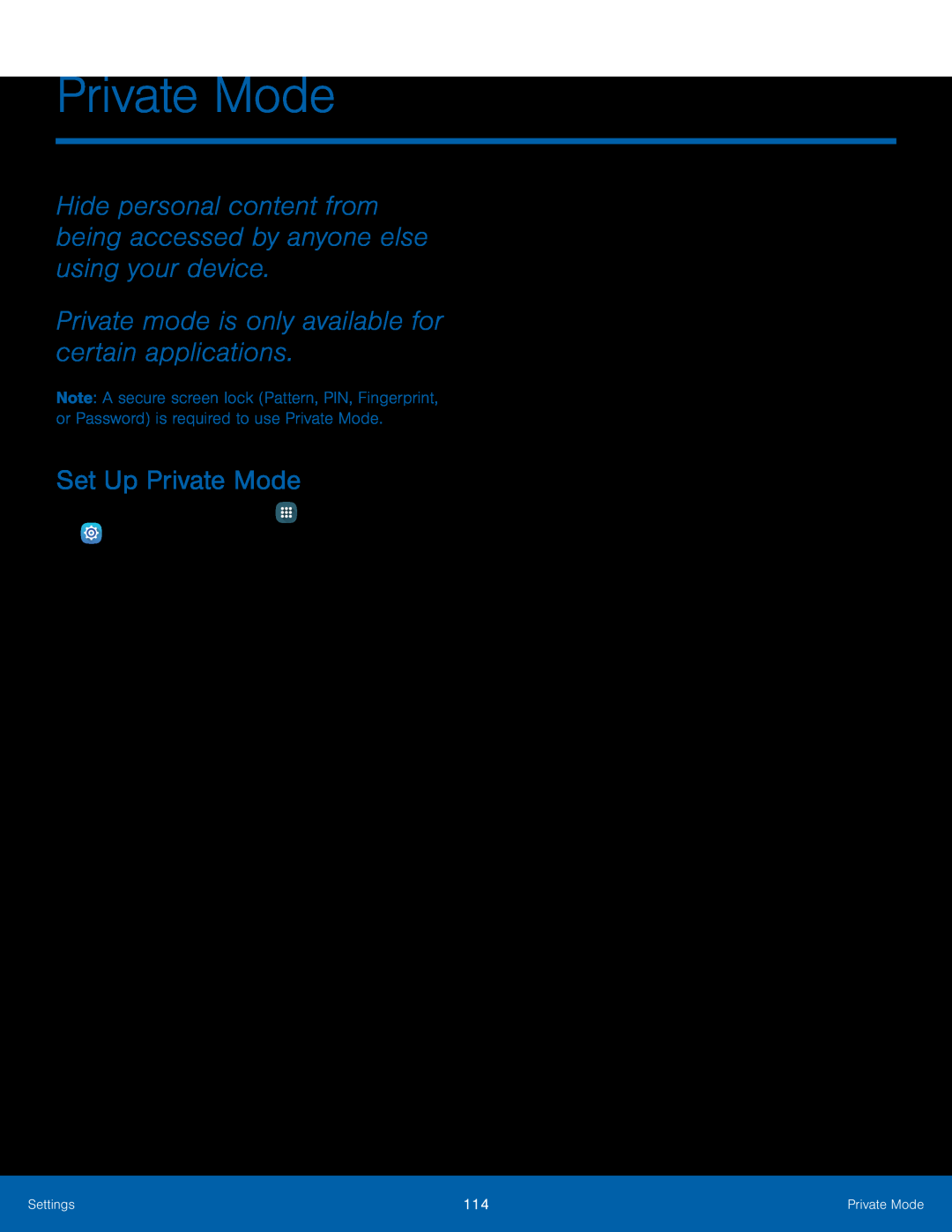 Private Mode
Private ModeHide personal content from being accessed by anyone else using your device
Private mode is only available for certain applications
Set Up Private Mode
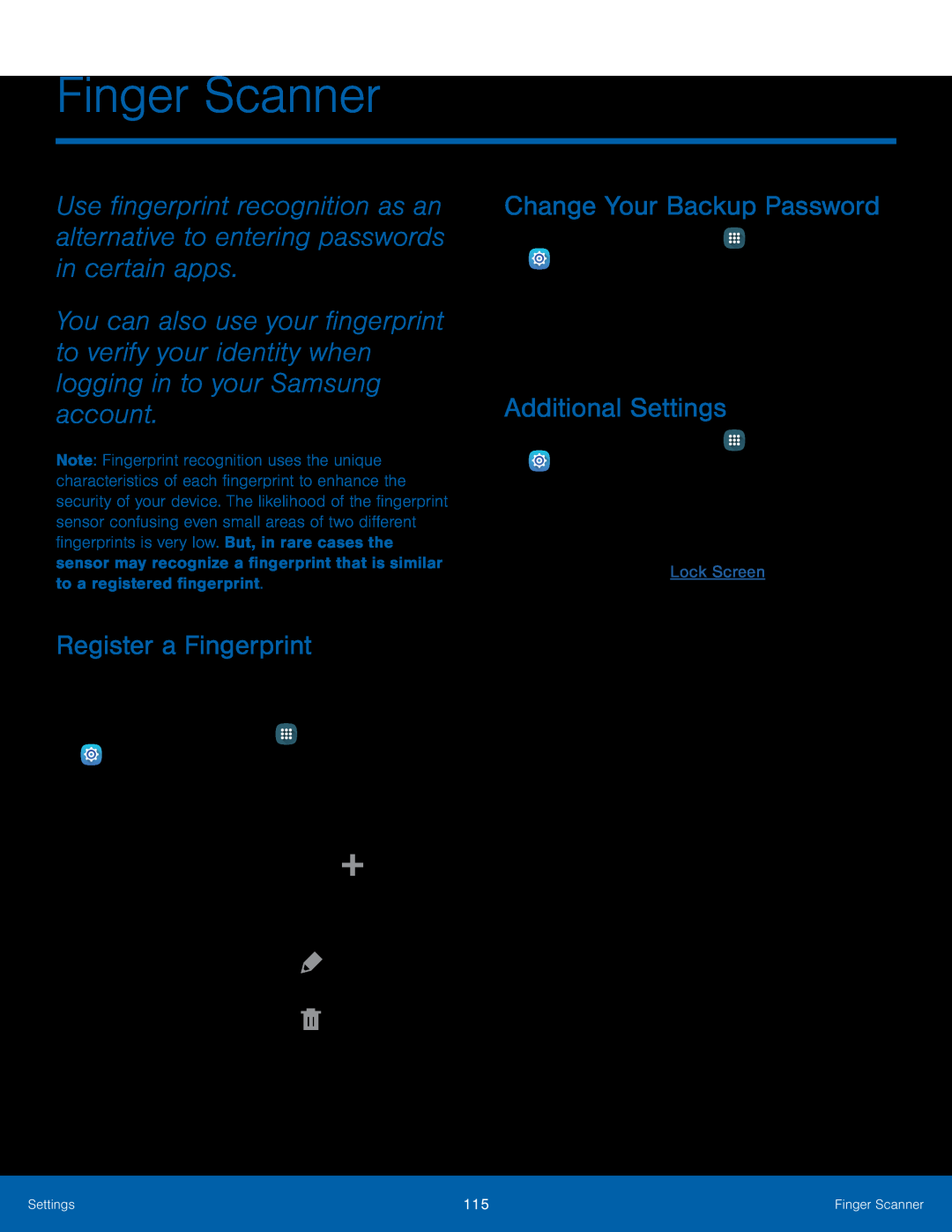 Finger Scanner
Finger ScannerRegister a Fingerprint
Change Your Backup Password
Additional Settings
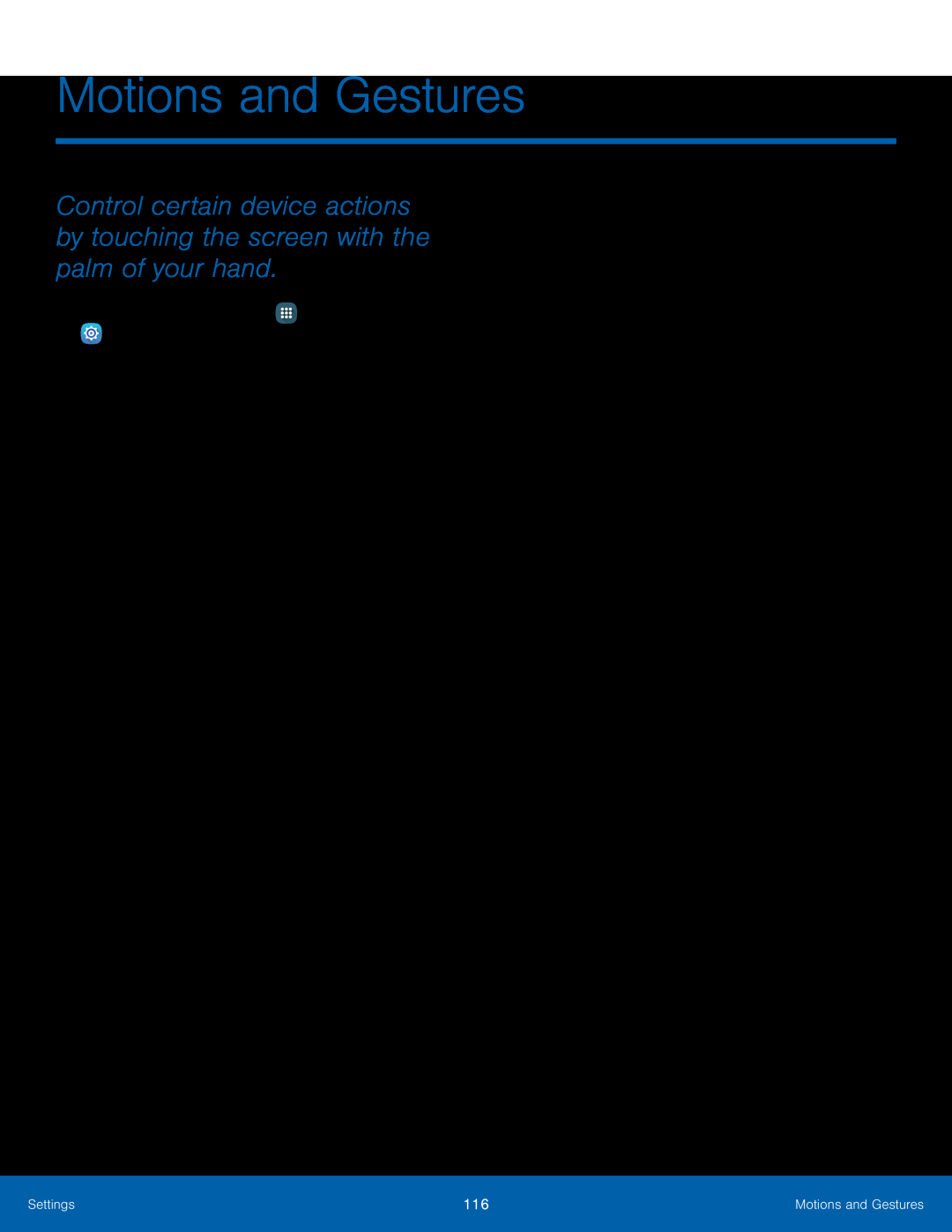 Motions and Gestures
Motions and GesturesMotions and Gestures
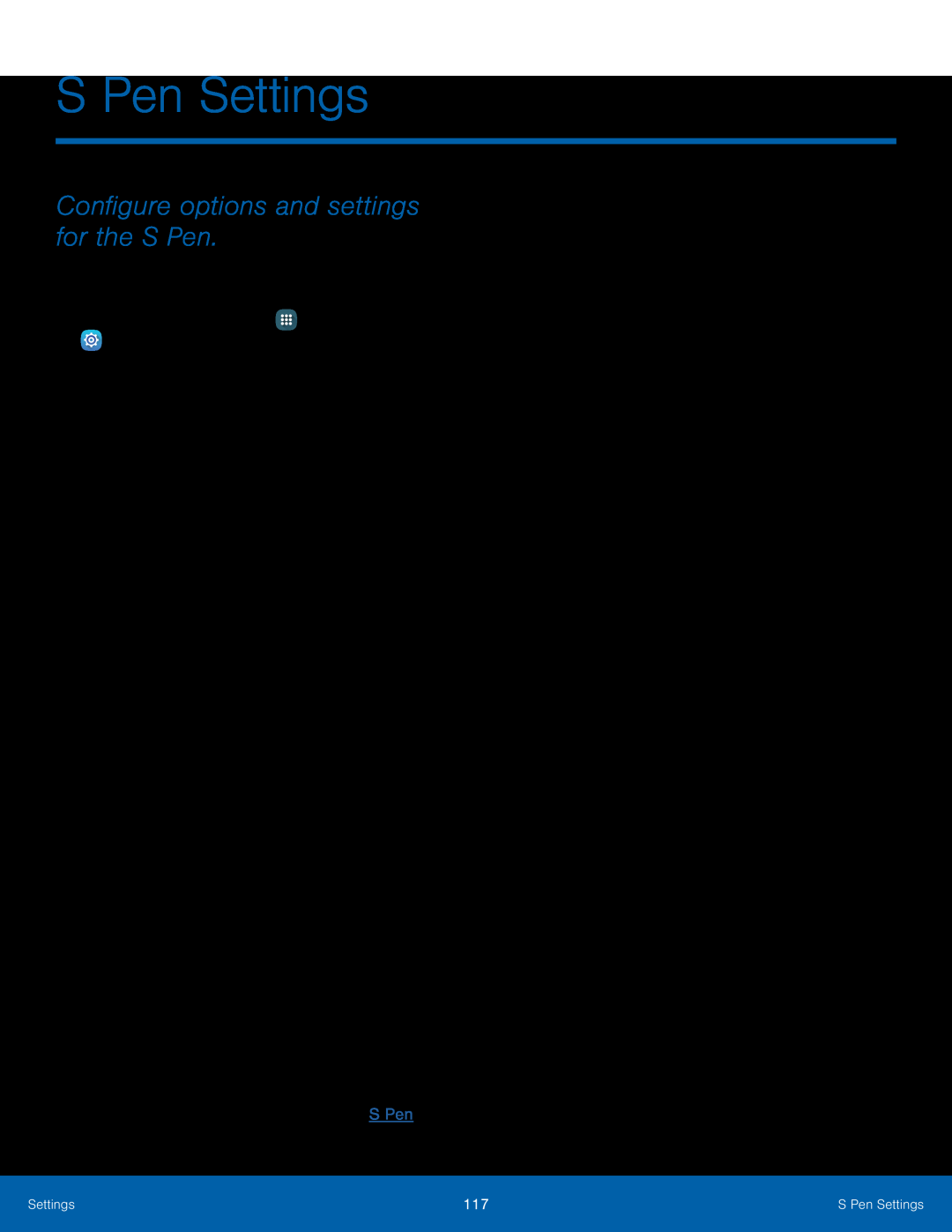 S Pen Settings
S Pen SettingsConfigure options and settings for the S Pen
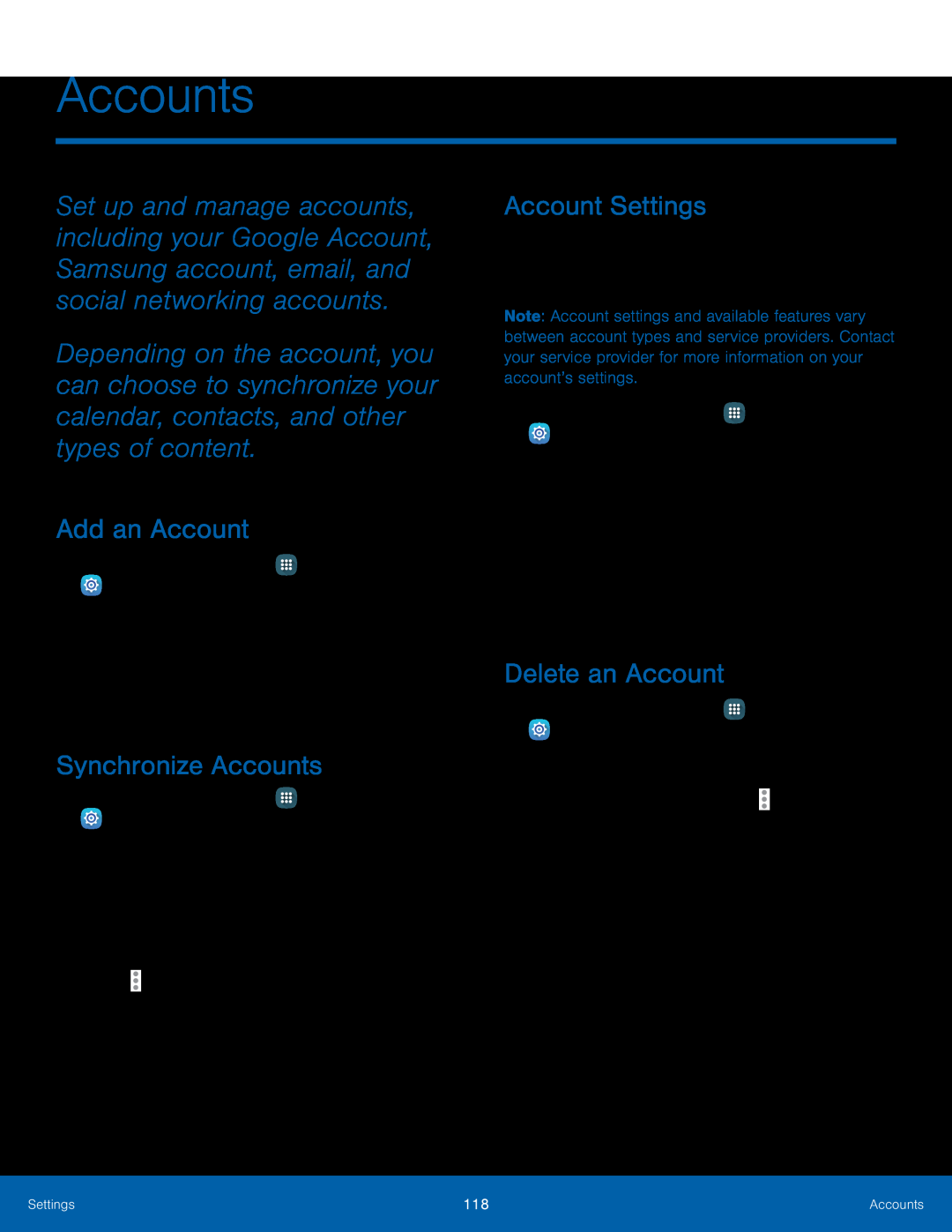 Accounts
AccountsAdd an Account
Synchronize Accounts
Account Settings
Delete an Account
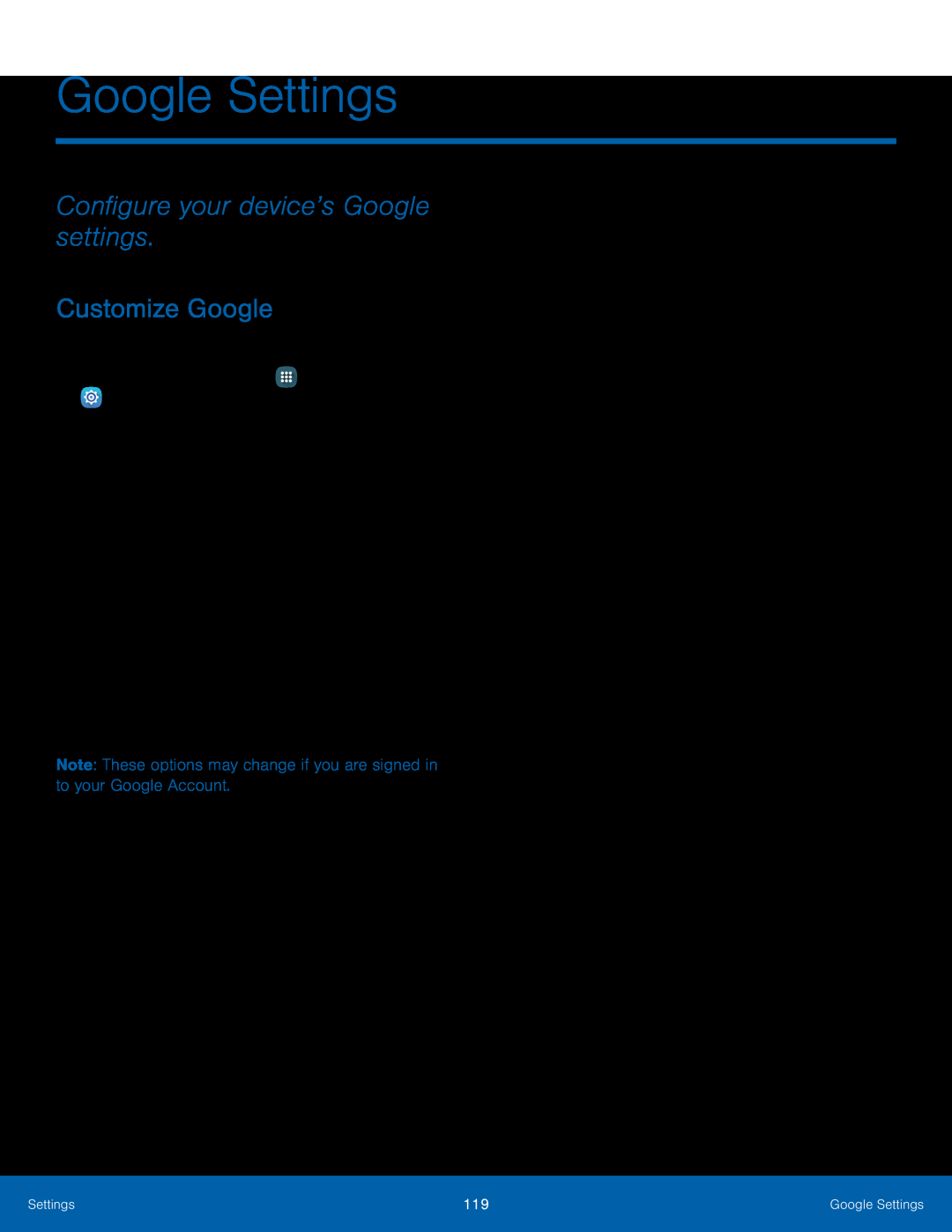 Google Settings
Google SettingsConfigure your device’s Google settings
Customize Google
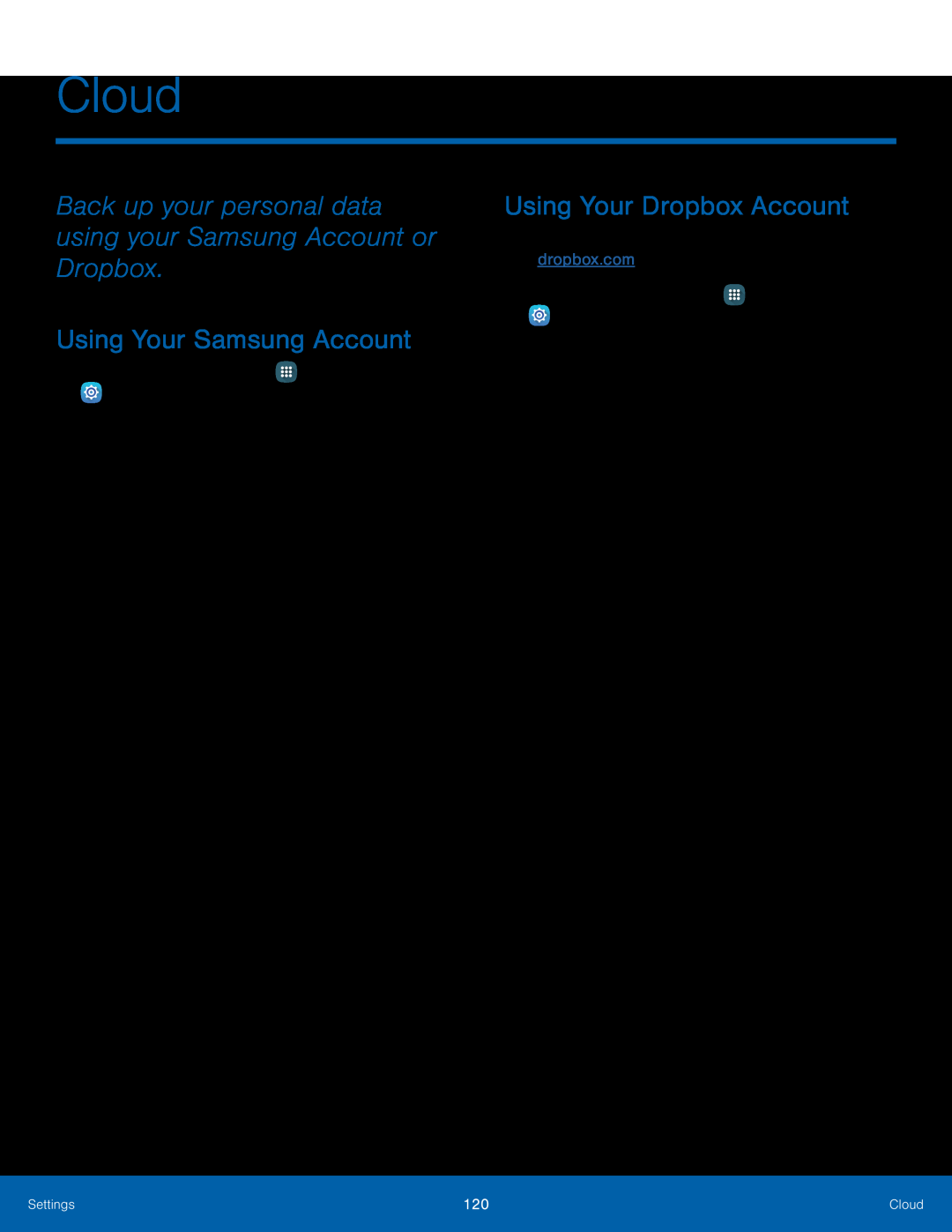 Cloud
CloudBack up your personal data using your Samsung Account or Dropbox
Using Your Samsung Account
Using Your Dropbox Account
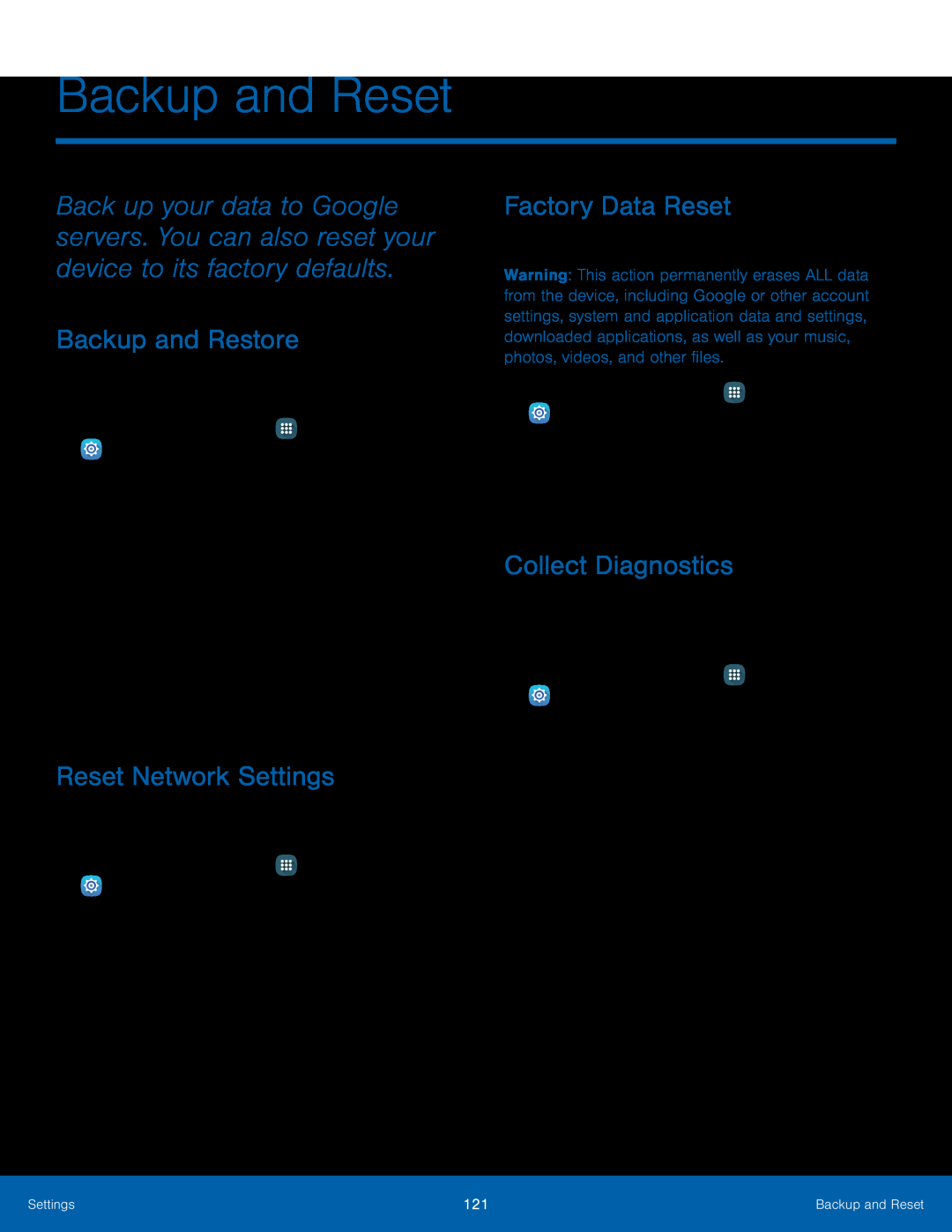 Backup and Reset
Backup and ResetBackup and Restore
Reset Network Settings
Factory Data Reset
Collect Diagnostics
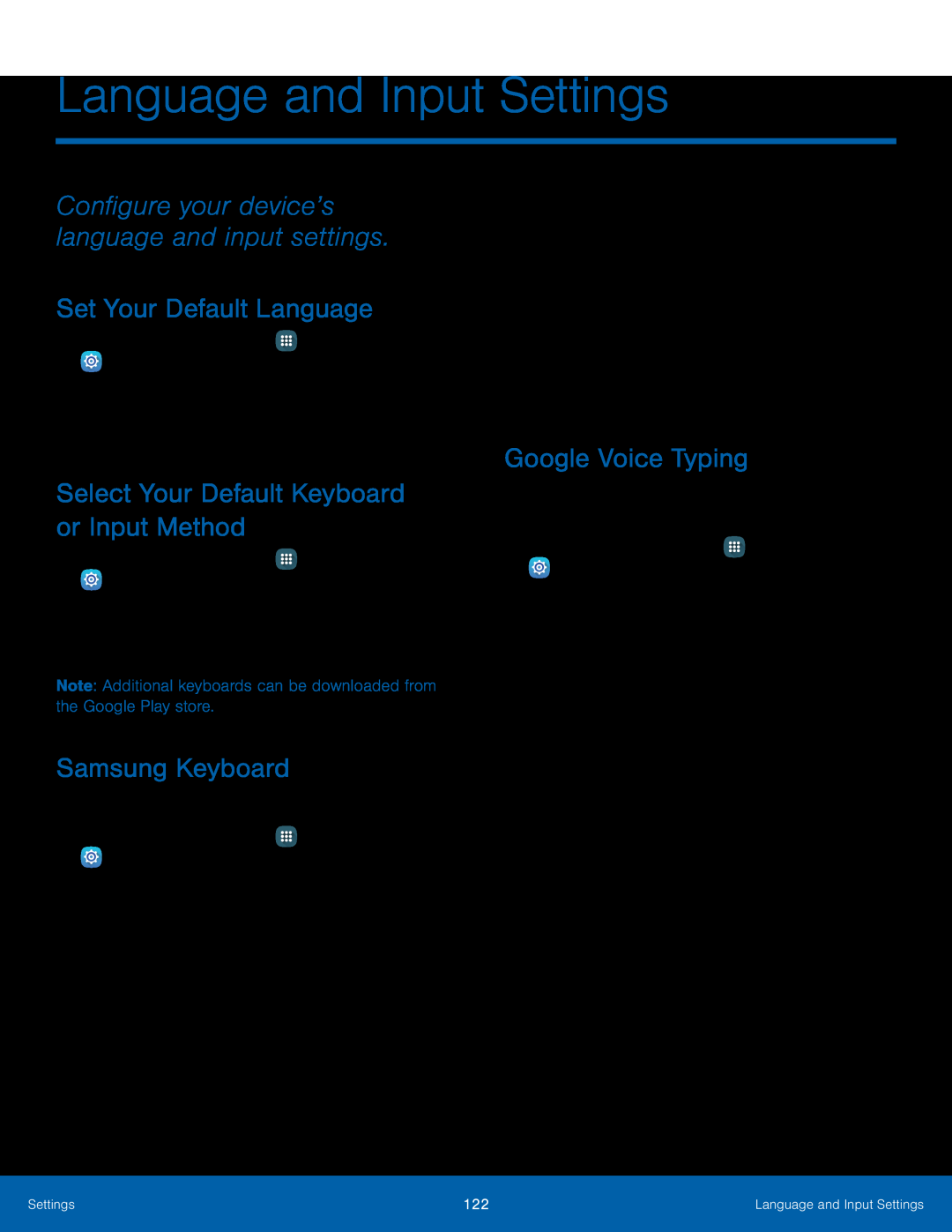 Configure your device’s language and input settings
Configure your device’s language and input settingsSet Your Default Language
Select Your Default Keyboard or Input Method
Samsung Keyboard
Google Voice Typing
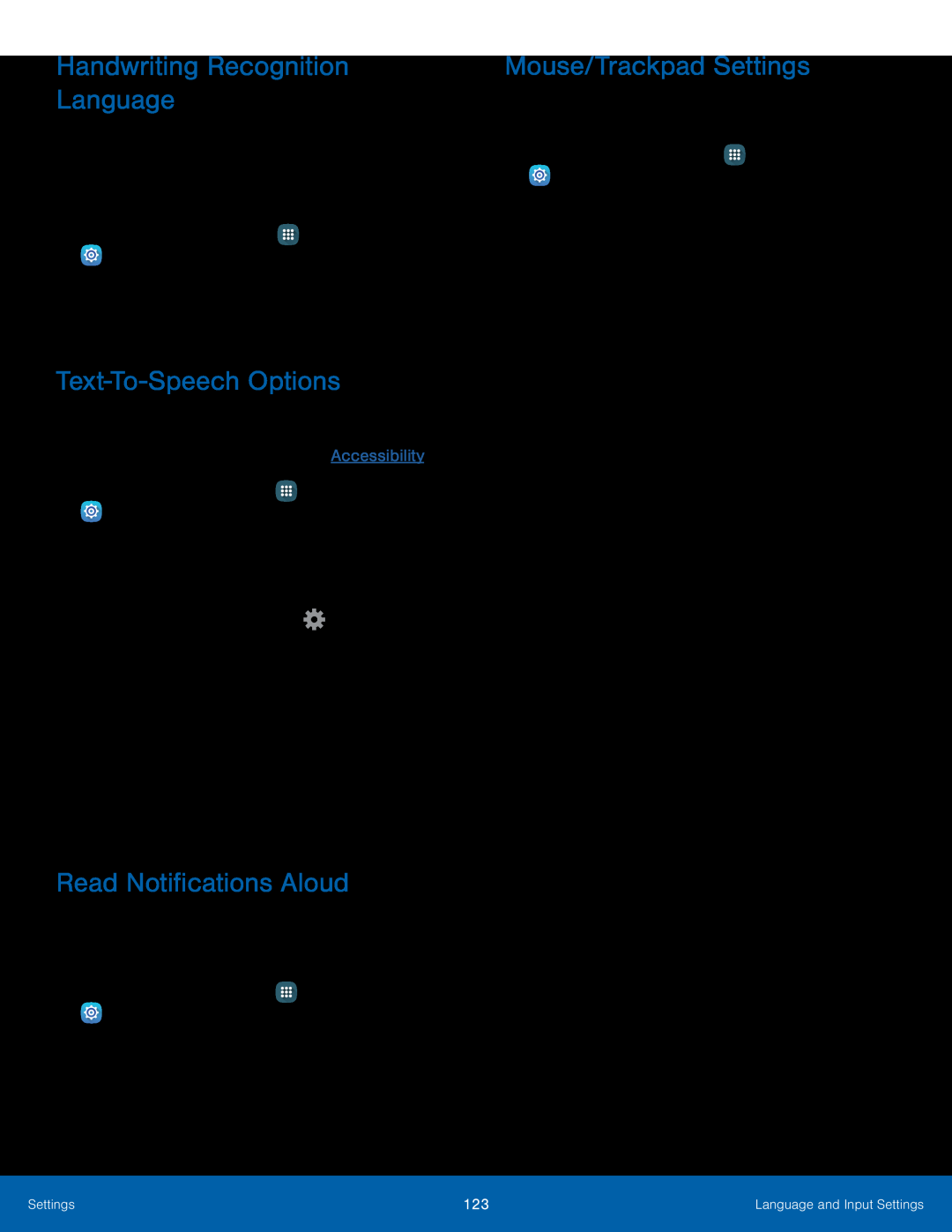 Handwriting Recognition Language
Handwriting Recognition LanguageText-To-SpeechOptions
Read Notifications Aloud
Mouse/Trackpad Settings
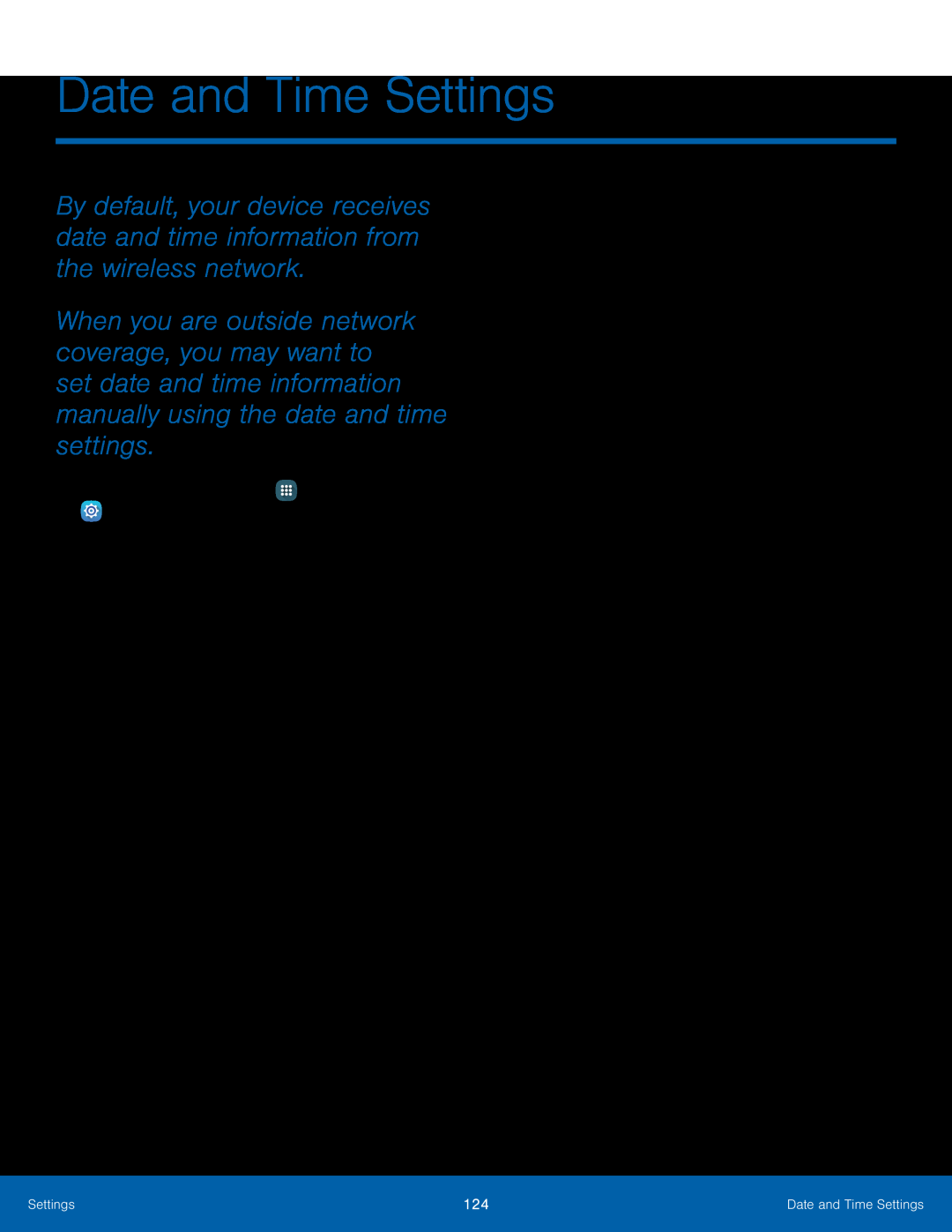 Date and Time Settings
Date and Time Settings
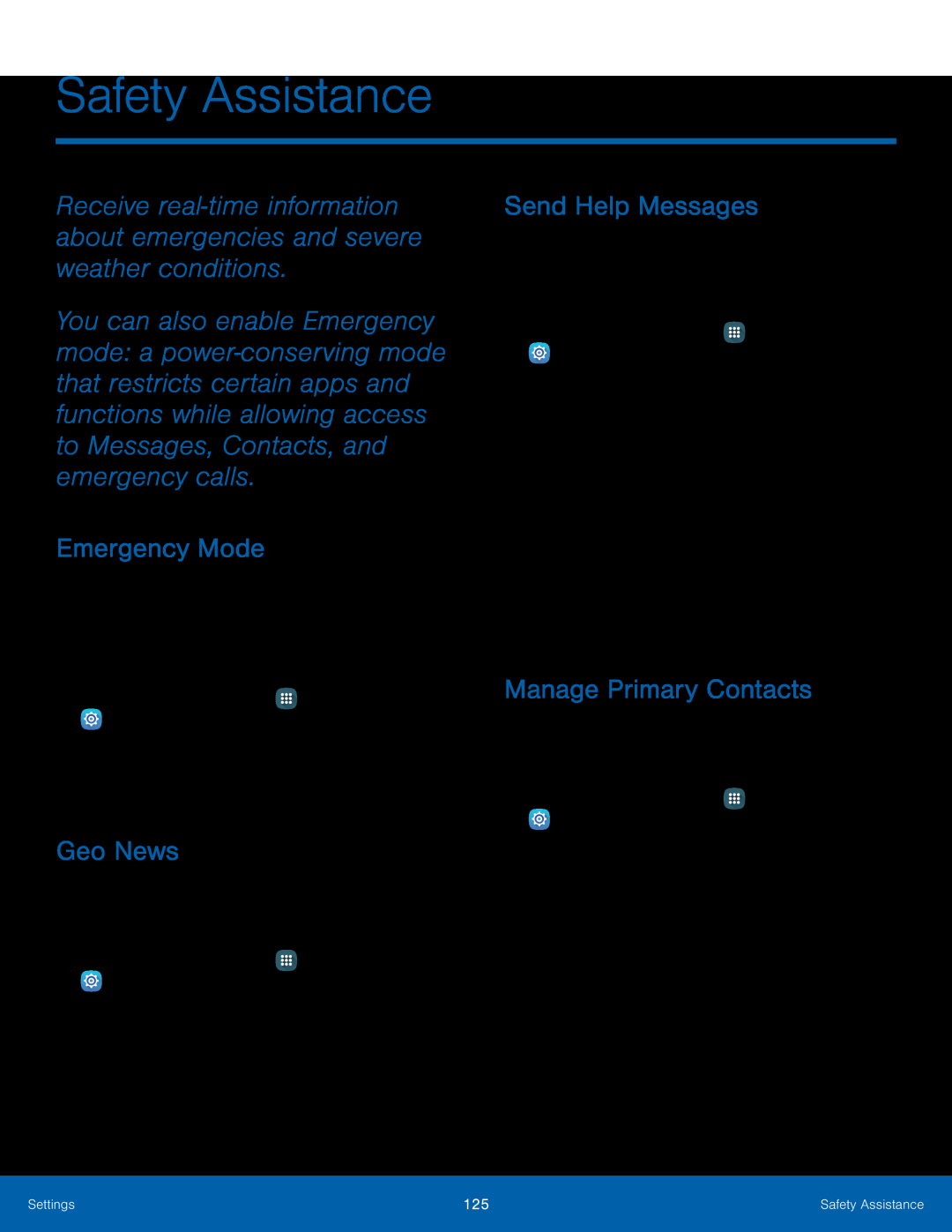 Safety Assistance
Safety AssistanceReceive real‑time information about emergencies and severe weather conditions
Emergency Mode
Geo News
Send Help Messages
Manage Primary Contacts
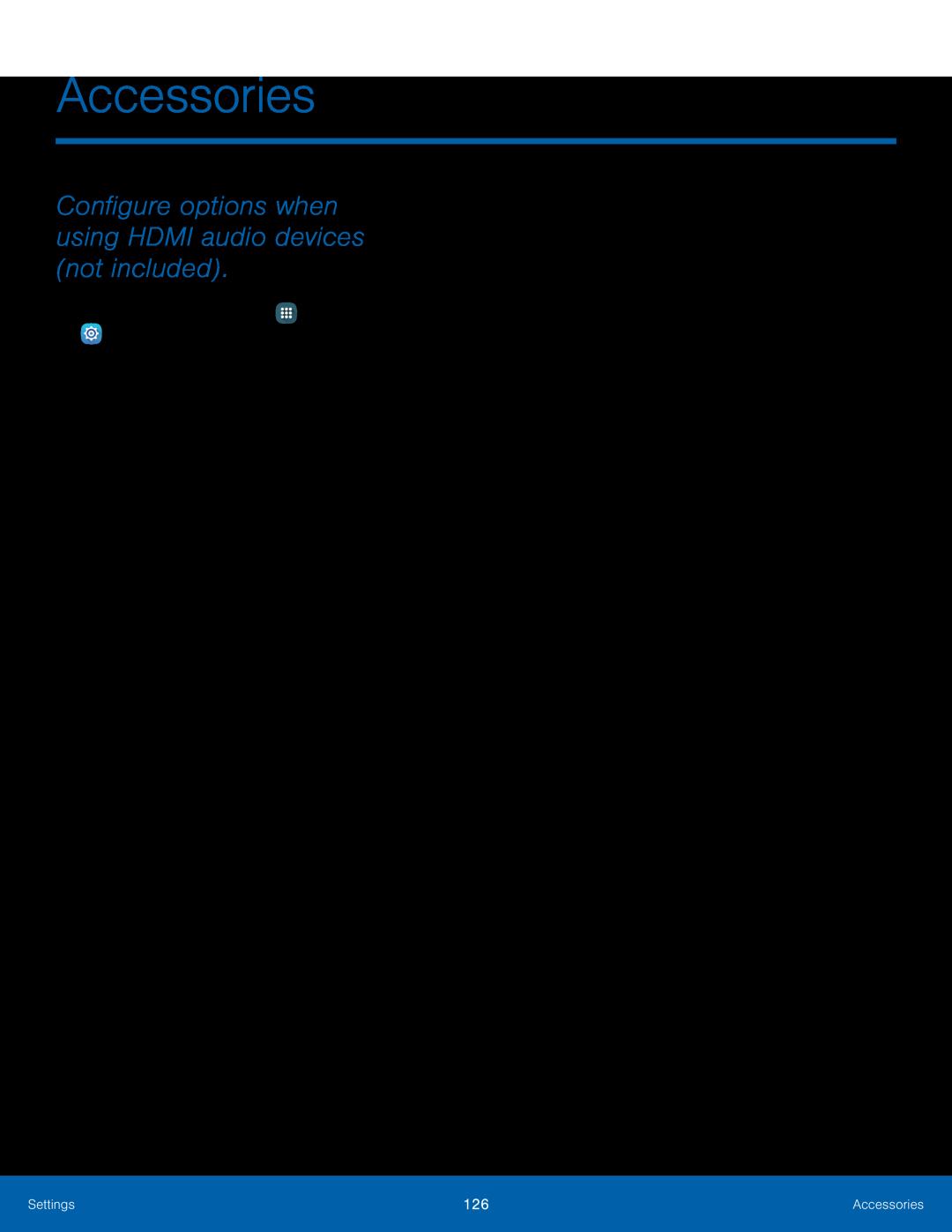 Accessories
AccessoriesConfigure options when using HDMI audio devices (not included)
 Battery
BatteryView how battery power is used for device activities
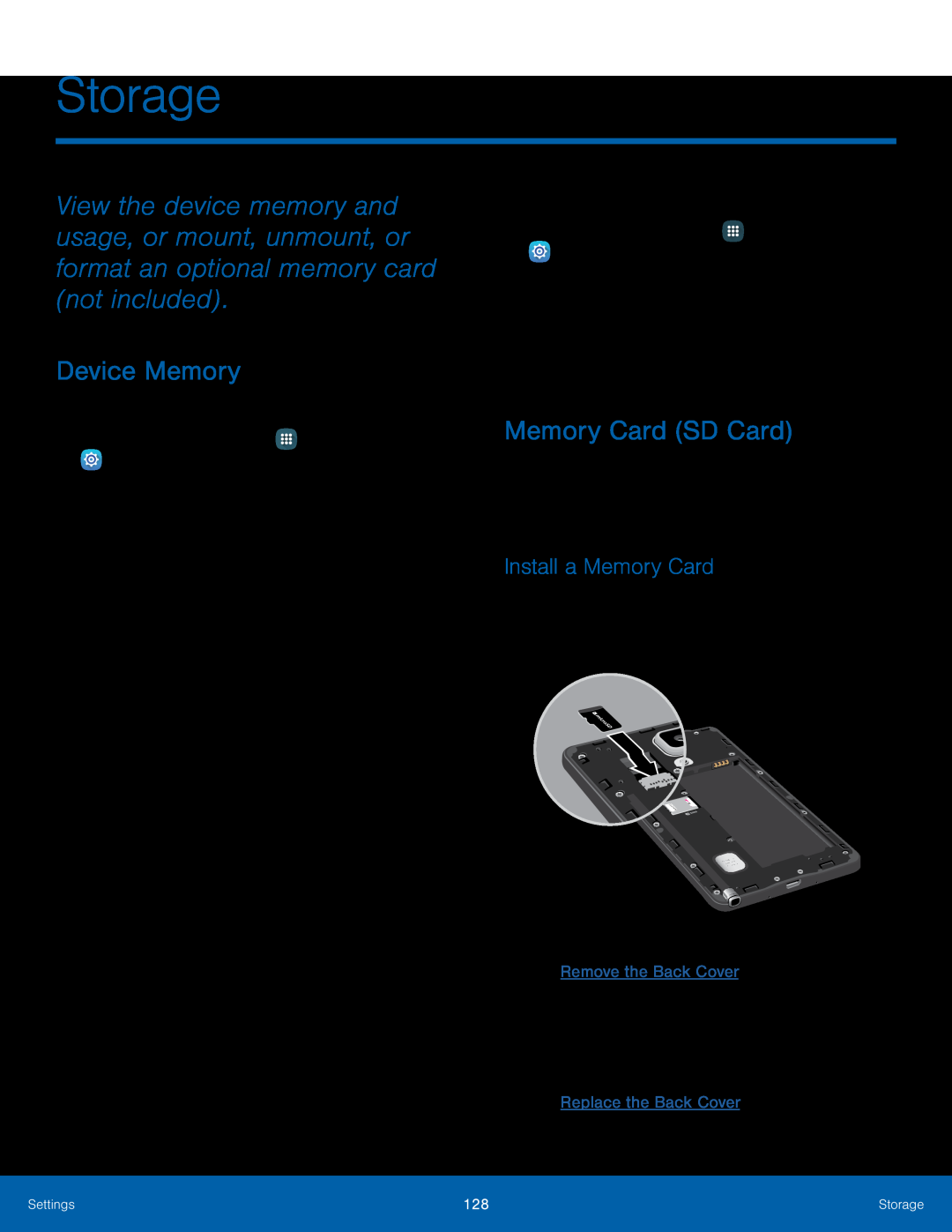 Storage
StorageDevice Memory
Memory Card (SD Card)
Install a Memory Card
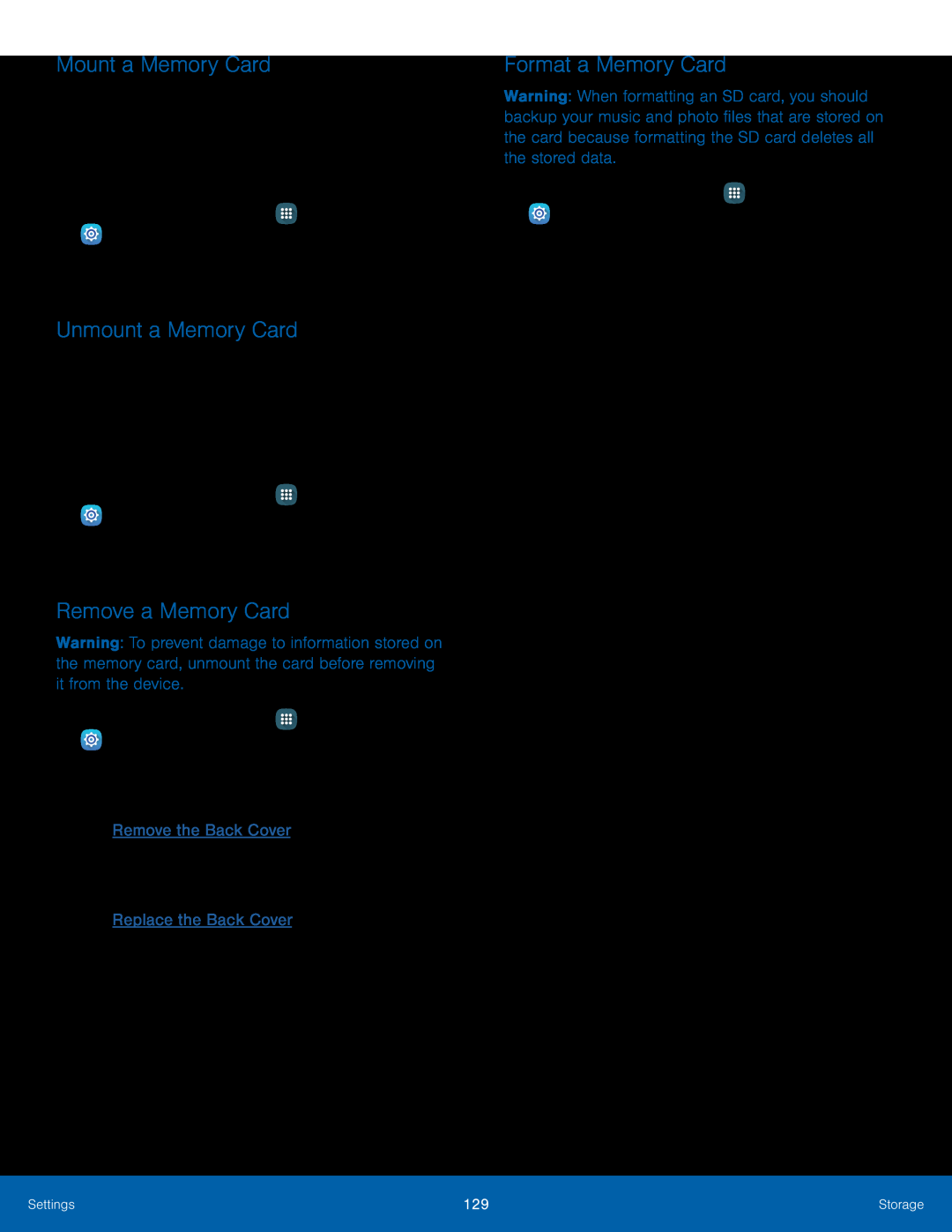 Mount a Memory Card
Mount a Memory CardUnmount a Memory Card
Remove a Memory Card
Format a Memory Card
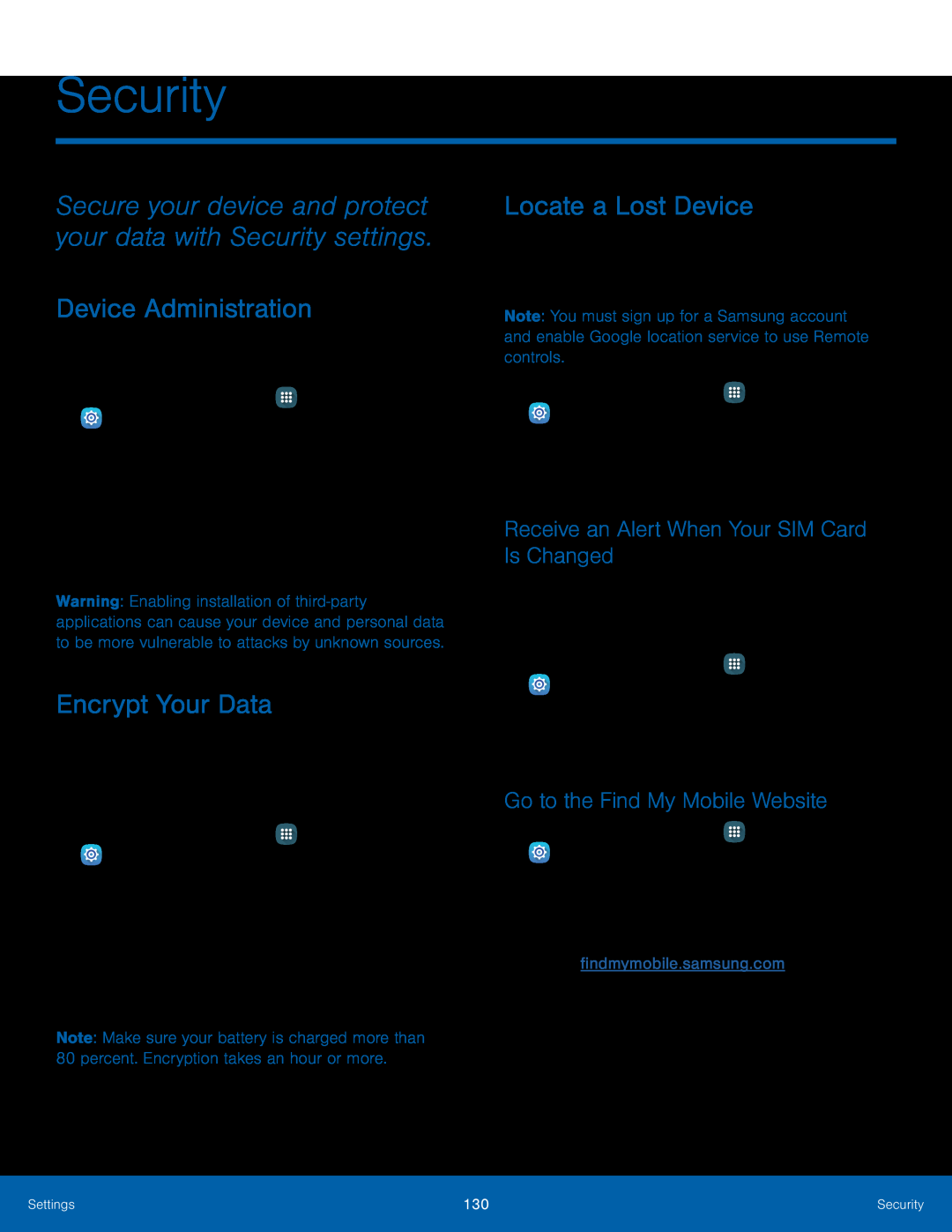 Security
SecuritySecure your device and protect your data with Security settings
Device Administration
Encrypt Your Data
Locate a Lost Device
Receive an Alert When Your SIM Card Is Changed
Go to the Find My Mobile Website
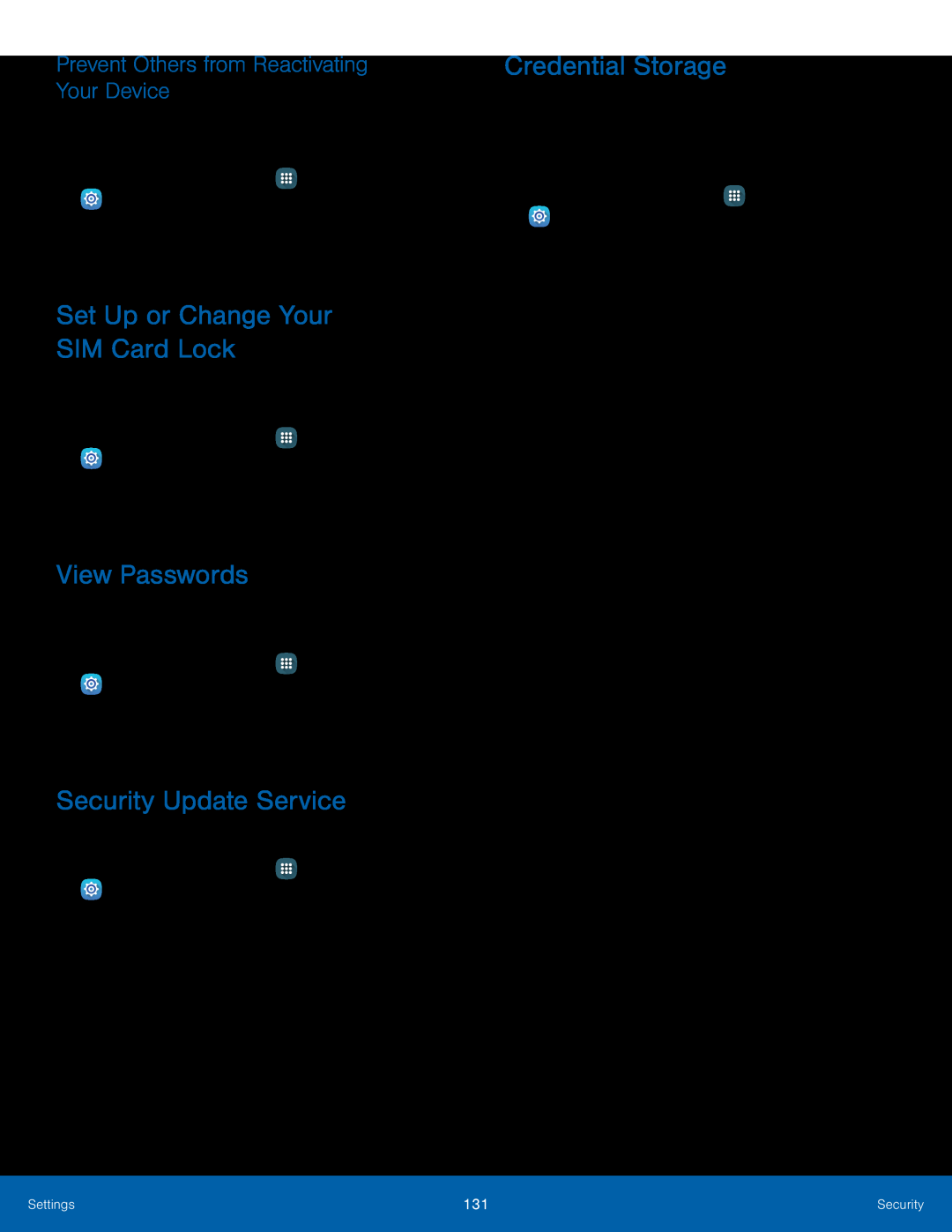 Prevent Others from Reactivating Your Device
Prevent Others from Reactivating Your DeviceSet Up or Change Your
SIM Card Lock
View Passwords
Security Update Service
Credential Storage
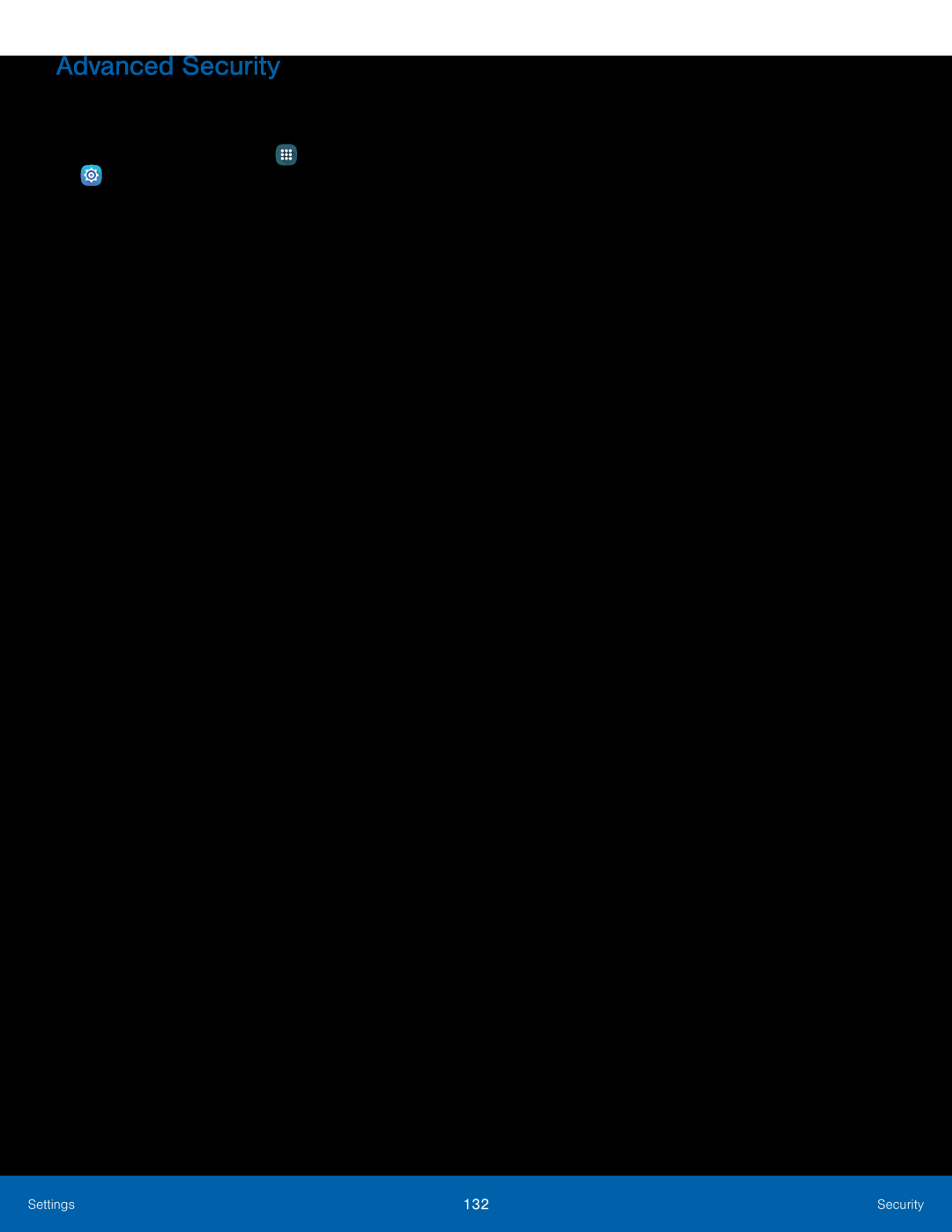 Advanced Security
Advanced Security
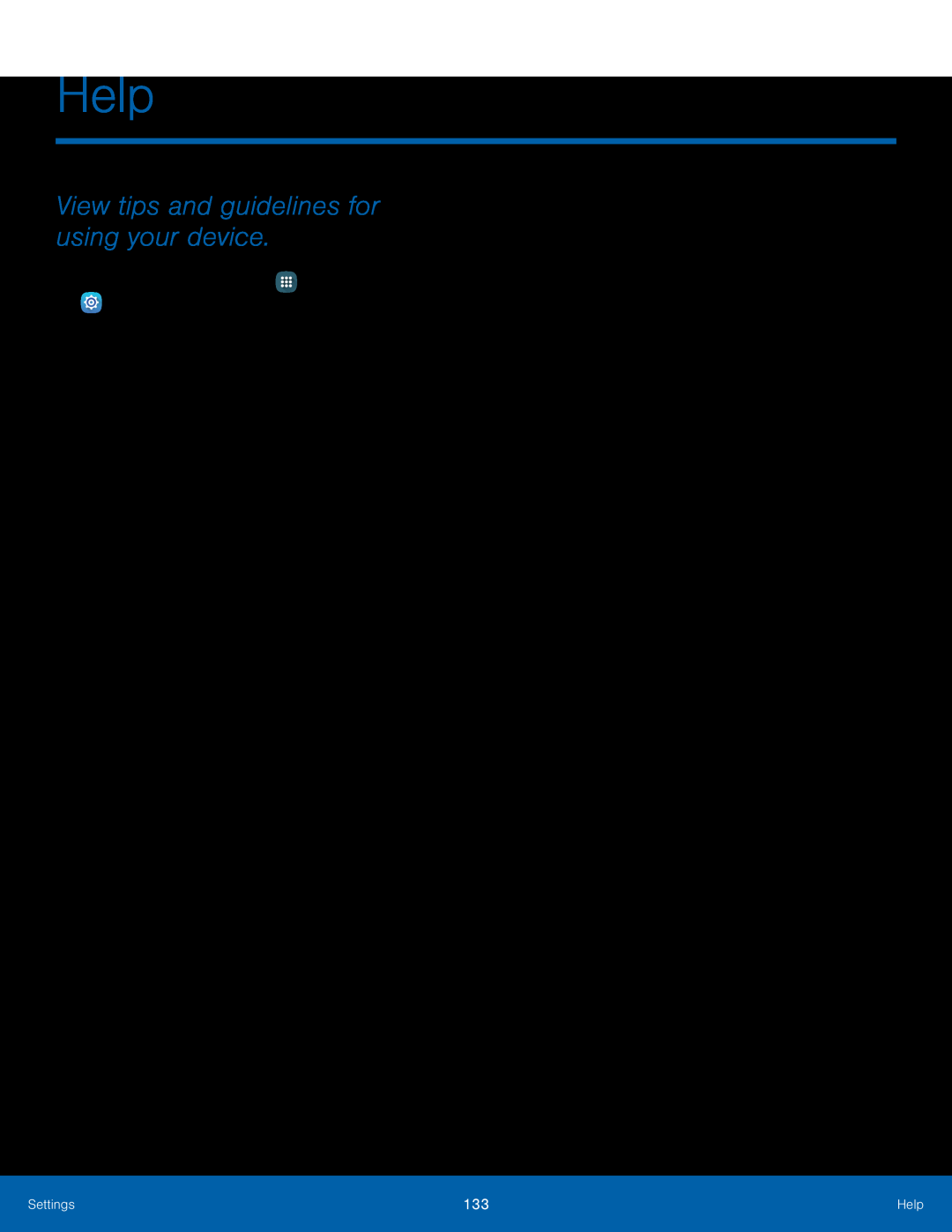 Help
HelpView tips and guidelines for using your device
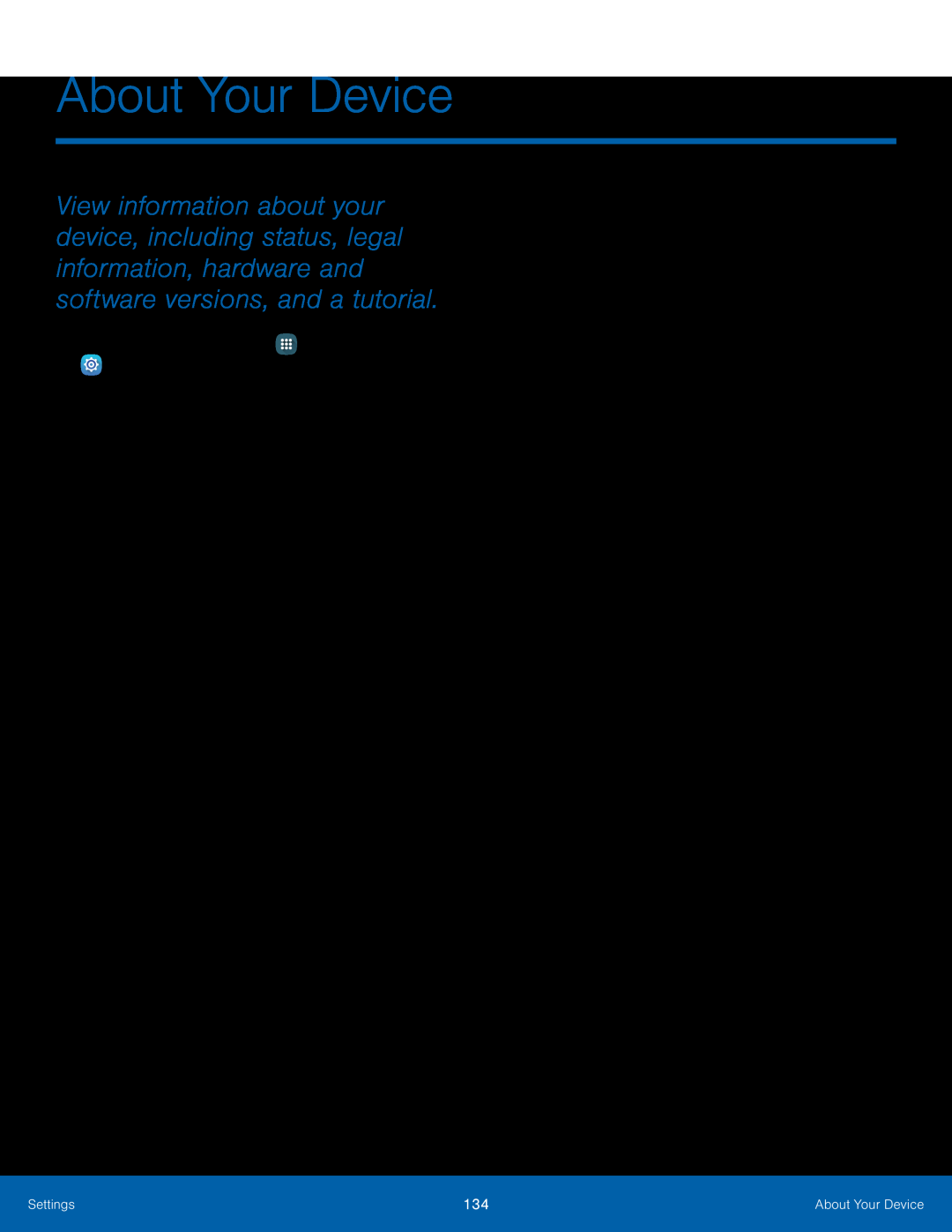 About Your Device
About Your Device
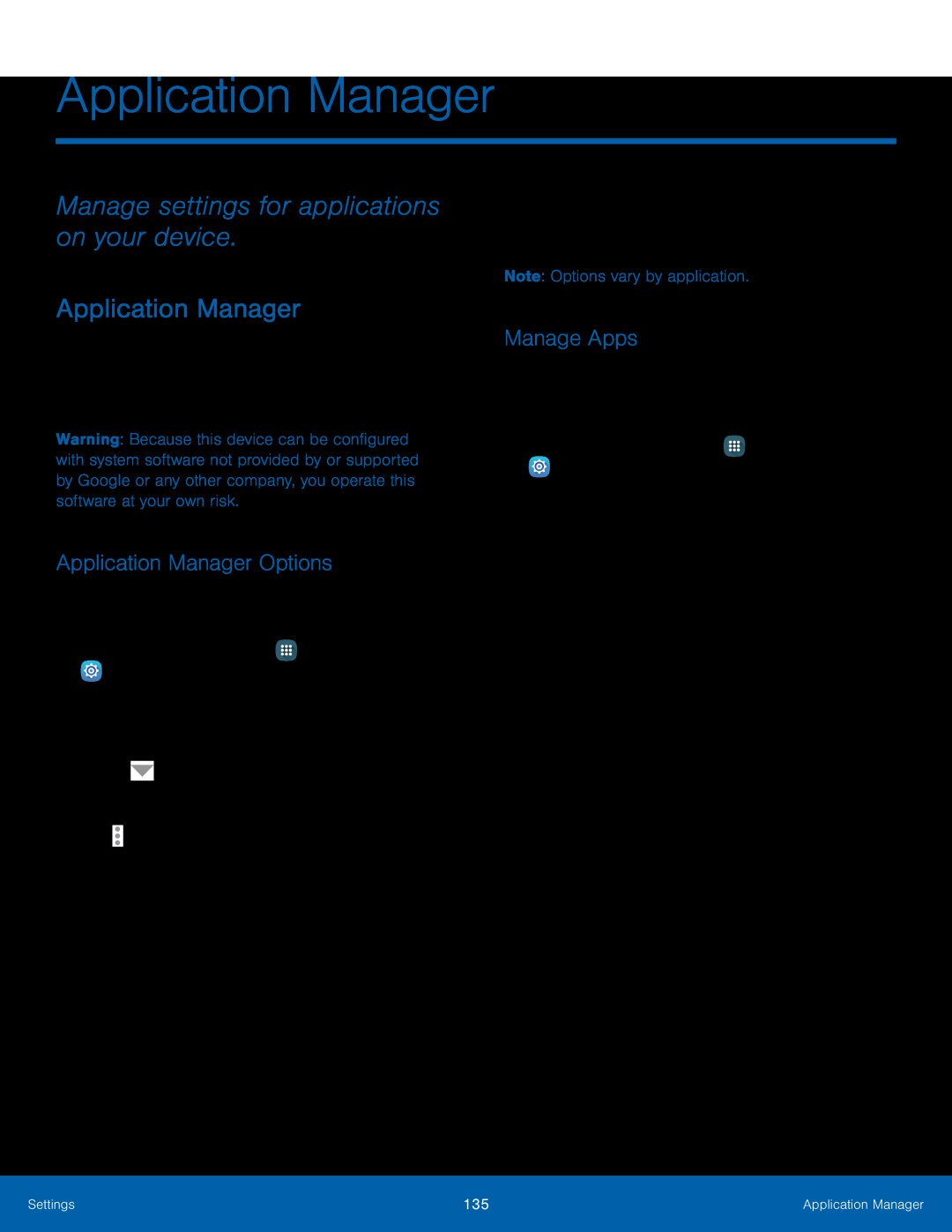 Manage settings for applications on your device
Manage settings for applications on your deviceApplication Manager
Application Manager Options
Manage Apps
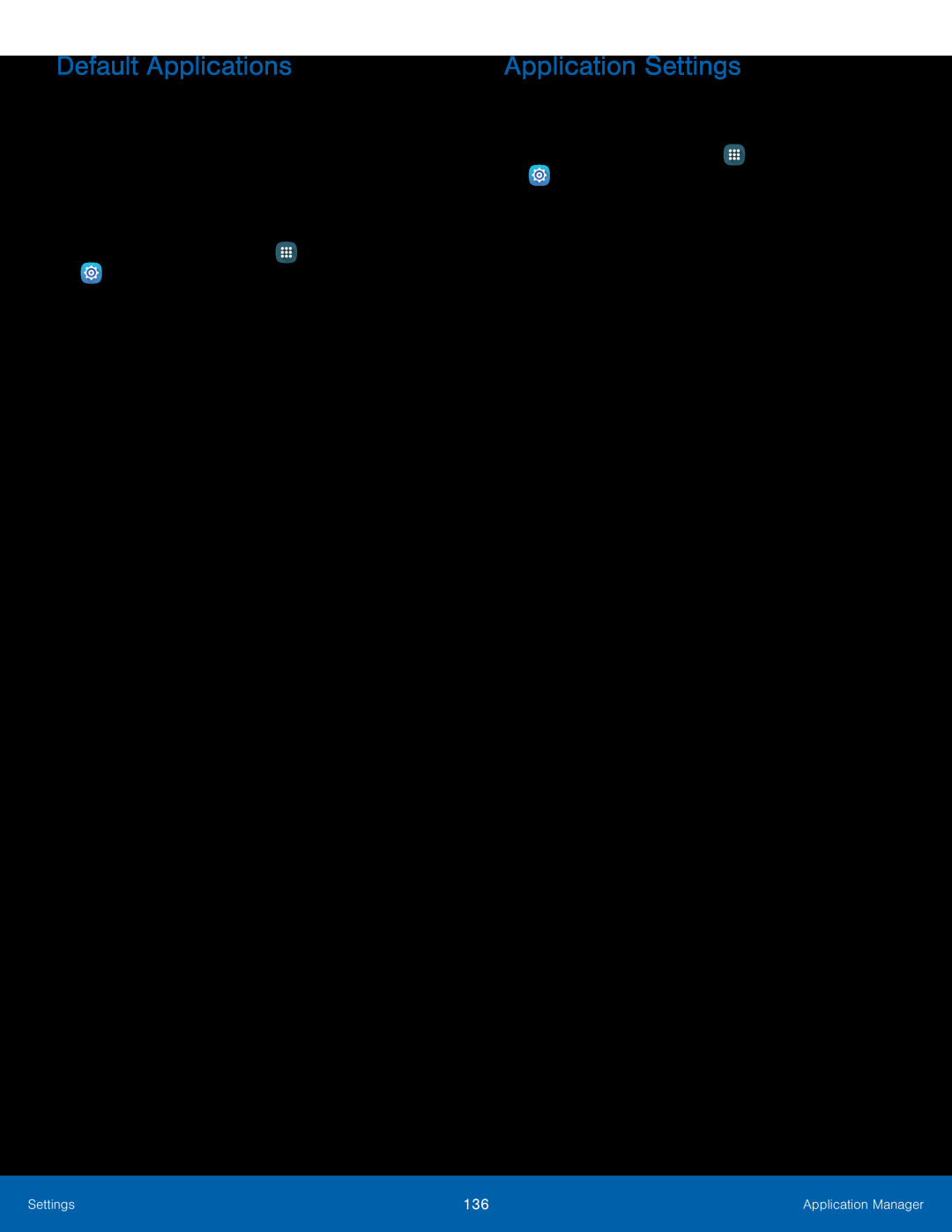 Default Applications
Default ApplicationsApplication Settings