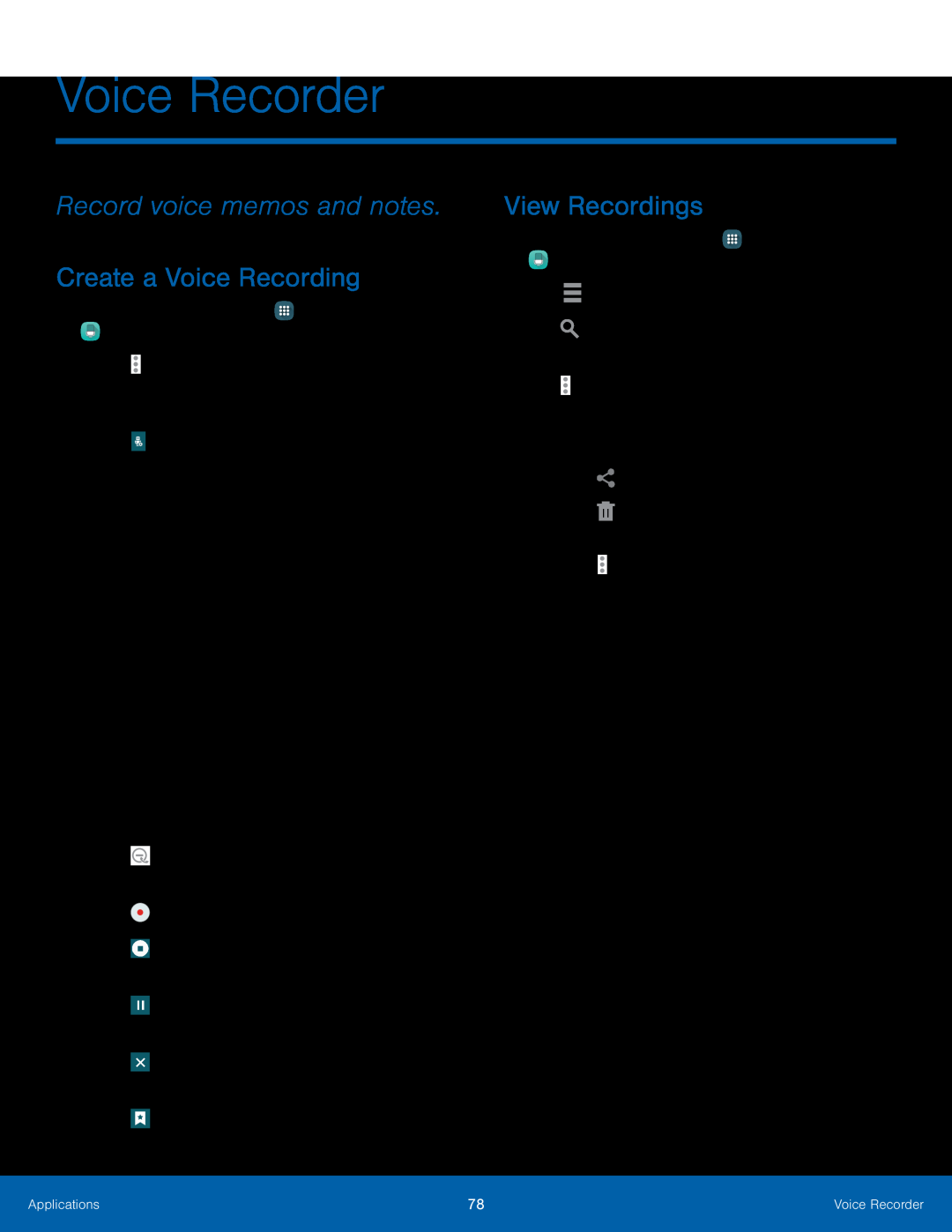
Voice Recorder
Record voice memos and notes.
Create a Voice Recording
►From a Home screen, tap•Tap ![]() More options > Settings > Recording quality to adjust the recording quality.
More options > Settings > Recording quality to adjust the recording quality.
-Interview: The top and bottom microphones are used for
-Meeting: The microphones are sensitive to sound from all directions and can distinguish up to eight sources of sound. Sound sources can be muted during playback.
-Voice memo: Voice input is converted to text on screen. The maximum recording time is five minutes.
•TapView Recordings
1.From a Home screen, tap-Tap ![]() More options to choose Change category, Rename, Set as, Write to Voice Label, or view Details.
More options to choose Change category, Rename, Set as, Write to Voice Label, or view Details.
Applications | 78 | Voice Recorder |
|
|
|