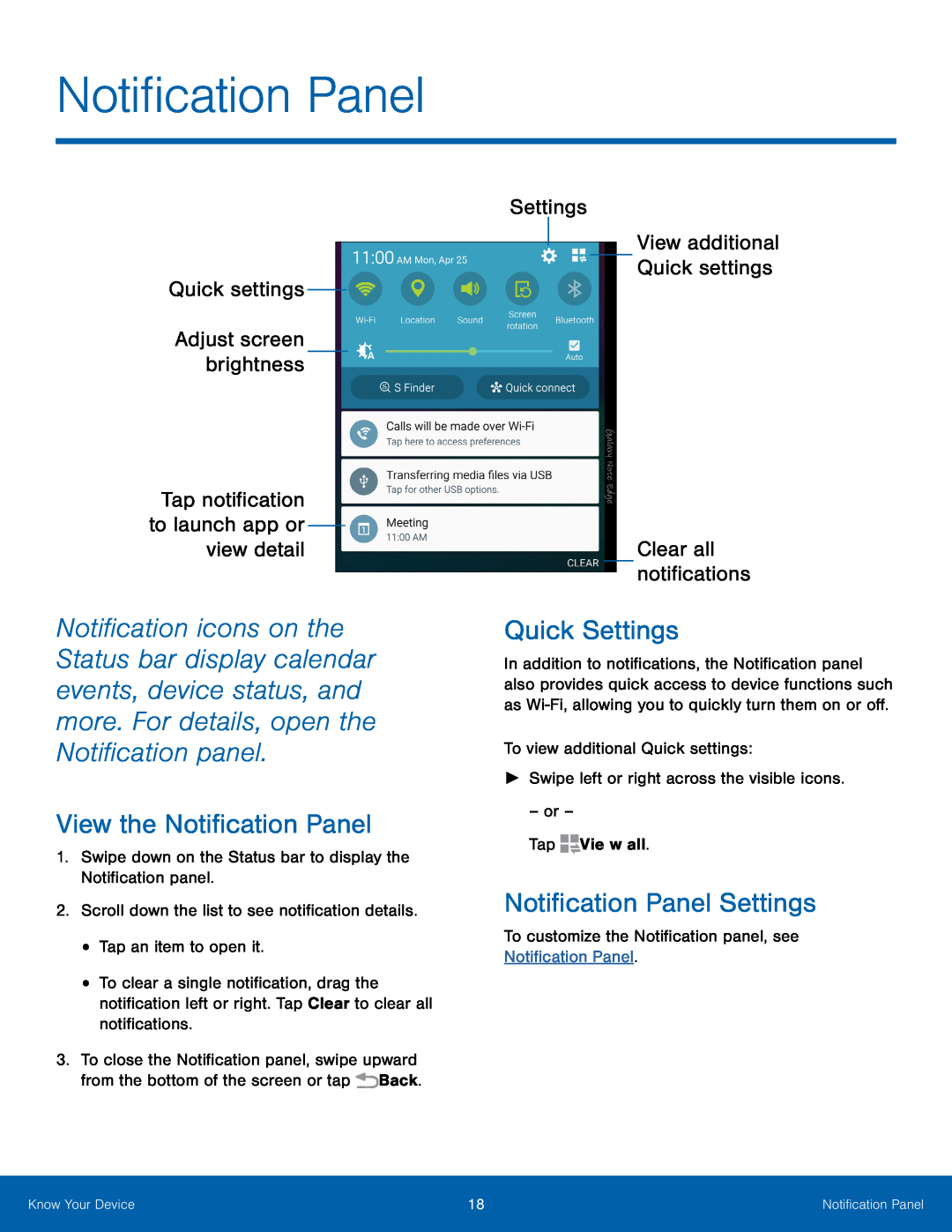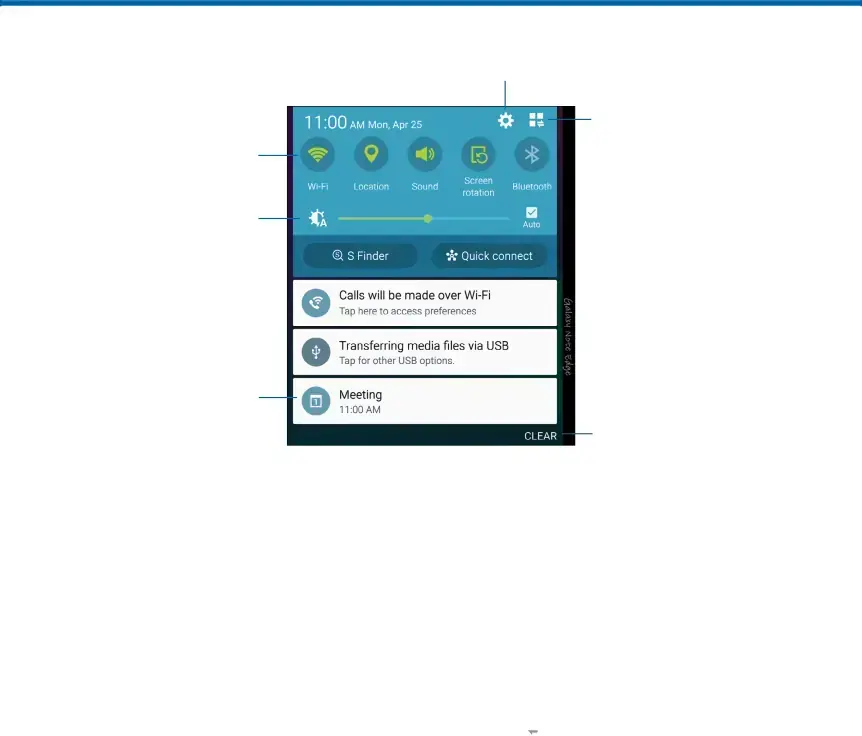
Notification Panel
Quick settings
Adjust screen brightness
Tap notification to launch app or view detail
Settings
View additional Quick settings
Clear all notifications
Notification icons on the Status bar display calendar events, device status, and more. For details, open the Notification panel.
View the Notification Panel
1.Swipe down on the Status bar to display the Notification panel.Quick Settings
In addition to notifications, the Notification panel also provides quick access to device functions such as
– or –
Tap2.Scroll down the list to see notification details.•Tap an item to open it.
•To clear a single notification, drag the notification left or right. Tap Clear to clear all notifications.
3.To close the Notification panel, swipe upward from the bottom of the screen or tap ![]() Back.
Back.
Notification Panel Settings
To customize the Notification panel, see Notification Panel.Know Your Device | 18 | Notification Panel |
|
|
|