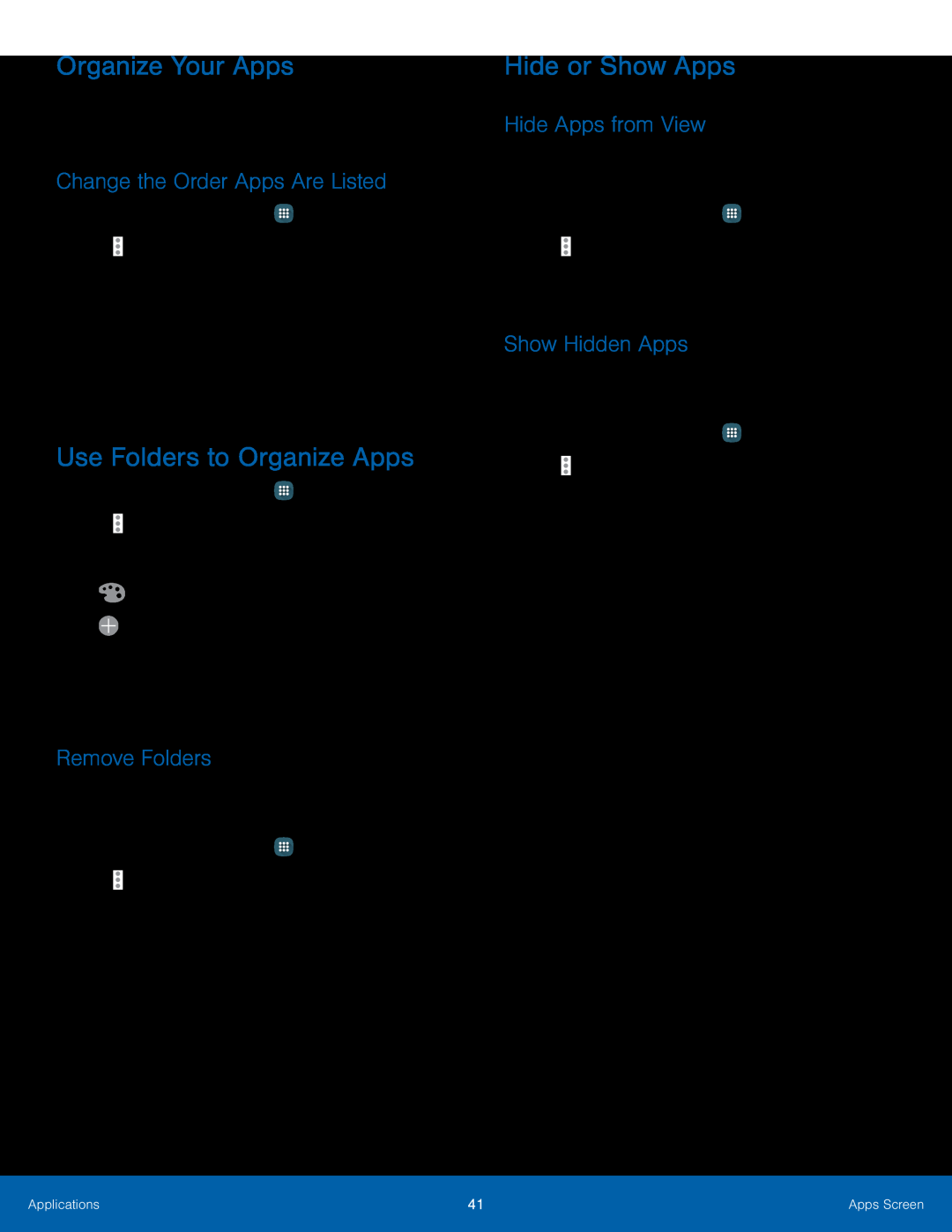
Organize Your Apps
The Apps icons can be organized in folders and listed alphabetically or in your own custom order.
Change the Order Apps Are Listed
1.From a Home screen, tap ![]() Apps.
Apps.
•Custom: Allows you to touch and hold on apps to move them from screen to screen.
•Alphabetical order: Apps are arranged in a grid, inUse Folders to Organize Apps
1.From a Home screen, tap ![]() Apps.
Apps.
•![]() Add application: Place more apps in the folder. Tap apps to select them, and then tap Add.
Add application: Place more apps in the folder. Tap apps to select them, and then tap Add.
Remove Folders
Remove folders from an Apps screen without deleting the apps inside.1.From a Home screen, tap ![]() Apps.
Apps.
Hide or Show Apps
Hide Apps from View
You can hide (rather than uninstall or disable) any apps you do not want to see on the Apps screen.
1.From a Home screen, tap ![]() Apps.
Apps.
Show Hidden Apps
You can unhide apps you have hidden and put them back on the Apps screen.1.From a Home screen, tap ![]() Apps.
Apps.
Applications | 41 | Apps Screen |
|
|
|