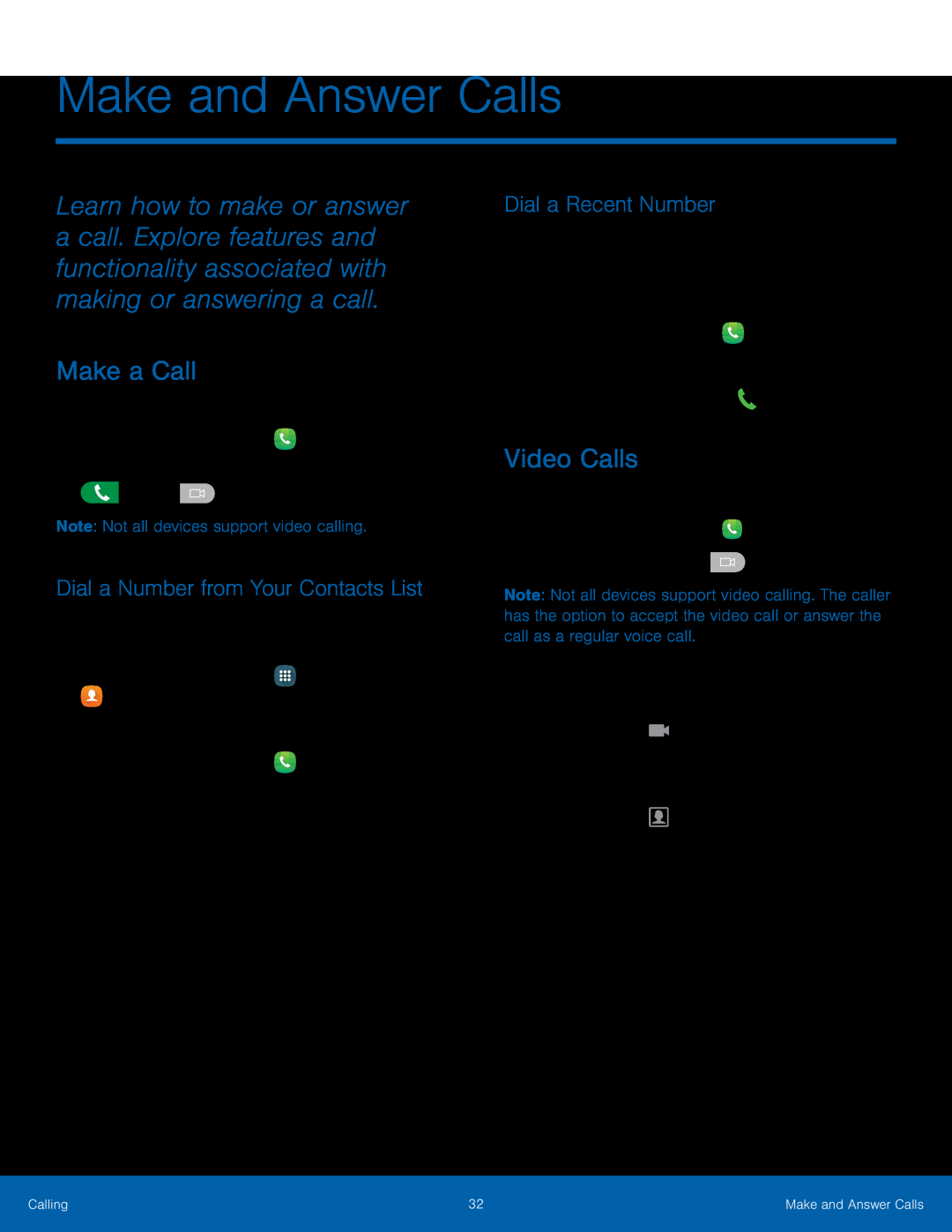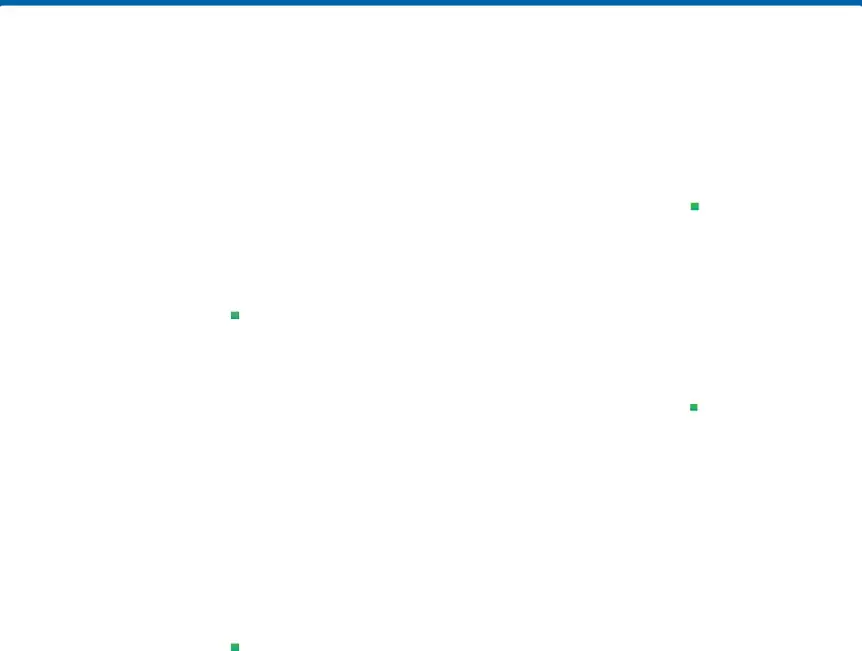
Make and Answer Calls
Learn how to make or answer a call. Explore features and functionality associated with making or answering a call.
Make a Call
You can make a call from a Home screen.
1.From a Home screen, tap ![]() Phone.
Phone.
2.Enter a number on the keypad and tap either
![]() Dial or
Dial or ![]() Video call.
Video call.
Note: Not all devices support video calling.
Dial a Number from Your Contacts List
You can quickly dial a phone number from your Contacts list.
1.From a Home screen, tap ![]() Apps >
Apps >
![]() Contacts.
Contacts.
– or –
From a Home screen, tap ![]() Phone > Contacts.
Phone > Contacts.
2.Swipe your finger across a contact to the right to call the contact.
Dial a Recent Number
All incoming, outgoing, and missed calls are recorded in the Call log. If the number or caller is listed in your contacts list, the associated name is also displayed.
1.From a Home screen, tap ![]() Phone.
Phone.
2.Tap Log. A list of recent calls is displayed.
3.Tap a contact, and then tap ![]() Call.
Call.
Video Calls
To make Video calls:
1.From a Home screen, tap ![]() Phone.
Phone.
2.Enter a number and tap ![]() Video call.
Video call.
Note: Not all devices support video calling. The caller has the option to accept the video call or answer the call as a regular voice call.
To switch from a Phone call to a Video call after dialing:
►Tap Call type > ![]() Video call to request
Video call to request
– or –
Tap Call type > ![]() Show me to only send video of yourself to your recipient.
Show me to only send video of yourself to your recipient.
Calling | 32 | Make and Answer Calls |
|
|
|