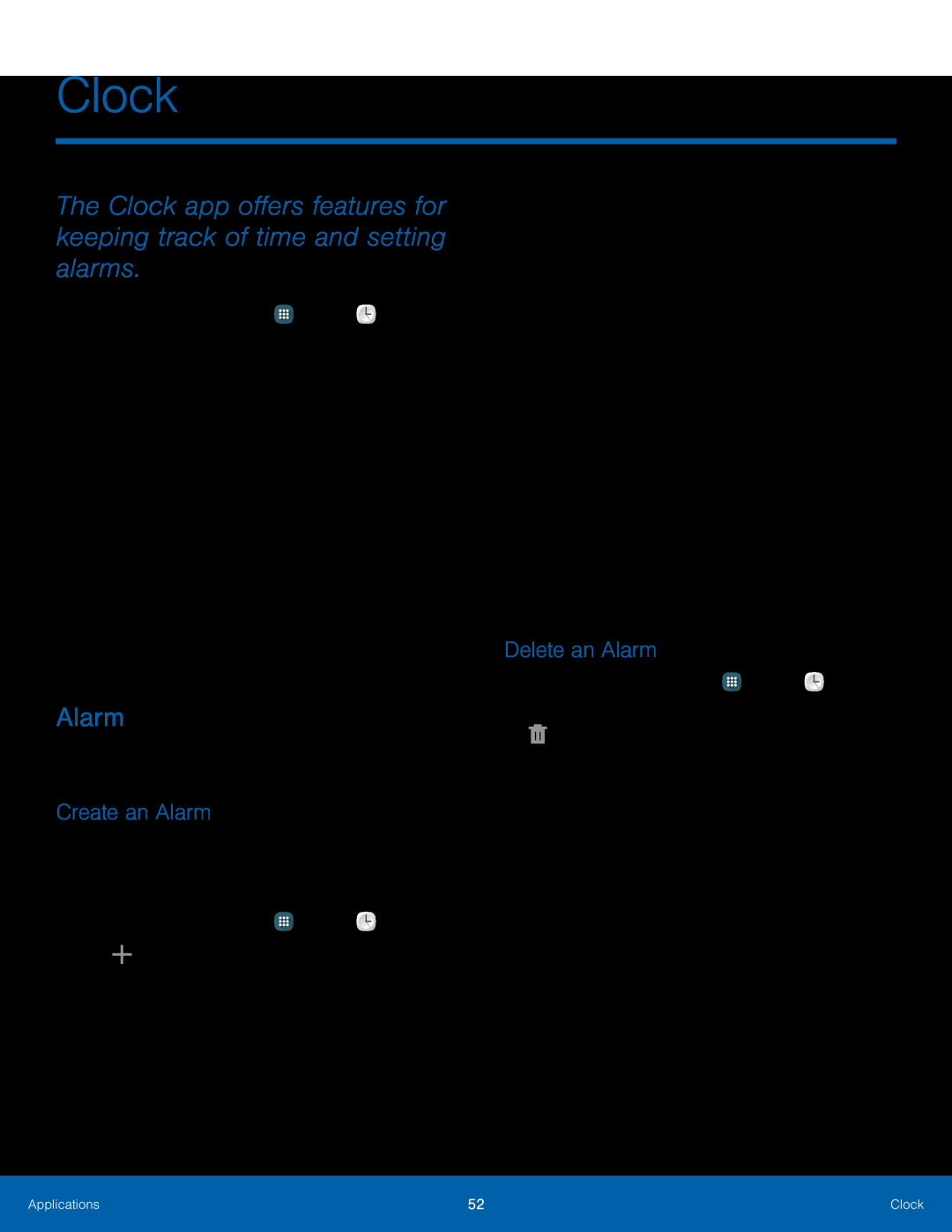Clock
The Clock app offers features for keeping track of time and setting alarms.
1.From a Home screen, tap•World clock: View the time of day or night in other parts of the world. World Clock displays time in hundreds of different cities, within all 24 time zones around the world.
•Stopwatch: You can use this option to measure intervals of time.•Timer: You can use this option to set a countdown timer. Use a timer to count down to an event based on a preset time length (hours, minutes, and seconds).
Alarm
Set alarms by using the Alarm tab.Create an Alarm
Create an alarm event. You can set
1.From a Home screen, tap ![]() Apps >
Apps > ![]() Clock.
Clock.
•Alarm type: Choose whether the alarm will use sound, vibration, or vibration and sound to alert you.
•Alarm tone: If you have chosen an alarm type that includes sound, choose a sound to play for the alarm.
•Volume: If you have chosen an alarm type that includes sound, drag the slider to set the volume of the alarm.
•Snooze: Enable snoozing, and set interval and repeat values for the alarm while snoozing.
•Smart alarm: When on, the alarm will start playing a tone at a low volume at an interval before the alarm time, and slowly increase in volume. Choose a time interval and a tone to use with smart alarm. Available when you have chosen an alarm type that includes sound.
•Name: Enter a name for the alarm.3.Tap Done.Delete an Alarm
1.From a Home screen, tap ![]() Apps >
Apps > ![]() Clock.
Clock.
Applications | 52 | Clock |
|
|
|