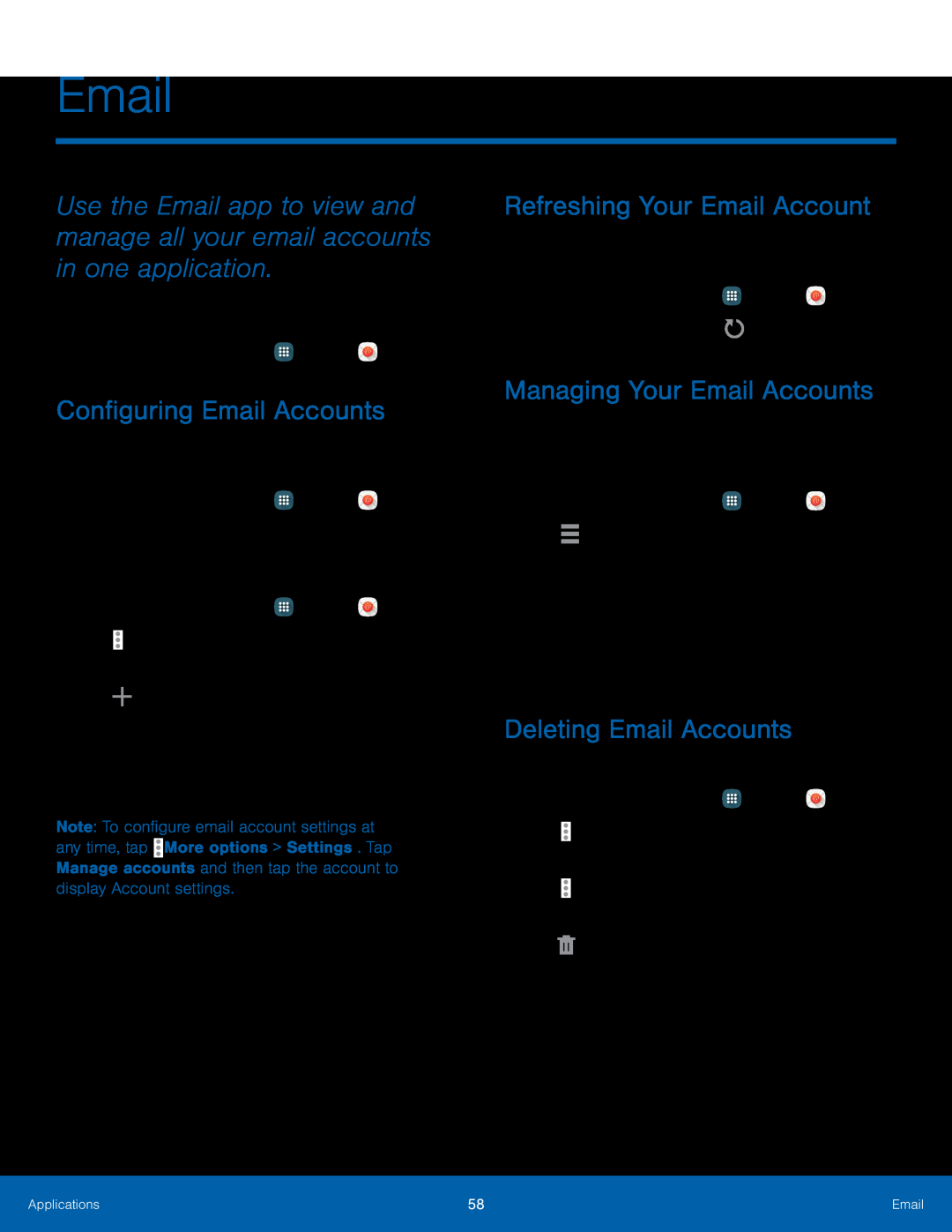
Use the Email app to view and manage all your email accounts in one application.
To access Email:
►From a Home screen, tap ![]() Apps >
Apps > ![]() Email.
Email.
Configuring Email Accounts
You can configure Email for most accounts in just a few steps.
1.From a Home screen, tap ![]() Apps >
Apps > ![]() Email.
Email.
2.Follow the prompts to set up your email account.
To add another email account:
1.From a Home screen, tap ![]() Apps >
Apps > ![]() Email.
Email.
2.Tap ![]() More options > Settings > Manage accounts.
More options > Settings > Manage accounts.
3.Tap ![]() Add account.
Add account.
The device communicates with the appropriate server to set up your account and synchronize your email. When complete, your email appears in the Inbox for the account.
Note: To configure email account settings at any time, tap ![]() More options > Settings. Tap Manage accounts and then tap the account to display Account settings.
More options > Settings. Tap Manage accounts and then tap the account to display Account settings.
Refreshing Your Email Account
Refresh your account to update your email accounts.
1.From a Home screen, tap ![]() Apps >
Apps > ![]() Email.
Email.
2.In the Application bar, tap ![]() Refresh.
Refresh.
Managing Your Email Accounts
You can view email you receive for all accounts on the Combined view screen or you can view email accounts individually.
1.From a Home screen, tap ![]() Apps >
Apps > ![]() Email.
Email.
2.Tap ![]() Menu at the top left of the screen to select:
Menu at the top left of the screen to select:
•Combined view: View all email in a combined inbox.
•[Account name]: View email for only this account.
Deleting Email Accounts
To delete an Email account:
1.From a Home screen, tap ![]() Apps >
Apps > ![]() Email.
Email.
2.Tap ![]() More options > Settings > Manage accounts.
More options > Settings > Manage accounts.
3.Tap ![]() More options > Select.
More options > Select.
4.Tap one or more accounts to delete, and then tap ![]() Remove. Confirm if prompted.
Remove. Confirm if prompted.
Applications | 58 | |
|
|
|