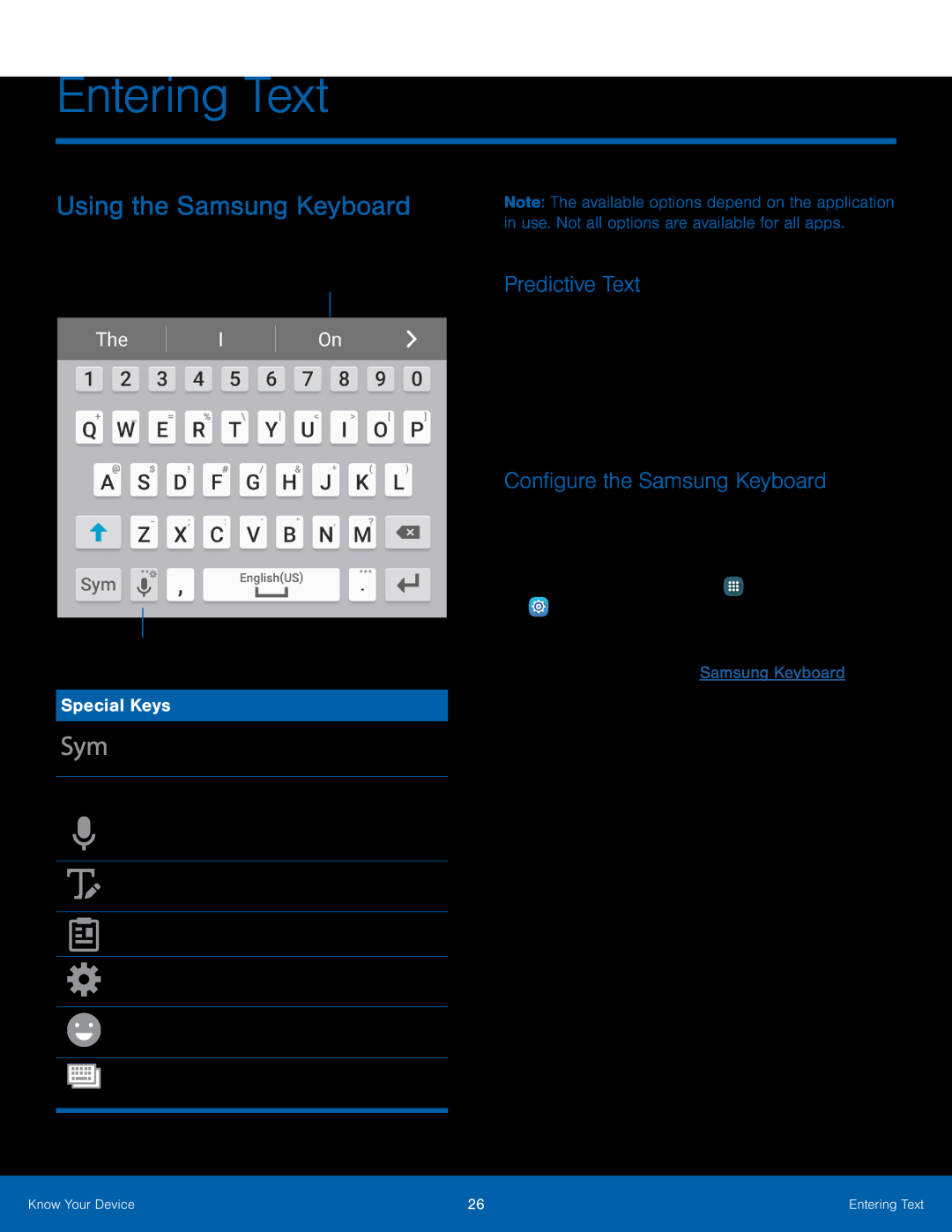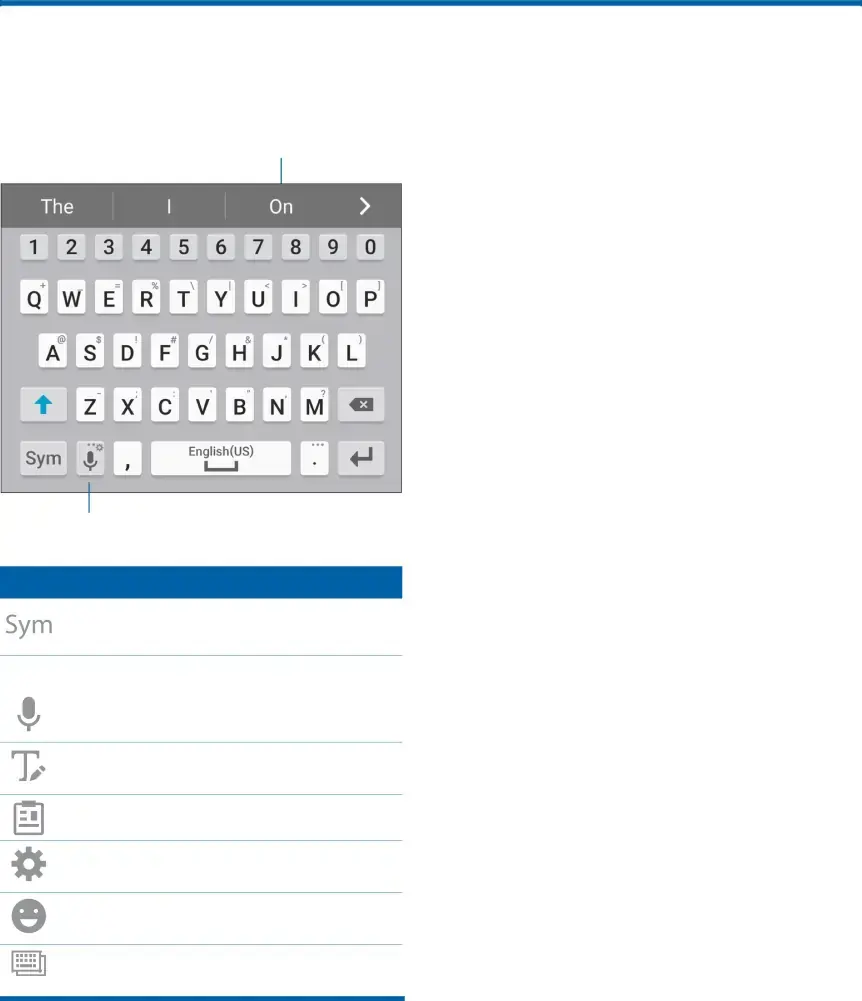
Entering Text
Using the Samsung Keyboard
Type your text input using a QWERTY keyboard.
Predictive text
Options
Special Keys
Symbol: Tap to insert symbols.
Touch and hold Options for the following:
Voice input: Enter text using Google
Voice™ typing.
Handwriting: Use your handwriting to enter text.
Clipboard: Access the clipboard.
Keyboard settings: Access keyboard settings.
Emoticon: Insert an emoticon at the cursor position.
Keyboard layout: Change the layout of the keyboard.
Note: The available options depend on the application in use. Not all options are available for all apps.
Predictive Text
Predictive text suggests words that match your text entries, and can automatically complete common words. Predictive text can learn your personal writing style from your contacts, messages, email, and social networking sites — improving the accuracy of predicting text entries.
Configure the Samsung Keyboard
To customize the Samsung keyboard:
To customize Google voice typing:
1.From a Home screen, tap  Apps >
Apps >  Settings.
Settings.
2.Tap Language and input > Samsung keyboard. For more information, see Samsung Keyboard.
Know Your Device | 26 | Entering Text |
|
|
|