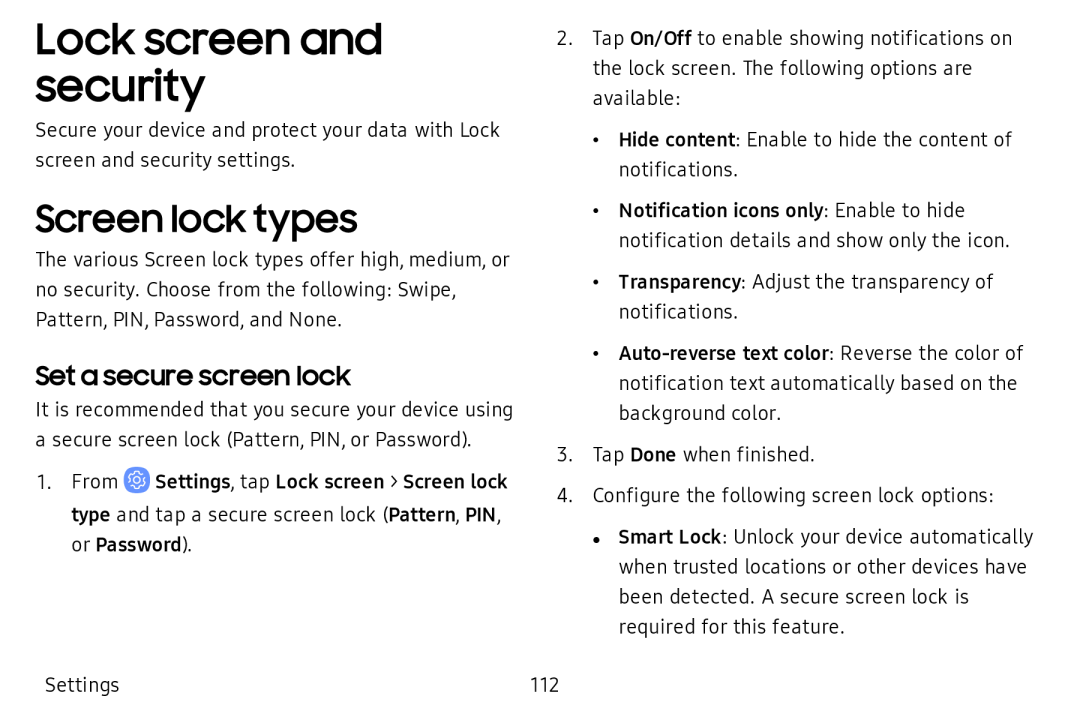Lock screen and security
Secure your device and protect your data with Lock screen and security settings.
Screen lock types
The various Screen lock types offer high, medium, or no security. Choose from the following: Swipe, Pattern, PIN, Password, and None.
Set a secure screen lock
It is recommended that you secure your device using a secure screen lock (Pattern, PIN, or Password).
1.From ![]() Settings, tap Lock screen > Screen lock type and tap a secure screen lock (Pattern, PIN, or Password).
Settings, tap Lock screen > Screen lock type and tap a secure screen lock (Pattern, PIN, or Password).
2.Tap On/Off to enable showing notifications on the lock screen. The following options are available:
•Hide content: Enable to hide the content of notifications.
•Notification icons only: Enable to hide notification details and show only the icon.
•Transparency: Adjust the transparency of notifications.
•
3.Tap Done when finished.
4.Configure the following screen lock options:
• Smart Lock: Unlock your device automatically when trusted locations or other devices have been detected. A secure screen lock is required for this feature.
Settings | 112 |