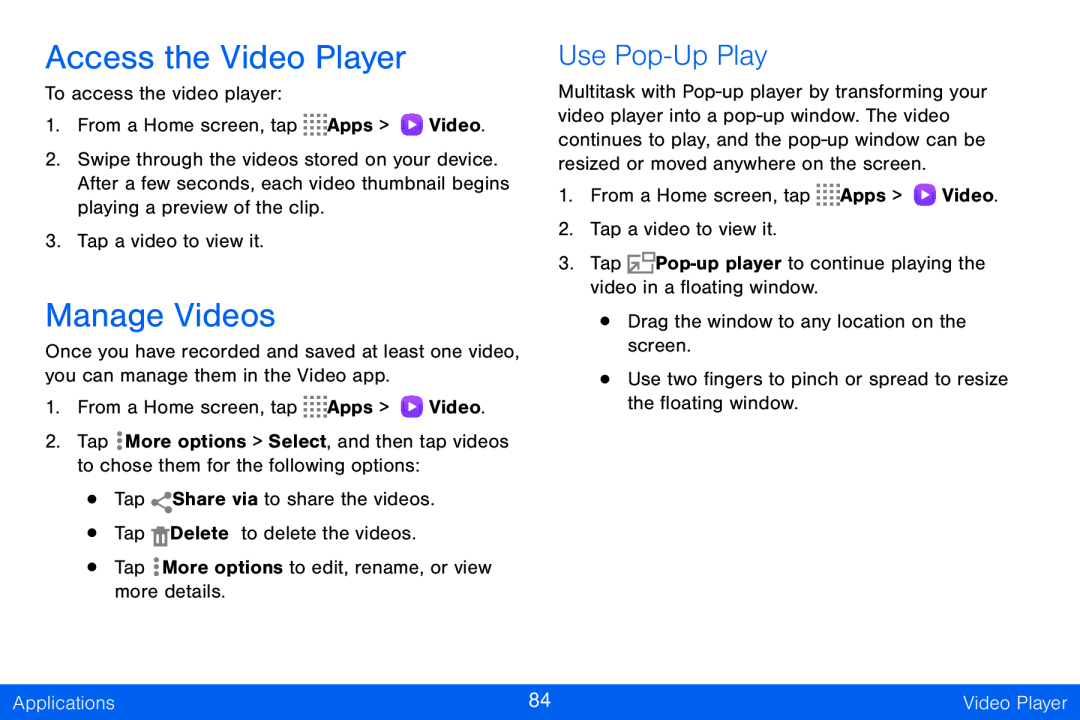
Access the Video Player
To access the video player:
1.From a Home screen, tap ![]()
![]()
![]()
![]() Apps >
Apps > ![]() Video.
Video.
2.Swipe through the videos stored on your device. After a few seconds, each video thumbnail begins playing a preview of the clip.
3.Tap a video to view it.
Manage Videos
Once you have recorded and saved at least one video, you can manage them in the Video app.
1.From a Home screen, tap ![]()
![]()
![]()
![]() Apps >
Apps > ![]() Video.
Video.
2.Tap ![]() More options > Select, and then tap videos to chose them for the following options:
More options > Select, and then tap videos to chose them for the following options:
•Tap ![]() Share via to share the videos.
Share via to share the videos.
•Tap ![]() Delete to delete the videos.
Delete to delete the videos.
•Tap ![]() More options to edit, rename, or view more details.
More options to edit, rename, or view more details.
Use Pop-Up Play
Multitask with
1.From a Home screen, tap ![]()
![]()
![]()
![]() Apps >
Apps > ![]() Video.
Video.
2.Tap a video to view it.
3.Tap ![]()
•Drag the window to any location on the screen.
•Use two fingers to pinch or spread to resize the floating window.
Applications | 84 | Video Player |
|
|
|