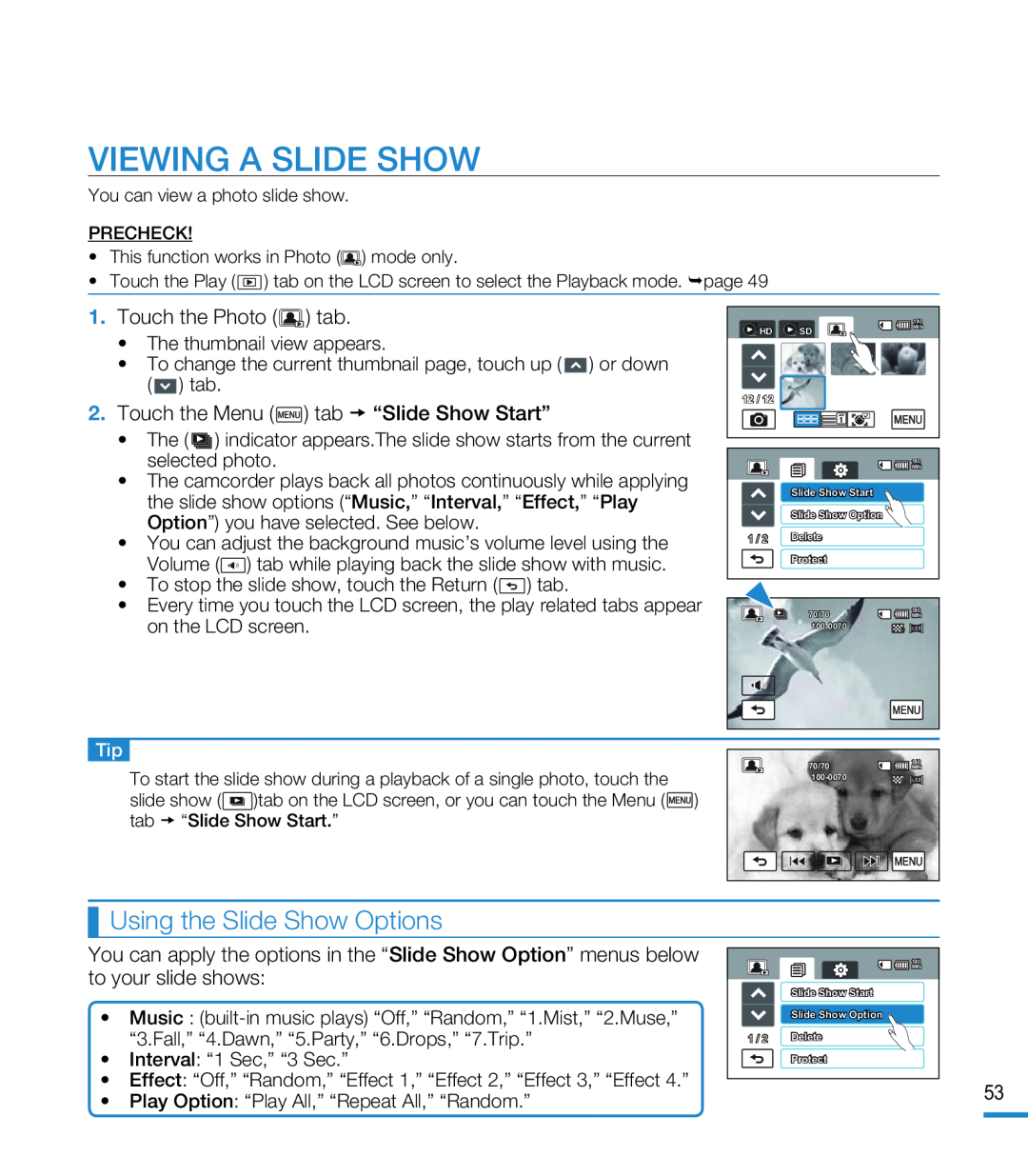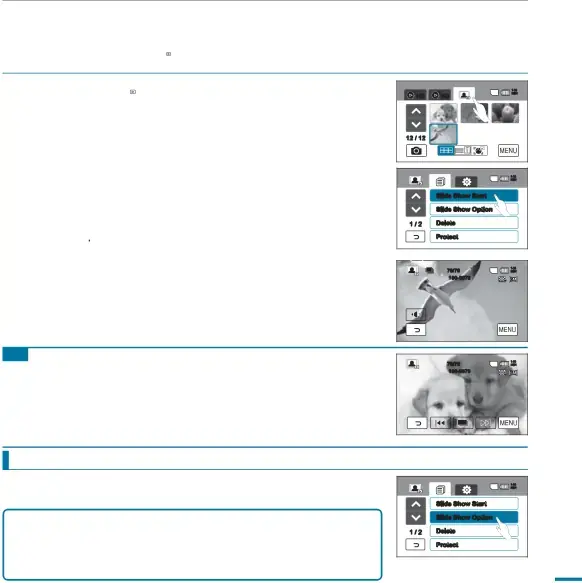
VIEWING A SLIDE SHOW
You can view a photo slide show.
PRECHECK!
•This function works in Photo (![]() ) mode only.
) mode only.
•Touch the Play ( ![]() ) tab on the LCD screen to select the Playback mode. page 49
) tab on the LCD screen to select the Playback mode. page 49
1.Touch the Photo ( ) tab.
) tab.
•The thumbnail view appears.
•To change the current thumbnail page, touch up ( ![]() ) or down (
) or down ( ![]() ) tab.
) tab.
2. Touch the Menu ( ) tab “Slide Show Start”
) tab “Slide Show Start”
•The ( ![]()
![]()
![]() ) indicator appears.The slide show starts from the current selected photo.
) indicator appears.The slide show starts from the current selected photo.
•The camcorder plays back all photos continuously while applying the slide show options (“Music,” “Interval,” “Effect,” “Play Option”) you have selected. See below.
•You can adjust the background music’s volume level using the Volume (![]() ) tab while playing back the slide show with music.
) tab while playing back the slide show with music.
•To stop the slide show, touch the Return (![]() ) tab.
) tab.
•Every time you touch the LCD screen, the play related tabs appear on the LCD screen.
|
| 140 |
HD | SD | MIN |
| ||
12 / 12 |
|
|
|
| 140 |
|
| MIN |
| Slide Show Start |
|
| Slide Show Option |
|
1 / 2 | Delete |
|
| Protect |
|
| 70/70 | 140 |
| MIN | |
|
|
Tip
To start the slide show during a playback of a single photo, touch the
slide show (![]() )tab on the LCD screen, or you can touch the Menu (
)tab on the LCD screen, or you can touch the Menu (![]() ) tab “Slide Show Start.”
) tab “Slide Show Start.”
140
70/70MIN
Using the Slide Show Options
You can apply the options in the “Slide Show Option” menus below to your slide shows:
•Music :
•Interval: “1 Sec,” “3 Sec.”
•Effect: “Off,” “Random,” “Effect 1,” “Effect 2,” “Effect 3,” “Effect 4.”
•Play Option: “Play All,” “Repeat All,” “Random.”
| 140 |
| MIN |
| Slide Show Start |
| Slide Show Option |
1 / 2 | Delete |
| Protect |
53