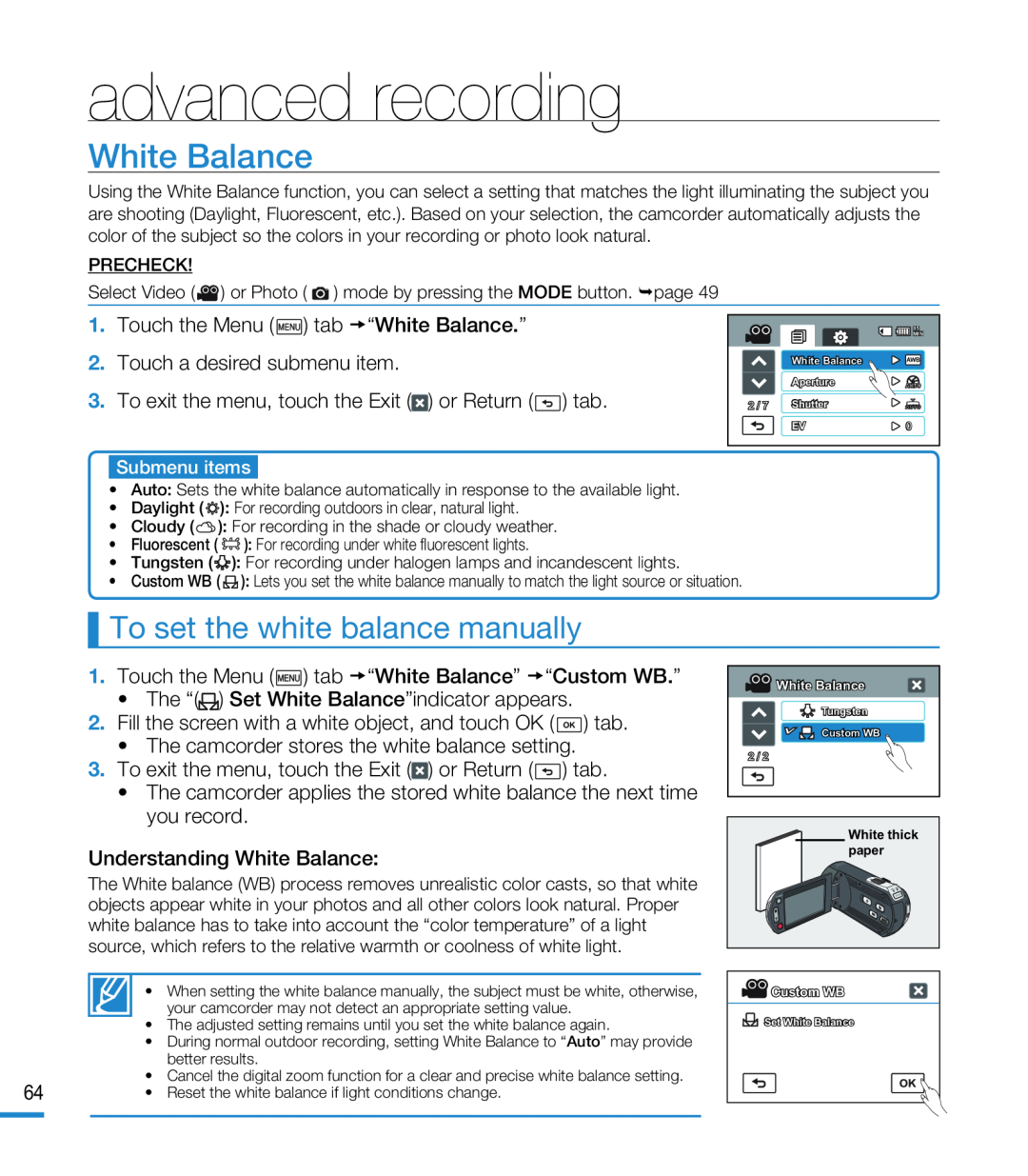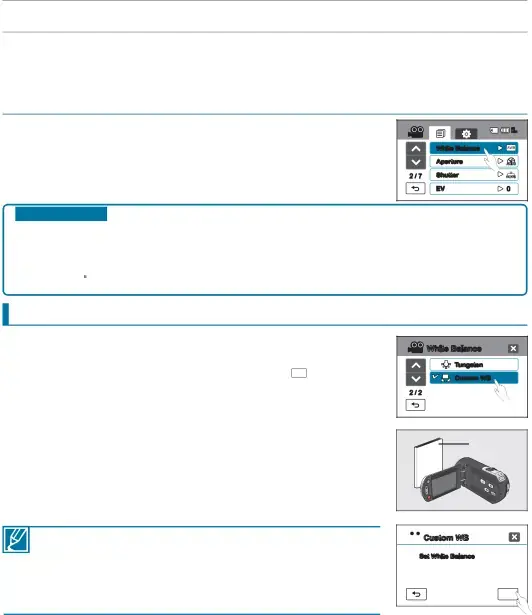
advanced recording
White Balance
Using the White Balance function, you can select a setting that matches the light illuminating the subject you are shooting (Daylight, Fluorescent, etc.). Based on your selection, the camcorder automatically adjusts the color of the subject so the colors in your recording or photo look natural.
PRECHECK!
Select Video (![]() ) or Photo (
) or Photo ( ![]() ) mode by pressing the MODE button. page 49
) mode by pressing the MODE button. page 49
|
| 85 |
|
| MIN |
| White Balance |
|
| Aperture |
|
2 / 7 | Shutter |
|
| EV | 0 |
Submenu items
•Auto: Sets the white balance automatically in response to the available light.
•Daylight ( ![]()
![]()
![]() ): For recording outdoors in clear, natural light.
): For recording outdoors in clear, natural light.
•Cloudy (![]() ): For recording in the shade or cloudy weather.
): For recording in the shade or cloudy weather.
•Fluorescent ( ![]()
![]()
![]() ): For recording under white fluorescent lights.
): For recording under white fluorescent lights.
•Tungsten (![]()
![]()
![]()
![]() ): For recording under halogen lamps and incandescent lights.
): For recording under halogen lamps and incandescent lights.
•Custom WB (![]() ): Lets you set the white balance manually to match the light source or situation.
): Lets you set the white balance manually to match the light source or situation.
To set the white balance manually
The White balance (WB) process removes unrealistic color casts, so that white objects appear white in your photos and all other colors look natural. Proper white balance has to take into account the “color temperature” of a light source, which refers to the relative warmth or coolness of white light.
• When setting the white balance manually, the subject must be white, otherwise, your camcorder may not detect an appropriate setting value.
•The adjusted setting remains until you set the white balance again.
•During normal outdoor recording, setting White Balance to “Auto” may provide better results.
•Cancel the digital zoom function for a clear and precise white balance setting.
64• Reset the white balance if light conditions change.
White Balance |
Tungsten |
Custom WB |
2 / 2 |
White thick paper
![]() Custom WB
Custom WB
![]() Set White Balance
Set White Balance
OK