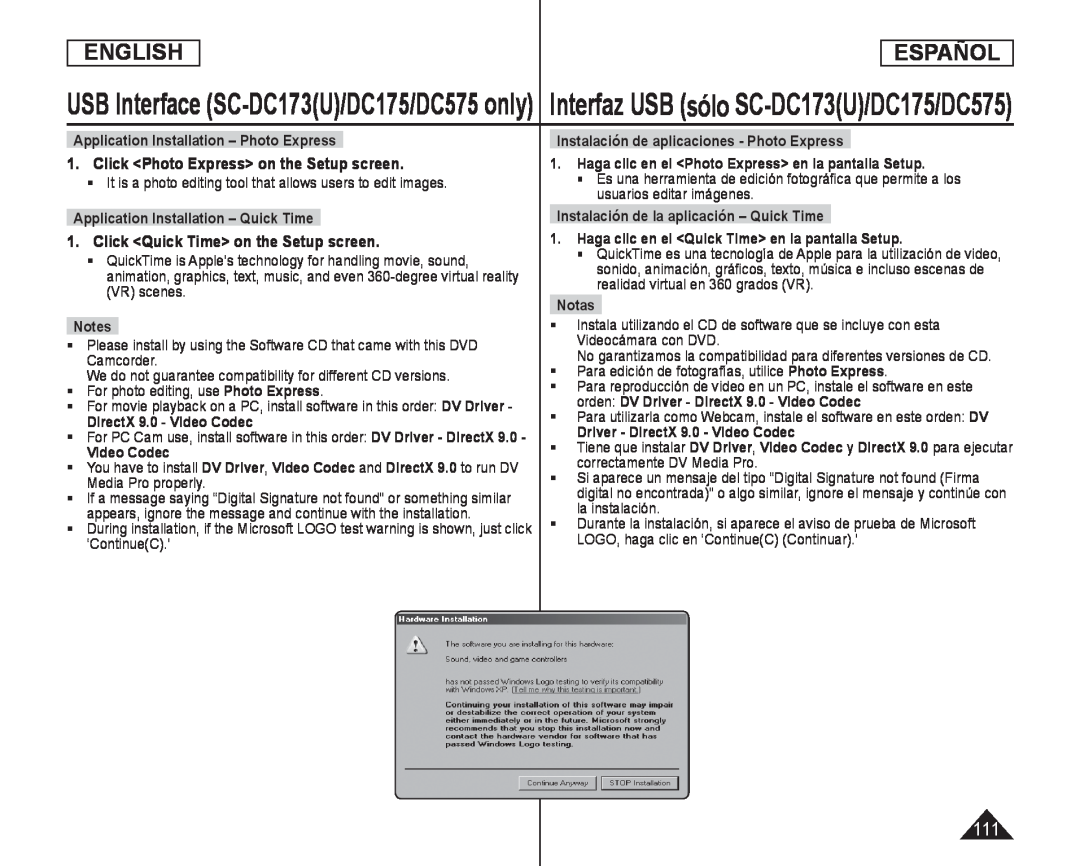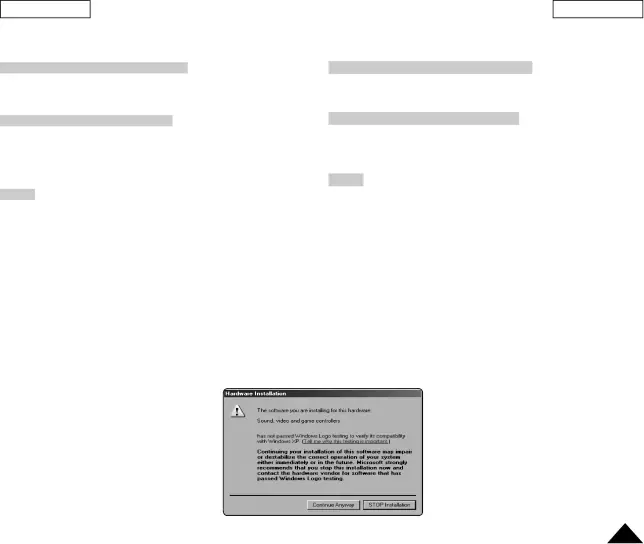
ENGLISH
ESPAÑOL
USB Interface
Application Installation – Photo Express
1.Click <Photo Express> on the Setup screen.
It is a photo editing tool that allows users to edit images.Application Installation – Quick Time
1.Click <Quick Time> on the Setup screen.
QuickTime is Apple’s technology for handling movie, sound, animation, graphics, text, music, and even
Notes
Please install by using the Software CD that came with this DVD Camcorder.We do not guarantee compatibility for different CD versions.For photo editing, use Photo Express.For movie playback on a PC, install software in this order: DV Driver - DirectX 9.0 - Video Codec
For PC Cam use, install software in this order: DV Driver - DirectX 9.0 -Video Codec
You have to install DV Driver, Video Codec and DirectX 9.0 to run DV Media Pro properly.
If a message saying “Digital Signature not found” or something similar appears, ignore the message and continue with the installation.
During installation, if the Microsoft LOGO test warning is shown, just click ‘Continue(C).’
Instalación de aplicaciones - Photo Express
1.Haga clic en el <Photo Express> en la pantalla Setup.
Es una herramienta de edición fotográfica que permite a los usuarios editar imágenes.
Instalación de la aplicación – Quick Time
1.Haga clic en el <Quick Time> en la pantalla Setup.
QuickTime es una tecnología de Apple para la utilización de video, sonido, animación, gráficos, texto, música e incluso escenas de realidad virtual en 360 grados (VR).
Notas
Instala utilizando el CD de software que se incluye con esta Videocámara con DVD.
No garantizamos la compatibilidad para diferentes versiones de CD.Para edición de fotografías, utilice Photo Express.Para reproducción de video en un PC, instale el software en este orden: DV Driver - DirectX 9.0 - Video Codec
Para utilizarla como Webcam, instale el software en este orden: DVDriver - DirectX 9.0 - Video Codec
Tiene que instalar DV Driver, Video Codec y DirectX 9.0 para ejecutar correctamente DV Media Pro.
Si aparece un mensaje del tipo “Digital Signature not found (Firma digital no encontrada)” o algo similar, ignore el mensaje y continúe con la instalación.
Durante la instalación, si aparece el aviso de prueba de Microsoft LOGO, haga clic en ‘Continue(C) (Continuar).’
111