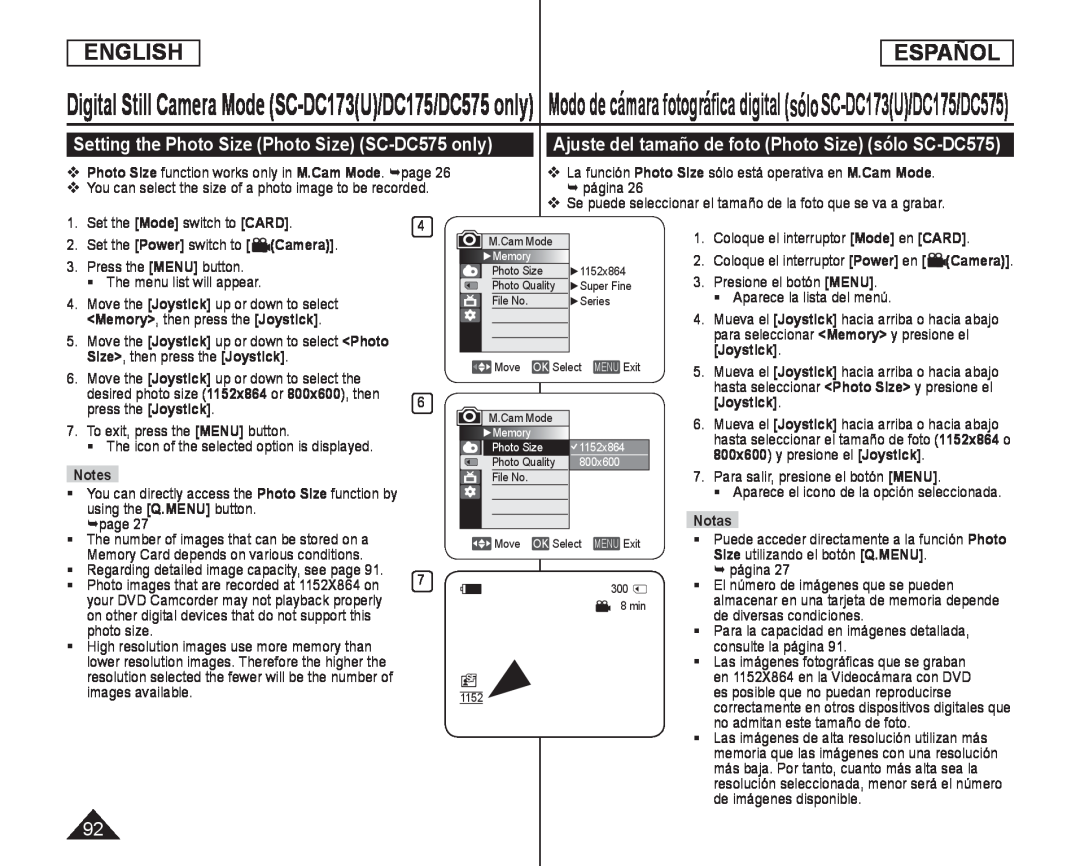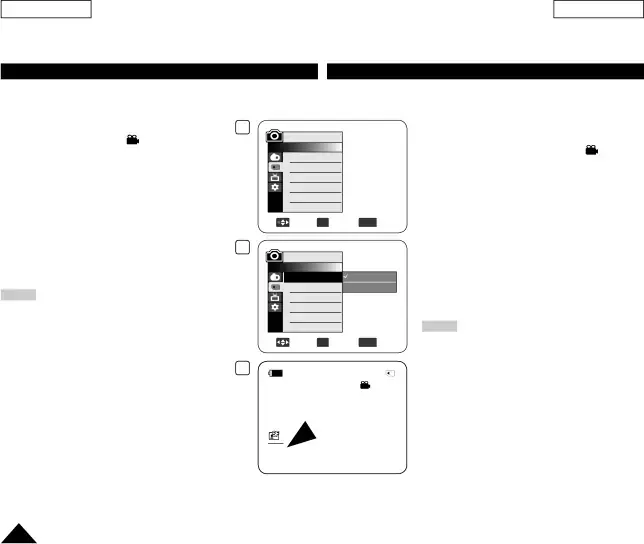
ENGLISH
ESPAÑOL
Digital Still Camera Mode
Setting the Photo Size (Photo Size) (SC-DC575 only)
Photo Size function works only in M.Cam Mode. page 26You can select the size of a photo image to be recorded.Ajuste del tamaño de foto (Photo Size) (sólo SC-DC575)
La función Photo Size sólo está operativa en M.Cam Mode. página 26Se puede seleccionar el tamaño de la foto que se va a grabar.1. | Set the [Mode] switch to [CARD]. |
2. | Set the [Power] switch to [ (Camera)]. |
5.Move the [Joystick] up or down to select <Photo Size>, then press the [Joystick].
6.Move the [Joystick] up or down to select the desired photo size (1152x864 or 800x600), then press the [Joystick].
7.To exit, press the [MENU] button.The icon of the selected option is displayed.NotesYou can directly access the Photo Size function by using the [Q.MENU] button.page 27The number of images that can be stored on a Memory Card depends on various conditions.
Regarding detailed image capacity, see page 91.
Photo images that are recorded at 1152X864 on your DVD Camcorder may not playback properly on other digital devices that do not support this photo size.
High resolution images use more memory than lower resolution images. Therefore the higher the resolution selected the fewer will be the number of images available.
4
M.Cam Mode |
|
| |
►Memory |
|
|
|
Photo Size | ►1152x864 | ||
Photo Quality | ►Super Fine | ||
File No. |
| ►Series | |
Move | OK Select | MENU Exit | |
6 |
|
|
|
M.Cam Mode |
|
| |
►Memory |
| 1152x864 | |
Photo Size | |||
Photo Quality | 800x600 | ||
File No. |
|
|
|
Move | OK Select | MENU Exit | |
7 |
|
| 300 |
|
|
| |
|
|
| 8 min |
1152 |
|
|
|
1. | Coloque el interruptor [Mode] en [CARD]. |
2. | Coloque el interruptor [Power] en [ (Camera)]. |
4.Mueva el [Joystick] hacia arriba o hacia abajo para seleccionar <Memory> y presione el [Joystick].
5.Mueva el [Joystick] hacia arriba o hacia abajo hasta seleccionar <Photo Size> y presione el [Joystick].
6.Mueva el [Joystick] hacia arriba o hacia abajo hasta seleccionar el tamaño de foto (1152x864 o 800x600) y presione el [Joystick].
7.Para salir, presione el botón [MENU].Aparece el icono de la opción seleccionada.NotasPuede acceder directamente a la función Photo Size utilizando el botón [Q.MENU].
página 27El número de imágenes que se pueden almacenar en una tarjeta de memoria depende de diversas condiciones.
Para la capacidad en imágenes detallada, consulte la página 91.Las imágenes fotográficas que se graban en 1152X864 en la Videocámara con DVD es posible que no puedan reproducirse correctamente en otros dispositivos digitales que no admitan este tamaño de foto.
Las imágenes de alta resolución utilizan más memoria que las imágenes con una resolución más baja. Por tanto, cuanto más alta sea la resolución seleccionada, menor será el número de imágenes disponible.
92