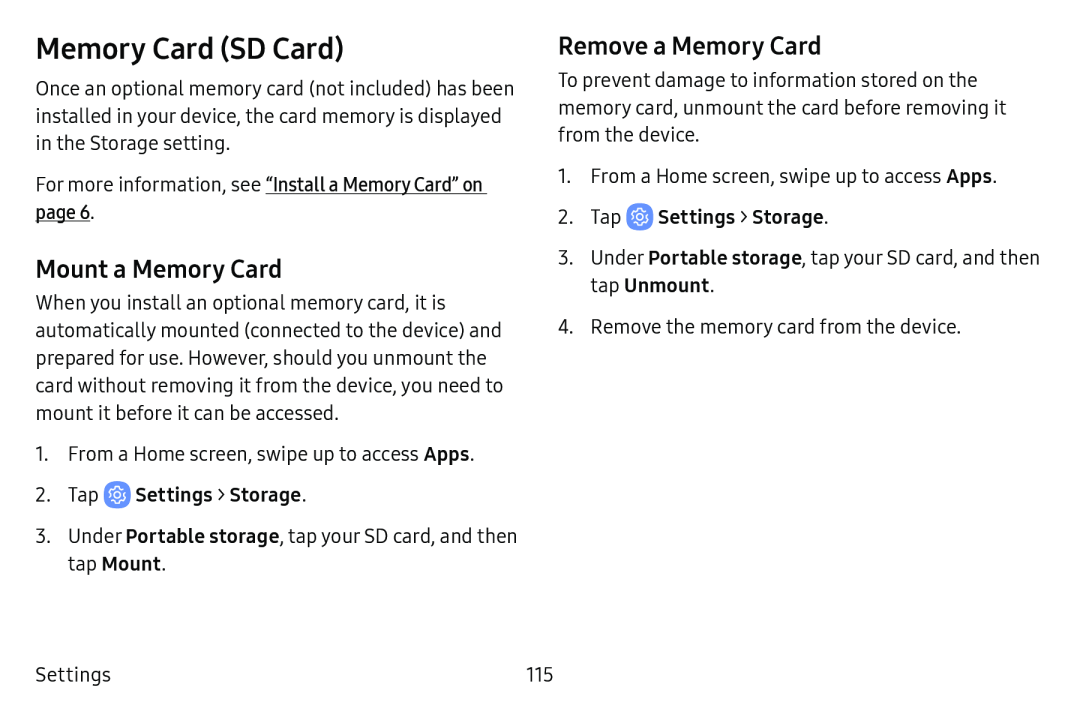Memory Card (SD Card)
Once an optional memory card (not included) has been installed in your device, the card memory is displayed in the Storage setting.
For more information, see “Install a Memory Card” on page 6.
Mount a Memory Card
When you install an optional memory card, it is automatically mounted (connected to the device) and prepared for use. However, should you unmount the card without removing it from the device, you need to mount it before it can be accessed.
1.From a Home screen, swipe up to access Apps.
2.Tap ![]() Settings > Storage.
Settings > Storage.
3.Under Portable storage, tap your SD card, and then tap Mount.
Remove a Memory Card
To prevent damage to information stored on the memory card, unmount the card before removing it from the device.
1.From a Home screen, swipe up to access Apps.
2.Tap ![]() Settings > Storage.
Settings > Storage.
3.Under Portable storage, tap your SD card, and then tap Unmount.
4.Remove the memory card from the device.
Settings | 115 |