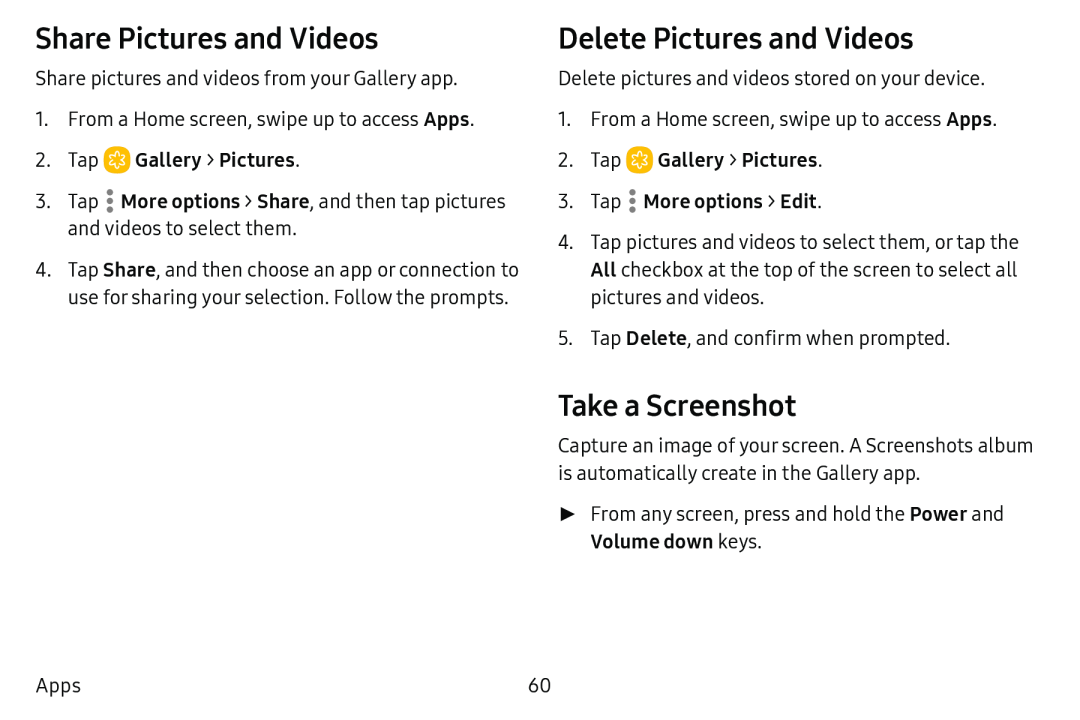Share Pictures and Videos
Share pictures and videos from your Gallery app.
1.From a Home screen, swipe up to access Apps.
2.Tap ![]() Gallery > Pictures.
Gallery > Pictures.
3.Tap .More options > Share, and then tap pictures and videos to select them.
4.Tap Share, and then choose an app or connection to
use for sharing your selection. Follow the prompts.
Delete Pictures and Videos
Delete pictures and videos stored on your device.
1.From a Home screen, swipe up to access Apps.
2.Tap ![]() Gallery > Pictures.
Gallery > Pictures.
4.Tap pictures and videos to select them, or tap the All checkbox at the top of the screen to select all pictures and videos.
5.Tap Delete, and confirm when prompted.
Take a Screenshot
Capture an image of your screen. A Screenshots album is automatically create in the Gallery app.
►From any screen, press and hold the Power and
Volume down keys.Apps | 60 |