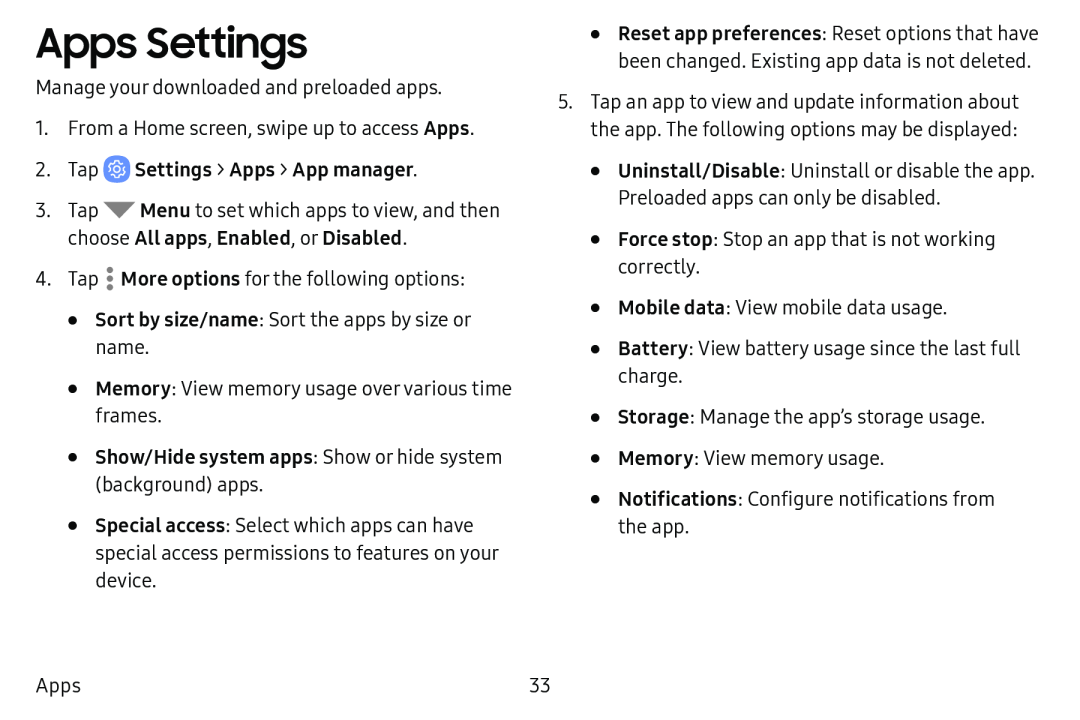Apps Settings
Manage your downloaded and preloaded apps.
1.From a Home screen, swipe up to access Apps.
2.Tap3.Tap ![]() Menu to set which apps to view, and then choose All apps, Enabled, or Disabled.
Menu to set which apps to view, and then choose All apps, Enabled, or Disabled.
4.Tap .: More options for the following options:
•Sort by size/name: Sort the apps by size or name.
•Memory: View memory usage over various time frames.
•Show/Hide system apps: Show or hide system (background) apps.•Special access: Select which apps can have special access permissions to features on your
device.
•Reset app preferences: Reset options that have been changed. Existing app data is not deleted.
5.Tap an app to view and update information about the app. The following options may be displayed:
•Uninstall/Disable: Uninstall or disable the app. Preloaded apps can only be disabled.
•Force stop: Stop an app that is not working correctly.
•Mobile data: View mobile data usage.
•Battery: View battery usage since the last full charge.
•Storage: Manage the app’s storage usage.
•Memory: View memory usage.
•Notifications: Configure notifications from the app.
Apps | 33 |