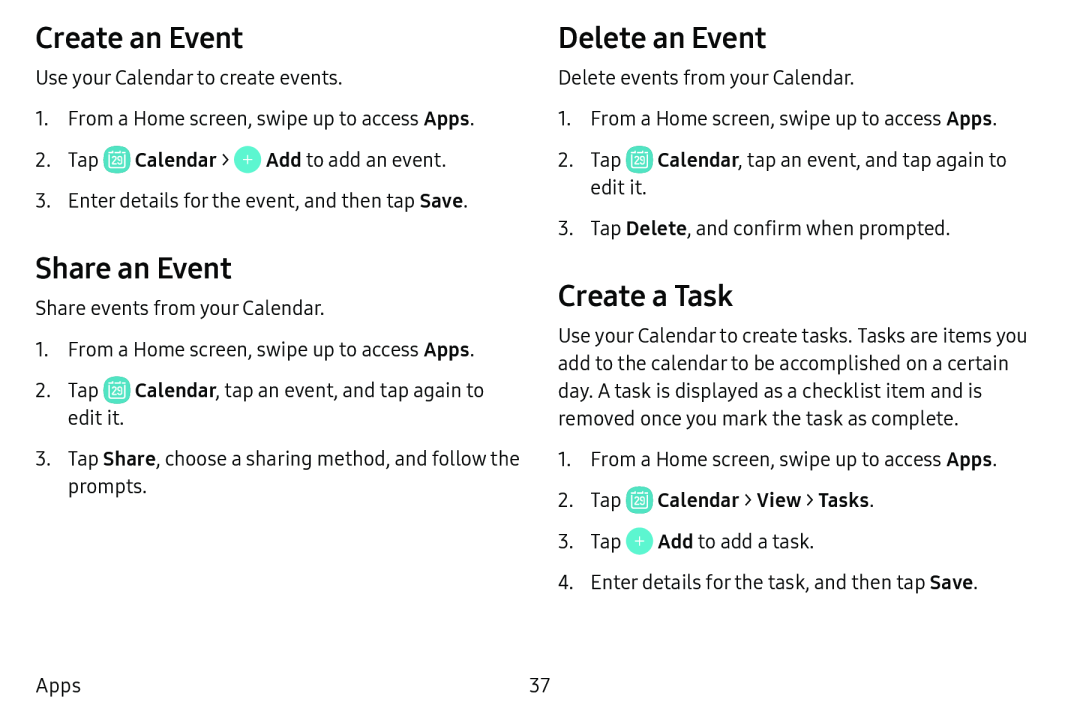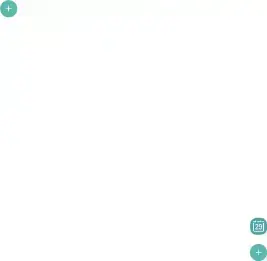
Create an Event
Use your Calendar to create events.
1.From a Home screen, swipe up to access Apps.
2.Tap ![]() Calendar > 0 Add to add an event.
Calendar > 0 Add to add an event.
3.Enter details for the event, and then tap Save.
Share an Event
Share events from your Calendar.
1.From a Home screen, swipe up to access Apps.
2.Tap ![]() Calendar, tap an event, and tap again to edit it.
Calendar, tap an event, and tap again to edit it.
3.Tap Share, choose a sharing method, and follow the prompts.
Delete an Event
Delete events from your Calendar.
1.From a Home screen, swipe up to access Apps.
2.Tap ![]() Calendar, tap an event, and tap again to edit it.
Calendar, tap an event, and tap again to edit it.
3.Tap Delete, and confirm when prompted.
Create a Task
Use your Calendar to create tasks. Tasks are items you add to the calendar to be accomplished on a certain day. A task is displayed as a checklist item and is removed once you mark the task as complete.
1.From a Home screen, swipe up to access Apps.
2.Tap ~Calendar > View > Tasks.3.Tap 0 Add to add a task.
4.Enter details for the task, and then tap Save.
Apps | 37 |