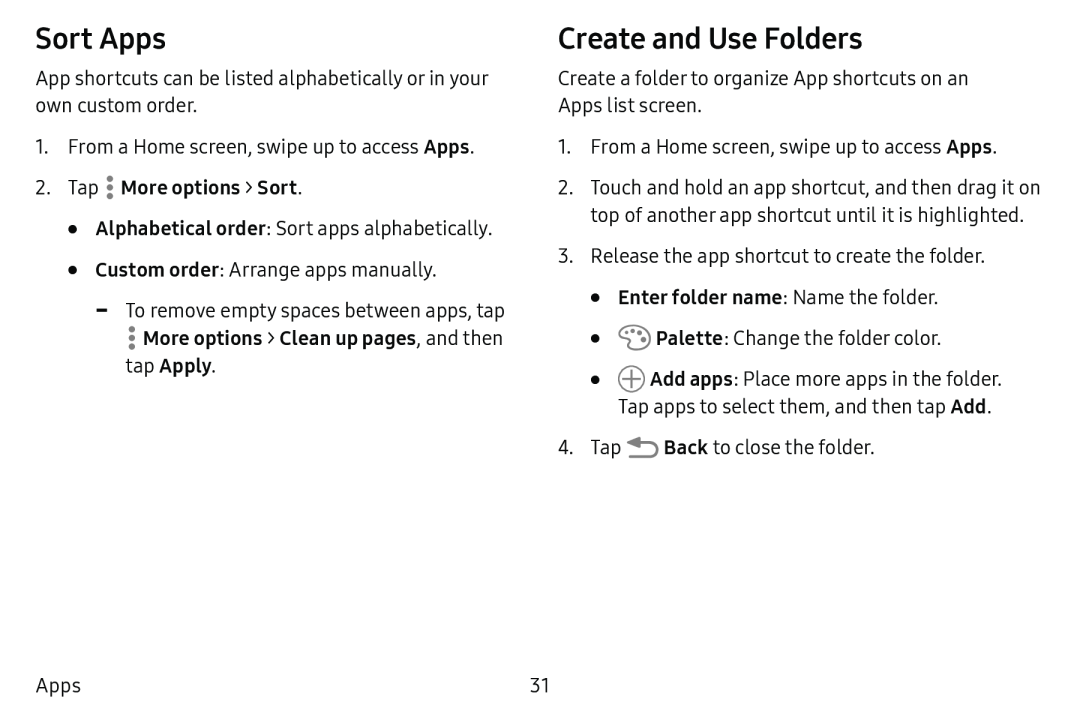Sort Apps
App shortcuts can be listed alphabetically or in your own custom order.
1.From a Home screen, swipe up to access Apps.
2.Tap•Alphabetical order: Sort apps alphabetically.
•Custom order: Arrange apps manually.
-To remove empty spaces between apps, tap
Create and Use Folders
Create a folder to organize App shortcuts on an Apps list screen.
1.From a Home screen, swipe up to access Apps.
2.Touch and hold an app shortcut, and then drag it on top of another app shortcut until it is highlighted.
3.Release the app shortcut to create the folder.
•Enter folder name: Name the folder.
•![]() Palette: Change the folder color.
Palette: Change the folder color.
•![]() Add apps: Place more apps in the folder.
Add apps: Place more apps in the folder.
Tap apps to select them, and then tap Add.
4.Tap ![]() Back to close the folder.
Back to close the folder.
Apps | 31 |