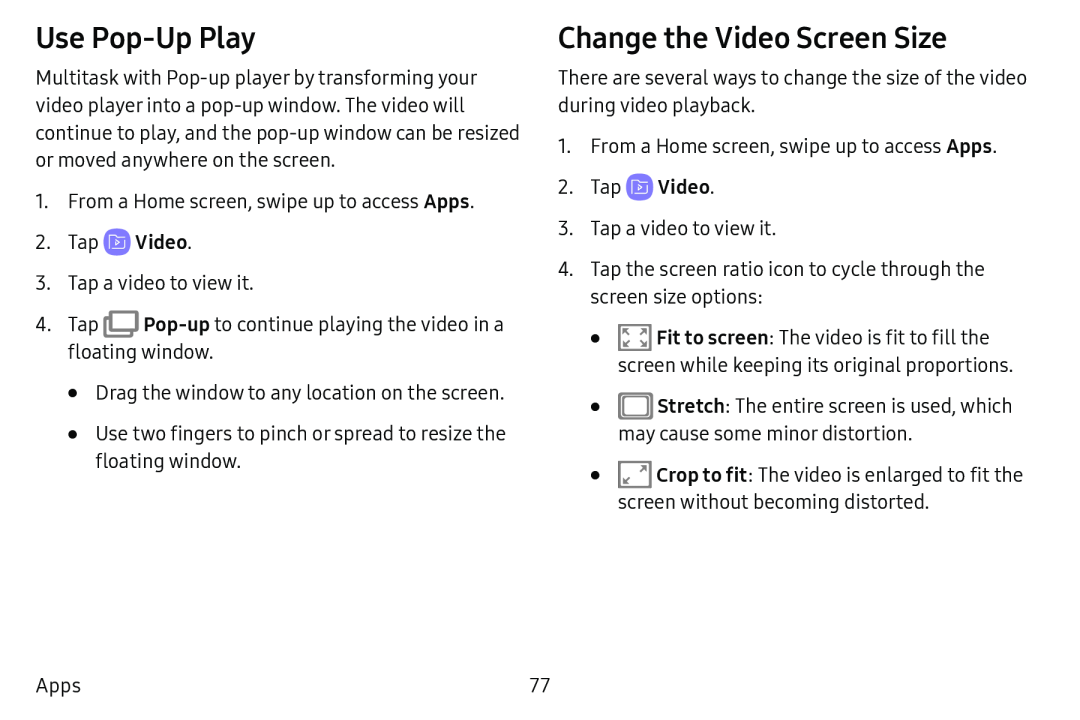Use Pop-Up Play
Multitask with
1.From a Home screen, swipe up to access Apps.
2.Tap3.Tap a video to view it.
4.Tap ![]()
•Drag the window to any location on the screen.
•Use two fingers to pinch or spread to resize the floating window.
Change the Video Screen Size
There are several ways to change the size of the video during video playback.
1.From a Home screen, swipe up to access Apps.
2.Tap ![]() Video.
Video.
3.Tap a video to view it.
4.Tap the screen ratio icon to cycle through the screen size options:
•![]() Fit to screen: The video is fit to fill the screen while keeping its original proportions.
Fit to screen: The video is fit to fill the screen while keeping its original proportions.
•D Stretch: The entire screen is used, which may cause some minor distortion.
•![]() Crop to fit: The video is enlarged to fit the
Crop to fit: The video is enlarged to fit the
screen without becoming distorted.
Apps | 77 |