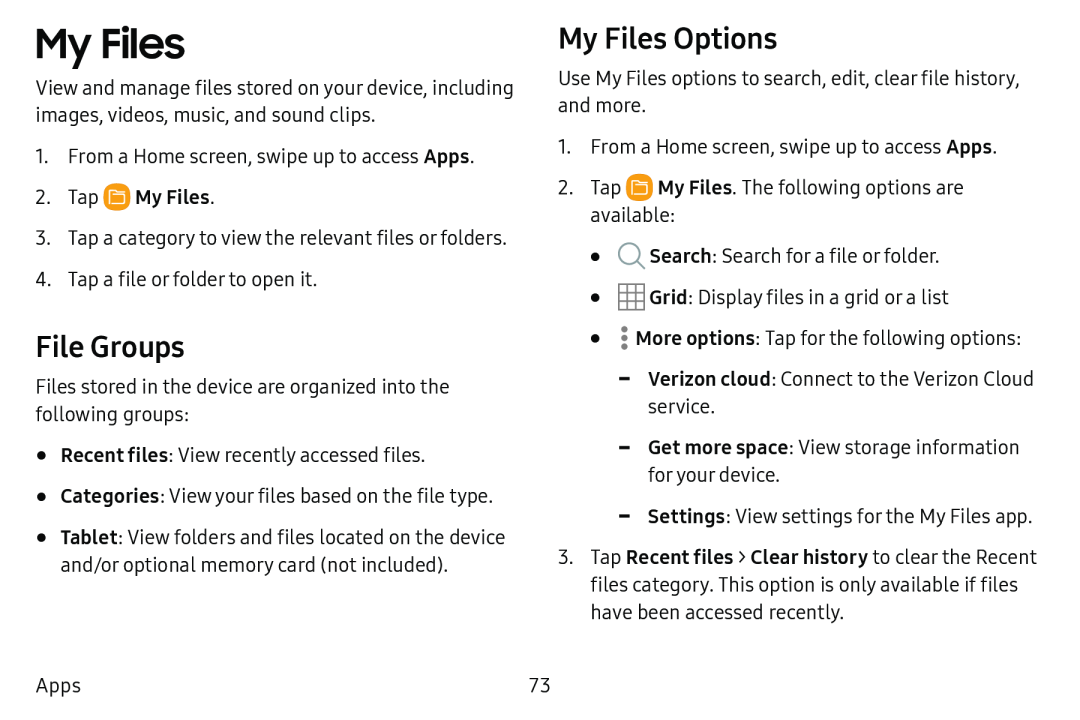My Files
View and manage files stored on your device, including images, videos, music, and sound clips.
1.From a Home screen, swipe up to access Apps.
2.Tap3.Tap a category to view the relevant files or folders.
4.Tap a file or folder to open it.
File Groups
Files stored in the device are organized into the following groups:
•Recent files: View recently accessed files.
•Categories: View your files based on the file type.
•Tablet: View folders and files located on the device and/or optional memory card (not included).
My Files Options
Use My Files options to search, edit, clear file history, and more.
1.From a Home screen, swipe up to access Apps.
2.Tap ![]() My Files. The following options are available:
My Files. The following options are available:
•![]() Search: Search for a file or folder.
Search: Search for a file or folder.
•![]() Grid: Display files in a grid or a list
Grid: Display files in a grid or a list
•![]() More options: Tap for the following options:
More options: Tap for the following options:
-Verizon cloud: Connect to the Verizon Cloud service.
-Get more space: View storage information for your device.
-Settings: View settings for the My Files app.
3.Tap Recent files > Clear history to clear the Recent files category. This option is only available if files have been accessed recently.
Apps | 73 |