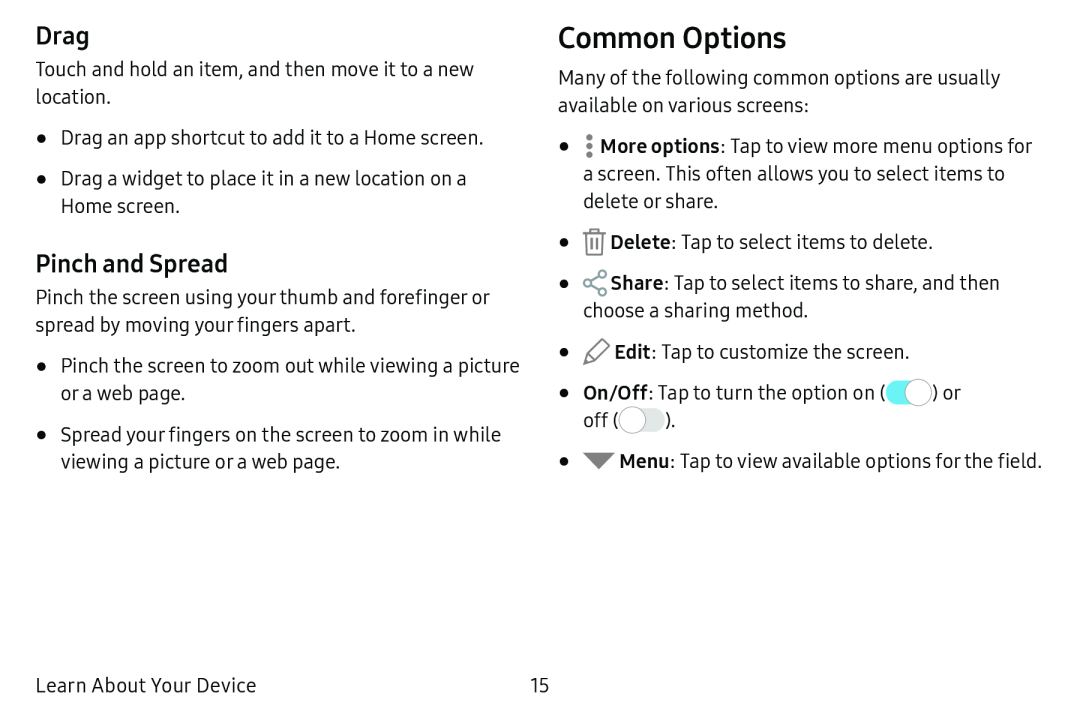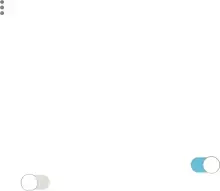
Drag
Touch and hold an item, and then move it to a new location.
•Drag an app shortcut to add it to a Home screen.
•Drag a widget to place it in a new location on a
Home screen.
Pinch and Spread
Pinch the screen using your thumb and forefinger or spread by moving your fingers apart.
•Pinch the screen to zoom out while viewing a picture or a web page.
•Spread your fingers on the screen to zoom in while viewing a picture or a web page.
Common Options
Many of the following common options are usually
•.More options: Tap to view more menu options for a screen. This often allows you to select items to delete or share.
•![]() Delete: Tap to select items to delete.
Delete: Tap to select items to delete.
•![]() Share: Tap to select items to share, and then choose a sharing method.
Share: Tap to select items to share, and then choose a sharing method.
•![]() Edit: Tap to customize the screen.available on various screens:
Edit: Tap to customize the screen.available on various screens:
• On/Off: Tap to turn the option on (C)) or
off (0 | ). |
•![]() Menu: Tap to view available options for the field.
Menu: Tap to view available options for the field.
Learn About Your Device | 15 |