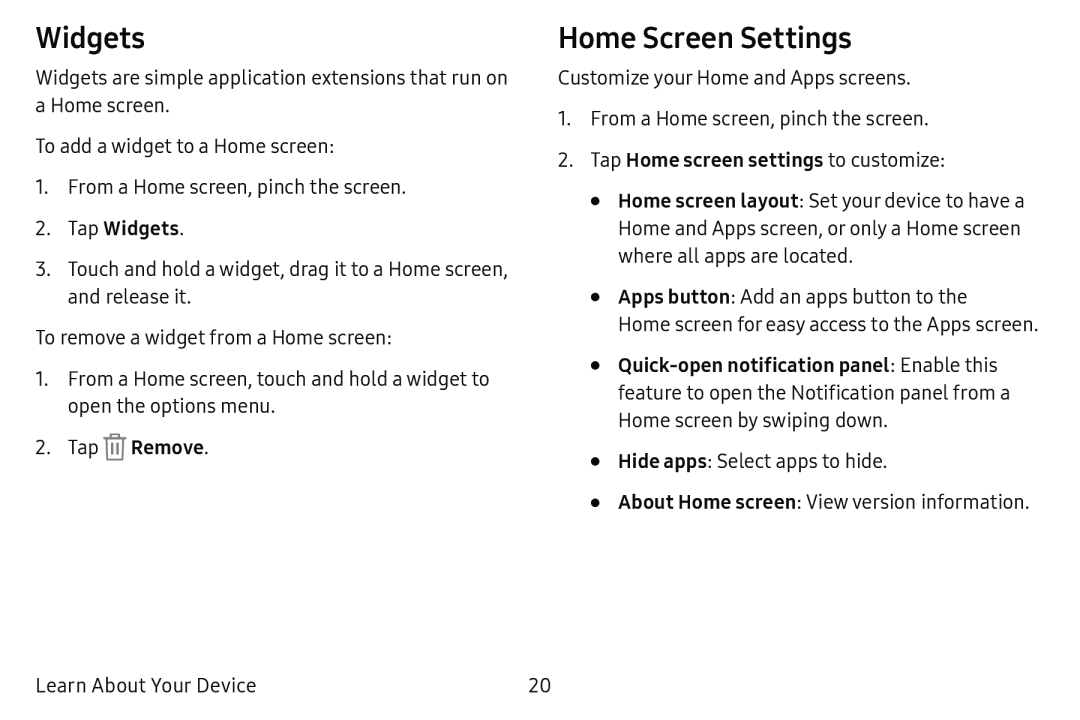Widgets
Widgets are simple application extensions that run on a Home screen.
To add a widget to a Home screen:
1.From a Home screen, pinch the screen.
2.Tap Widgets.3.Touch and hold a widget, drag it to a Home screen, and release it.
To remove a widget from a Home screen:
1.From a Home screen, touch and hold a widget to open the options menu.
2.TapHome Screen Settings
Customize your Home and Apps screens.
1.From a Home screen, pinch the screen.
2.Tap Home screen settings to customize:•Home screen layout: Set your device to have a Home and Apps screen, or only a Home screen where all apps are located.
•Apps button: Add an apps button to the
Home screen for easy access to the Apps screen.
•
•Hide apps: Select apps to hide.
•About Home screen: View version information.
Learn About Your Device | 20 |