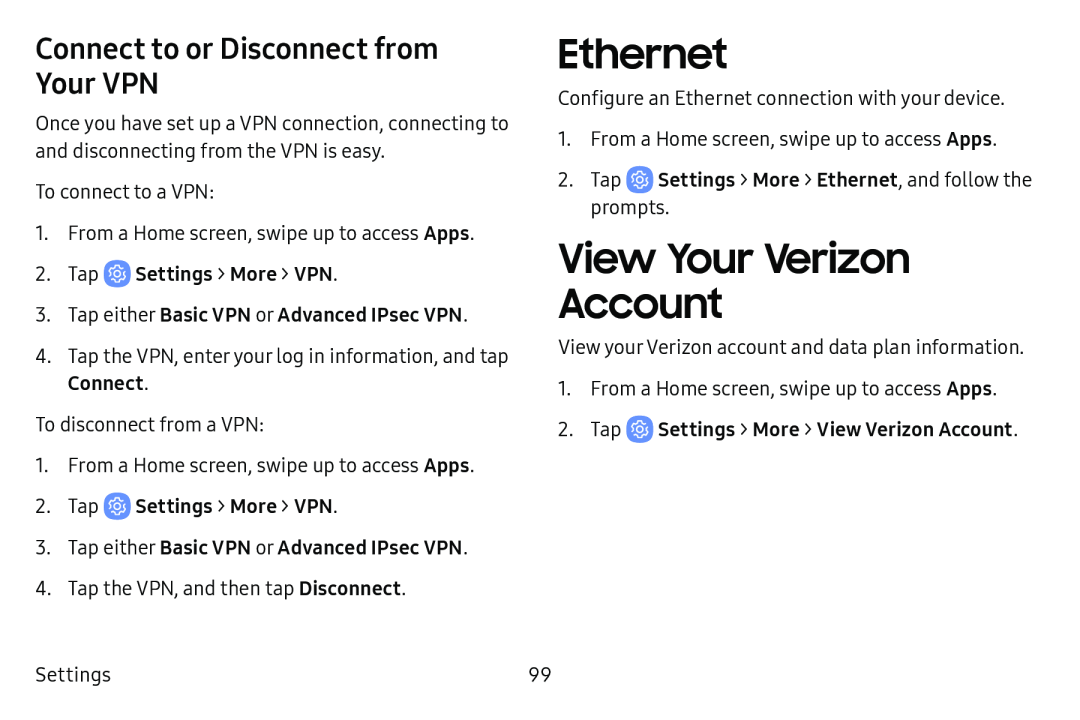Connect to or Disconnect from Your VPN
Once you have set up a VPN connection, connecting to and disconnecting from the VPN is easy.
To connect to a VPN:
1.From a Home screen, swipe up to access Apps.
2.Tap ![]() Settings > More > VPN.
Settings > More > VPN.
3.Tap either Basic VPN or Advanced IPsec VPN.
4.Tap the VPN, enter your log in information, and tap Connect.
To disconnect from a VPN:
1.From a Home screen, swipe up to access Apps.
2.Tap ![]() Settings > More > VPN.
Settings > More > VPN.
3.Tap either Basic VPN or Advanced IPsec VPN.
4.Tap the VPN, and then tap Disconnect.
Ethernet
Configure an Ethernet connection with your device.
1.From a Home screen, swipe up to access Apps.
2.TapView Your Verizon
Account
View your Verizon account and data plan information.
1.From a Home screen, swipe up to access Apps.
2.TapSettings | 99 |