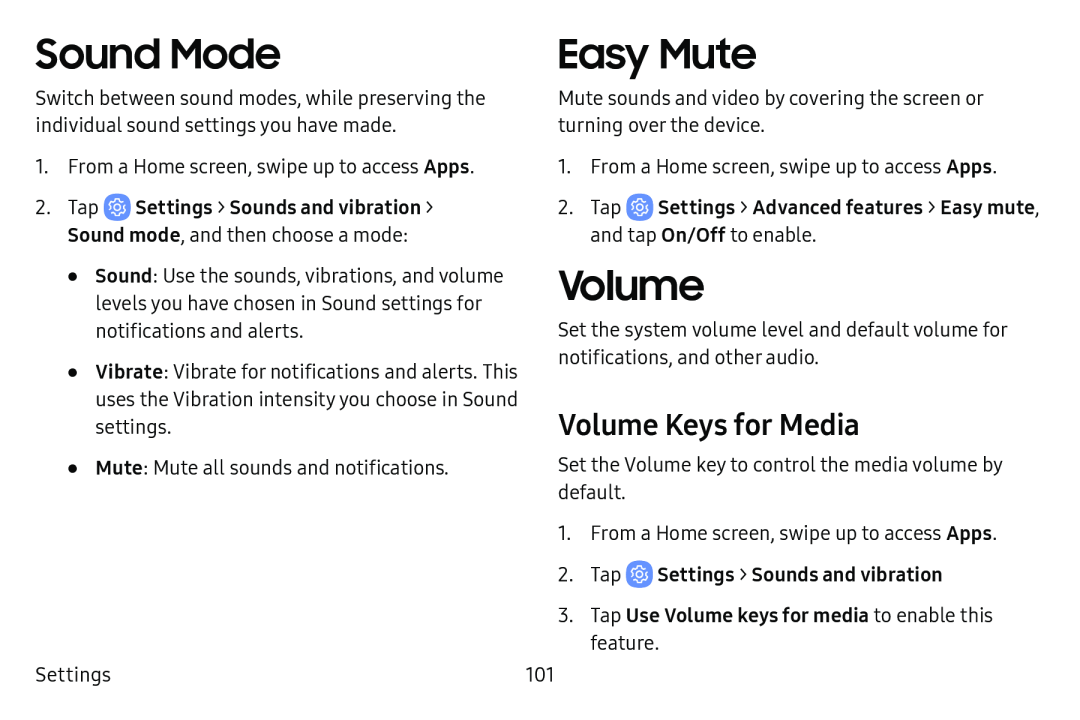Sound Mode | Easy Mute |
Switch between sound modes, while preserving the individual sound settings you have made.
1.From a Home screen, swipe up to access Apps.
2.TapSound mode, and then choose a mode:
•Sound: Use the sounds, vibrations, and volume levels you have chosen in Sound settings for notifications and alerts.
•Vibrate: Vibrate for notifications and alerts. This uses the Vibration intensity you choose in Sound settings.
•Mute: Mute all sounds and notifications.
Settings
Mute sounds and video by covering the screen or turning over the device.
1.From a Home screen, swipe up to access Apps.
2.TapVolume
Set the system volume level and default volume for notifications, and other audio.
Volume Keys for Media
Set the Volume key to control the media volume by default.
1.From a Home screen, swipe up to access Apps.
2.Tap101