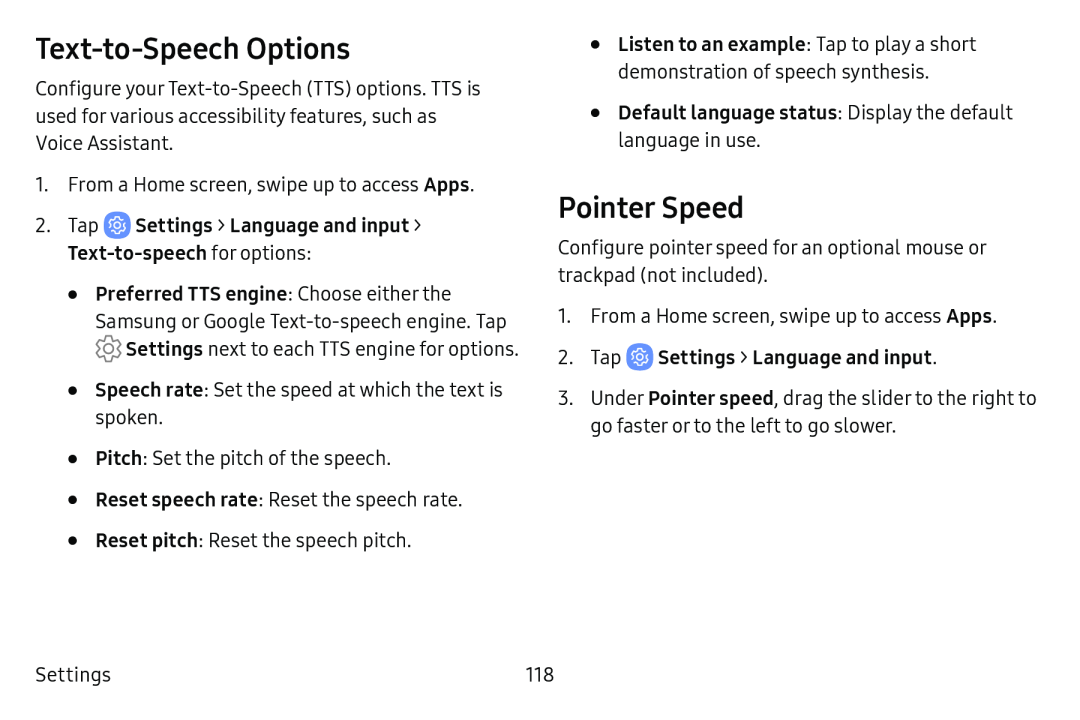Text-to-Speech Options
Configure your
1.From a Home screen, swipe up to access Apps.
2.TapSamsung or Google ![]() Settings next to each TTS engine for options.
Settings next to each TTS engine for options.
•Speech rate: Set the speed at which the text is spoken.
•Pitch: Set the pitch of the speech.
•Reset speech rate: Reset the speech rate.
•Reset pitch: Reset the speech pitch.
•Listen to an example: Tap to play a short demonstration of speech synthesis.
•Default language status: Display the default language in use.Pointer Speed
Configure pointer speed for an optional mouse or trackpad (not included).
1.From a Home screen, swipe up to access Apps.
2.Tap ![]() Settings > Language and input.
Settings > Language and input.
3.Under Pointer speed, drag the slider to the right to go faster or to the left to go slower.
Settings | 118 |