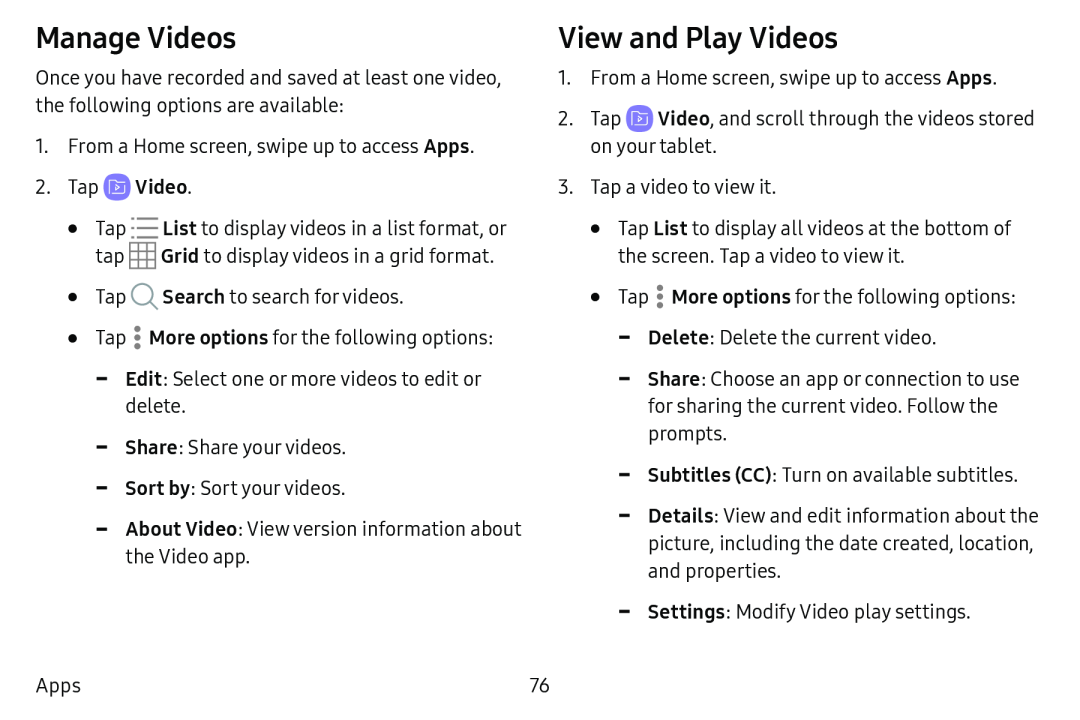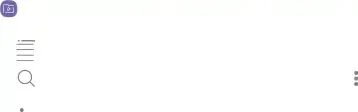
Manage Videos
Once you have recorded and saved at least one video, the following options are available:
1.From a Home screen, swipe up to access Apps.
2.Tap QB Video.
•Tap ![]()
![]() List to display videos in a list format, or tap ~
List to display videos in a list format, or tap ~![]()
![]()
![]()
![]() Grid to display videos in a grid format.
Grid to display videos in a grid format.
•Tap Q Search to search for videos.
•Tap .![]() More options for the following options:
More options for the following options:
-Edit: Select one or more videos to edit or delete.
-Share: Share your videos.
-Sort by: Sort your videos.
-About Video: View version information about
the Video app.
View and Play Videos
1.From a Home screen, swipe up to access Apps.
2.Tap ![]() Video, and scroll through the videos stored on your tablet.
Video, and scroll through the videos stored on your tablet.
3.Tap a video to view it.
•Tap List to display all videos at the bottom of the screen. Tap a video to view it.
•Tap .: More options for the following options:
-Delete: Delete the current video.
-Share: Choose an app or connection to use for sharing the current video. Follow the prompts.
-Subtitles (CC): Turn on available subtitles.
-Details: View and edit information about the picture, including the date created, location, and properties.
-Settings: Modify Video play settings.
Apps | 76 |