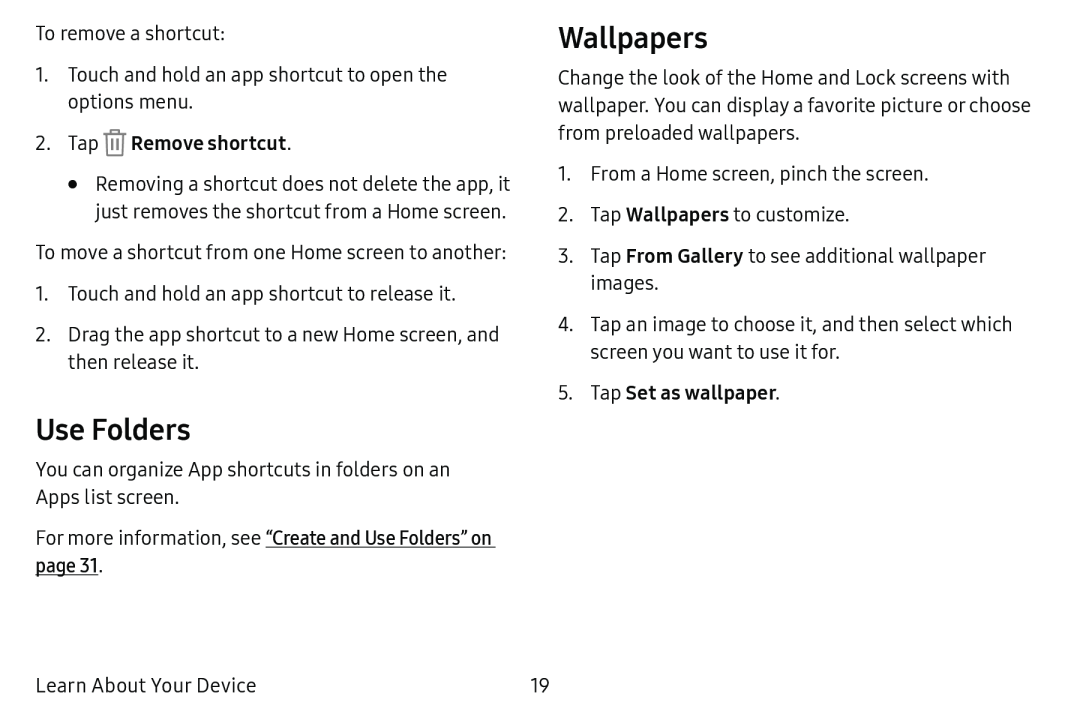To remove a shortcut:
1.Touch and hold an app shortcut to open the options menu.
2.Tap ®Remove shortcut.•Removing a shortcut does not delete the app, it just removes the shortcut from a Home screen.
To move a shortcut from one Home screen to another:
1.Touch and hold an app shortcut to release it.
2.Drag the app shortcut to a new Home screen, and then release it.
Use Folders
You can organize App shortcuts in folders on an Apps list screen.
For more information, see “Create and Use Folders” on page 31.
Wallpapers
Change the look of the Home and Lock screens with wallpaper. You can display a favorite picture or choose from preloaded wallpapers.
1.From a Home screen, pinch the screen.
2.Tap Wallpapers to customize.
3.Tap From Gallery to see additional wallpaper images.
4.Tap an image to choose it, and then select which screen you want to use it for.
5.Tap Set as wallpaper.Learn About Your Device | 19 |