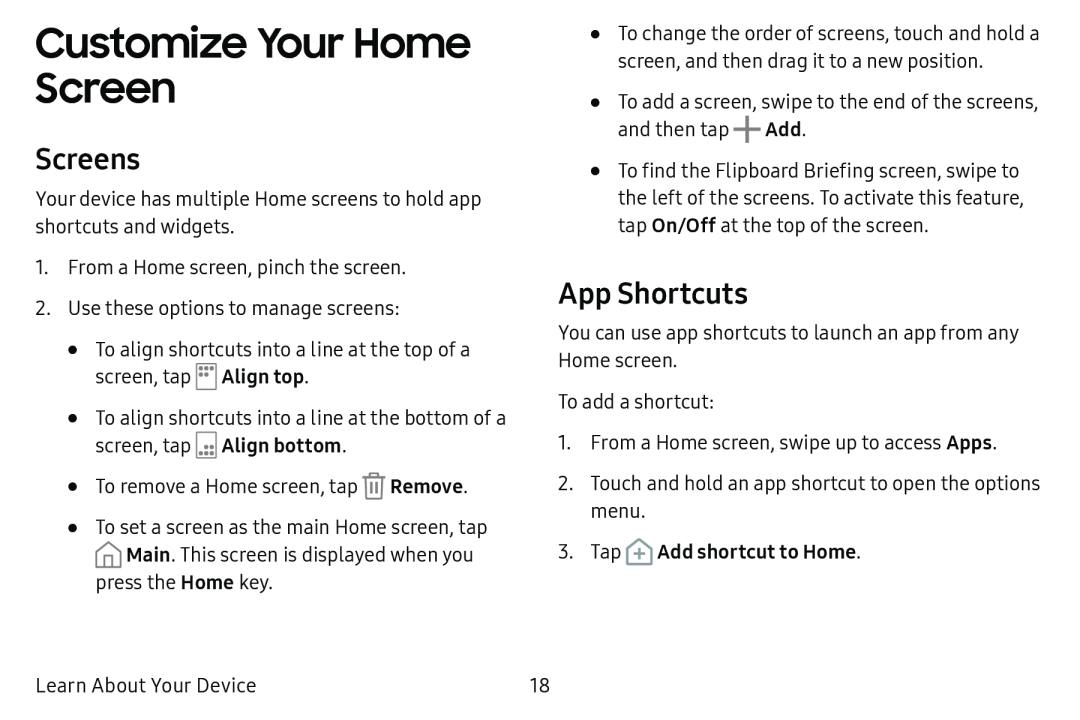
Customize Your Home Screen
Screens
Your device has multiple Home screens to hold app shortcuts and widgets.
1.From a Home screen, pinch the screen.
2.Use these options to manage screens:
•To align shortcuts into a line at the top of a screen, tap l:FI Align top.
LJ
•To align shortcuts into a line at the bottom of a
screen, tap ![]() Align bottom.
Align bottom.
• To remove a Home screen, tap ![]() Remove.
Remove.
•To set a screen as the main Home screen, tap
![]() Main. This screen is displayed when you
Main. This screen is displayed when you
press the Home key.
•To change the order of screens, touch and hold a screen, and then drag it to a new position.
•To add a screen, swipe to the end of the screens, and then tap +Add.
•To find the Flipboard Briefing screen, swipe to the left of the screens. To activate this feature, tap On/Off at the top of the screen.
App Shortcuts
You can use app shortcuts to launch an app from any Home screen.
To add a shortcut:
1.From a Home screen, swipe up to access Apps.
2.Touch and hold an app shortcut to open the options menu.
3.TapLearn About Your Device | 18 |