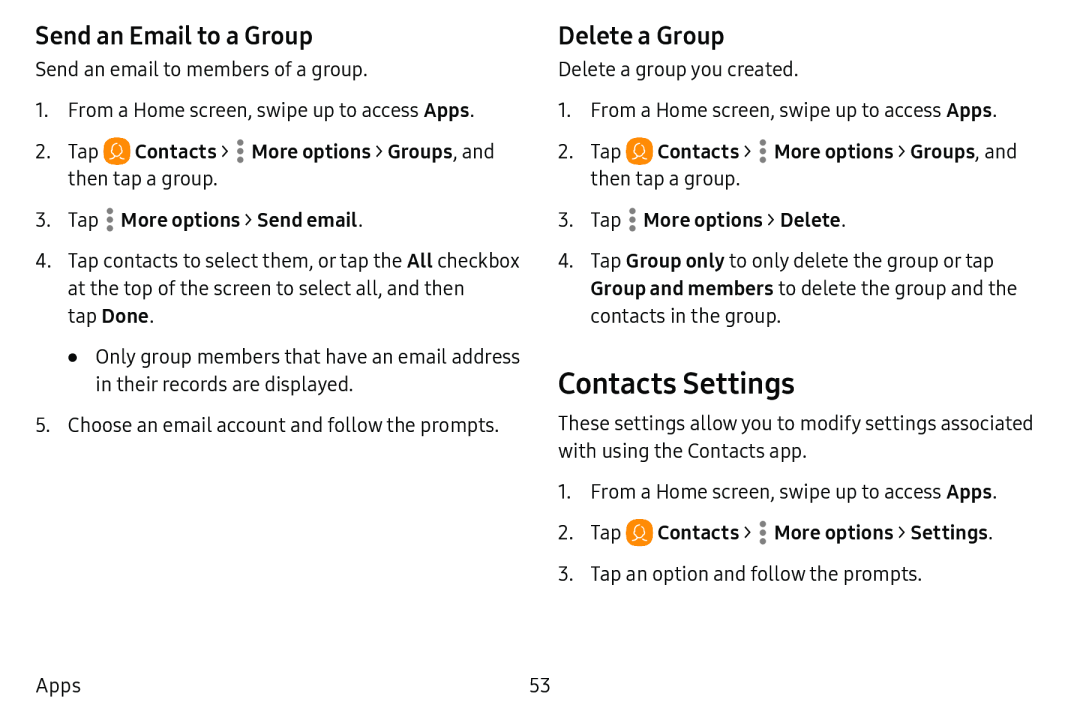
Send an Email to a Group
Send an email to members of a group.
1.From a Home screen, swipe up to access Apps.
2.Tap •Contacts >  More options > Groups, and then tap a group.
More options > Groups, and then tap a group.
3.Tap  More options > Send email.
More options > Send email.
4.Tap contacts to select them, or tap the All checkbox at the top of the screen to select all, and then
tap Done.
•Only group members that have an email address in their records are displayed.
5.Choose an email account and follow the prompts.
Delete a Group
Delete a group you created.
1.From a Home screen, swipe up to access Apps.
2.Tap• Contacts >
Contacts >  More options > Groups, and then tap a group.
More options > Groups, and then tap a group.
3.Tap  More options > Delete.
More options > Delete.
4.Tap Group only to only delete the group or tap Group and members to delete the group and the contacts in the group.
Contacts Settings
These settings allow you to modify settings associated with using the Contacts app.
1.From a Home screen, swipe up to access Apps.
2.Tap  Contacts >
Contacts >  More options > Settings.
More options > Settings.
3.Tap an option and follow the prompts.
Apps | 53 |