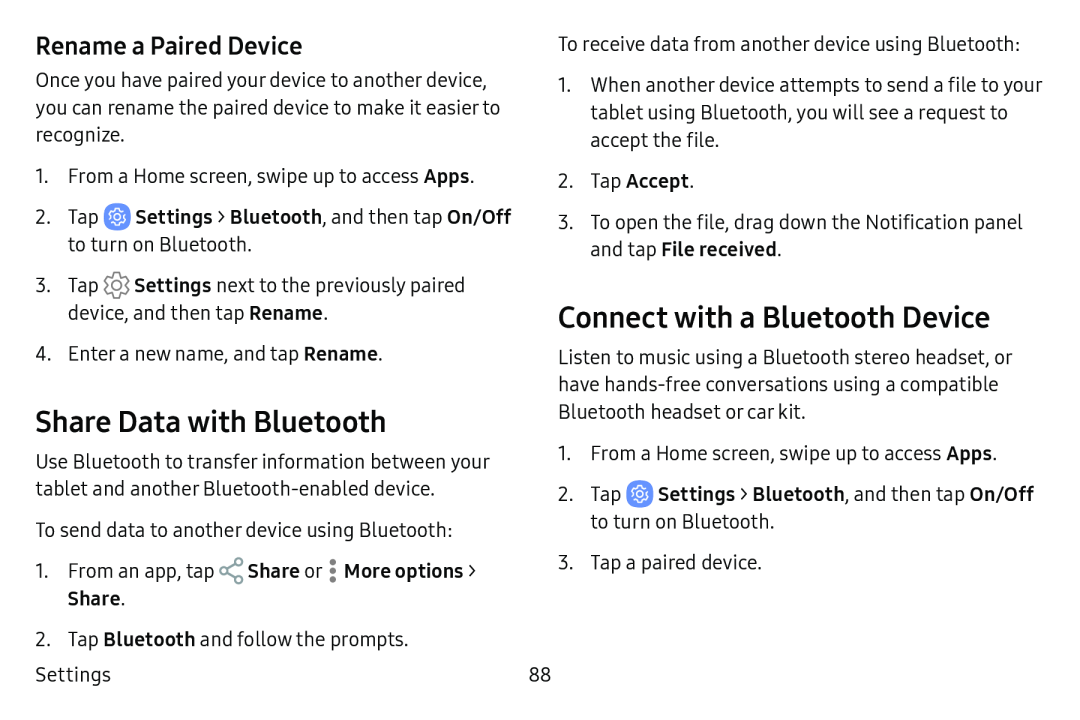Rename a Paired Device
Once you have paired your device to another device, you can rename the paired device to make it easier to recognize.
1.From a Home screen, swipe up to access Apps.
2.Tap ![]() Settings > Bluetooth, and then tap On/Off to turn on Bluetooth.
Settings > Bluetooth, and then tap On/Off to turn on Bluetooth.
3.Tap ![]() Settings next to the previously paired device, and then tap Rename.
Settings next to the previously paired device, and then tap Rename.
4.Enter a new name, and tap Rename.
Share Data with Bluetooth
Use Bluetooth to transfer information between your tablet and another
To send data to another device using Bluetooth:
1.From an app, tap ![]() Share or
Share or ![]() More options > Share.
More options > Share.
2.Tap Bluetooth and follow the prompts. Settings
To receive data from another device using Bluetooth:
1.When another device attempts to send a file to your tablet using Bluetooth, you will see a request to accept the file.
2.Tap Accept.
3.To open the file, drag down the Notification panel and tap File received.
Connect with a Bluetooth Device
Listen to music using a Bluetooth stereo headset, or have
1.From a Home screen, swipe up to access Apps.
2.Tap ![]() Settings > Bluetooth, and then tap On/Off to turn on Bluetooth.
Settings > Bluetooth, and then tap On/Off to turn on Bluetooth.
3.Tap a paired device.
88